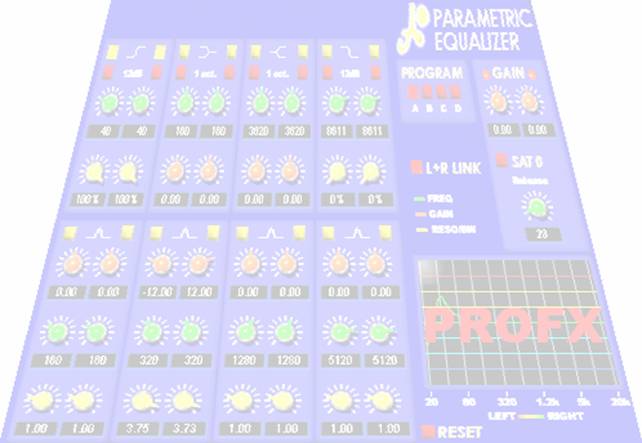
A0 Parametric Equalizer
User's manual
Thank you for purchasing the A0 Parametric Equalizer, one of the A0 Digital Audio Software effects belonging to the ProFX family.
A0 Parametric Equalizer is a versatile audio parametric equalizer for Windows, available as plug-in compliant to the VST and DirectX standards.
A0 Parametric Equalizer features eight analog-sounding filters: four peaking filters - or bell-shaped - with a boost of +/-24 dB, two shelving filters with slope of one or two octaves, a high-pass and a low-pass filter with adjustable quality factor (resonance) and selectable slope.
To ensure the maximum sound quality of the filters, the internal audio processing is entirely 18218l1121s done at full 80 bit floating point accuracy. The built-in Sat0 mastering limiter makes this equalizer ideal for both track and level-safe mastering application.
Before you install this plug-in, make sure your system meets the following requirements:
|
Operating system: |
Windows 9x or ME, Windows NT 4.0 sp3 or Windows 2000 |
|
CPU: |
Intel Pentium 90, AMD K6-2 or better |
|
RAM: |
8 MB |
|
Disk space: |
2 MB |
|
Video card: |
Capable of high/true color video modes |
The system requirements may vary depending on the requirements of audio software hosting the equalizer.
To install the equalizer simply put the CD-ROM in your CD reader and follow the instructions on the screen. If the installation process does not start automatically, open "My Computer" on your desktop, then double click on the CD-ROM icon that contains the software.
If you have received the product via e-mail, simply run the file named "A0 Parametric Equalizer.exe". We recommend you to store a copy of the software on a disk or other removable media support and keep it in a safe place.
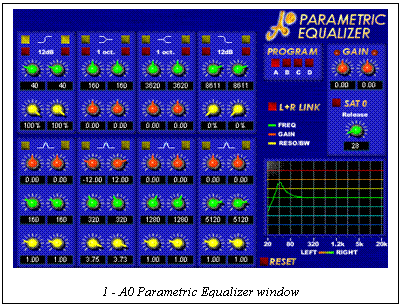
After you have installed and selected the plug-in from a wave editor or multi-track environment, you should see the plug-in editor as shown in the picture on the right.
For more details on how to load a plug-in in a multitrack environment or audio editor, refer to the manual or the online help provided with the software.
Let's start exploring the equalizer, taking a close look at the picture 1, on the right.
The bottom-right
display shows the true frequency response of the equalizer, or in other words,
how the equalizer is emphasizing or reducing the levels of the various
frequencies of the sound being processed through the equalizer.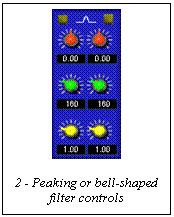 The red line, in the display, shows the
frequency response of the left channel, while the green line is for the right
channel.
The red line, in the display, shows the
frequency response of the left channel, while the green line is for the right
channel.
Because this is a full stereo equalizer, each filter control group (picture 2 shows a bell-shaped filter group) features independent controls for the left and right channels.
By default, the left and right channel settings are "linked", that is, changing a setting of a control in one of the two channels, the setting change will be reflected to the other channel.
To make the two equalization channels fully independent, turn off the L+R link button (above the filter response display).
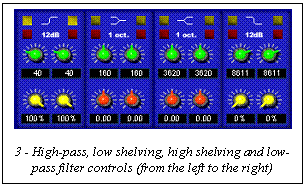 The
pictures (2, 3) on the right show the filters available in the parametric
equalizer.
The
pictures (2, 3) on the right show the filters available in the parametric
equalizer.
The two yellow buttons on the top of each group of controls, allow turning on or off the filter.
Using the green knobs, you can set the center frequency of the low-shelving, high-shelving and peaking filters, or the cutoff frequency for low and high-pass filters. The frequency, expressed in Hz, is shown in the small display below each knob. To set a precise frequency value click on the display and type in the desired frequency.
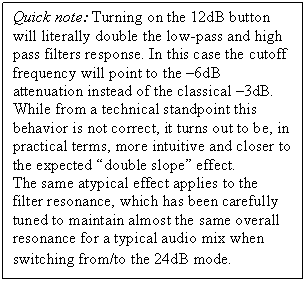 The yellow knobs control the
resonance of the low and high pass filters and the bandwidth (or Q) of the
bell-shaped filter. The display below each yellow knob shows the Q, expressed
in octaves, for bell-shaped filters, and in percentage for low and high-pass
filters.
The yellow knobs control the
resonance of the low and high pass filters and the bandwidth (or Q) of the
bell-shaped filter. The display below each yellow knob shows the Q, expressed
in octaves, for bell-shaped filters, and in percentage for low and high-pass
filters.
The red knobs control the gain of the filter. The gain is shown in the display below the filter and can vary from -18dB to +18dB.
Both the "12dB" and "1 oct." buttons allows changing the slope of the filters.
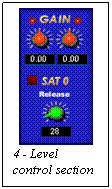
In the low and high shelving filters, the 1 oct. buttons simply double the slope of the filters without additional artifacts, or noticeable "bump" and "dips" in the frequency response of the filter.
The "level control" section of the equalizer (as shown in the picture #4) features two gain controls. Adjusting these controls you may increase or decrease the overall output level of the equalizer.
The "SAT 0" button enables or disables the built-in mastering peak limiter/saturator. The Release knob controls the release time of the limiter itself (usually release times around 75 ms give the best results, but settings may vary depending on the audio material).
This limiter can be useful for last-minute mix corrections, level-safe CD mastering (-0.3dB), or simply to limit the audio peaks. If SAT0 is distorting excessively the sound, try either reducing the gain or increasing the release time.
SAT0 is one of the most relevant features of this parametric equalizer. When turned on, it start distorting the sound when the signal crosses the -6dB threshold, adding odd harmonics to the signal.
A smooth controlled distortion over the signal peaks close to saturation can improve the overall "sound impact" of a track, because the "punch" of percussions or drums (which is very important in certain types of music) is somewhat maintained after the limiting process, at least from a perceptual standpoint. In other words, a slight distortion may compensate for the loss of peak levels.
Second, introducing a progressive distortion before the limiter reaches the threshold level is an additional advantage, because this allows the limiter to enter more smoothly in action.
However, setting a long release time (>250ms), Sat0 will behave more like a normal soft-knee limiter.
If you experience technical difficulties using A0 Parametric Equalizer, you may visit https://www.a0audio.com/support.htm for help, or write directly to support@a0audio.com.
Programmer: Aldo Trianti
UI design: Fabrizio Bettinelli
Special thanks go to, in no particular order:
emagic, (www.emagic.de) for providing a copy of Logic Audio for testing purposes
Pier Calderan
Steinberg, for the VST technology and the VST development mailing list
All the beta testers around the globe.
|