ALTE DOCUMENTE
|
||||||
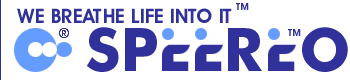
Speereo
Voice Translator
V
Copyright © 2003-2006 Speereo Software
Table of Contents
Speereo Speech Recognition Technology
6. Online Weather Forecast .................... 353y2421d .............12
7. Online flight timetable and online flight status.................... 353y2421d ....12
8. Loading Languages updates and Travel Guides through the Internet ...............13
9. How to register.................... 353y2421d .................14
The purpose of this tutorial is to acquaint the user with Speereo Voice Translator's work principles and user interface. Though not a mandatory precondition, we assume you have experience working with Pocket PC and Windows CE.
The document comprises several parts.
A
synopsis of the speech recognition technology developed by Speereo Software
Details on the copyright and the product terms of use are given in the Copyright and Registration section.
Solutions to common problems that may arise while using the Translator can be found in the Troubleshooting section.
To install Speereo Voice TranslatorT on both Desktop PC and Pocket PCT please follow these steps:
You may use the product during the trial period Run the program and follow instructions. After the trial period will be over you will have to discontinue using the product or register it.
Note if your trial period is over and you are not still registered you will be not able to access the program until the registration.
To uninstall Speereo Voice TranslatorT from Pocket PCT select Settings from Pocket PCT start menu, go to the System tab and select Remove Programs applet. Select Speereo Voice TranslatorT and press Remove button.
If you want to reinstall the program or languages on the Pocket PC just choose the corresponding items from the menu Start Programs Speereo Voice Translator». The minimal condition for the right program work is the installation of the components Windows CE Voice Translator Windows CE Speech Engine and any of the target languages
You can also uninstall Pocket PCT version from the desktop computer. To do it turn on your mobile device, wait for Microsoft® Active SyncT connection and select from the desktop computer start menu the same item you are using to install the product to the Pocket PCT. Reject the prompt to install the application and then select it from list of installed applications. Click Remove button. After deinstallation process will be completed you will be prompted to uninstall desktop version also. Do it if you wish.
Speereo is the trademark of Speereo Software
Copyright © 2003-2006 Speereo Software
The Speereo Voice Translator is shareware.
The user can use this program during 15 days, after this period the user should purchase a license to continue using the software or remove it from the computer.
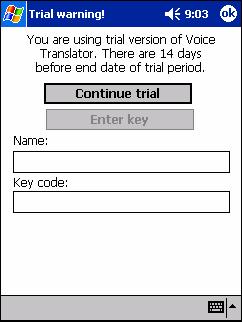
During the trial period the user will get the following message when the program downloads.
To continue using the user may press the "Continue trial" button. If the user have received the registration key it is necessary to enter the corresponding Name and Key code in the respective fields and to press the "Enter key" button. If the key is correct, this window will not appear anymore.
To get the registration key, the user should visit https://www.speereovt.com and make a payment.
Then the registration key will be sent to the user by email.
There are two different versions of Speereo Voice Translator
Full Multilanguage version contains all target languages. The use can purchase the license for all target languages or for just one language. The user having purchased the license for only one language can at any time purchase the license for the Multilanguage version with all target languages To activate the full license it is necessary to choose a language that was not used previously and to enter the key code. Then the window asking to enter the full license key code will appear.
One Language version contains only one of the target languages. If the user wants to use all other languages, it is necessary to purchase the full license for Multilanguage version and to download the full Multilanguage version from the site http://www speereovt com
Speereo Voice Translator utilizes technologies of speaker-independent speech recognition and speech compression that have been developed by Speereo Software UK Ltd.
Advantages of Speereo Software's speech technology:
For software and device developers:
We have developed Speech Engine, including speaker-independent recognition of speech commands and speech compression, based on our proprietary technologies. Speech Engine can be used by any application with the help of special API (SEAPI). At present Speech Engine works on MS Windows 98/Me/NT/XP platform, Windows Mobile 2003/5.0, as well as on other embedded devices. Speech Engine has been ported to a wide variety of processors of MIPS, x86, ARM, StrongARM, Hitachi SH3, Hitachi SH4, Toshiba TM39XX, and others.
Speereo
Software
Speereo TM Voice Translator is an innovative digital interpreter that understands on the fly a spoken phrase in English and immediately reads back the same phrase in 10 languages among the following: Spanish, German, French, Russian, Chinese, Japanese, Korean, Turkish, Portuguese and Italian). All registered users will be able to download these additional languages from our web site www.speereovt.com free of charge.
This program is intended for tourists, travelers, businessmen, police officers, surgeons, receptionists, those who want to learn, use or perfect a foreign language and many others.
Voice Translator includes about 2,000 commonly used phrases and more than 3,000 business, medical and legal terms, idioms and some slang, arranged in 16 main categories and 87 sub-categories by subject, including Travel, Useful, City, Buy food, Shopping, Health and Entertainment.
è Please note, that the files of target languages are compressed with a big compression ratio, that let place many languages compactly. It is possible to download more qualitative version of each language with a smaller compression ratio from our web site www.speereovt.com
You can always update and enhance your Voice Translator by coming to the Speereo's website to download additional languages and location-specific information.
The main topics window is shown on the fig
In this window is shown the main topics list that may be used by the user. It is also possible to enter a topic by pronouncing its name.
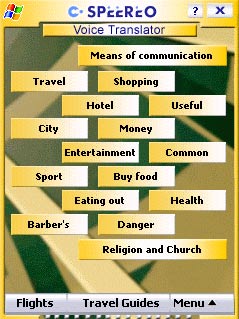
Note While pronouncing a topic name or a phrase, press and hold Record button of your device. Only in this way the speech command will be recognized.
The subject topic window is shown on the fig. 2.
In this window the user can fulfill the following actions:
1) To press or to pronounce the corresponding phrase and to hear its translation.
2) To choose a tab and to pass on to a necessary sub-topic.
3) To use one of the following buttons on the toolbar:
![]() -
"Sound level" Playback volume
setting. The volume-setting window permitting to set a necessary level will
appear.
-
"Sound level" Playback volume
setting. The volume-setting window permitting to set a necessary level will
appear.
![]()
In the program two modes of sound level control are used. In standard mode a usual sound output to the Pocket PC speaker is used, Fig. 1
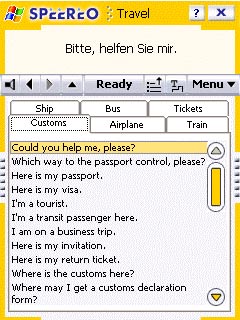 but on some Pocket PC models
the output sound is too low. In this case it is possible to use maximum
sound level mode, marked by a red stroke on the sound level setting panel.
In this mode a maximum load sound is outputted, but its quality is rather
lower.
but on some Pocket PC models
the output sound is too low. In this case it is possible to use maximum
sound level mode, marked by a red stroke on the sound level setting panel.
In this mode a maximum load sound is outputted, but its quality is rather
lower.
![]() - "Forward", "Backward"
Forward/backward passage within sub-topics buttons.
- "Forward", "Backward"
Forward/backward passage within sub-topics buttons.
![]() - "Show main topics" Return to the main
topics window.
- "Show main topics" Return to the main
topics window.
![]() - "Hide tab", "Show tab" Hide/show
sub-topics list.
- "Hide tab", "Show tab" Hide/show
sub-topics list.
![]() - "Context
topic" Passage to context-related topics. This topic is related by
context to other(s), e.g. "Dishes" and "Grocery". By
pressing this button the window with context-related topics will appear. If the
user has not chosen any of the topics, the window will close in a few seconds.
- "Context
topic" Passage to context-related topics. This topic is related by
context to other(s), e.g. "Dishes" and "Grocery". By
pressing this button the window with context-related topics will appear. If the
user has not chosen any of the topics, the window will close in a few seconds.
![]() - "Switch to Voice
Translator"- switch between Voice Translator Travel Guide.
- "Switch to Voice
Translator"- switch between Voice Translator Travel Guide.
![]() - "Setup" Program setup. This section will be
described in details below.
- "Setup" Program setup. This section will be
described in details below.
Note: All the above-listed commands as well as topics and sub-topics names may be also activated by pronouncing (no matter what window is open).
Fig. 2
Exit from Translator
In order to exit from Translator, use "Exit Translator" [x] command on the main window.
The program settings window is shown on the figure 3.
In this window it is possible to set up such parameters as target language, font, skin and buttons setup. Together with the program two skin files are installed by default (the files with names «VT_skin1.bmp» and «VT_skin2.bmp»), these files are placed in the subdirectory «\\My Documents» of Pocket PC. Optionally, the user can edit these files by the usual graphics editor, the only limitation is that the color depth must be 256 colors. While using the new skin file, it should be placed before in the same catalogue «\\My Documents», then to choose this file in the corresponding Voice Translator setups.
In the buttons setup section (figure 4) the user can indicate what action corresponds to one or another Pocket PC button.
The concrete buttons list may depend on a Pocket PC model.
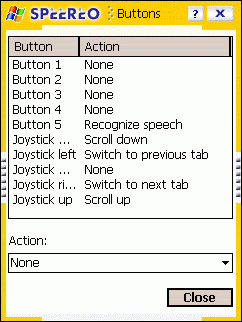
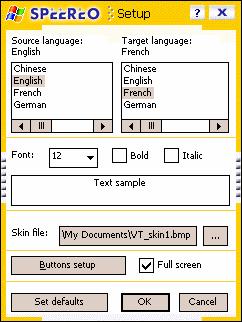
Fig. 3 Fig. 4
Speereo Voice Travel Guide provides the user with a view of useful information on many countries and cities. After loading the necessary modules from www.speereovt.com the user can browse the information in an easy-to-use interface.
The Voice Travel Guide interface can be used as follows.
1) At the first program launch and the "Travel
Guide" section opening,
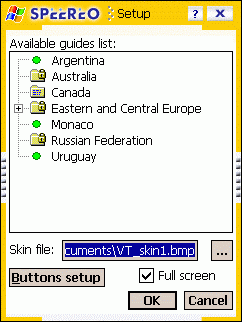
Fig. 5
Here you may select the country and city of your interest. Next to each item there is a symbol that tells you what kind of item it is:
![]() - this item is free of charge
- this item is free of charge
![]() - this
item requires payment; you should purchase a registration key code
- this
item requires payment; you should purchase a registration key code
![]() - this
item requires payment and is already purchased
- this
item requires payment and is already purchased
When you request a document that demands the key code you will see the window in Fig. 6:
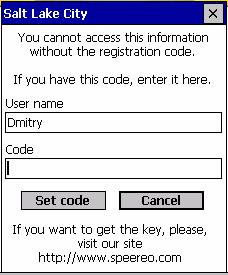
Fig
2) After selecting the city (or country) you can choose the category you are looking for in the window in Fig. 7. On this screen you may ether select the category or go back to the Voice Translator.
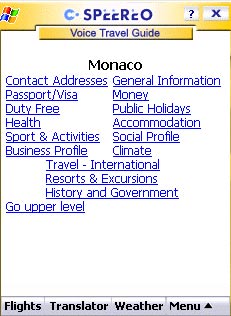
Fig
On this screen you may speak the name of a category or say "Voice Translator" to go back to the window in Fig. 1. You may also say "Select new guide" to select another city or country.
3) After selecting the category you will be presented with the related information (Fig. 8).
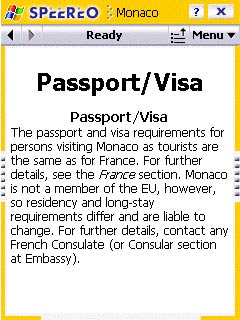
Fig. 8
The buttons of this window behave the same as those in the corresponding segment of the Voice Translator.
![]() "Forward",
"Backward" Forward/backward passage within sub-topics
buttons.
"Forward",
"Backward" Forward/backward passage within sub-topics
buttons.
![]() - "Show main topics" Return to the main topics window.
- "Show main topics" Return to the main topics window.
![]() - toggle between Voice Translator and Travel
Guide.
- toggle between Voice Translator and Travel
Guide.
![]() - "Setup" Program setup.
- "Setup" Program setup.
In addition to these commands, you may also use the speech commands "Exit travel guide" and "Go upper level". The "Go upper level" command takes you up one level of selection.
6. Online world Weather Forecast
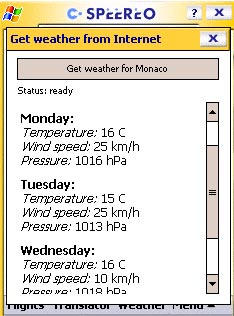
One of
the unique features for travelers in the Travel Guides is the online weather forecast
in many main cities worldwide (connection via GPRS). Users can find current
weather in
Users of Travel Guides with the built-in weather function have the opportunity to have the actual weather at-the-glance. It's vital in any business trip or on the vacation to respond to the various weather fluctuations: was it rain, blistering frost, unbearable heat and tough winds.
7. Online flight timetable and online flight status
You can request the unlimited flight timetable service during subscription period only. The flight status service is paid per each request. You can use search through city name or through flight number. In case direct flights are required please fill in the date interval using the both fields (figure 9).
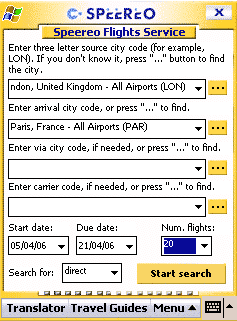
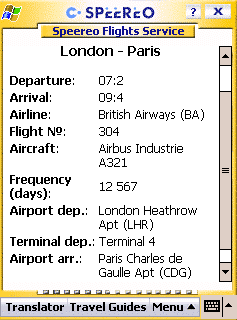
Fig. 9 Fig. 10
In case connected flights are required please fill in the first date field only - the departure field. The 'Via' field is for indicating a transit airport. It is not required field but you can fill in it if you wish.
In case your search through flight number, please fill in the flight number field only. The flight status service is available after your search when any flight have been already found (The status service is available for limited airlines) (figure 10).
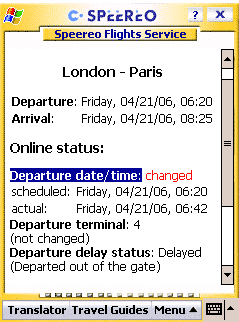
Fig. 11
To obtain the flight status please click on 'Status' button, to update, please, click on 'Update' button (figure 10).
8. Loading Languages updates and Travel Guides through the Internet

If your Pocket PC is connected to the Internet, you can load target languages, travel guides and interface languages directly to your Pocket PC (Windows smartphone).
For loading do the following:
Make sure that your Pocket PC (Windows smartphone) is connected to Internet.
In the main program menu choose "Download Languages and Guides", in the next window (Fig.12) select "Connect and get available files list" button.
- Choose in necessary section the target file and select "Download and install" button. Loading will take some time, after that downloaded file will be automatically installed.
It is recommended to restart Speereo Voice Translator before using downloaded file.
Fig. 12
9. How to register
You can try to use trial version during 15 days after the installation. Only "Travel" section is available for translation during the trial period.
If you want to use our products, you have to visit our web site https://www.speereovt.com/register
Each Speereo Voice Translator has one free Travel Guide. If you want to download additional guides, you have to pay for it. Users of bi-lingual version can upgrade their version to multilanguage version of Voice Translator. As a registered user of the multilanguage Speereo Voice Translator, you can always download additional languages and updated versions for FREE. (Excepted GPRS connection charge). But you have to pay for new language for bi-lingual Voice Translator.
Minimum subscription for flight timetable is 1 month. Minimum package of flight status requests is 5 units. It is also possible to buy bundle package with discount: flight status and flight timetable.
Question (Q): How do I launch the Translator after unpacking it?
Answer (A): You should run setup.exe on your PC with an attached Pocket PC.
Q: How can I redefine my Pocket PC buttons to work with Speereo applications?
A: Normally you do not need to do anything about it. Once you have one of Speereo applications installed on your Pocket PC, the standard Record button functions as the Speech Recognition button. However, you can redefine any functional button of your Pocket PC to work with Speereo applications in the way convenient for you.
Note: First of all do not use basic Windows Mobile redefine button menu to change settings for Speereo applications. Use the internal Speereo redefine button tool instead.
For Voice Translator, in the Main Screen choose Setup >> Buttons setup. Select any button of your choice. In the drop-down menu choose Speech Recognition.
Q: How can I delete Speereo Voice Organizer from my Pocket PC?
A: Before uninstalling Speereo Voice Translator, you should properly close it by using the Exit organizer command in the left part of the main screen. To confirm, press OK (DO NOT click on symbol at the top right). Then use standard Windows tools to uninstall the program: On PC: Control panel -> Add/remove programs. On Pocket PC: Settings -> Remove programs.
Q: I have bought the Speereo Voice Translator, but still have not received a key. What should I do?
A: An unlocking key will then be sent to you by e-mail. Please be patient, as the key cannot reach you instantaneously. You should take into account the following:
Usually we send the registration keys within 2 business days. If you did not receive that within 2 business days or in case you are leaving for a trip you may contact us directly. The address for inquires is attached to your confirmation of purchase.
You should also check whether you have entered a correct e-mail address upon registration. In some cases e-mail server rejects messages from unknown recipients or from particular mail servers. Please check if your server has such settings and ask administrator to add speereovt.com to a white list.
Q: I have purchased Speereo Travel Guide. How can I install it on my Pocket PC?
A: Before you will be able to add Travel Guide you need to install Speereo Voice Translator first. Load SIS file on your device and execute it. After you have Speereo Voice Translator installed and registered you may start Travel Guide installation.
Q: How can I add new travel guides?
A: Before you will be able to add Travel Guide you need to install Speereo Voice Translator first. To do it just unpack archive with Speereo Voice Translator in separate folder on your PC and run Setup.exe file and follow the instructions. You need your PC to be connected to Pocket PC and synchronization program be running (e.g. Active Sync). After you have Speereo Voice Translator installed and registered you may start Travel Guide installation. In Travel Guides menu select Guides on the Web and download travel guide on your smartphone. For activation you will need to enter your registration data. To register, please, visit www.speereovt.com/download, select travel guide and click buy it button.
Q: Why does Speereo Voice Translator refuse to run on my Pocket PC (Windows smartphone)?
A: Speereo Voice Translator versions are implemented for the various versions of Windows Mobile 2003/5.0. Please check the Operating Symstem (OS) that is built-in your smartphone and/or please visit at https://mobile.softpedia.com/phones/i-mate/index-0.shtml and please match the compatibility of our software application with the above mentioned Operating System.
Q: I installed the software and when starting the program an error message tells me that the speech engine will not start.
A: At first please find and run file in your PC using the following way: Start - Programs - SVT - Install Windows CE Speech Engine and please run "Install Windows CE Speech Engine."
Q: How do I install the high-quality voice add-on (free)?
A: New models of smartphones and Pocket PCs usually have good speakers. Please check the settings of your smartphone to increase the speaker volume. Unfortunately, now we do not support high-quality voice add-ons for new devices.
Q: My Windows smartphone has low storage memory in my smartphone? What is the best way to install the Speereo Voice Translator into mine smartphone?
At first please check your free storage memory in your smartphone.
11,8 Mb is a size of multilanguage version of the Speereo Voice Translator (SVT).
If you will install less than 11 languages the memory requirements will be less (about 1Mb per language). All languages have to be installed in main memory or all ones in removable memory.
The sizes of each travel guide are different from 200 kb to 2Mb that depends on each country's information volume. Unfortunately, it is impossible to install and use simultaneously more than 300 guides because any smartphone memory is not enough for more than 300 software applications.
Also you can install Speereo Voice Translator, other software and guides into MMC (Mini Memory Card) which has more memory than a storage memory.
How can I install Speereo Voice Translator manually to my Pocket PC or Windows smartphone?
At first please unpack the zip file, copy and paste the all following CAB files from your PC using any file manager : VT.arm.CAB, SE.arm.CAB, Spanish.CAB and other necessary languages with CAB extension into any folder of your Pocket PC for your choice.
Then please run by double-clicking step-by-step all these files in your Pocket PC.
|