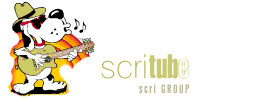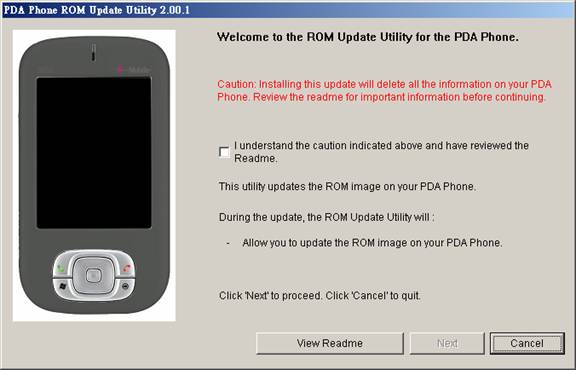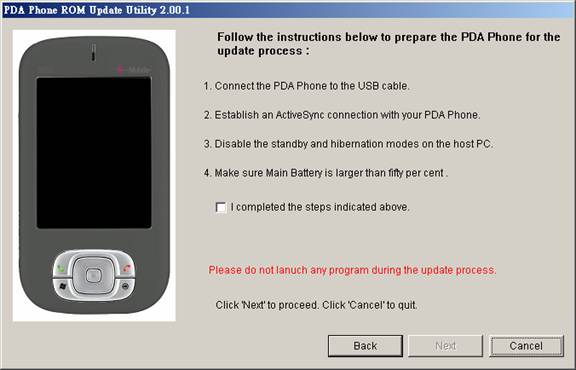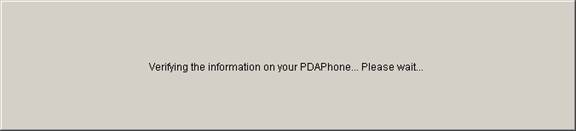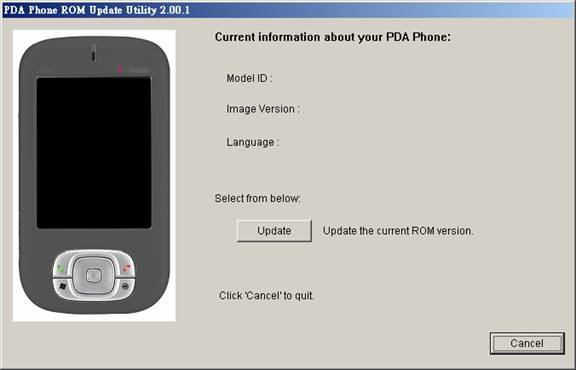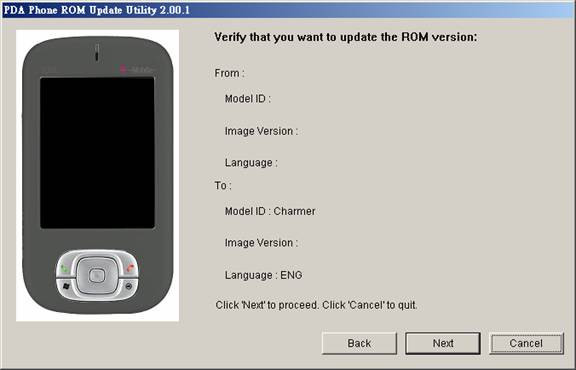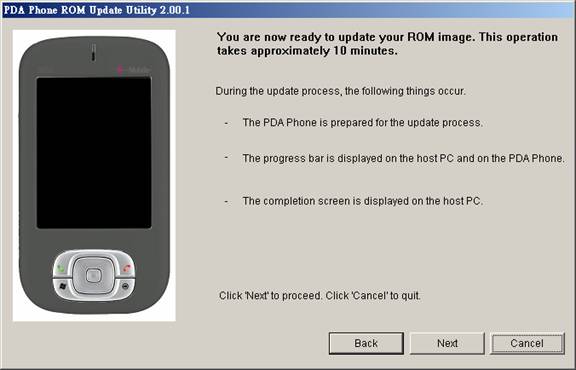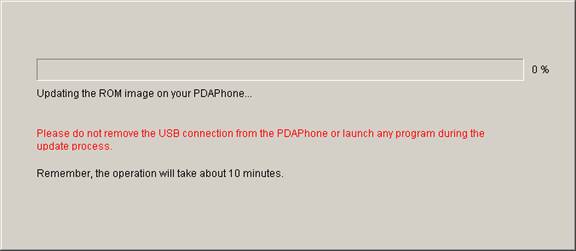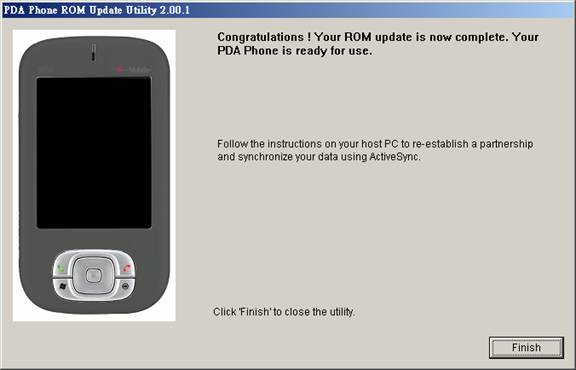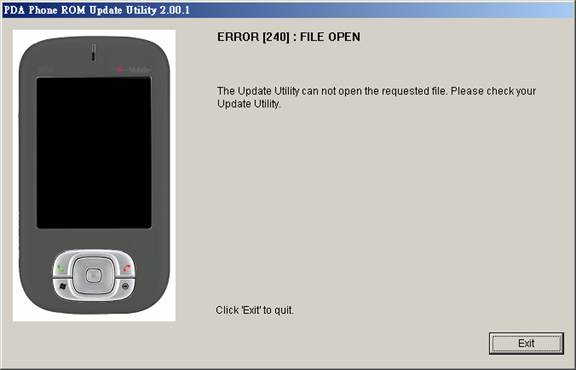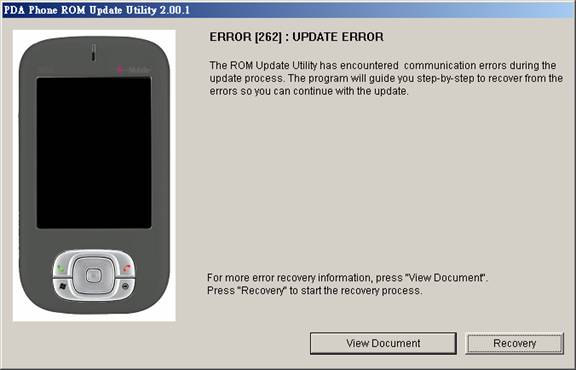ROM Upgrade Utility (RUU)Before Running the ROM Upgrade UtilityBefore you run the ROM Upgrade Utility (RUU), make sure you check and do the following first: 1. USB sync cable is connected to the computer. 2. The power adapter is plugged to the phone. 3. The standby and hibernation modes are disabled on the computer. 4. All running applications on the computer have been closed. 5. USB sync cable is connected to the phone to establish an Ac 737g622h tiveSync connection with the computer. 6. Do not interact with your PDA Phone unless instructed to do so. 7. Do not remove the USB or power adapter from the PDA Phone. General Procedure on Installing the ROM Update1. Back up your personal data from the phone to your computer using ActiveSync if you want to ensure you don't lose any of your data. 2. On your computer, run the ROM Update Utility (RUU) to install the ROM update to your phone. (The next section provides a detailed procedure on how to install the ROM Update). 3. Restore your personal data back to your phone using ActiveSync. (Optional) How to Install the ROM UpdateIt is very important that the help desk personnel understands very well the installation instructions. Actual hands-on practice with the installation process is recommended for the personnel to better understand any installation problems users may have.Note: Before running the RUU, back up any personal data from the phone to the computer first using ActiveSync. 1. On the Welcome Screen, click Next to begin the ROM update installation.
2. On the next screen, follow the listed instructions in the dialog box first. When you are done, click Next to proceed.
Note: You should read and follow all the instructions listed before clicking Next. 3. The following message will then be displayed, indicating that the utility is verifying and acquiring information about the device as preparation for the update process. Wait for this verification process to finish.
4. Current information about the device, such as the model ID, image version and language will then be displayed. Click Update to proceed.
5. Below the device information, information about the new ROM update will then be displayed. If you are certain that you want to install the phone with the new ROM update, click Next to proceed.
6. A confirmation message then appears and shows the length of time it will take to copy the necessary files (including radio image) to the device. Click Next to begin the update.
A progress bar will run through the screen during the update process.
Note: In the middle of the update process, the progress bar may stop running. This is normal as the RUU is adjusting itself to complete the update process automatically.
6. When you see the screen below, it means update is complete. Click Finish to exit the utility.
Troubleshooting and Error RecoveryAlmost all RUU related errors can be recovered. When an error occurs, the utility will display an error message and provide recovery measures to allow you to continue with the update process. After errors are recovered, do the following to continue with the update process: 1. Disconnect the PDA Phone from the USB cradle/cable. 2. Reset the PDA Phone. 3. Reconnect the PDA Phone to the USB cradle/cable. 4. Check that the communication cradle/cable is connected properly. 5. Return to the ROM Update Utility to continue with the update. If errors cannot be recovered, please refer to Q&A section for more details. u ERROR [202, 204] : CONNECTION This error message will appear when the device is not connected to ActiveSync correctly. Make sure you properly connect the device to the PC through ActiveSync before running RUU.
u ERROR [206] : MEMORY ALLOCATION u ERROR [280] : UPDATE ERROR When you see any of these error messages, close other running programs on the computer and run RUU again. u ERROR [208] : FILE OPEN u ERROR [210] : FILE READ These error messages indicate that RUU lacks certain important files and cannot continue with the update. Please get the complete RUU package again. u ERROR [212] : FILE CREATE u ERROR [214] : FILE WRITE u ERROR [222, 224] : DEVICE NOT RESPONDING These error messages will appear when remote access control has failed. Check the ActiveSync connection and try running RUU again. u
ERROR
[220] : MAIN This error message will appear when the device's battery power is not sufficient. Although RUU will instruct you to plug in the AC adapter, it still has to make sure that your device has enough power to upgrade the radio. (Even when you plug in the AC adapter, the device is unable to charge the battery when it is upgrading the radio). u ERROR [238] : FILE READ This error message may appear when, for some unknown reason, the ROM image on the phone is corrupt. Download the whole RUU and try again. u ERROR [240] : FILE OPEN When this error message appears, check whether the downloaded image is placed in the directory of RUU. If, for some unknown reason, you find that the ROM image is not located in the RUU folder, you have to download the RUU and retry again. u ERROR [242] : INVALID LANGUAGE u ERROR [244] : INVALID MODEL ID u ERROR [294] : INVALID VENDER ID u ERROR [296] : UPGRADE ONLY One of these error messages will appear when you use the wrong RUU to do the upgrade. RUU will check if the Model ID and Language ID are compatible with the device. Make sure you use the appropriate RUU tool to upgrade. u ERROR [246] : DEVICE NOT RESPONDING This error message indicates that RUU cannot start the update process. Please contact your service provider for assistance. u ERROR [248~260] : UPDATE ERROR This error occurs when there is an "open port error" before upgrading the CE ROM image. Solution: You can reset the device and run RUU again. If you still encounter an "OPEN PORT ERROR" again, reset your computer and try again. u ERROR [262] : UPDATE ERROR This error occurs during the CE ROM code upgrade process. Solution: If this happens, you can just soft-reset the device and run RUU again. The update process will then continue. Note: At this stage, the Wince is destroyed; instead, it is in upgrade mode. u ERROR [264, 274] : CONNECTION u ERROR [302~318] : UPDATE ERROR u ERROR [320~328] : INVALID COMMAND These errors seldom occur. However, if one of these errors occur, it could not be recovered and the device had to be sent back to the customer service center. In this case, you have to flash a new ROM code. u ERROR [300] : INVALID UPDATE TOOL This error message will appear when you use the incorrect RUU version to upgrade. u ERROR [330] : ROM IMAGE ERROR This error message will appear when you use the incorrect RUU to upgrade and the image file size is larger than the Flash ROM size. In this case, download the correct RUU version to upgrade. Q & A for RUU Upgrade
1. Q: Before calling the service center for help. A: Inform the service center about the error message (error no.) shown on the setup screen on the computer.
2. Q: How long will it take for the verification process to finish? A: It will take about 1 minute, but it also depends on the speed of your computer.
3. Q: What should I do if I see the progress bar turn red on the PDA Phone? A: Do not do anything. This is normal as the RUU is adjusting itself to complete the process. You should not interrupt it by pulling the device out of the cradle unless being prompted.
4.
Q:
During the upgrade, the progress bar is moving. If the error message (ERROR [262]
: UPDATE ERROR) appears, what should I do?
5. Q: If I encounter ERROR [248~260] : UPDATE ERROR, what should I do? A: You can reset the device and run RUU again. If you still encounter the same ERROR again, reset the computer PC and try again.
6. Q: If I encounter ERROR [300] : INVALID UPDATE TOOL, what should I do? A: This error message will appear when you use the incorrect RUU to upgrade. Please make sure you use the correct RUU version to upgrade.
7.
Q:
If I encounter ERROR [220] : MAIN A: , This error message appears when your device's battery power is not sufficient. Although RUU will instruct you to plug in the AC adapter, it still has to make sure your device has enough power to upgrade the radio.
8.
Q:
I use RUU to update and failed, and my device always boots in three-color mode
and cannot enter CE OS anymore, what should I do now? 1. Disconnect your PDA Phone from the USB cradle/cable. 2. Reset your PDA Phone. 3. Reconnect your PDA Phone to the USB cradle/cable. 4. Check that the communication cradle/cable is connected properly. 5. Return to the ROM Update Utility. Note: You should ignore the ActiveSync connection.
| |||||||||||||||||||||||||||||||||||||||||
|
Copyright © Contact (SCRIGROUP Int. 2025 )