What is Colligo
Colligo TeamSync is software that will enable you and your team to share information more quickly and easily at client sites. It is intended to replace the way in which you currently replicate Lotus Notes databases at client sites. The main changes are as follows:
Lotus Domino Server will no longer need to be run
Colligo TeamSync can replicate databases in the background whilst you continue working
You can have more than 2 people replicating at one time. The maximum is 15.
A list of people available (on your client LAN) is shown
You can send files (MyClient databases and other files) to other people within the group
Messages can be sent between the team
Colligo TeamSync allows Instant Messaging (Chat) with people on your LAN.
However, this should primarily only be used whilst at Client Site. The recommended Instant Messaging tool is Sametime (accessed via the PwC Portal).
Colligo should start up automatically on your PC, and should be available in the system tray (on the right hand corner of your start bar):
![]()
You can launch Colligo TeamSync by Double Clicking on this Icon.
If Colligo TeamSync does NOT appear in your system tray, you can start it by going to 'Start'.....'Programs'.....'PricewaterhouseCoopers'....'Colligo TeamSync'.
NB: Someone with Colligo 1.5 (old version) will not be able to communicate with users with Colligo 3.1 (new version - shown below). Please see the following link for more information on this -->.
Below is the basic layout of the Colligo TeamSync Product.
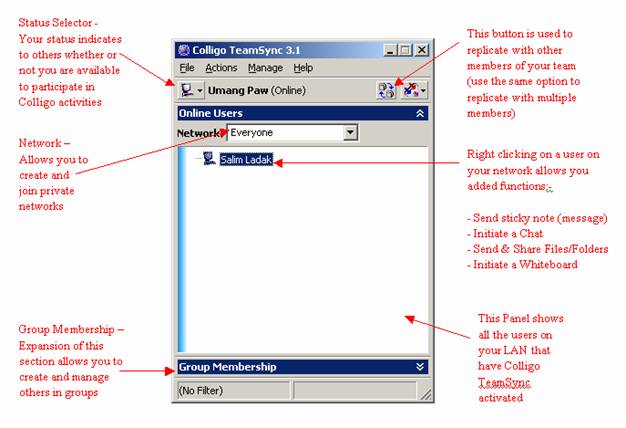
Before a team can replicate using Colligo TeamSync at a clients site, they need to establish a secure wireless connection. This is done using the MyWireless Connection software on your laptop.
To estabish a wireless connection, each member of the team who wishes to use Colligo TeamSync needs to do the following:
Please ensure you have your wireless card inserted into your PC (slot next to your Xircom (network) card on left side of your IBM PC or right of your Compaq PC). Then press the side of the wireless card to extend the antenna. If you are using a tablet PC, the Wireless card is built in and this step can be skipped.

The MyWireless Connection Utility allows you to create a secure encrypted wireless connection using your wireless cards.
If you have a IBM T40 or a IBM x31, you do not need to carry out step 1, as these laptops have builtin Wireless Cards
Click
on the MyWireless Connection icon ![]() (found in the Quick Launch bar (bottom left of
screen), also in Start,
Programs, PricewaterhouseCoopers menu) and in MyClient as part of the smart
icon set in the top tool bar.
(found in the Quick Launch bar (bottom left of
screen), also in Start,
Programs, PricewaterhouseCoopers menu) and in MyClient as part of the smart
icon set in the top tool bar.
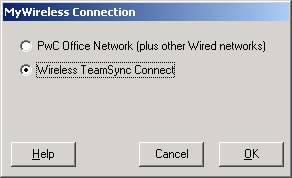 Diagram 1
Diagram 1
Select 'Wireless TeamSync Connect' and click OK.
You will be prompted to enter a Connection Phrase. The whole team will need to enter EXACTLY the same 3-word phrase (case sensitive & minimum 11 characters - including 2 spaces). A different phrase must be used daily.
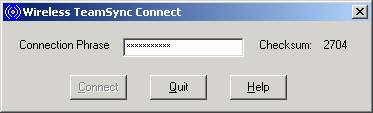
Click on the Connect button to start Colligo TeamSync over the secure wireless network. Please wait a few seconds for an IP address to be allocated. (A progress bar will be displayed).
Colligo TeamSync will automatically launch with a list of names for the
whole team on the wireless network. If not click on ![]() TeamSync icon in system tray (bottom right of
screen)
TeamSync icon in system tray (bottom right of
screen)
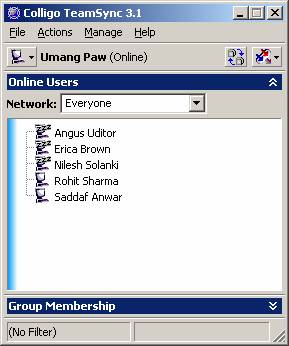
Returning to PwC Office Network
Once you have finished working in wireless mode, push the antenna back in and you will need to do the following:
Click on 'MyWireless
Connection' icon ![]()
Select 'PwC Office Network (plus other Wired networks)' (first option in Diagram 1) & click OK
This will disable the wireless network and enable you to plug in a network cable into your PC to access the PwC Office network.
Warning: Unless you complete this step, you will not be able to access the PwC Office Network.
Once you have estabilshed a Wireless Connection between the team, you are ready to use Colligo TeamSync. (Instructions for estabilshing a Wireless Connection can be found here----> ).
NB: User with Colligo 1.5 (old version) will not be able to communicate with users with Colligo 3.1 (new version as below). Please see the following link for more information on this------->.
1. Click to select a user (so the name is highlighted).
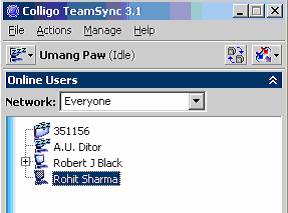
Click the Replicate Notes button ![]() at the top of your window.
at the top of your window.
The Replicate Notes Databases window will appear.
3. If you would like to add more users, click Add Users. Select users from the Add Users dialog box and click OK.
If you would like to add more databases, click Add Database. Select a database from the Add Databases dialog box and click Open. Only valid Lotus Notes databases may be selected. No duplicates may be allowed. A maximum of 15 databases may be replicated at one time.
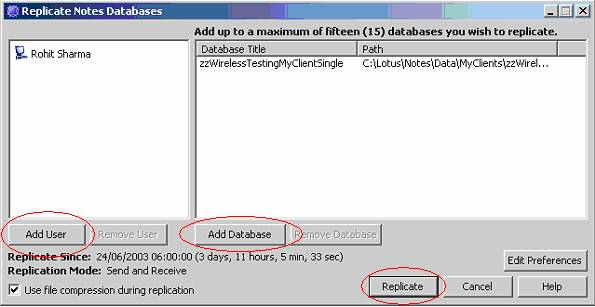
4. Click Replicate. This initaites the replication process.
You will get the below dialogue box for each person you are replicating with, to show you the status of the
replication.
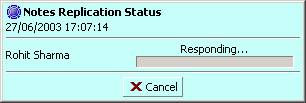
4a. Each person you are replicating with, will get the below dialogue box. They have to accept your request for
replication.
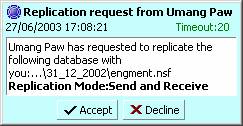
5. Once replication is complete, the below dialogue box will appear for each person that you are trying to
replicate with. This confirms that replication has been successful.

Further Replication Options
Further replication options can be accessed from the dialogue box in the above step No. 3. Click on the button 'Edit Preferences' to access further replication options:

You will be presented with the following dialogue box:

You need to select a date and time that is far enough in the past to ensure that you get all the changes that have been made by other team members. You also have the option to only 'Send changes' or 'Recieve changes'.
|