![]()
Video Converter AP
User Manual
![]()
Revision History
Version 22222c222w ; 22222c222w ; 22222c222w ; 22222c222w ; 22222c222w ; 22222c222w ; 22222c222w ; 22222c222w ; 22222c222w ; 22222c222w ; 22222c222w ; Date
![]()
1.10 22222c222w ; 22222c222w ; 22222c222w ; 22222c222w ; 22222c222w ; 22222c222w ; 22222c222w ; 22222c222w ; 22222c222w ; 22222c222w ; 22222c222w ; 22222c222w ; Mar.8, 2006
1.11 22222c222w ; 22222c222w ; 22222c222w ; 22222c222w ; 22222c222w ; 22222c222w ; 22222c222w ; 22222c222w ; 22222c222w ; 22222c222w ; 22222c222w ; 22222c222w ; 22222c222w ; 22222c222w ; 22222c222w ; 22222c222w ; 22222c222w ; 22222c222w ; 22222c222w ; 22222c222w ; 22222c222w ; 22222c222w ; 22222c222w ; April. 18, 2006
![]() 1.12 22222c222w ; 22222c222w ; 22222c222w ; 22222c222w ; 22222c222w ; 22222c222w ; 22222c222w ; 22222c222w ; 22222c222w ; 22222c222w ; 22222c222w ; 22222c222w ; 22222c222w ; 22222c222w ; 22222c222w ; 22222c222w ; 22222c222w ; 22222c222w ; 22222c222w ; 22222c222w ; 22222c222w ; 22222c222w ; April. 30, 2006
1.12 22222c222w ; 22222c222w ; 22222c222w ; 22222c222w ; 22222c222w ; 22222c222w ; 22222c222w ; 22222c222w ; 22222c222w ; 22222c222w ; 22222c222w ; 22222c222w ; 22222c222w ; 22222c222w ; 22222c222w ; 22222c222w ; 22222c222w ; 22222c222w ; 22222c222w ; 22222c222w ; 22222c222w ; 22222c222w ; April. 30, 2006
2.1 22222c222w ; 22222c222w ; 22222c222w ; 22222c222w ; 22222c222w ; 22222c222w ; 22222c222w ; 22222c222w ; 22222c222w ; 22222c222w ; 22222c222w ; 22222c222w ; May. 30, 2007
History
|
Date |
Version |
Description |
PIC |
|
3/8/2006 |
1.10 |
First release for production |
Scott Huang |
|
4/18/2006 |
1.11 |
MTV Preview |
Scott Huang |
|
4/30/2006 |
1.12 |
New Audio Encoder |
Scott Huang |
|
5/30/2007 |
2.X |
New GUI |
Scott Huang |
1. Introduction
2. Features
3. AP Usage
Video Conversion AP based on DirectShow is used to transform a video media file to ALi¡¦s video format file for playing it using ALi¡¦s Chip.
1. Support Many Media Types:
AVI(*.avi), WMV(*.wmv, *.asf), MPEG1(*.mpg), QuickTime(*.mov, *.qt), MPEG2(*.vob), RealMedia(*.rm, *.rmvb,¡K), MPEG4, 3GP(*.3gp)
22222c222w ; DirectX 9.0, Media Player 9.0, and other codecs based on DirectShow must be installed to support all media types.
2. Preview:
22222c222w ; Video Preview for all supported media types.
3. Time Selection to Convert:
Select a time period to convert (from a specified time point to another) for all supported media types.
4. Support Background Music
22222c222w ; Replace the original audio of a video clip with a music file. Supported music types: WAV(*.wav), MP3(*.mp3), WMA(*.wma).
For M5661
22222c222w ; 96X64, 128X96, 160X128, 128X128, 176X144, 160X112, 208X176
For M7101
22222c222w ; 96X64, 128X96, 160X128, 128X128, 176X144, 160X112, 208X176, 320x240
6. Output Video Frame Rates
For M5661:
22222c222w ; 96X64, 128X96, 128X128: 20, 10, 5, 1
22222c222w ; 160X128: 13(20: Enhanced), 10, 5, 1
22222c222w ; 176X144: 17, 10, 5, 1
22222c222w ; 160X112: 13, 10, 5, 1
208X176: 12, 10, 5, 1
For M7101:
96X64: 30, 23, 20, 15, 10
128X96: 30, 23, 20, 15, 10
22222c222w ; 160X128: 30, 23, 20, 15, 10
128X128: 30, 23, 20, 15, 10
22222c222w ; 176X144: 30, 23, 20, 15, 10
22222c222w ; 160X112: 30, 23, 20, 15, 10
22222c222w ; 208X176: 30, 23, 20, 15, 10
320X240: 30, 23, 20, 15, 10
7. Output Audio Quality Choices
For M5661:
Good (128K bps), Normal(64K bps)
8. Support various Audio Sampling Rates (HZ)
For M5661:
96X64, 128X96: 11K, 12K(8K), 44K(22K), 48K(16K, 24K, 32K) 22222c222w ; 22222c222w ; 22222c222w ; 22222c222w ; 22222c222w ; 22222c222w ; 22222c222w ; 22222c222w ; 22222c222w ; 22222c222w ; 22222c222w ; 22222c222w ; 22222c222w ; 22222c222w ; 22222c222w ; 128X128, 160X128, 160X112: 11K, 12K(8K), 22K(44K), 24K(16K, 32K, 48K)
160X128+Enhanced, 176X144, 208X176: 8K(16K), 11K(22K), 12K(24K), 16K, 22K, 24K, 32K(16K), 44K(22K), 48K(24K)
For M7101:
22222c222w ; 96X64, 128X96, 160X128, 128X128, 176X144, 160X112, 208X176, 320X240: 8K(16K), 11K, 12K, 16K, 22K, 24K, 32K(16K), 44K(22K), 48K(24K)
44K(22K): 22K is up sampled to 44K 22222c222w ;
22K(44K): 44K is down sampled to 22K
9. Flexible GUI
22222c222w ; Users could change the GUI by their preferences.
10. Support Multiple Windows Platforms
22222c222w ; Win98
SE, WinME, Win2000, WinXP,
22222c222w ; PC Host Video Quality should be tuned to 24bits or above to support QuickTime.
11. Other Free Codecs Based on DirectShow
FFDShow: (MPEG4, AC3, MPEG2...)
https://www.free-codecs.com/download/FFDShow.htm 22222c222w ;
Real_Alternative: (RM)
https://www.free-codecs.com/download/Real_Alternative.htm
QuickTime_Alternative: (QuickTime, 3GP)
https://www.free-codecs.com/download/QuickTime_Alternative.htm 22222c222w ; 22222c222w ; 22222c222w ; 22222c222w ; 22222c222w ; GPL MPEG-1/2: (MPEG2)
https://www.free-codecs.com/download/GPL_MPEG-1_2_DirectShow_Decoder_Filter.htm
22222c222w ; QuickTime 7.0 codec is suggested.
If a video clip can be played in other media players on your PC, however, it count not be transformed by the AP. This may be due to the lack of a DirectShow based codec. Try to install the free codecs based on DirectShow above to solve the problem.
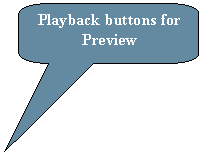
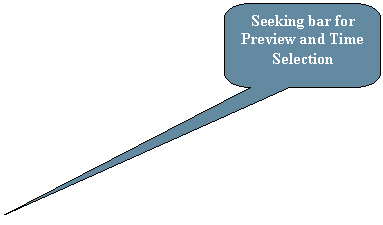 AP Usage
AP UsageA. GUI
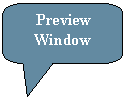

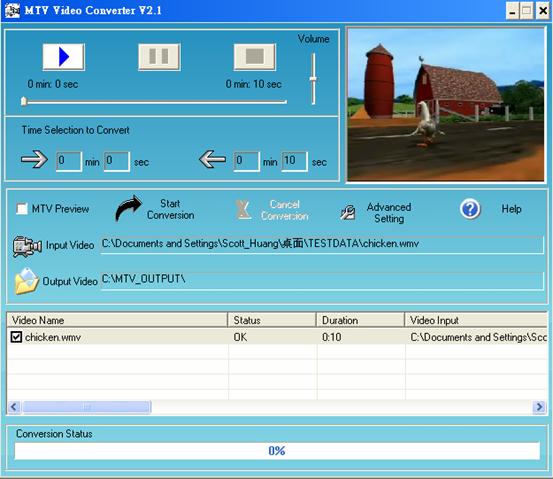
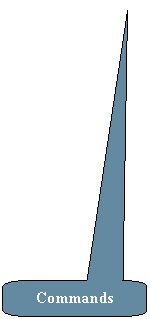
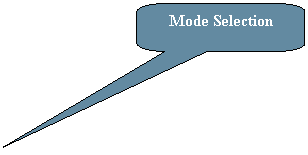 Advanced setting for mode selection:
Advanced setting for mode selection:

B. Start Video Conversion
1. Required Systems:
22222c222w ; Windows 98 SE, Me, 2000,
XP,
2. AP Operations:
ØView of ¡§Preview Window¡¨
ØShow a video clip for preview and time selection.
ØList of ¡§Video Files¡¨
ØShow selected input video files and their information.
ØCommand of ¡§Help¡¨
ØShow user guidelines.
ØCommand of ¡§Input Video¡¨
ØSelect video media files as inputs to convert.
ØCommand of ¡§Output Video¡¨
ØSelect a directory to put the output files.
ØCommands of ¡§Playback¡¨
ØPlay the selected input video clip for preview.
ØCommands of ¡§Time Selection to Convert¡¨
ØOperate seeking bar and set a specified staring time point and a specified ending time point to convert.
Ø Command of ¡§Advanced Setting¡¨ for Mode Selection
ØOutput Video Frame Size
ØOutput Video Frame Rate
ØOutput Audio Quality
ØOutput Format
ØCommand of ¡§Input Music¡¨
ØSelect a music media file to replace the original audio of the selected video clip.
ØCommand of ¡§Start Conversion¡¨
ØStart to convert the selected input video clips to our own video format files.
ØCommand of ¡§Cancel Conversion¡¨
ØCancel a video conversion process.
* Click on MTV Preview check box to show and execute preview commands.
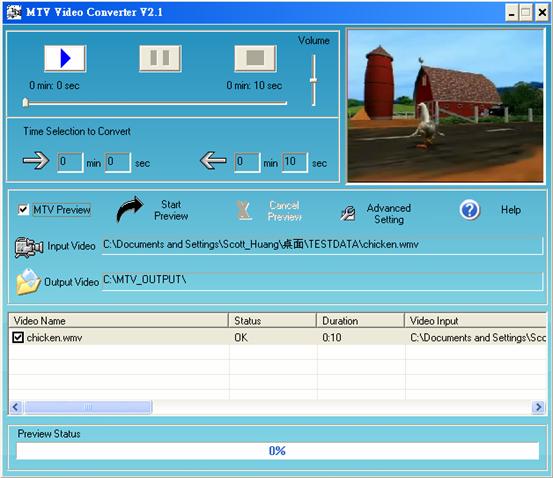
ØCommand of ¡§Start Preview¡¨
ØStart to preview MTV.
ØCommand of ¡§Cancel Preview¡¨
ØCancel an MTV preview.
3. Configuration Files
a. 22222c222w ; VideoConvert.ini
[Chip Type]
(1: M5661 Serials, 2: M7101)
ChipType=2
[Default Language]
(1: English, 2: Traditional Chinese, 3: Simplified Chinese)
LanguageSelection=2
[Default Frame Rate] //Only for Chip Type=1
(Chip Type=1, 1: Sports Video, 2: Animated Video, 3: Quick Slide Show, 4: Photo Slide Show)
FrameRate=1
[Default Audio Quality] //Only for Chip Type=1
(1: Good, 2:
AudioQuality=1
[High Frame Rate Setting] //Only for Chip Type=1; only for 160x128, 176x144
(1: Low, 2: Medium, 3: High)
HighFRLevel=3
160x128:
22222c222w ; 22222c222w ; 1: 13fs(Version 3), 2: 15fs(Version 4), 3: 20fs(Version 6)
176x144:
22222c222w ; 22222c222w ; 1: 13fs(Version 4), 3: 17fs(Version 6)
[Default Image Size]
(1: 96X64, 2: 128X96, 3: 160X128, 4: 128X128, 5: 176x144, 6: 160x112, 7: 208x176, 8: 320x240)
(96X64, 128X96, 128X128, 160X128, 160x112, 176x144, 208x176 are for Chip Type=1)
(96X64, 128X96, 128X128, 160X128, 160x112, 176x144, 208x176, 320x240 are for Chip Type=2)
ImageSize=8
[Default Output Format] //Only for Chip Type=2
(0: ALi MTV, 1: STD AVI)
StdAvi=0
[Up Frame Rate] //Only for Chip Type=2
//Force to raise frame rate to the specified value
(0: No, 1: Yes)
UpFR=0
[Enable Frame Size Selection]
FSSelection=1
[Default Video Quality] //Only for Chip Type=2
//Refer to the following setting
VideoQuality=2
[Video Quality Setting] //Only for Chip Type=2
// Vaild Frame_rate_x = 10, 15, 20, 25, 30
// Valid Ali_Q_factor_x = 24, 36, 48, 60, 72
// 4 setting combinations
VQSettingNum=4
[320x240]
//TEXT70
Frame_rate_1=25
Ali_Q_factor_1=48
//TEXT71
Frame_rate_2=20
Ali_Q_factor_2=60
//TEXT72
Frame_rate_3=30
Ali_Q_factor_3=60
//TEXT73
Frame_rate_4=20
Ali_Q_factor_4=72
[208x176]
//TEXT70
Frame_rate_1=25
Ali_Q_factor_1=48
//TEXT71
Frame_rate_2=20
Ali_Q_factor_2=60
//TEXT72
Frame_rate_3=30
Ali_Q_factor_3=60
//TEXT73
Frame_rate_4=20
Ali_Q_factor_4=72
[160x112]
//TEXT70
Frame_rate_1=25
Ali_Q_factor_1=48
//TEXT71
Frame_rate_2=20
Ali_Q_factor_2=60
//TEXT72
Frame_rate_3=30
Ali_Q_factor_3=60
//TEXT73
Frame_rate_4=20
Ali_Q_factor_4=72
[176x144]
//TEXT70
Frame_rate_1=25
Ali_Q_factor_1=48
//TEXT71
Frame_rate_2=20
Ali_Q_factor_2=60
//TEXT72
Frame_rate_3=30
Ali_Q_factor_3=60
//TEXT73
Frame_rate_4=20
Ali_Q_factor_4=72
[128X128]
//TEXT70
Frame_rate_1=25
Ali_Q_factor_1=48
//TEXT71
Frame_rate_2=20
Ali_Q_factor_2=60
//TEXT72
Frame_rate_3=30
Ali_Q_factor_3=60
//TEXT73
Frame_rate_4=20
Ali_Q_factor_4=72
[160x128]
//TEXT70
Frame_rate_1=25
Ali_Q_factor_1=48
//TEXT71
Frame_rate_2=20
Ali_Q_factor_2=60
//TEXT72
Frame_rate_3=30
Ali_Q_factor_3=60
//TEXT73
Frame_rate_4=20
Ali_Q_factor_4=72
[128x96]
//TEXT70
Frame_rate_1=25
Ali_Q_factor_1=48
//TEXT71
Frame_rate_2=20
Ali_Q_factor_2=60
//TEXT72
Frame_rate_3=30
Ali_Q_factor_3=60
//TEXT73
Frame_rate_4=20
Ali_Q_factor_4=72
[96x64]
//TEXT70
Frame_rate_1=25
Ali_Q_factor_1=48
//TEXT71
Frame_rate_2=20
Ali_Q_factor_2=60
//TEXT72
Frame_rate_3=30
Ali_Q_factor_3=60
//TEXT73
Frame_rate_4=20
Ali_Q_factor_4=72
[Others]
OutputPath=C:\MTV_OUTPUT\
b. 22222c222w ; Lang.txt
Messages of the multiple languages.
c. 22222c222w ; .\GUI\*
GUI images and icons for the user customization.
d. 22222c222w ; Help*.htm
User Guidelines.
4. AP Usage Step:
22222c222w ; a. Set configuration files.
b. Input Video & Preview
c. Select an output directory.
d. Select the output frame size (Advanced Setting)
e. Select the output video quality (frame rate) (Advanced Setting)
f. Select the output audio quality (Advanced Setting)
g. Select a music file to replace the original background audio of the input video clip. (Go to h. if you want to keep the original audio of the video input clip.) (Advanced Setting)
h. Select a time period to convert (Go to i. if you want to convert the whole video input clip.)
i. Click on ¡§MTV Preview¡¨ check box to preview MTV.
j. Start Conversion
|