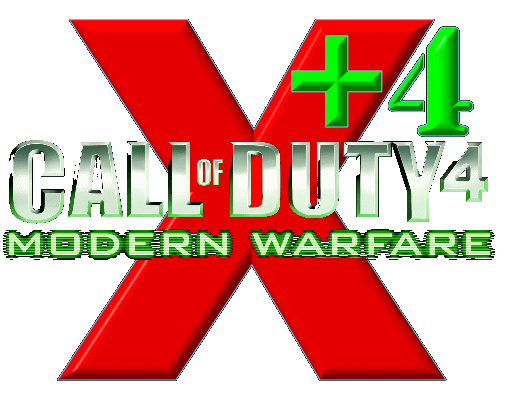
Quick Setup Guide
X4 : eXtreme Warfare v2.0
X4 : eXtreme Support Crew
https://www.mycallofduty.com
Copyright © 2008
(document version 2008.05-12 rev1)
Legal Stuff
Individuals or organizations may utilize the information in this document for the sole purpose of evaluation and guidance.
No part of this document may be reproduced or transmitted in any form or by any means electronic, mechanical or otherwise, including photocopying and recording, for any purpose, without written permission by the eXtreme+ Support Crew.
The information contained in this document is provided "AS IS" without any warranty of any kind. Unless otherwise expressly agreed in writing, the eXtreme+ Support Crew makes no warranty as to the value or accuracy of information contained herein. The document could include technical inaccuracies or typographical errors. Changes are periodically added to the information herein. Therefore the eXtreme+ Support Crew reserves the right, without prior notice, to make any change or improvement in the specifications data and information herein, at any time.
THE EXTREME+ SUPPORT CREW HEREBY DISCLAIMS ALL WARRANTIES AND CONDITIONS WITH REGARD TO THE INFORMATION CONTAINED HEREIN, INCLUDING ALL IMPLIED WARRANTIES OF MERCHANTABILITY, FITNESS FOR A PARTICULAR PURPOSE, TITLE AND NON- INFRINGEMENT. IN NO EVENT SHALL THE EXTREME+ SUPPORT CREW BE LIABLE, WHETHER IN CONTRACT, TORT OR OTHERWISE, FOR ANY INDIRECT, SPECIAL OR CONSEQUENTIAL DAMAGES OR ANY DAMAGES WHATSOEVER INCLUDING BUT NOT LIMITED TO DAMAGES RESULTING FROM LOSS OF USE, DATA, PROFITS, REVENUES, OR CUSTOMERS, ARISING OUT OF OR IN CONNECTION WITH THE USE OR PERFORMANCE OF INFORMATION CONTAINED IN THIS DOCUMENT.
Call of Duty ® is a registered trademark of Activision.
Microsoft ® is a registered trademark of Microsoft Corporation.
WinRAR ® is a registered trademark of Alexander Roshal.
Other product and company names mentioned herein are trademarks of their respective owners.
Table of Contents
Legal Stuff.......... ..... ...... .......... ..... ...... .......... ..... ...... ........ I
Table of Contents.......... ..... ...... .......... ..... ...... .......................... II
About this Guide
Conventions
Intended Audience
Comments & Suggestions
About eXtreme+
Features
Supported Game Types
Compatibility
Support
Donations
The eXtreme+ Support Crew
Special Thanks
Preliminary Requirements
Game Support
Hardware
Operating Systems
Software
Basic Understanding
Before we Begin
eXtreme+ Distribution Package
Advanced Setup
Client & Server Setup.......... ..... ...... .......... ..... ...... .......... ..... ...... ...............
Single IWD Setup
Optional Files.......... ..... ...... .......... ..... ...... .......... ..... ...... ..........................
The fs_game folder
Magical IWD files and FF files
Installing X4 on Windows
Game Installation
Creating the Mod Folder
Advanced Setup
Client & Server Setup
Single IWD Setup
Startup Shortcut
Advanced Startup Shortcut
Installing X4 on Linux
Game Installation
Creating the Mod Folder
Advanced Setup
Client & Server Setup
Single IWD Setup
Using Screen for Startup
Startup Shortcut
Advanced Startup Shortcut
Stop Shortcut
Status Shortcut
Basic Configuration
Where are the Configuration Files?
Basic Server Settings
Public Server Information.......... ..... ...... .......... ..... ...... .......... ..... ...... ........
Network Settings
Password Settings
Player Slots.......... ..... ...... .......... ..... ...... .......... ..... ...... ...........................
Download Redirection
Basic Mod Settings
Welcome Messages
Server Messages
Adding Custom Maps
Troubleshooting
A Version History
B Credits
The following typographic conventions and graphical indicators are used in this guide:
|
|
italic |
Used for parts of the Graphical User Interface (GUI). Also used liberally for annotations. |
|
|
constant width |
Used for filenames, folder names, host names, URLs, names of commands, utilities, code and configuration file examples. |
|
|
constant width bold |
Used to attract attention to certain parts of constant width print. |
|
|
constant width bold italic |
Used to indicate variables in constant width print. |
|
|
|
Warning |
Indicates a warning. |
|
|
|
Information |
Indicates important information. |
|
|
|
Note |
Indicates you are advised to make notes. |
This manual is intended for everybody who wants to set up an X4 : eXtreme Warfare enabled Call of Duty 4 game server.
For comments and suggestions, or more information about the X4 : eXtreme Warfare modification for Call of Duty 4, please visit the forums on our website:
https://www.mycallofduty.com
|
|
eXtreme and eXtreme+ moved to another website. Replace your existing bookmarks with the one above! The archives are still available at https://www.extremecod.com/smf (don't forget the "smf" part; without it, you will be redirected to our new site!) This is also the home for the new X4 : eXtreme Warfare mod |
The eXtreme mod is created by Wizard220. Back in the Call of Duty United Offensive days, he handed eXtreme over to Astoroth, who modified the mod to run on CoD2.
The game was
released
The first version of X4 : eXtreme Warfare was released 2008-01-01
eXtreme for CoD UO is no longer maintained. The latest and last version is still available for download, but is supported on a ´best effort´ basis only.
eXtreme+ for CoD2 however is alive and kicking. The eXtreme+ Support Crew and a very loyal users group are making the mod better and even more exciting with every single release.
We hope you enjoy playing it as much as we enjoy making and maintaining it.
An extensive but still incomplete list of exiting features in X4 : eXtreme Warfare:
|
UAV, Airstrike, Helicopter, Napalm -- Ability to set the amount of streaks AC130 Gunship 25mm Gattling Gun AC130 Gunship 40mm Cannon AC130 Gunship 105mm Cannon Nuclear Warhead Airstrike Fix Maprotation Random Maprotation Rotate map if empty Map Rotation Stacker Healthbar Drop health Bleeding with messages and sounds Firstaid system Turrets On or Off Turret Overheating system Detailed Helicopter Settings Drop Grenades Weapon Damage Modifiers Drop Weapon on Arm/Leg hit NameChecker Unknown Soldier AntiCamping system eXtreme Obituary's Vote Menu Delay/Limiter Laserdot Spawn Protection Hardcore settings Hardcore UAV |
Invisible Spawn Protection Live Player Stats eXtreme Logo Announcement Sounds Firstblood Player connect/disconnect Range Finder Welcome Messages Server Messages Display Map Rotation -- Next map and gametype Teambalance Messages on or off Bots for developers Redirect Multiple Forced Clientside Dvars Various Hiticon Jump Height Limiter Fall damage Modifiers Bob Factor Dead Bodies Sink After death Hardcore mode with Forced UAV Old School MW Enhanced URL redirect VOIP display Hip Shooting Monitor Antirun monitor Closekill Protection This is not an exhausted list of features! |
X4 : eXtreme currently supports the following game types:
|
Game |
Type |
Description |
|
DM |
Stock |
Death Match. |
|
DOM |
Stock |
Domination. |
|
KOTH |
Stock |
Headquarters. |
|
SAB |
Stock |
Sabotage. |
|
SD |
Stock |
Search & Destroy. |
|
WAR |
Stock |
Team Death Match. |
|
CTF |
Custom |
Capture the Flag |
|
CTFB |
Custom |
Capture the Flap Back |
|
HTF |
Custom |
Hold the Flag |
Full compatibility on Call of Duty 4 stock game types, and custom game types prepared for the X4 : eXtreme Warfare mod. Not all game types supported by the X4 : eXtreme Warfare mod are supported by custom maps, and vice versa.
For more information about the X4 : eXtreme Warfare mod for Call of Duty 4 please visit us at:
https://www.mycallofduty.com
|
|
eXtreme and eXtreme+ moved to another website. Replace your existing bookmarks with the one above! The archives are still available at https://www.extremecod.com/smf (don't forget the "smf" part; without it, you will be redirected to our new site!) This is also the home for the new X4 : eXtreme Warfare mod |
If you think this mod has brought new life into your Call of Duty 4 server and you got a few bucks to spare, visit the X4 : eXtreme website for information on how to donate.
|
*Joker
|
|
Cyruz
|
|
|
|
|
|
DoomSlayer
|
|
Paulo88
|
|
|
|
|
|
Lothegard
|
|
Gixxer
|
|
|
|
|
|
Tnic
|
|
PatmanSan
|
|
|
|
|
|
ASP-SniperOne
|
|
|
The X4 : eXtreme Support Crew would like to take this opportunity to thank all the users of the X4 mod, without all of you, we would not have a reason for doing this and would not be having as much fun as we are.
Thank you to ALL the clans and server admins - , TYA, 20stp, =MSO=, EAS, |ES| - for Beta testing. Without your testing and reports, eXtreme+ would not be what it is today.
Tally - mainly for his friendship and also the CTF, CTFB, HTF gametypes
Marc - Why he hasn't rejoined eXtreme I don't know, but also Enhanced URL, Knife/Nade/Headshot counter, Body Search, and soooo much more
Chiblue - LooL clan - What a great guy!! Also for all his Tactical Realism code and ideas
The X4 : eXtreme modification is for Call of Duty 4 only.
There are no special requirements to run X4 : eXtreme on your Call of Duty 4 server. For the server there are two simple rules: faster is better, and more memory is better.
For comparison: a simple, 10 player home server runs perfectly fine on a Pentium III 700Mhz or comparable AMD with 512MB of memory installed.
The X4 : eXtreme mod is runs on both Windows and Linux (same package).
Obviously you need Call of Duty 4. Version 1.5 -> are
supported.
Get the latest patch here:
https://www.infinityward.com/modernwarfare/patch/
Get the latest version of the X4 : eXtreme mod.
https://www.mycallofduty.com
|
|
This guide is based on X4 : eXtreme version 1.0. Visit the X4 : eXtreme website regularly to see if new versions or patches are available for download. A newer guide will be included. |
Install a copy of WinRAR or PakScape.
https://www.google.com/search?q=pakscape&meta=
If you want or need to start with a fresh installation of Call of Duty 4, at least patch it to version 1.4 before proceeding. If you are using an existing installation, remove ALL existing custom maps and mods first, including older versions of X4.
If you want to upgrade an existing CoD4 public server
(people can already access your server and play games), you should make a
backup copy of the existing CoD4 server configuration file. You can use
valuable information herein for the configuration of the
X4 : eXtreme enabled server. Your server configuration file's name can be
pretty much anything. If you don't use mods now, it is located in the main
folder, and probably has a name like server.cfg, dedicated.cfg, or codserver.cfg.
|
|
Do NOT overwrite the X4 master configuration file (server.cfg) with the one you already have. |
If you not already did so, download the latest version of X4 from our forum.
To access the X4 Download Section, you need the register first.
One of the sticky (top) threads in the download section of the forum will contain download links for the latest packages. Select the package for the desired setup type. The latest X4 versions (1.1) are one package for both Windows and Linux.
The differences between packages are described in the following sections.
Windows and Linux : x4v20.zip
The largest part of the X4 mod needs to be client side. That is, it has to be downloaded to the local PC of the connecting players in order to work properly.
There are three good reasons to select this type of setup:
It keeps the size of the client downloads to an absolute minimum, which saves time, bandwidth and traffic.
The clients don't have to download the client side part every time you decide to tweak the server side part. Players will appreciate that.
You don't have to extract the server side, because it already is.
Optional files are included in each package
Modifications that did not make it into the X4 : eXtreme mod, but are included so you can integrate them yourself.
If the optional files are in the package you downloaded, they are located in the folder "optional_stuff".
You do not need them to get X4 up and running!
If you want to use the optional stuff you need to make a new .iwd an .ff file.
To avoid problems, the original game files in the main folder, and the files from the mod need to be strictly separated. To instruct the server part of Call of Duty 4 to include a mod folder, a parameter called fs_game is added to the command line, hence the name "fs_game folder". Another name for fs_game folder is mod folder. Simply put, it is the folder where you install mods, and for X4 we make no exception.
|
|
From now on we refer to the fs_game folder as the "mod folder". |
If you take a closer look at the content of the main folder in the Call of Duty installation folder, you see a lot of IWD files. The core of the X4 mod is also IWD based. Depending on the selected setup type, you have one or two of those.
When starting the server, the executable will first read all stock IWD files in the main folder, followed by the files in the mod folder. The mod folder is processed by first reading all extracted content (more about that later), followed by all IWD files in alphabetical order.
The server creates a virtual file system from all the folders and files it finds during its launch. Existing files in the virtual file system can be overwritten by files that are read later. In fact, this is the principle of creating a mod: overwriting stock files with modified ones, adding files, and finally script it all together to make it work.
IWD files are in fact regular ZIP files. You can open, inspect and extract IWD files with all popular compression tools.
To customize X4 for your server or clan, you have to do some IWD editing. There is no way around that, but on the other hand, there is no need to panic. If you have a copy of WinRAR installed, it's as easy as changing underwear.
You may also need the MOD Tools if you want to compile a new mod.ff.
This chapter will describe the installation process on Windows only. If you want to install X4 : eXtreme on Linux, see the next chapter.
|
|
Make notes during the installation process. It's good practice to log all changes made. In case of trouble, this way it's easy to revert back to a working configuration, and it's extremely valuable during upgrades. |
Install Call of Duty 4. Download and apply the 1.5 or 1.6 patch for Windows.
A description of how to install the game is beyond the scope of this guide.
In your servers COD4 installation folder, typically
C:\Program\Activision\Call of Duty 4 - Modern Warfare\
That is where the Mods folder is located, In the Mods folder create a new directory. This will be your mod folder (AKA fs_game folder).
Try to avoid obvious folder names, like extreme, fs_game, or mod. Be creative, but keep it short and simple.
- Special Note: Ranks are persistant, if other servers use the same fs_game folder name. Example: x4v20 - This is up to Server Admins within your similar community of gamestyle.
|
|
Do NOT create the mod folder IN the main folder, or next to it. It must be inside the Mods folder! Do NOT use spaces or special characters in the folder's name. To be on the safe side stick to the alphabet, numbers and the underscore. In our examples we use modfolder as the mod folder. Try to avoid that one too. |
Unzip the package (x4v20.zip) to an empty temporary folder, and copy its content to your mod folder.
Here is where we have to highly recommend, that as server admins, you all correlate with each other to keep your fs_game folder name the same.
With Ranks enabled, if the fs_game folder is the same from server to server (example X4) now your Rank will carry over to all servers with that fs_game folder name.
Create a shortcut to iw3mp.exe on your desktop, and right-click the shortcut's icon to open its properties. Typical path for iw3mp.exe is:
C:\Program
Files\Activision\Call of Duty 4 - Modern Warfare\iw3mp.exe
In the target field insert a quote (") in front and behind the call to iw3mp.exe, if not already there. Like this:
C:\Program Files\Activision\Call of Duty 4 - Modern Warfare\iw3mp.exe
Add the following parameters to the command line:
+set fs_game mods/modfolder +set dedicated 2 +exec server.cfg +map_rotate +set sv_punkbuster 1
|
|
In the examples, the command line could span two or three lines. This is due to page limitations. All command lines are ONE line. Remember that modfolder is our example mod folder name. Replace modfolder with the name you came up with in step 5.2. |
So your command line looks like this:
"C:\Program Files\ Activision\Call of Duty 4 - Modern Warfare\iw3mp.exe" +set fs_game mods/modfolder +set dedicated 2 +exec server.cfg +map_rotate +set sv_punkbuster 1
You can add several optional parameters to the start file:
+set net_ip 1.2.4.4
Defines the IP address the server binds to.
+set net_port 28960
Defines the port the server listens to.
"C:\Program Files\Activision\ Activision\Call of Duty 4 - Modern Warfare\iw3mp.exe " +set fs_game mods/modfolder +set dedicated 2 +set net_ip 1.2.3.4 +set net_port 28960 +exec server.cfg +map_rotate +set sv_punkbuster 1
|
|
The IP address 1.2.3.4 should be replaced by the one your server is using. For a LAN server or a public server behind a NAT router, this could be e.g. 10.0.0.1, or 192.168.1.1. For a true public server, use the public IP address. Port 28960 is the default port. If you don't specify it, the server will listen to that port automatically. You can change it if you like. |
You can now continue with the chapter 'Basic Configuration', and start to configure the server and the eXtreme+ mod.
This chapter will
describe the installation process on Linux only. If you want to install
X4 : eXtreme on Windows, see the previous chapter.
|
|
Make notes during the installation process. It's good practice to log all changes made. In case of trouble, this way it's easy to revert back to a working configuration, and it's extremely valuable during upgrades. |
Copy the Call of Duty 4 files to a folder. Download and extract the 1.5 patch for Linux.
A description of how to install the game is beyond the scope of this guide.
In your servers COD4 installation folder, where the Mods folder is located, create a new directory. This will be the mod folder (AKA fs_game folder).
Try to avoid obvious folder names, like extreme, fs_game, or mod. Be creative, but keep it short and simple.
Next thing you must do is to rename the Mods folder to mods. If you don't do this your server wont work.
|
|
Do NOT create the mod folder IN the main folder, or next to it. It must be inside the mods folder! Do NOT use spaces or special characters in the folder's name. To be on the safe side stick to the alphabet, numbers and the underscore. In our examples we use modfolder as the mod folder. Try to avoid that one too. |
Unzip the package (x4v20.zip) to an empty temporary folder, and copy its content to your mod folder.
Startup script
Create a text file in your COD4 folder (e.g. start.sh), and include the following line:
#!/bin/bash
# Start server now!
screen
-A -m -d -
Status script
Create a text file in your COD4 folder (e.g. status.sh), and
include the following line:
screen -x Cod4Server
To exit your screen press <Ctrl>+<A>, then <Ctrl>+<D>.
Stop script
Create a text file in your COD4 folder (e.g. stop.sh), and include the following line:
#!/bin/sh
screen
-
Restart script
Create a text file in your COD4 folder (e.g. restart.sh), and include the following line
./stop.sh
./start.sh
|
|
Don't use <Ctrl>+<C> to exit your screen. This will terminate it! |
You can add several optional parameters to the start file:
+set fs_homepath /home/cod2
Set a date stamp in the log when you start the server.
+set net_ip
Defines the IP address the server binds to.
+set net_port 28960
Defines the port the server listens to.
This would create a rather lengthy command line, like this:
screen -A -m -d -S Cod4Server ./cod4_lnxded +set fs_game mods/modfolder +set fs_homepath /home/cod4 +set dedicated 2 +set net_ip 1.2.3.4 +set net_port 28960 +exec server.cfg +set sv_punkbuster 1 +map_rotate
|
|
The IP address 1.2.3.4 should be replaced by the one your server is using. For a LAN server or a public server behind a NAT router, this could be e.g. 10.0.0.1, or 192.168.1.1. For a true public server, use the public IP address. Port 28960 is the default port. If you don't specify it, the server will listen to that port automatically. You can change it if you like. |
First things first: to make life easier, you need some file associations. This way you don't have to select a program every time you open a file with an extension unknown to Windows, or associated with a different program.
Associate the configuration files (.CFG) with your favorite text editor. Notepad is a good start, but if you fancy something like Notepad+, UltraEdit or PSPad it's fine. As long as they are true text editors. Associate the IWD files with WinRAR.
|
|
Make notes during the configuration process. It's good practice to log all changes made to the default configuration. In case of trouble, this way it's easy to revert back to a working configuration, and it's extremely valuable during upgrades. |
The master configuration file of X4 : eXtreme is server.cfg, which can be found in the mod folder if you have set up the mod properly. This file holds all global, server specific settings. If you updated X4+ from an older version, and never renamed server.cfg, you don't have to edit your command line. The other configuration files are located in the folder named config.
Open the X4 : eXtreme master configuration file server.cfg in a text editor.
This information is published when your server goes live.
//Public Information
sets sv_hostname "<your_server_name>"
sets _Admin "<your_admin_name>"
sets _Email "<your_email_address>"
sets _Website "<your_web_site>"
sets _Location "<your_location>"
sets _Irc "<your_irc_address>"
sets _Mod "^3e^1X^3treme ^1X4"
sets _ModVer "1.1"
sets _ModUpdate "2008-05-12"
sets _Maps "COD4 Stock & Custom"
set scr_motd "Shoot To Kill....Really!!"
These settings tell to server how to configure network communication. If you have net_ip , net_port and dedicated on your command line, you can disable them here by commenting them, like in the example below.
// Network options
//set net_ip "1.2.3.4"
//set net_port "28960"
set com_hunkMegs "512"
set net_noipx "1"
// Server Network Mode
//set dedicated "2"
Set the passwords for RCON and private slot access. If you want to set up a private server, set that password too.
// Password Settings
set rcon_password "<password>"
set sv_privatePassword "<password>"
// The following can be used to lock out the server so that only those
// players that have been provided the password can connect. Good for
// matches, practices, etc.
//set g_password ""
Set the number of players allowed on your server. You can also reserve some private slots. Remember the number of private slots is subtracted from the sv_maxclients. So the number of public slots equals sv_maxclients - sv_privateclients.
// Player slots setup
set sv_maxclients "32"
set sv_privateclients "4"
Players have to download the client side part of X4+. By default this is done directly from the CoD4 server. The download speed using this method is about 40KB/s, which is terribly slow. You better set up a download redirect site, which enables downloads at greater speed. Players will appreciate that.
The settings responsible for this are:
set sv_allowdownload "1"
seta sv_wwwDownload "1"
seta sv_wwwBaseURL "https://yourwebsite/cod4"
seta sv_wwwDlDisconnected "0"
The folder pointed to by sv_wwwBaseURL is some folder on your web site. In the example above the base URL points to a folder called cod4 in the root, but this is completely up to you. This base folder hosts a folder with the same name as the mod folder on your CoD4 server. For the mod folder we use modfolder in this example, but again this could be named differently in your case.
https://yourwebsite/cod4/modfolder
The modfolder folder is where you store the latest client side part of X4
Always make sure the files on the website are identical to the ones on your game server.
|
|
Every time you edit the client side part of X4 : eXtreme on the server you HAVE to upload the new files to your redirect site. If you forget this, all clients will end up in a download loop. |
Open the X4 : eXtreme configuration files (are located in the folder named config) in a text editor.
This chapter will only cover the most common errors related to game engine limits. Please visit our forums to search for or report other errors.
A Version History
WOW - really too much to list LOL
UAV, Airstrike, Helicopter
-- Ability to set the amount of streaks
Fix Maprotation
Random Maprotation
Rotate map if empty
Healthbar
Drop health
Bleeding with messages and sounds
Firstaid system
Turrets On or Off
Detailed Helicopter Settings
Drop Grenades
Weapon Damage Modifiers
NameChecker
Unknown Soldier
AntiCamping system
eXtreme Obituary's
Vote Menu Delay/Limiter
Laserdot
Spawn Protection
Invisible Spawn Protection
Live Player Stats
eXtreme Logo
Announcement Sounds
Firstblood
Player connect/disconnect
Range Finder
Welcome Messages
Server Messages
Display Map Rotation
-- Next map and gametype
Teambalance Messages on or off
Bots for developers
Redirect -- Not finished yet
Multiple Forced Clientside Dvars
Various Hiticon
Jump Height Limiter
Fall damage Modifiers
Bob Factor
Dead Bodies Sink After death
B Credits
bullet-worm for his wonderful help on the welcome messages
Marc for his sharing and wealth of knowledge -- many features contributed by WildCard
n Enhanced URL Redirect
n Headshot/Knife/Nade counters
n Body Searching
Tally for always being there and answering many many questions
-- CTF, CTFB, HTF gametypes
OLD MAN & Tally for the BOTS
Chiblue from LooL
n Hip Shot Monitor
n Antirun fix
n VOIP display
n Hardcore UAV
OMC WannaBe for the Close Kill System
Zeroy for several models and ingame images, also for the new map GSC's
TYA clan for their tireless Beta Testing and HONESTY when the first stages of the mod were aweful *L*
1stRTB for all their suggests
for putting up with Joker all the time
ALL the eXtreme Beta Testers out there, you guys and gals have done an awesome job.
*And of course, special thanks to everyone in the eXtreme+ Support Crew :)
The rest:
The eXtreme+ Support Crew.
. and all people whose names were lost in space.
*Please, if you contributed to X4 in anyway, and your name and credits were omitted, please email any member of the CREW immediately. An omission was not done purposely or maliciously. If you were not included it was simply a mistake and we do apologize beforehand for this.
|