Customizing settings
Assets Accounting
![]()
Content
Check Country-Specific Settings
Copy Reference Chart of Depreciation/Depreciation Areas
Assign Chart of Depreciation to Company Code
Specify Number Assignment Across Company Codes
Specify Account Determination
Create Screen Layout Rules
Define Number Range Interval
Define Asset Classes
Define How Depreciation Areas Post to General Ledger
Assign G/L Accounts
Specify Posting Key for Asset Posting
Change the Field Status Variant of the Asset G/L Accounts
Assign Input Tax Indicator for Non-Taxable Acquisitions
Specify Financial Statement Version for Asset Reports
Post Depreciation to the General Ledger
Specify Intervals and Posting Rules
Define Depreciation Areas
Specify Transfer of APC Values
Specify Transfer of Depreciation Terms
Determine Depreciation Areas in the Asset Class
Specify Rounding of Net Book Value and/or Depreciation
Determine Depreciation Areas
Assign Accounts
Calculate Ordinary Depreciation before Special Depreciation
Define Base Methods
Define Multi-Level Methods
Maintain Period Control Methods
Maintain Depreciation Key
Define Screen Layout for Asset Master Data
Define Screen Layout for Asset Depreciation Areas
Assign Accounts
Define Transaction Types for Retirements
Post Net Book Value Instead of Gain/Loss
Define Sort Versions for Asset Reports
Define or Assign Forms
Set Company Code Status
Specify Sequence of Depreciation Areas
Specify Transfer Date/Last Closed Fiscal Year
Process Asset Views
RO localization customizing activities are documented in RO localization documentation (COUNTRY_MANUAL_ERP2004)
Path: IMG => Financial Accounting => Asset Accounting => Organizational Structures => Check Country-Specific Settings
Some of the system settings in the FI-AA system are subject to different laws and guidelines in different countries. SAP provides these settings, for the most part, already preconfigured. However, SAP cannot take responsibility for their completeness.
The system uses the country-specific data in each company code that agrees with the country in the definition of the FI company code (FI Customizing).
Example
The maximum amount for low value assets is different in each country.
Requirements
You must have defined your company codes in Customizing for the FI system, and assigned countries to them.
Standard settings
SAP provides the appropriate default settings for most countries.
Activities
Check the standard defaults provided for your country.
Note
All country-specific system settings are dependent on the company code. The system assigns the settings you make in this step to the company code (one time only!) as soon as you initially assign a chart of depreciation to the company code. If you want to change these settings at a later point in time, you have to use other steps in the Implementation Guide. You can change the changeover amount for depreciation calculation under "Valuation", and other settings under "Activities".
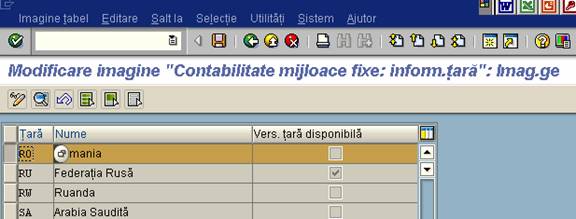
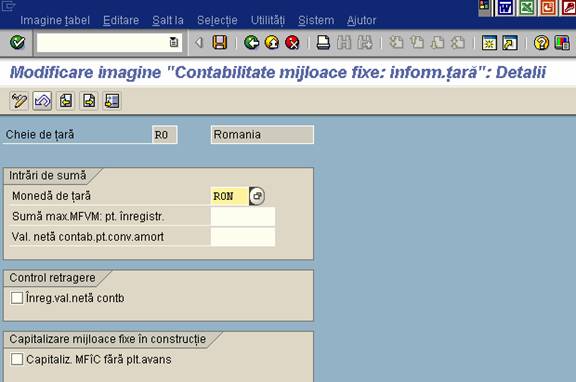
Path: IMG => Financial Accounting => Asset Accounting => Organizational Structures => Copy Reference Chart of Depreciation/Depreciation Areas
In this step, you define your charts of depreciation. The chart of depreciation is a list of depreciation areas arranged according to business and legal requirements. The chart of depreciation enables you to manage all rules for the valuation of assets in a particular country or economic region.
You must assign a chart of depreciation to each company code that is defined in Asset Accounting. SAP provides country-specific charts of depreciation with predefined depreciation areas. These charts of depreciation serve only as a reference for creating your own charts of depreciation, and are therefore not directly accessible in the SAP system. When creating a chart of depreciation, you have to copy the reference chart of depreciation.
Note
When you create a chart of depreciation, the system copies all of the depreciation areas in the reference chart of depreciation. You have to delete any depreciation areas that you do not need in your chart of depreciation.
Depreciation areas that are not used can still be activated at a later point in time (after the production startup). A newly activated depreciation area can take over values from another depreciation area. (see the R/3 library FI-AA: Calculation of Asset Values (General) -> Subsequent Creation/Deletion of a Depreciation Area)
Standard settings
SAP delivers
country-specific reference charts of depreciation for each country. They
contain all depreciation areas for that country that are necessary to meet
legal and business requirements.
For example, there are reference charts of depreciation for the following
countries:
Activities
Create a chart of depreciation, using either an SAP standard chart of depreciation, or your own existing chart of depreciation as a reference (Organizational unit -> Copy org. unit
1. If you want to create a chart of depreciation for a country for which a standard chart of depreciation is not delivered by SAP, you can refer to a country-specific standard chart of depreciation with similar depreciation parameters. You then have to specify any further country- specific characteristics during the other customizing steps.
2. Enter the name of your chart of depreciation.
3. Delete the depreciation areas that are not needed from your new chart of depreciation and/or add new depreciation areas by copying them.
Further notes
R/3 library FI-AA: Organizational Elements
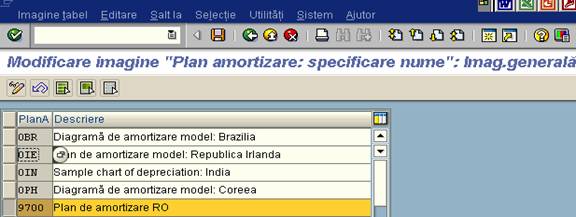
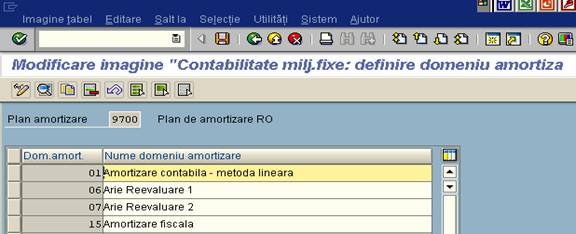
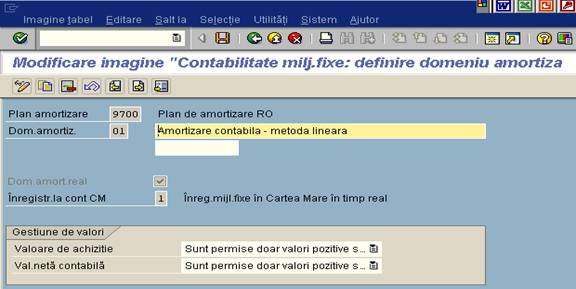
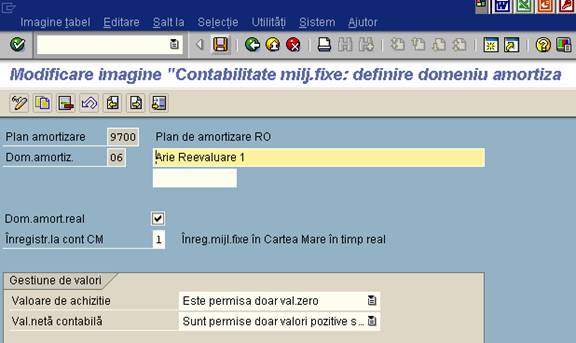
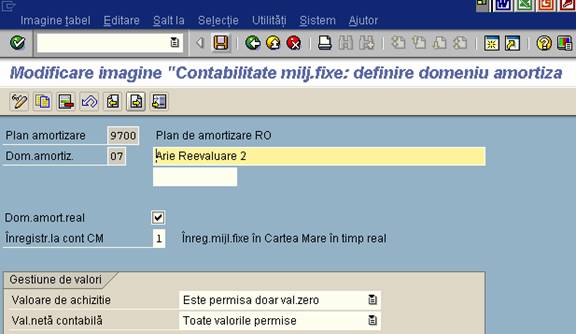
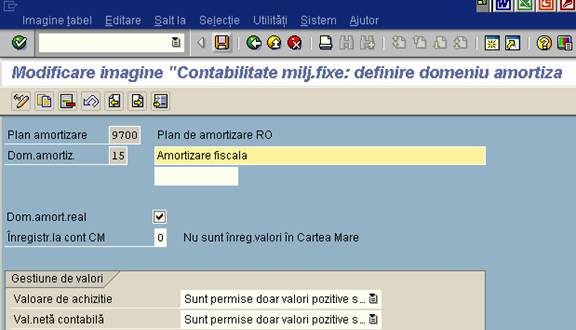
Path: IMG => Financial Accounting => Asset Accounting => Organizational Structures => Assign Chart of Depreciation to Company Code
In Asset Accounting, you can only use company codes that have already been defined in Financial Accounting as being generally valid. In addition to the general FI data for a company code, you have to make additional specifications that apply for Asset Accounting. One of the most important of these specifications is the assignment of a chart of depreciation to the company code.
In this step, you assign a chart of depreciation to each company code.
Requirements
Standard settings
SAP supplies company code 0001 as an example.
Activities
1. Define your company codes for Asset Accounting by assigning a chart of depreciation to them.
Further notes
R/3 library: Organizational Elements -> Company Code

Path: IMG => Financial Accounting => Asset Accounting => Organizational Structures => Specify Number Assignment Across Company Codes
In the FI-AA module, you can assign the main asset number across company codes. Therefore, for every company code, you can determine from which (other) company code number assignment is to be carried out. In this step, you define a cross-company code assignment of the main asset number. If you do not want a cross-company code number assignment, you do not need to define any system settings here.
Requirements
You must have edited the system-specific specifications of the company codes.
Standard settings
The assignment of the main asset number is not cross-company code in the standard SAP R/3 System. The system automatically creates a separate number range for each new company code.
For example, SAP delivers company code 0001. This company code is defined without cross-company code number assignment.
Activities
Determine which company code is to be used for the cross-company code number assignment for your company codes. The system then assigns the main asset number from the number range of the assigning company code in these company codes.
If cross-company code number assignment is not required, you must enter the separate key of the company code that you are currently editing.
Further notes
R/3 library FI-AA: Master Data -> Number Assignment

Path: IMG => Financial Accounting => Asset Accounting => Organizational Structures => Asset Classes => Specify Account Determination
In this step, you define the account determinations for Asset Accounting (key and description). The key of an account determination must be stored in the asset class asset class. In this way, the account determination links an asset master record to the general ledger accounts to be posted for an accounting transaction using the asset class.
You specify the general ledger accounts to be posted for the individual accounting transactions in later implementation activities . You can specify various accounts for each depreciation area to be simultaneously posted to.
Recommendation
Usually, you need at least the same number of account determinations as you have asset balance sheet accounts in the general ledger (normally this is the same as the number of asset types).
Requirements
You must have defined your company codes.
Standard settings
SAP supplies account determinations. The account determinations refer to the standard charts of accounts of Financial Accounting.
Activities
Create account determinations according to your requirements (key/description).
Further notes
R/3 library: Transactions -> Account Determination
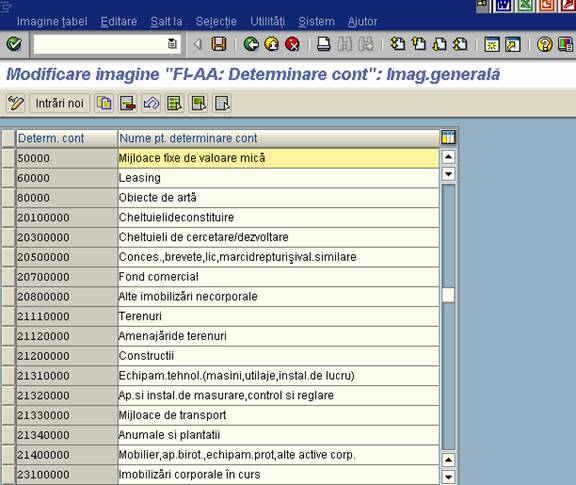
Path: IMG => Financial Accounting => Asset Accounting => Organizational Structures => Asset Classes => Create Screen Layout Rules
In this step, you create your screen layout rules. The screen layout specifies the status of the fields in the asset master record. You use the screen layout to determine if fields are required entry or optional entry fields, or if they are suppressed completely, for example.
In this step, you create only the keys and descriptions of the screen layout controls. You define the the field group rules for the screen layouts themselves in the step Master Data.
You can enter a screen layout rule in one of two places: either in the part of the asset class valid in the entire client, or in the part of the asset class valid for the chart of depreciation. The screen layout rule is then valid either for all assets in the asset class, or for all assets in the asset class/chart of depreciation.
Note
You creat the screen layouts here for the general master data (only the key and description). There is a separate screen layout control for the depreciation areas and the valuation section of the asset master record. You define this second screen layout control in the step Define screen layout control for asset depreciation areas.
Standard settings
SAP supplies pre-defined screen layout rules for the most commonly used asset types.
Recommendation
If you have additional asset types for which you need special screen layout rules, make your own additions to the standard rules.
Activities
Define the screen layout rule for the general data part of the asset class by entering a key and a description.
Additional information
R/3 library FI-AA: Master Data -> Screen Layout and Maintenance Level
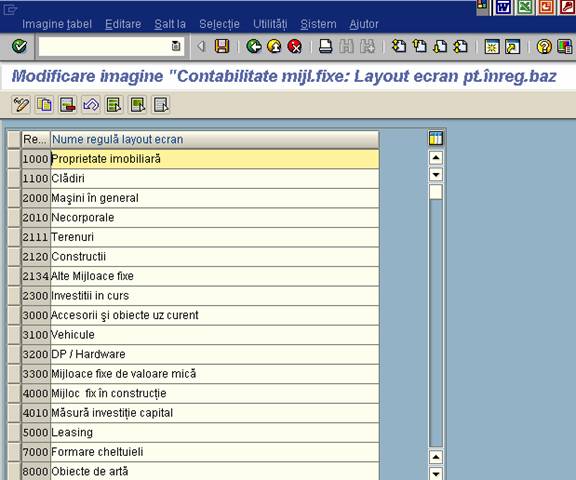
Path: IMG => Financial Accounting => Asset
Accounting => Organizational Structures => Asset
Classes => Define
In this step, you define the number ranges for this company code for assigning the main asset number. You can roughly classify your asset portfolio using the number ranges.
In the asset class, you can specify the number range for the assignment of numbers for that asset class. To keep administration needed for the number assignment to a minimum, you should use number ranges with internal assignment. You can enter asset numbers of unique and special significance in the master data field "inventory number." Using the relevant customer enhancement project you can use these numbers as asset keys in standard reports (see the R/3 library FI-AA: User Modifications).
Note
The number assignment of asset sub-numbers is also controlled by the asset class. You specify there whether the assignment of sub-numbers is internal or external. Number ranges are not required for the assignment of asset sub-numbers.
Requirements
You must have worked through the section Company codes for Asset Accounting
Standard settings
SAP provides standard number ranges.
Recommendation
If possible, use internal number assignment.
Activities
1. First, determine how many separate number ranges you need for assets. You already specified which company codes have separate number ranges and which share the number ranges of another company code, when you defined the company codes for Asset Accounting.
Create the number intervals for company codes which have their own number ranges.
Further notes (Transport)
You transport number range objects as follows:
Choose Interval -> Transport in the accounting document Number Range screen.
All intervals for the selected number range object are deleted in the target system first. After the import, only the intervals you export are present. The number statuses are imported with their values at the time of export.
Dependent tables are not transported or converted.
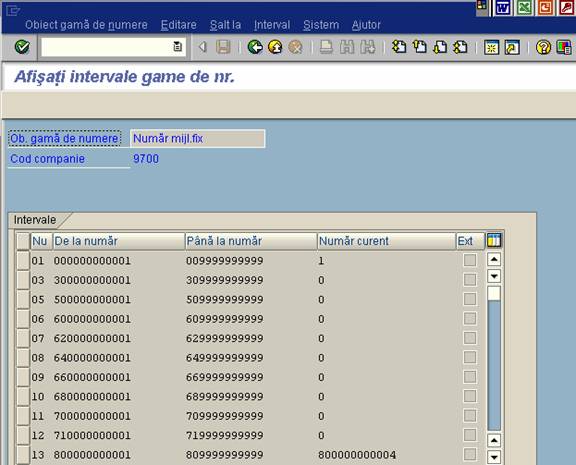
Path: IMG => Financial Accounting => Asset Accounting => Organizational Structures => Asset Classes => Define Asset Classes
In this step. you define the asset classes. The asset class is the most important criteria for structuring fixed assets from an accounting point of view. Every asset has to be assigned to exactly one asset class. The asset class is used to assign the assets (and their business transactions) to the correct general ledger accounts. Several asset classes can use the same account assignment. You can see that it is possible to make finer distinctions at the level of the asset class than at the level of the general ledger accounts. The most important tasks of the asset classes are:
You define the asset classes in the system in a series of steps. The asset class is structured in three parts:
You can assign depreciation terms to an asset class for any number of charts of depreciation. This makes it possible to manage an asset class catalog that is valid for an entire corporate group, independent of the country-specific charts of depreciation.
In this step, you define the asset classes and their control parameters. In further steps, you add further to the asset classes by supplying default values for certain logical field groups in the asset master record.
Note
Structuring assets for accounting is not dependent on the technically oriented structuring in the PM (Plant Maintenance) component. PM has its own terms for classification (functional location, equipment) that are based on the requirements of plant maintenance. You can set up a relationship between the PM and FI-AA components by entering the asset number in the master record of the related piece of equipment. In this way, you can select all pieces of equipment that belong to an asset.
Recommendation
The number of asset classes needed varies greatly, depending on the size of your organization. In many cases, the number 50 is usually appropriate. Generally, you should at least group together assets with the same depreciation terms into an asset class. In any case, it must be possible to clearly assign new assets to an asset class when they are entered in the system.
Defining the asset classes is fundamental to SAP Asset Accounting. Therefore, you should carry out this step with considerable care and attention.
Requirements
Standard settings
SAP supplies predefined asset classes as examples (1-8).
Activity
1. In the overview screen, enter the key of the asset class, a short text and a description of the asset class.
2. Then maintain the control parameters in the detail screen. The following specifications are very important:
Further notes
R/3 library FI-AA: Organizational Elements -> Asset Classification
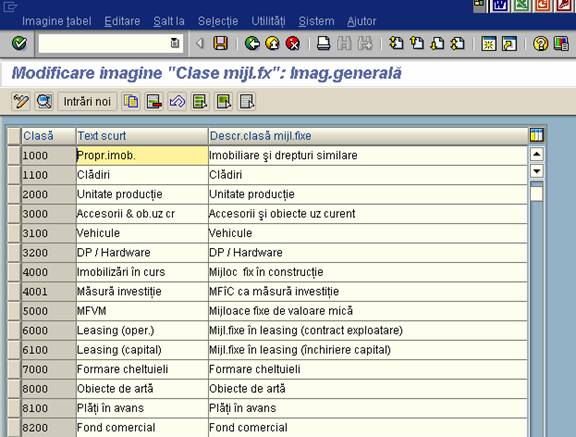
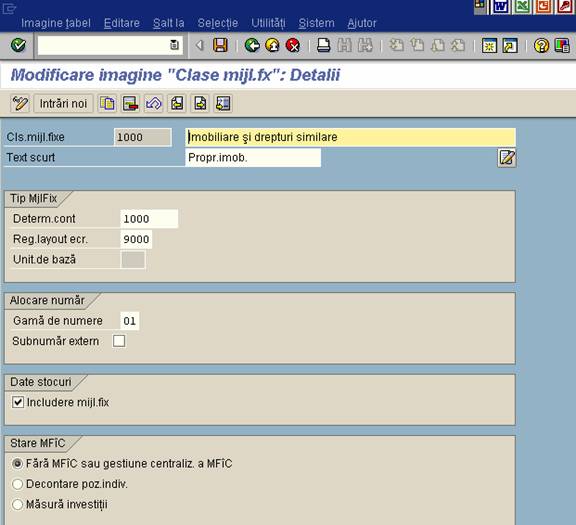
Path: IMG => Financial Accounting => Asset Accounting => Integration with the General Ledger => Define How Depreciation Areas Post to General Ledger
In this step, you specify the depreciation areas that post their APC transactions and/or depreciation to the general ledger.
The system can post the APC transactions of one depreciation area to the general ledger online automatically. Usually this is the book depreciation area 01. You can post transactions from other depreciation areas to the general ledger automatically using periodic processing. (The exception to this rule are the depreciation areas for investment support shown on the liabilities side, which can also post online.) You always have to use periodic processing to post depreciation to the general ledger.
Standard settings
The standard depreciation areas in the SAP reference chart of depreciation are set up so that book depreciation area 01 posts APC transactions automatically to the general ledger online. It posts depreciation automatically to the general ledger (using batch). The definitions of other depreciation areas depend on your country-specific chart of depreciation.
Recommendation
It is usually sufficient to have automatic posting of APC transactions and depreciation from the book depreciation area. There could be other circumstances under which you might need automatic posting to the general ledger from other depreciation areas:
Activities
Specify how (if) your depreciation areas should post to the general ledger:
Further notes
R/3 library FI-AA: Periodic Processing
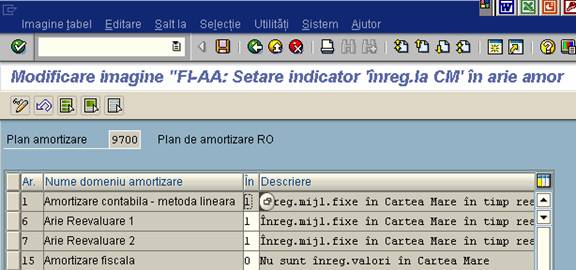
Path: IMG => Financial Accounting => Asset Accounting => Integration with the General Ledger => Assign G/L Accounts
In this step, you specify the balance sheet accounts, special reserve accounts, and the depreciation accounts for Asset Accounting.
Note
If you enter accounts for gain/loss for a special depreciation area, the system does not post revenue from the write-off of special reserves. Instead, when there is revenue from write-off of special reserves due to an asset sale, the system includes this amount in the gain/loss. The system then balances the book depreciation area loss by a posting to an offsetting account, and posts the sum/difference between the revenue from the write-off of the special reserve and the book depreciation area loss to these accounts.
There are restrictions on the screen layout of accounts that will be posted using collective posting. There cannot be any required fields that are not suppliesd with values by the batch input posting run.
Example:
A posting text cannot be a required entry for value adjustment accounts, since the depreciation posting program does not create any posting texts.
Further notes
SAP Library FI-AA: Integration with the General Ledger -> Account Determination
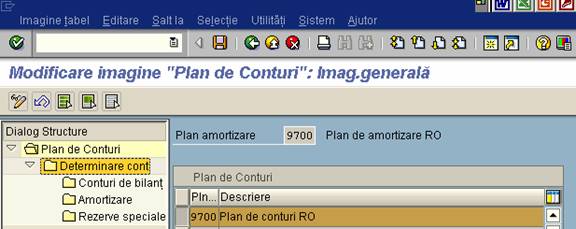

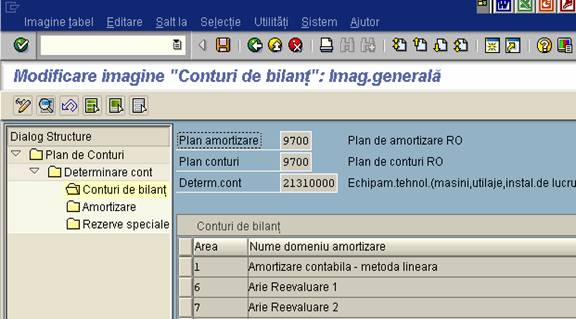
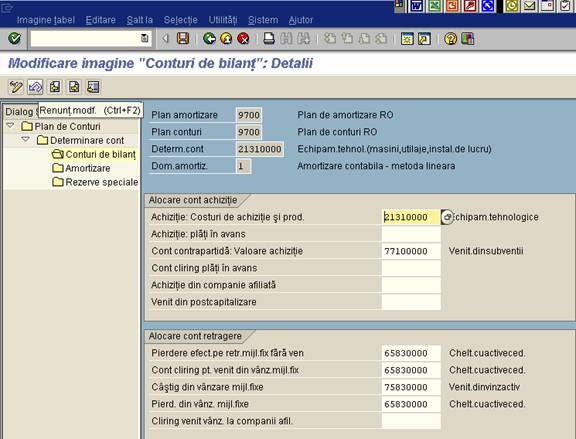

Path: IMG => Financial Accounting => Asset Accounting => Integration with the General Ledger => Specify Posting Key for Asset Posting
In this activity you define posting keys which are used for automatic postings when posting to fixed asset accounts.
Recommendation
Use the standard SAP posting keys.
Activities
1. Check the standard default values for
2. Change the standard default values if necessary.
Note
You can currently only use the "Asset Accounting additional accounts" function for intercompany asset transfers.
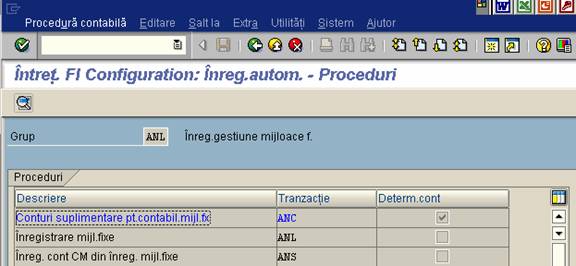
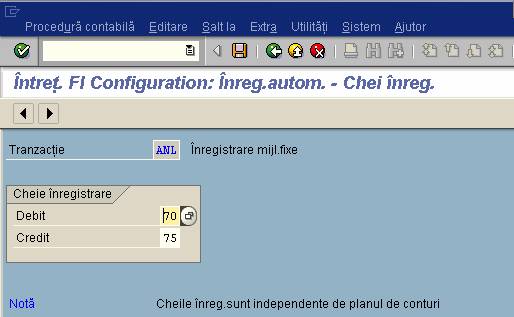
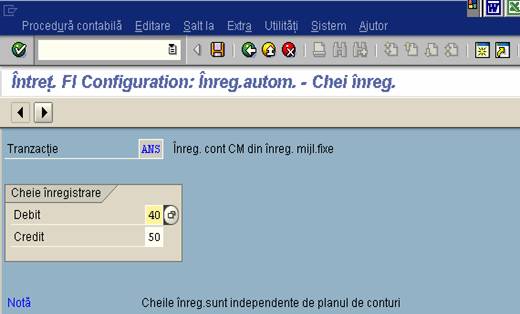
Path: IMG => Financial Accounting => Asset Accounting => Integration with the General Ledger => Change the Field Status Variant of the Asset G/L Accounts
In the FI General Ledger system, you can control which fields are contained in the entry screens of posting transactions. You can also specify whether these fields are required entry fields (setting the field status). You need to make specifications of this type if you plan to use integrated posting of asset retirements (posted with customer). You must make sure that the indicator "asset retirement" and the field "asset" are defined as available for input.
The field status is controlled by two settings:
You assign the G/L accounts to field status groups in the master records of the G/L accounts.
Standard settings
The field status variant 0001 is entered for company code 0001 in the SAP standard system. Field status groups are already defined for this field status variant. The standard field status groups and company codes for asset accounts and asset posting allow additional account assignment to orders and WBS elements.
Note
When you carry out the basic customizing for the FI system (Financial Accounting Global Settings), you assign a field status variant. Therefore, you should not change the assignment of the field status variant in this step. Instead, you should only display the field status variant.
Activities
1. Check the field status variant that is used in your company code.
2. Specify that the field status group "asset accounts" allow the field "asset retirement" and "asset number" as allowed entries (group: Asset Accounting) in the field status variant.
3. Specify for the posting key for asset retirements that the indicator "asset retirement" and the field "asset" are defined as available for input.


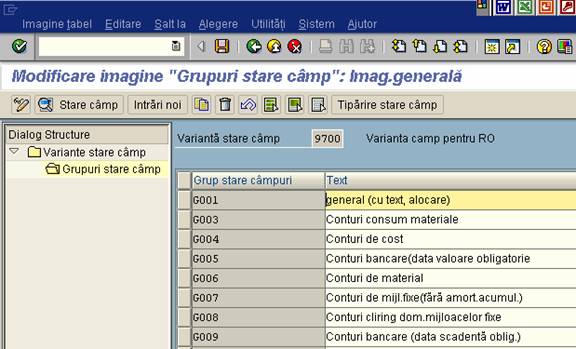
Path: IMG => Financial Accounting => Asset Accounting => Integration with the General Ledger => Assign Input Tax Indicator for Non-Taxable Acquisitions
In this step, you specify an input tax indicator per company code. The system then uses this indicator when you post acquisitions that are not subject to tax, but which are posted to accounts that are tax-relevant.
Example
An acquisition of this type is an acquisition from in-house production. In the Asset Accounting posting transaction for this acquisition, the input tax indicator is not ready for input.
Activities
In each company code, enter a tax indicator for business transactions that are not subject to taxes (for example, V0).
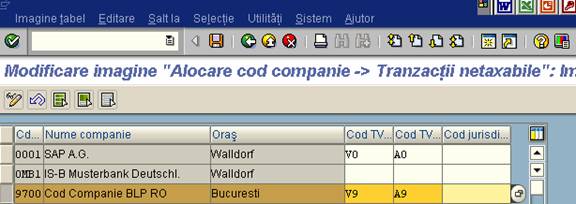
Path: IMG => Financial Accounting => Asset Accounting => Integration with the General Ledger => Specify Financial Statement Version for Asset Reports
In this step, you determine, per depreciation area, which financial statement version the system is to use as a default. This default applies when the financial statement version is contained in the sort version used for a given report.
Example
For instance, you may want to assign a different financial statement version to the tax depreciation area than you assign to the book depreciation area.
Standard settings
In the standard system, the financial statment version INT is assigned to all company codes/depreciation areas.
Activities
Determine the financial statement version for each company code/depreciation area.
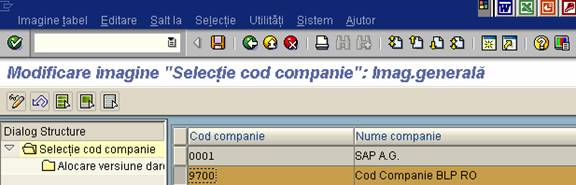
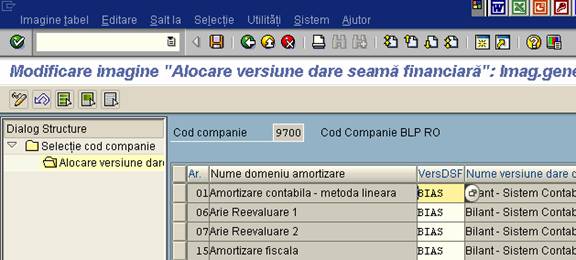
Path: IMG => Financial Accounting => Asset Accounting Integration with the General Ledger => Post Depreciation to the General Ledger => Specify Document Type for Posting of Depreciation
In this processing step you determine the document type for each company code for posting depreciation.
Standard settings
SAP supplies document type AF for depreciation posting.
Requirements
You must have defined the document number ranges.
Activities
1. Check the standard document type AF. If needed, define your own document type.
2. Specify the document type for depreciation posting. The document type you select must meet the following conditions:
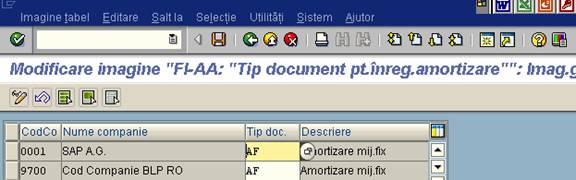
Path: IMG => Financial Accounting => Asset Accounting => Integration with the General Ledger => Post Depreciation to the General Ledger => Specify Intervals and Posting Rules
In this step, you define the posting rules for the depreciation areas that post depreciation values to Financial Accounting. You define the posting cycle (how often depreciation is posted) and the account assignment rules for the depreciation posting run.
Requirements
You must have specified which depreciation areas should post automatically to the general ledger.
Standard settings
SAP supplies country-specific reference charts of accounts. These charts of accounts contain predefined depreciation areas.
Activities
1. Specify how often the posting runs are to be carried out.
Example (meaning of the entry when there are 12 posting periods):
1 = monthly posting
3 = quarterly posting
6 = semi-annual posting
12 = annual posting
Note
You can also change the posting cycle when the system is productive. In order to do this, you only have to change the number before the next scheduled posting run.
2. Specify whether you want additional account assignment to cost centers or orders. The system then posts account assignment of the order or WBS elements in the given master record.
If you specify both CO account assignments (order and project) for the depreciation posting program, and both an order and a WBS element are entered in the asset master record, the system makes account assignment only to the order (no double CO account assignment).
Note that the following is required for the account assignment to CO: the field status variant of the company code must allow additional account assignment to orders and/or cost centers for the revenue accounts involved (also see: Change Field Status Variants of the Asset Accounts).
3. For depreciation areas that handle interest, specify if you want to post this interest to the general ledger.
4. For depreciation areas that post depreciation to the general ledger, specify whether the system should use the catch-up method or smoothing.

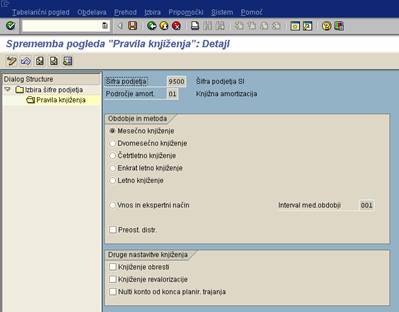
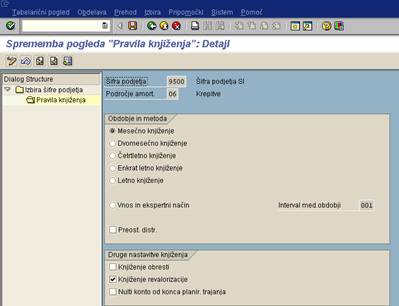
Path: IMG => Financial Accounting => Asset Accounting => Valuation => Depreciation Areas => Define Depreciation Areas
In this step, you define your depreciation areas. You can change the definition of the depreciation areas taken over from the standard chart of depreciation. You can also add additional depreciation areas.
You can define depreciation areas for the parallel valuation of fixed assets for a particular purpose. This is done using "real" depreciation areas and derived depreciation areas. The values in the derived depreciation area are calculated from the values of two or more real areas, using a formula you define. The system does not permanently store the values from the derived depreciation area. They are determined dynamically at the time of the request. Otherwise, derived depreciation areas have the same system functions as real areas. Most important, they can be evaluated in the same way, and posted to the general ledger (for example, for showing special reserves).
Requirements
You must have created at least one chart of depreciation of your own.
Default settings
The country-specific charts of depreciation (for example, 0US for the USA) contain fully defined standard depreciation areas, for example, for
These standard depreciation areas provide a reference. From the point of view of SAP, this reference meets all requirements for accounting and legal considerations. You always have to copy one of the standard depreciation areas in order to create a new depreciation area. Therefore, you should delete standard depreciation areas only after careful consideration. It is usually better to avoid deleting them, and instead set them to inactive in the asset class.
Actions
1. Check the definition of the depreciation areas that were created by reference to a standard chart of depreciation (in the detail screen).
2. If necessary, define new depreciation areas, by copying an already existing depreciation area.
3. Specify the characteristics of your depreciation area in the detail screen:
a) Specify the type of value management that is allowed.
You must allow APC and positive remaining book value in all areas in which you want to depreciate capitalized asset balances (the usual procedure). Allow negative net book values in depreciation areas that depreciate below zero, and in areas for managing value adjustments posted on the liabilities side (special reserves). The second of these also are not allowed to manage APC or net book values.
Specify if the asset values/depreciation of the area should be posted automatically to the general ledger or to cost elements (asset balance sheet values: online/periodic).
The system can only post asset balance sheet values from one depreciation area in online. Generally, this area is the book depreciation area. Other areas (for special reserves or cost accounting depreciation) can be posted automatically to the general ledger using background processing (application menu: Periodic processing), when the automatic posting indicator is set. Depreciation can be posted only periodically.
You specify the reconciliation accounts and offsetting accounts for automatic posting in other steps in the implementation process.
The derived depreciation area can be for reporting only (that is, its values are not posted to reconciliation accounts). In this case, you can specify that the system does not perform a value check for this derived area (indicator: "for reporting purposes only").
4. Check the standard type of the depreciation area.
The depreciation areas in the standard chart of depreciation all have a type. When you create a chart of depreciation, the system takes over these types from the referenced standard chart of depreciation. For example, the type of depreciation area 01 is "book depreciation."
If you are also using the IM (Investment Management) component, the depreciation area with type 07 (cost accounting valuation) has special importance. At the present time, you cannot transfer capitalization differences as nonoperating expense to this depreciation area. This limitation is required in order to make sure that all non-capitalized debits on a capital investment measure are accounted for in controlling.
It is also possible to delete a depreciation area. The depreciation area to be deleted must meet the following requirements:
The system then deletes the selected depreciation area in the chart of depreciation and in the valuation specifications for all affected assets and asset classes.
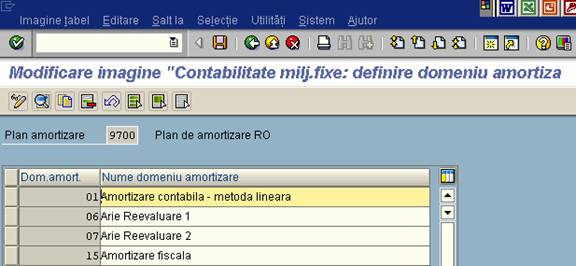
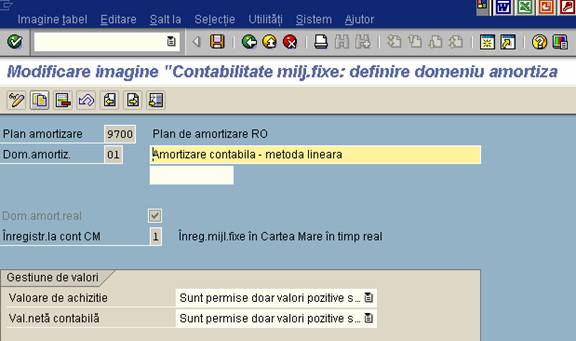
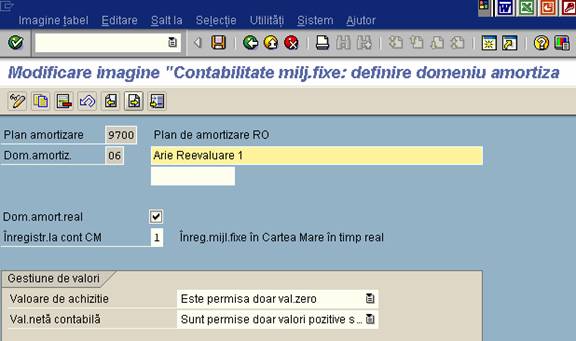
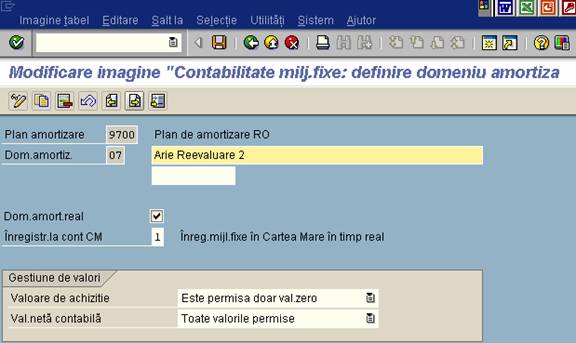
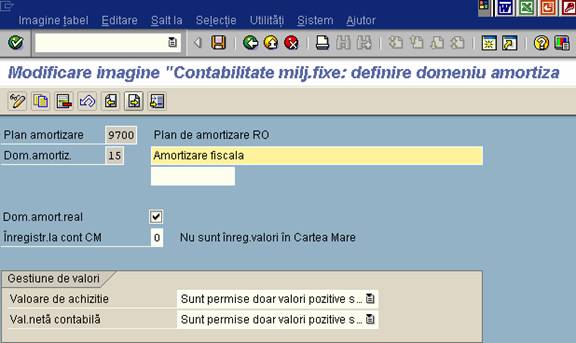
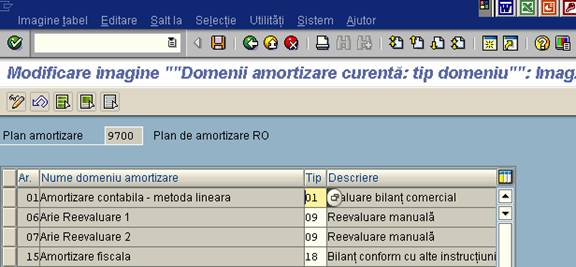
Path: IMG => Financial Accounting => Asset Accounting => Valuation => Depreciation Areas => Specify Transfer of APC Values
The standard system copies the asset balance sheet values from depreciation area 01 to all other depreciation areas during posting. (The only exceptions to this rule are areas for revaluation and for investment support, as well as derived depreciation areas.) Therefore, you only need to carry out this step if you want to copy posting values from a different depreciation area, not depreciation area 01.
In this step, you define transfer rules for the posting values of depreciation areas. These transfer rules let you ensure that certain depreciation areas have identical asset values.
Example
Depreciation areas for showing asset values in a foreign currency have to use the same values as a basis as the local currency. You therefore define the foreign currency depreciation areas for mandatory transfer of posting values from depreciation area 01 (book depreciation).
Requirements
You have to have created at least one chart of depreciation of your own.
Standard settings
The standard depreciation areas of the country-specific standard charts of depreciation are defined with the normally required transfer rules.
Activities
1. For the dependent depreciation areas, specify the depreciation area from which the posting values are to be transferred.
2. Determine whether this transfer is mandatory or optional.
If you define optional transfer, you can enter the posting values for that depreciation area during posting.
Further notes
SAP Library FI-AA: Transactions -> Updating Values in the Depreciation Area
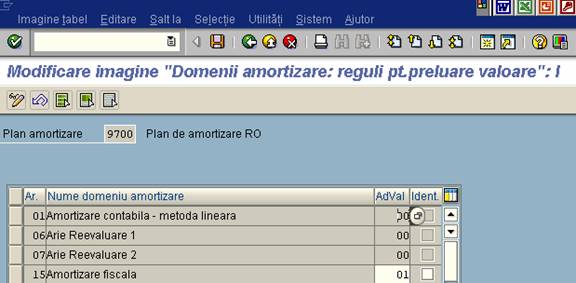
Path: IMG => Financial Accounting => Asset Accounting => Valuation => Depreciation Areas => Specify Transfer of Depreciation Terms
In this step, you define transfer rules for the depreciation terms of the depreciation areas. Using these transfer rules, you can determine that depreciation areas copy the depreciation terms from other areas. (optional or mandatory takeover). You then do not have to/cannot maintain depreciation terms for the copying depreciation areas in the asset master record. In this way, you can ensure that certain depreciation areas are uniformly depreciated.
Example
Depreciation areas which should show the local asset valuation in a foreign currency must be defined so that they are depreciated uniformly to the book depreciation area, the only difference being the currency.
Requirements
You must have created at least one chart of depreciation of your own.
Standard settings
The standard depreciation areas of the country-specific standard chart of depreciation are defined with corresponding transfer rules.
Activities
1. Specify the depreciation area from which the depreciation terms should be copied for the dependent depreciation areas .
2. Determine whether this copying is mandatory or optional.
If you specify optional copying, then the proposed depreciation terms in the dependent areas can be changed in the asset master record.
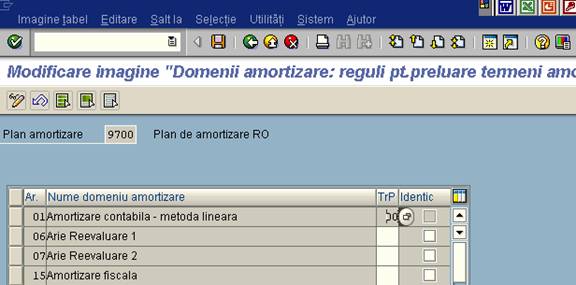
Path: IMG => Financial Accounting => Asset Accounting => Valuation => Determine Depreciation Areas in the Asset Class
Generally, the assets in an asset class use the same depreciation terms (depreciation key, useful life). Therefore, you do not have to maintain the depreciation terms in the asset master record. Instead, they can be default values from the asset class.
In this step, you determine the depreciation terms that are to be used in your asset classes. Depending on the definition in the screen layout control used, these depreciation terms are offered either as optional or mandatory defaults when you create an asset.
For each asset class, you can maintain as many charts of depreciation with their depreciation areas as you need. This allows you to use the asset class in all countries belonging to the client.
Requirements
You must have created asset classes.
Standard settings
SAP provides predefined asset classes (1-8).
Activities
1. Select a chart of depreciation.
2. Enter the asset class you want to maintain.
3. Set the depreciation areas to inactive that are not needed in this asset class.
4. In the area specifications of your asset class, enter depreciation key, useful life, and screen layout rule. You can define screen layout rules for the area specifications in the step Define master data.
Remember, there is a detail screen for each depreciation area.
Note
Changes to the asset class only affect assets that are created after the change is made. For assets that already existed in the system, and are affected by the changes made at the asset class level, you have to use mass change procedures (see the System Administration Guide: Master Data Maintenance and Reorganization). When changes are made to depreciation terms, the system automatically recalculates depreciation for the assets concerned.
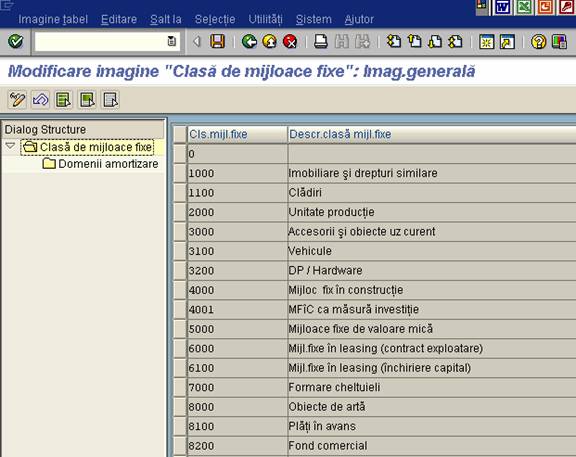

Path: IMG => Financial Accounting => Asset Accounting => Valuation => Amount Specifications (Company Code/Depreciation Area) => Specify Rounding of Net Book Value and/or Depreciation
In this step, you define rounding specifications for net book values at the end of the year, and for automatically determined depreciation. These specifications are for each depreciation area and company code.
It is only possible to round decimal places.
Standard settings
The standard system rounds net book values to whole currency units by means of depreciation.
Activities
1. Determine the depreciation areas in which net book values or depreciation, and/or replacement values are to be rounded to whole currency units.
2. Determine whether the system should always round up, round down, or round up or down to the nearest whole number (up to .49 - down, over .5 up).
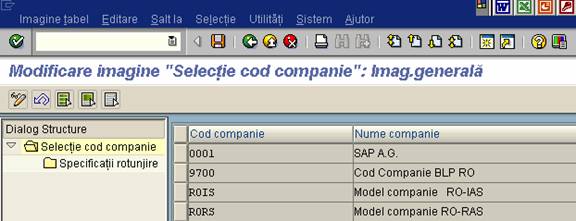
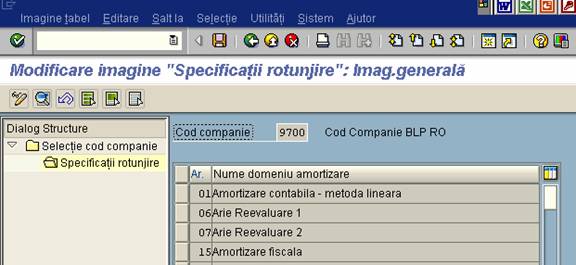

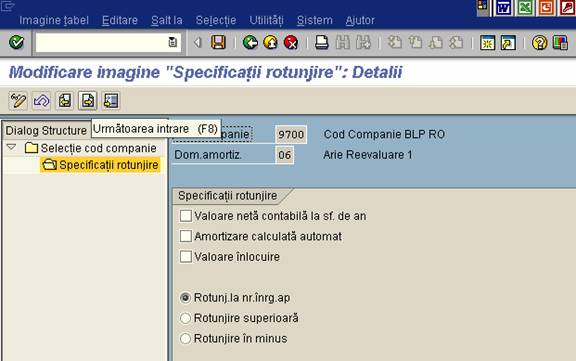
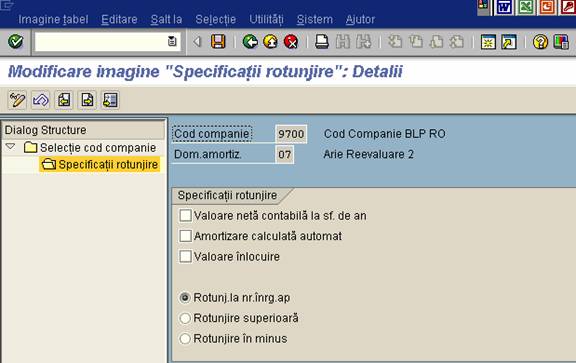
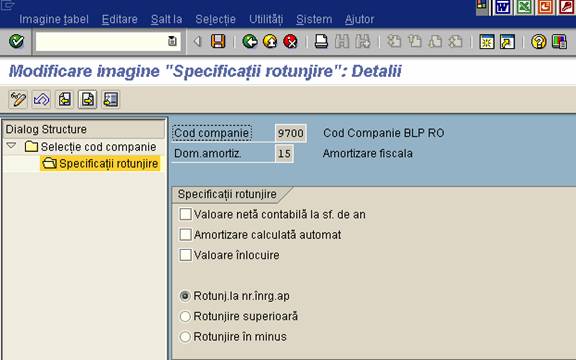
Path: IMG => Financial Accounting => Asset Accounting => Depreciation => Ordinary Depreciation => Determine Depreciation Areas
In this step, you determine the depreciation areas in which you want to manage ordinary depreciation. This specification means that this value type is allowed in the depreciation area (that is, the system does not issue an error message when you enter corresponding depreciation terms in the asset master record).
In the detail screen for each area, you can also determine which sign (+ or -) the ordinary depreciation is allowed to have in the respective area.
Example
If, for example, you want to calculate the negative depreciation of positive APC (this is the normal procedure) in an area, you must set the indicator "Negative values (incl. zero)". The system then ensures that only negative depreciation amounts are allowed in this area.
Requirements
You must have created at least one chart of depreciation of your own.
Standard settings
The country-specific charts of depreciation (for example 0US for the U.S.) contain fully defined standard depreciation areas.
Activities
Set the indicator "management of ordinary depreciation" in the affected depreciation areas.
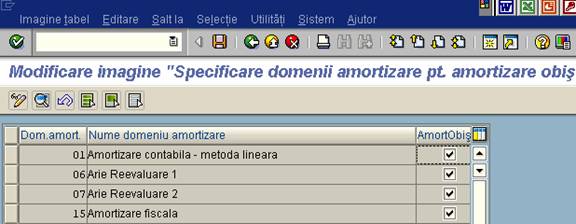



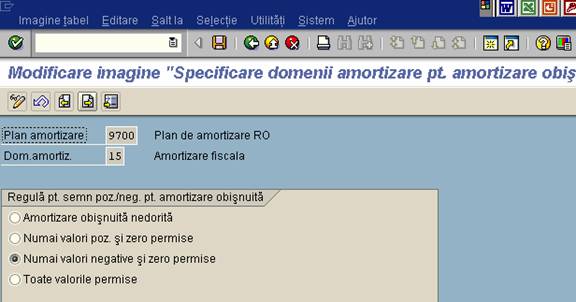
Path: IMG => Financial Accounting => Asset Accounting => Depreciation => Ordinary Depreciation => Assign Accounts
In this step, you determine the general ledger accounts for ordinary depreciation.
Note
The screen layout of accounts that are posted by mass posting cannot require an entry in fields that are not supplied within a batch input posting run.
Example:
The value adjustment accounts cannot require the mandatory entry of a posting text since the depreciation posting program does not create a posting text.
Further notes
R/3 library FI-AA: Transactions -> Account Determination

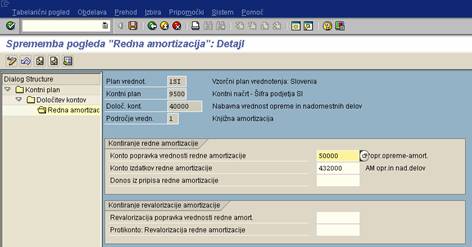
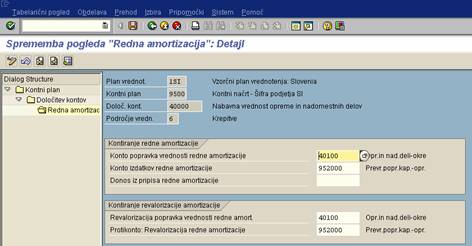

Path: IMG => Financial Accounting => Asset Accounting => Depreciation => Special Depreciation => Calculate Ordinary Depreciation before Special Depreciation
The system distinguishes the following types of depreciation:
The order in which the system determines the different types of depreciation is somewhat flexible. The transfer of reserves is always determined first, and unplanned depreciation is always determined last. However, you can decide the order in which ordinary depreciation and special depreciation should be determined. In this step, you specify, per depreciation area, that the system should determine special depreciation before ordinary depreciation. The sequence in which depreciation is determined would then be as follows:
1. transferred reserves
2. special depreciation
3. ordinary depreciation
4. unplanned depreciation
The rules for the remaining book value in this depreciation area (or in a derived depreciation area based on this area) may require a reduction in depreciation. If this is the case, depreciation is reduced in exactly the reverse order:
5. unpanned depreciation
6. ordinary depreciation
7. special depreciation
8. transferred reserves
Standard settings
In the standard system, ordinary depreciation is calculated before special depreciation. If a reduction in depreciation is necessary, it takes place in reverse order.
Activities
Check the standard settings.
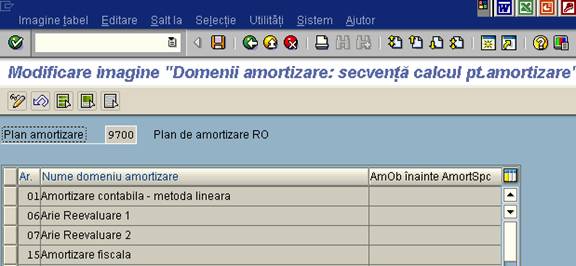
Path: IMG => Financial Accounting => Asset Accounting => Depreciation => Valuation Methods => Depreciation Key => Calculation Methods => Define Base Methods
In this step, you maintain base methods. Base methods are valid in all charts of depreciation. You assign base methods to depreciation keys.
Recommendation
Normally the base methods supplied by SAP are sufficient.
Activities
1. Enter a technical name and a description for the base method.
2. Maintain the base method. It is particularly important to enter a depreciation type and the depreciation calculation method.
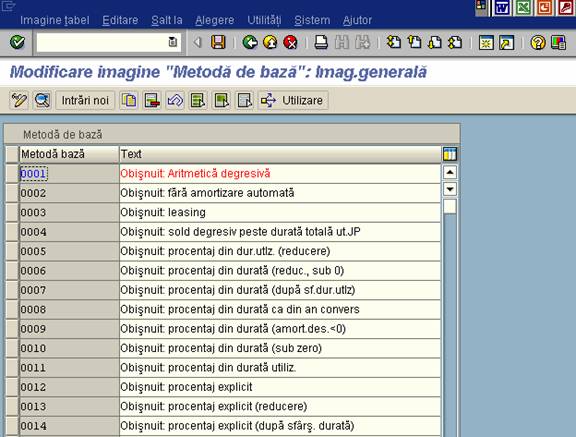
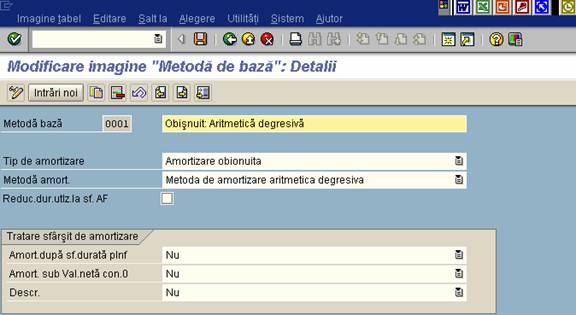
Path: IMG => Financial Accounting => Asset Accounting => Depreciation => Valuation Methods => Depreciation Key => Calculation Methods => Define Multi-Level Methods
In this step, you define multi-level methods. You then assign them to depreciation keys. Each level represents a validity period for a given percentage rate.
Activities
1. Maintain the multi-level methods and their descriptions.
2. Enter the characteristics of the multi-level methods.
Further notes
SAP Libary FI-AA:
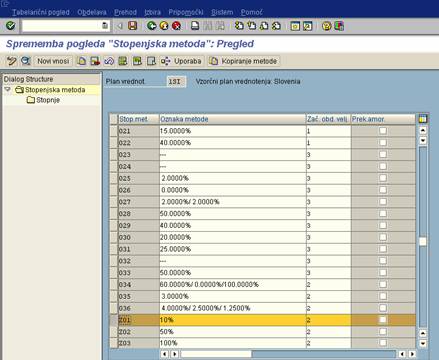
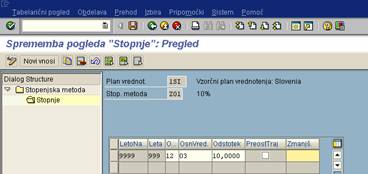
Path: IMG => Financial Accounting => Asset Accounting => Depreciation => Valuation Methods => Depreciation Key => Calculation Methods => Maintain Period Control Methods
In this step, you maintain period control methods. You then assign them to depreciation keys.
Example
Using period control methods, you can specify that the depreciation start date for all acquisitions in the year is set to the first day of the period.
Requirements
You must have already maintained the period controls.
Activities
1. Maintain the period control methods and their descriptions.
2. Assign period control keys to the period control methods for:
Further notes
SAP Library FI-AA: Depreciation -> Calculation Methods -> Period Control Method.
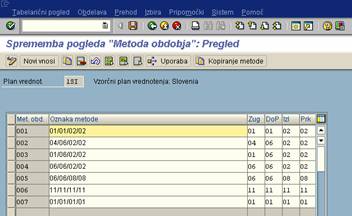
Path: IMG => Financial Accounting => Asset Accounting => Depreciation => Valuation Methods => Depreciation Key => Maintain Depreciation Key
In this step, you maintain depreciation keys by assigning calculation methods to them. You can divide the duration of depreciation into several phases. When you enter a changeover method for one of these phases, the system changes over to the next phase as soon as the event specified in the changeover method has occurred. The system then uses the depreciation calculation that is specified in the calculation method for this phase.
Activities
1. Maintain additional depreciation keys and their descriptions in accordance with your requirements.
2. Assign calculation methods to the depreciation keys. Maintain any other necessary parameters.
3. Set the status of the depreciation keys to "active".
Further notes
Depreciation keys
SAP Library FI-AA: Depreciation -> Definition of the Depreciation Key
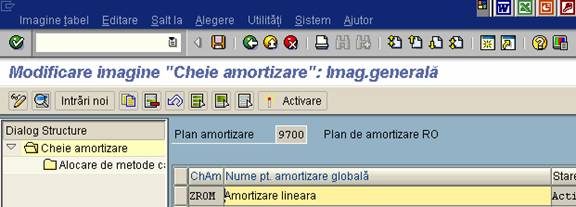
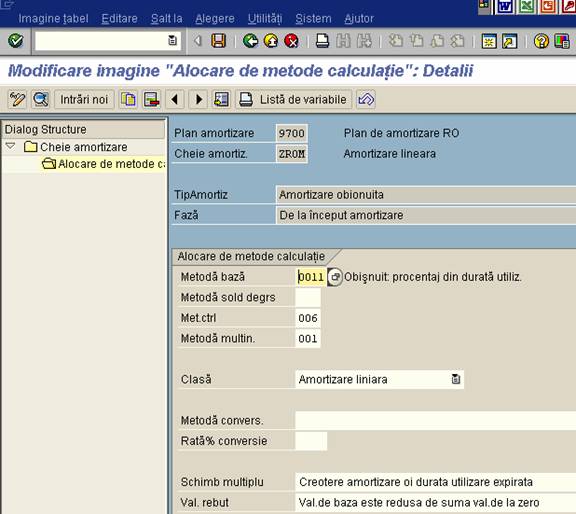
Path: IMG => Financial Accounting => Asset Accounting => Master Data => Screen Layout => Define Screen Layout for Asset Master Data
In this step, you define the screen layout control for asset master data. The screen layout control contains the specifications for the field groups in the asset master record. You enter the screen layout control in the asset class. This method allows you to structure the master record individually for each asset class.
Note
This step must be carried out exactly to guarantee optimal master data maintenance.
Standard settings
SAP delivers some sample definitions which you can use as references when formulating a more detailed structure for the asset master.
Activities
1. Create the screen layout control according to your requirements. (You may already have carried out this step in the "Organizational Structures" section of the FI-AA Implementation Guide.)
2. Define for the individual field groups
Caution
The only field that can be suppressed are initial fields (that is, they have no contents). Fields that have contents are always displayed, regardless of the screen layout. Fields might have contents, despite the screen layout, for example if
If you want to suppress fields that have contents, you have to define them first as modifiable, and then delete their contents.
Further notes
SAP Library FI-AA: Master Data Maintenance -> Screen Layout and Tab Layout for Master Data
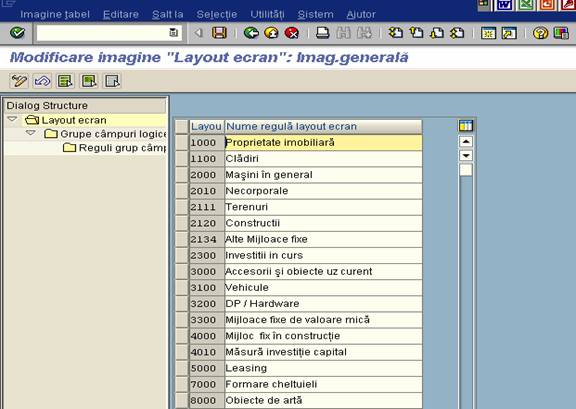
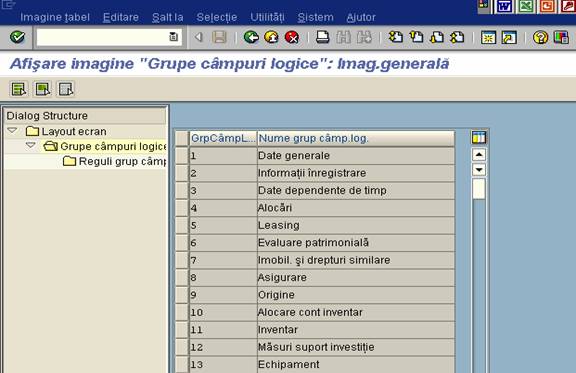
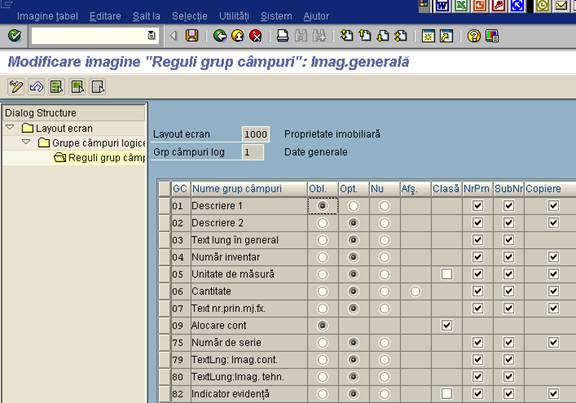
Path: IMG => Financial Accounting => Asset Accounting => Master Data => Screen Layout => Define Screen Layout for Asset Depreciation Areas
In this step you define the screen layout control for the depreciation terms (depreciation key, useful life, and so on) in the asset master record. This screen layout control is similar to the one for the general master data section of the asset master record. You can use it in a similar way to control the features of the depreciation areas in the aset master record. It is possible to make different specifications in each depreciation area.
Default settings
SAP delivers two standard versions:
You can take over these screen layout controls without changing them.
Activity
1. Create your own screen layout controls, if needed. Copy one of the standard screen layout controls for this.
For the individual field groups, define
2. Enter the screen layout control in the asset class (see Determine class valuation).

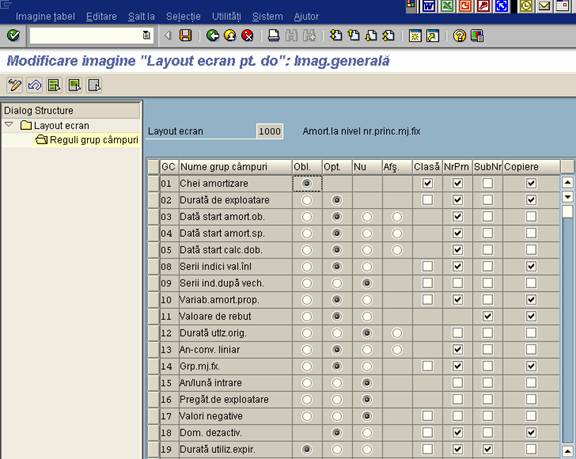
Path: IMG => Financial Accounting => Asset Accounting => Transactions => Acquisitions => Assign Accounts
In this activity, you define general ledger accounts for asset acquisitions.

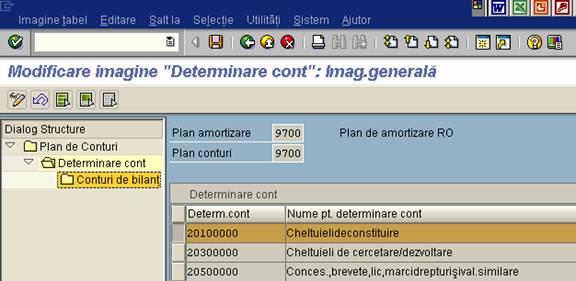
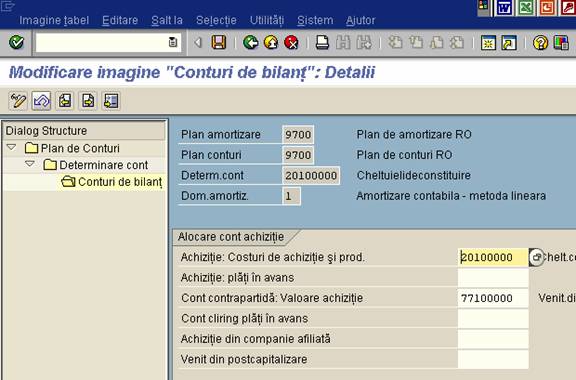
Path: IMG => Financial Accounting => Asset Accounting => Transactions => Retirements => Define Transaction Types for Retirements
In this step, you define transaction types for posting fixed asset retirements. You can also specify that certain transaction types should only be suggested for posting to certain depreciation areas. In the posting transaction, the system generates a pop-up with the depreciation areas to be posted to. If you specify that all areas should always be posted to, the pop-up does not appear.
Standard settings
SAP supplies transaction types for asset retirements. These are ready for you to use.
Most standard transaction types are not limited to certain depreciation areas, in other words they post to all areas in each chart of depreciation. Standard transaction types which are limited to areas do not have a corresponding short text.
Recommendation
If you work with the SAP standard delivery, you will not need to perform any activities. However, you may still need to define your own transaction types for the following reasons:
Activities
1. Add new transaction types as you require. To do this, use the letters X,Y or Z anywhere in your 3-character key to protect it from being overwritten by standard delivery transactions.
2. Specify the characteristics of the new transaction types in the detail screen.
3. If required, limit the transaction types to certain depreciation areas.
If you do not make a selection, all depreciation areas will be posted to.
Further notes
R/3 library FI-AA: Transactions -> Transaction Types
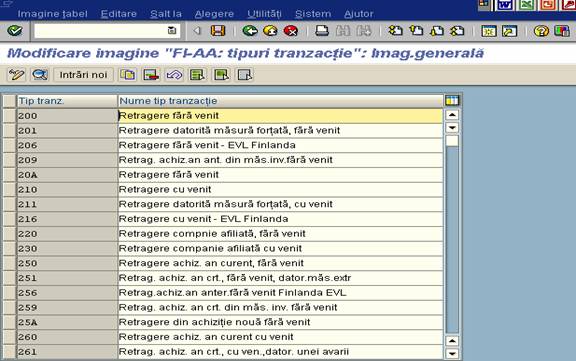
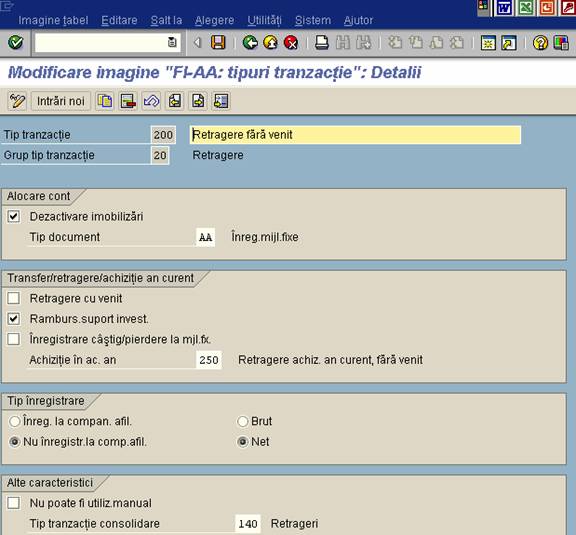
Path: IMG => Financial Accounting => Asset Accounting => Transactions => Retirements => Gain/Loss Posting => Post Net Book Value Instead of Gain/Loss
In this step you specify that you want the system to post the net book value of an asset being retired to the account "Clearing of revenue from sale of assets" and "Clearing or revenue from internal sale". No profit/loss (from sale) or loss from asset retirement (after scrapping) is then posted.
Note
Setting this indicator only affects depreciation area 01.
Example
This posting option is needed to meet legal requirements in France.
Standard settings
Standard transaction types do not use this posting option.
Recommendation
In most countries (for example Germany) this posting option is not permissible.
Activities
Specify those company codes for which the system should post the net book value to the revenue clearing account on asset retirement.
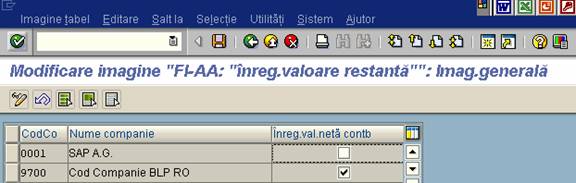
Path: IMG => Financial Accounting => Asset Accounting => Information System => Define Sort Versions for Asset Reports
In this processing step you define sort versions. Sort versions determine the sort keys and summation criteria for your asset reports.
Standard settings
SAP delivers the following sort versions which you can take over or use as a reference for further versions:
Actions
1. Adapt the standard versions to your requirements.
2. Create new sort versions according to your requirements using Edit --> New entries. The key should begin with X, Y or Z.
3. Specify the sort hierarchy of the sort version via the sequence of field names in the field string proposed by the system (from top to bottom). You can also specify length and offset for the individual fields.
4. When you set the total indicator, the system subtotals at the specified sort level.
5. Additional indicators allow for
In this way, the system displays the most recently created sub-number first.
Further notes
R/3 library: Information System -> Sort Versions
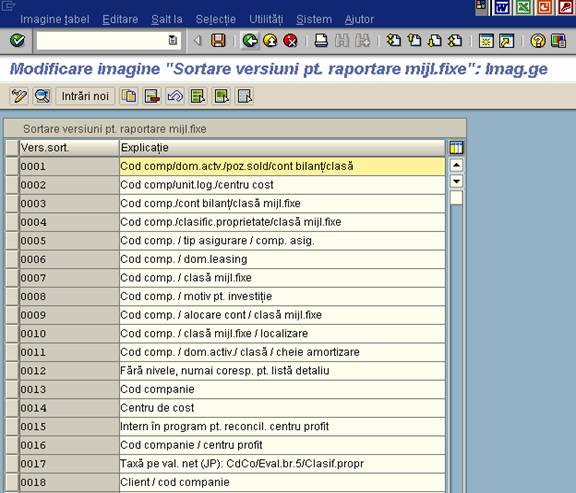

Path: IMG => Financial Accounting => Asset Accounting => Information System => Define or Assign Forms
In this step, you define layout sets (forms) for
Layout sets determine the layout of the list printout of this report.
You can store a separate layout set in every asset class for the asset chart. The report then uses this layout set for the fixed assets of this class and creates a corresponding asset chart. Note that the report evaluates only fixed assets with an active history management (indicator in the asset master record).
You can enter the layout set for the inventory list when you start the report.
Standard settings
SAP supplies the layout set FIAA_F001 as a default for the asset chart and the layout set FIAA_0003 for the inventory labels.
Recommendation
Use these standard layout sets, or copy them to define your own layout sets.
Activities
1. Copy the standard layout set:
2. Modify the copied layout set according to your requirements:
3. Assign a layout set for the asset history sheet in your asset classes.
Further notes
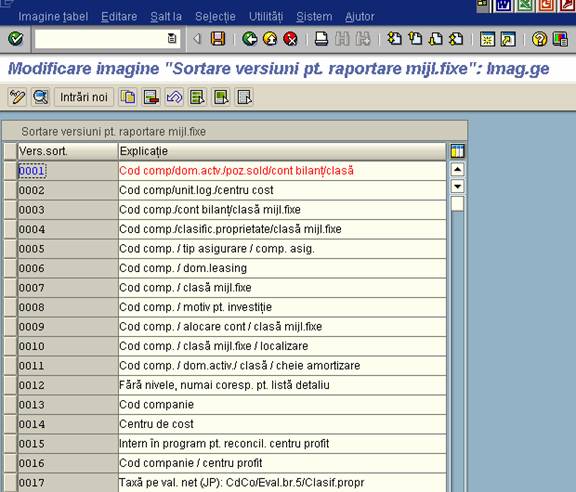
Path: IMG => Financial Accounting => Asset Accounting => Asset Data Transfer => Set Company Code Status
In this step, you set your company codes to the status for old assets data takeover.
Requirements
You must have assigned a chart of depreciation to the company codes for Asset Accounting.
Standard settings
As standard, the company codes that have been assigned a chart of depreciation for Asset Accounting are set to test mode. This means that
When the status is "old assets data takeover", posting is no longer possible.
Activities
Set the company codes in question to the status "Old assets data takeover allowed".

Path: IMG => Financial Accounting => Asset Accounting => Asset Data Transfer => Specify Sequence of Depreciation Areas
In this step, you determine the sequence in which the system presents the depreciation areas for the asset data transfer transaction.
It makes sense to begin with the non-dependent depreciation areas. Dependent depreciation areas, which take over values or depreciation terms from other depreciation areas, should appear last.
Note
The entry you make here affects performance during the automatic transfer of data using the batch input interface. The transfer data, however, does not have to be structured according to the specifications you make in this step.
Activities
1. First determine the sequence in which the depreciation areas are to be supplied with values in the transaction for old asset data entry.
2. Number the depreciation areas according to this sequence.
You can also use the function "Optimize sequence" as a proposal for this.

Path: IMG => Financial Accounting => Asset Accounting => Asset Data Transfer => Parameters for Data Transfer => Date Specifications => Specify Transfer Date/Last Closed Fiscal Year
In this step, you determine the transfer date for the asset data transfer. This date determines the status of posting to be used for the transfer (posting up to this date will be included in the transfer), not the actual date the data transfer is carried out. This specification also determines whether you want to perform the transfer during the fiscal year (with transfer of posted transactions/depreciation in the current fiscal year) or at the end of the fiscal year (without transactions).
If the transfer date is not the last day of the fiscal year (according to the fiscal year variant in FI), the system interprets this as transfer during the fiscal year. The system cannot transfer any historical transactions. It can only transfer cumulative values from the end of the last fiscal year, and the transactions in the current fiscal year (the second is only possible for transfer during the fiscal year).
Example
transfer date = December 31, 1997 => last closed fiscal year = 1997
Activities
Specify the transfer date for each company code.
Further notes
R/3 library FI-AA: Asset Data Transfer -> Time of Transfer
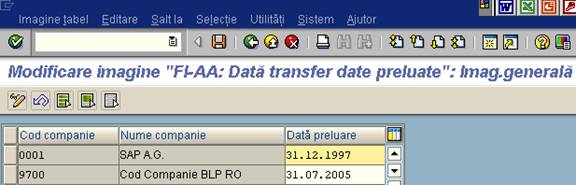
Path: IMG => Financial Accounting => Asset Accounting => Preparing for Production Startup => Authorization Management => Process Asset Views
In addition to the standard R/3 authorization functions, the Asset Accounting component provides the asset view, which offers additional authorization protection. The "asset view" authorization object (A_A_VIEW) controls master data maintenance to a certain extent. You can use this object to assign users limited views of asset data and asset values.
For each asset view, you can specify the field groups that can be maintained from this view, are displayed only, or are suppressed. You also specify the field groups for which the user is only allowed to enter default values.
Standard settings
The system can work with a maximum of 8 asset views. You can change these asset views, but you cannot delete them or add new asset views.
To create asset master records you need at least one asset view. You have to use standard view 1 (asset accounting) in order to be able to create complete asset master records.
Recommendation
You should use the standard SAP asset views. In that case, you do not have to carry out any activities here.
Activities
1. Choose "Asset view" and check the descriptions supplied by SAP. If necessary, change the descriptions so they conform to your internal organization. Select the asset view with which you want to work.
2. Choose "Authorization for master data fields". Specify which field groups in the selected asset view can be edited, displayed or maintained.
Note: You can select several field groups at the same time and assign them the same authorization using the "Set authorization" pushbutton (in group box "Set authorization for selected entries").
3. Choose "Authorization for depreciation areas". For each depreciation area, specify which authorizations apply in the selected asset view.
Note: In the standard system, all depreciation areas can be maintained with asset view 1 (asset accounting).
Further notes
SAP Library: Asset Views
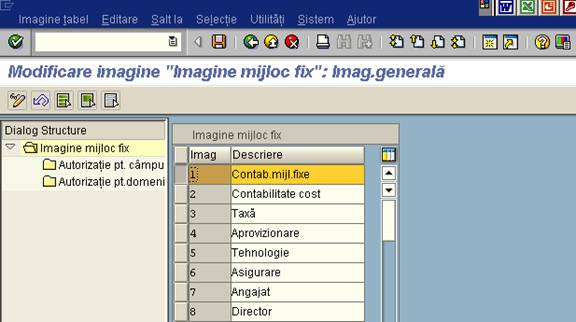


|