ALTE DOCUMENTE
|
||||
108Mbps Super G Wireless Access Point
Quick Installation
The Super G Access Point offers transfer rates up to 54Mbps OR 108Mbps in the 2.4GHz band, large data packets travel from the router to a remote desktop or roaming laptop PC at up to five times the speed of previous wireless devices. Everyone can work faster and more efficiently or watch a streaming video smoothly. Network administrators can partition the usage of the Super G Access Point by segmenting the users on the wireless network by frequency band. Users who require special networking privileges - access to sensitive information, specific departments or videoconferencing - may use just the 802.11b and 802.11g channels. This type of user segmentation optimizes the AP's performance and delivers the best network experience to each set of users.
The Super G Access Point is ideal for network administrators who require additional management, firewall, and other network security features. All of the AP's settings are easily accessible in the operating system independent, Web-based software user interface that also fea 15315e43p tures a step-by-step Setup Wizard to get your router up and running in just a matter of minutes. The 54Mbps Access Point incorporates the WPA* (Wi-Fi Protected Access) which dynamically encrypts data as it's being sent.

Straight-Through cable is required when connecting to a router or switch
Note: If you are using a DHCP-capable router in your network setup you will not need to assign a static IP Address.
If you need to assign IP Addresses to the computers on the network, please remember that the IP Address for each computer must be in the same IP Address range as all the computers in the network, and the Subnet mask must be exactly the same for all the computers in the network.
For example: If the first computer is assigned an IP Address of 10.0.0.2 with a Subnet Mask of 255.0.0.0, then the second computer can be assigned an IP Address of 10.0.0.3 with a Subnet Mask of 255.0.0.0, etc.
IMPORTANT: If computers or other devices are assigned the same IP Address, one or more of the devices may not be visible on the network.
An Infrastructure wireless network contains an Access Point or Router. The Infrastructure Network example, shown here, contains the following network devices:
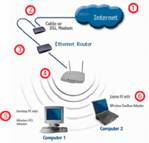
For a typical wireless setup (as shown above), please do the following:
You will need a broadband Internet access (Cable/DSL) subscription
Consult with your Cable/DSL provider for proper installation of the modem
Connect the modem to an Ethernet broadband router.
Connect the router to the 54Mbps Access Point.
If you are connecting a desktop computer in your network, you can install any 11g compliant wireless PCI adapter into an available PCI slot, or install a WLAN 11g CardBus card into a Notebook PC.
The easiest and quickest way to connect to a wireless network using your
54Mbps Access Point is to use the Configuration Utility. Open your web-browser and type in the IP Address of the 54Mbps Access Point. The 54Mbps Access Point default IP Address is shown below:
l Open the web browser
l Type in the IP Address of the Access Point
![]() Note: if you have changed the default
IP Address assigned to the 54Mbps Access Point, make sure to enter the correct
IP Address.
Note: if you have changed the default
IP Address assigned to the 54Mbps Access Point, make sure to enter the correct
IP Address.
l Type admin in the User Name field
l
 Leave the Password blank
Leave the Password blank
l Click OK
Once entered, the Current Status screen
will appear.
|
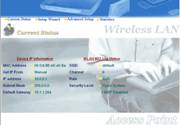
On the right-hand side, you'll find the SSID (Service Set Identifier), the Channel number, Rate, and Security Level. Please note this information, since you'll need it when you use the Setup Wizard.
All these settings, with the exception of the MAC Address, may be changed or modified using the Advanced Setup screen.
(If the Security Level on your WAP is enabled, all devices on the network must also be at the same level of security, using the identical security system and encryption codes. For initial setup, it is recommended that security be disabled.)
LAN is short for Local Area Network. This is considered your internal network. These are the IP settings of the LAN interface for the 108Mbps SuperG Wireless Access Point. These settings may be referred to as private settings. You may change the LAN IP address if needed. The LAN IP address is private to your internal network and cannot be seen on the Internet.
Click Next to
continue Click Apply
to save the changes. If you
want to change the setting Please chick Restart System from the
Maintenance.
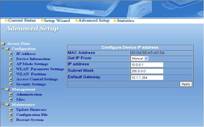
The 108Mbps SuperG
Wireless Access Point can be configured to perform in any of five modes: a
Wireless Access Point; a Wireless Client; a
Click Next to
continue Click Apply
to save the changes. If you
want to change the setting Please chick Restart System from the
Maintenance.
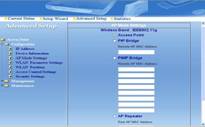
Using the Configuration Menu (continued)
Advanced Setup > WLAN Parameter Settings
This
screen displays the present transmission state on your Access Point. If you
want to use Super
G ( 108Mbps ) you can change that form here. Click Next to
continue Click Apply
to save the changes. If you
want to change the setting Please chick Restart System from the
Maintenance. ![]()
![]()

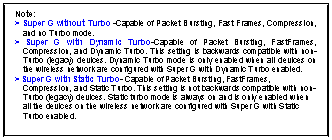
Using the Configuration Menu (continued)
Apply Settings and
Restart- Click Restart to apply the
system settings and restart the 108Mbps SuperG
Wireless Access Point. Restore to Factory Default
Settings-Click Restore
to return the 108Mbps SuperG Wireless Access
Point to its factory default settings.
Advanced
Setup > Maintenance
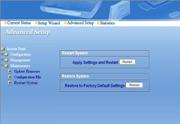
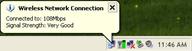
Then chick your wireless device (Include Cardbus adapter, PCI adapter, Router, Access point )connecting state.
If your device no support Super G function , it will only provide your device connecting
Max speed !!!
![]()
|