Gestionarea pozitionarii
Crearea obiectelor grafice nu realizeaza automat si afisarea lor pe ecran. Mai întâi ele trebuie asezate pe o suprafata, care poate fi o fereastra sau suprafata unui applet, si vor deveni vizibile în momentul în care suprafata pe care sunt afisate va fi vizibila. O astfel de suprafata pe care se aseaza obiectele grafice reprezinta o instanta a unei clase obtinuta prin extensia clasei Container
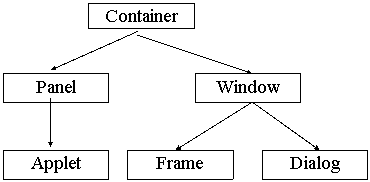
Adaugarea unui obiect grafic pe suprafata unui container se face cu instructiunea add()
Pozitionarea automata a controalelor se face de la stânga la dreapta, în limita spatiului disponibil, trecându-se la urmatorul rând câns spatiul este insuficient. Aceasta înseamna ca redimensionarea ferestrei poate provoca rearanjarea controalelor pe suprafata de afisare.
Modul de aranjare nu este o caracteristica a clasei Container. Fiecare obiect de tip Container, sau o extensie a lui (Applet, Frame, Panel) are asociat un obiect care se ocupa cu dispunerea componentel 16216u2022q or pe suprafata de afisare si care se numeste gestionar de pozitionare (Layout Manager). Toti gestionarii de pozitionare implementeaza interfata LayoutManager. La instantierea unui container se creeaza implicit un obiect dintr-o clasa ce implementeaza interfata LayoutManager si care realizeaza o dispunere foarte simpla, conforma cu descrierea anterioara (stânga dreapta, sus jos).
Aceasta clasa se numeste java.awt.FlowLayout.
Pe lânga FlowLayout, ierarhia AWT mai pune la dispozitie si alti gestionari de pozitionare. Unul dintre acestia este BorderLayout, care stie sa dispuna componentele în 5 pozitii corespunzatoare celor 4 puncte cardinale si centrului.
Gestionarul FlowLayout
Acest gestionar aseaza componentele pe suprafata de afisare în flux liniar, mai precis, componentele sunt adaugate una dupa alta pe linii, în limita spatiului disponibil. In momentul când o componenta nu mai încape pe linia curenta se trece la urmatoarea linie, de sus în jos.
Adaugarea componentelor se face de la stânga la dreapta pe linie iar alinierea poate fi de trei feluri :
la stânga
la drepata
centrate
Distanta implicita între componente este de 5 unitati pe verticala si 5 pe orizontala.
Este gestionarul implicit al clasei Applet
Utilizarea cea mai freventa o are la amplasarea mai multor butoane într-un Panel.
Dimeniunile componentelor afisate sunt preluate automat de catre gestionar prin intermediul metodei getPreferredSize(), implementata de toate componentele standard.
Exemplu:
<container>.setLayout(new FlowLayout());
<container>.add(new Button("OK"));
Constructori
public FlowLayout( )
Construieste un gestionar cu aliniere pe centru, si cu distanta între componente de 5 unitati atât pe orizontala, cât si pe verticala
public FlowLayout( int align )
Parametrul align specifica alinierea si este una din variabilele :
FlowLayout.LEFT, FlowLayout.RIGHT, or FlowLayout.CENTER.
public FlowLayout( int align, int hgap, int vgap )
hgap = distanta pe orizontala între componente
vgap = distanta pe verticala între linii
Variabile
public static final int LEFT
public static final int CENTER
public static final int RIGHT
Metode
int getAlignment( )
void setAlignment( int align )
int getHgap( )
void setHgap( int hgap )
int getVgap( )
void setVgap( int vgap )
void addLayoutComponent(java.lang.String name, java.awt.Component comp )
void layoutContainer( java.awt.Container target )
java.awt.Dimension minimumLayoutSize( java.awt.Container target )
java.awt.Dimension preferredLayoutSize( java.awt.Container target )
void removeLayoutComponent( java.awt.Component comp )
java.lang.String toString( )
Gestionarul BorderLayout
Gestionarul BorderLayout împarte suprafata de afisare în 5 regiuni, corespunzatoare celor 4 puncte cardinale si centrului. O componenta poate fi plasata în oricare din aceste regiuni, dimeniunea componentei fiind calculata astfel încât sa ocupe întreg spatiul de afisare oferit de regiunea respectiva. Pentru a adauga mai multe obiecte grafice într-una din cele 5 zone, ele trebuie grupate în prealabil într-un Panel, care va fi amplasat apoi în regiunea dorita.
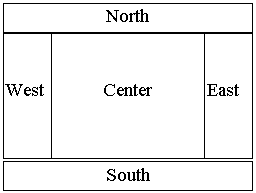
Asadar la adaugarea unei componente pe o suprafata gestionata de BorderLayout, metoda add() va mai primi pe lânga numele componentei si zona în care aceasta va fi amplasata, acesta fiind apecificata prin una din constantele North, South, West, East,sau Center.
Exemplu:
<container>.setLayout(new BorderLayout());
<container>.add("South", new Button("OK"));
Constructori
public BorderLayout( )
Construieste un gestionar fara nici o disatnta între componente
public BorderLayout( int hgap, int vgap )
Construieste un gestionar cu distantele specificate între componente
Variabile
public static final java.lang.String NORTH
public static final java.lang.String SOUTH
public static final java.lang.String EAST
public static final java.lang.String WEST
public static final java.lang.String CENTER
Metode
int getHgap( )
void setHgap( int hgap )
int getVgap( )
void setVgap( int vgap )
void addLayoutComponent(java.lang.String name, java.awt.Component comp )
void addLayoutComponent( java.awt.Component comp,
java.lang.Object constraints )
float getLayoutAlignmentX( java.awt.Container parent )
float getLayoutAlignmentY( java.awt.Container parent )
void invalidateLayout( java.awt.Container target )
void layoutContainer( java.awt.Container target )
java.awt.Dimension maximumLayoutSize( java.awt.Container target )
java.awt.Dimension minimumLayoutSize( java.awt.Container target )
java.awt.Dimension preferredLayoutSize( java.awt.Container target )
void removeLayoutComponent( java.awt.Component comp )
java.lang.String toString( )
Gestionarul CardLayout
Acest gestionar trateaza componentele adaugate pe suprafata într-o maniera asemanatoare cu cea a dispunerii cartilor de joc înntr-un pachet. Suprafata de afisare poate fi asemanata cu pachetul de carti iar fiecare componenta este o carte din pachet. La un moment dat numai o singura componenta este vizibila ("cea de deasupra"). Clasa dispune de metode prin care sa poata fi afisata o anumita componenta din pachet, sau sa se poata parcurge secvential pachetul, ordinea în care componentele se gasesc în pachet fiind interna gestionarului
Acest gestionar este util pentru implementarea unor cutii de dialog de tip tab, în care pentru o gestionare mai eficienta a spatiului, componentele sunt grupate în pachete, la un moment dat utilizatorul interactionând cu un singur pachet, celelate fiind ascunse.
Adaugarea unei componente pe o suprafata de afisare gestionata de CardLayout se face prin metoda add, dar în urmatorul format :
add(String id_componenta, Component componenta)
unde id_componenta este un eticheta prin care va fi identificata componenta respectiva în interiorul pachetului.
Constructori
public CardLayout( )
Creeaza un gestionar cu distanta între componente 0
public CardLayout( int hgap, int vgap )
Creeaza un gestionar cu distanta specificata între componente
Metode
int getHgap( )
void setHgap( int hgap )
int getVgap( )
void setVgap( int vgap )
void addLayoutComponent(java.lang.String name, java.awt.Component comp )
void addLayoutComponent( java.awt.Component comp,
java.lang.Object constraints )
void first( java.awt.Container parent )
Face vizibila prima componenta a containerului parent
float getLayoutAlignmentX( java.awt.Container parent )
float getLayoutAlignmentY( java.awt.Container parent )
void invalidateLayout( java.awt.Container target )
void last( java.awt.Container parent )
Face vizibila ultima componenta a containerului parent
void layoutContainer( java.awt.Container parent )
java.awt.Dimension maximumLayoutSize( java.awt.Container target )
java.awt.Dimension minimumLayoutSize( java.awt.Container parent )
void next( java.awt.Container parent )
java.awt.Dimension preferredLayoutSize( java.awt.Container parent )
void previous( java.awt.Container parent )
void removeLayoutComponent( java.awt.Component comp )
void show( java.awt.Container parent, java.lang.String name )
Specifica noua componenta care se doreste a fi la suprafata
java.lang.String toString( )
Exemplu:
Afiseaza doua butoane btn1, cu eticheta Text si btn2, cu eticheta Buton si un panel tab gestionat de CardLayout. La tab adaugam doua componente (una pentru editare text si un buton). Selectarea butonului Text face vizibila componenta de editare iar selectarea butonului Buton face vizibil butonul.
import java.awt.*;
import java.awt.event.*;
public class TestCardLayout
class Fereastra extends Frame implements WindowListener, ActionListener
//metodele interfetei WindowListener
public void windowOpened(WindowEvent e)
public void windowClosing(WindowEvent e)
public void windowClosed(WindowEvent e)
public void windowDeiconified(WindowEvent e)
public void windowIconified(WindowEvent e)
public void windowActivated(WindowEvent e)
public void windowDeactivated(WindowEvent e)
public void actionPerformed(ActionEvent e)
Gestionarul GridLayout
Acest gestionar, mai putin utilizat, organizeaza containerul ca un tabel cu rânduri si coloane, componentele fiind plasate în casutele tabelului de la stânga la dreapta începând cu primul rând. Casutele tabelului au dimensiuni egale iar o componenta poate ocupa doar o singura casuta. Numarul de linii si coloane poate fi specificat în constructorul gestionarului dar poate fi modificat si ulterior prin metodele setRows si setCols. De asemenea, distanta între componente pe orizontala si distanta între rândurile tabelului pot fi specificate în constructor sau stabilite ulterior.
Acest tip de gestionar poate fi util în implementarea unor componente de tip calculator, în care numerele si operatiile sunt afisate prin intermediul unor butoane dispuse sub forma unei grile.
Constructori
public GridLayout( )
Creeaza un gestionar 1x1
public GridLayout( int rows, int cols )
Creeaza un gestionar cu dimensiunile specificate. Daca una din dimensiuni este 0, pe cealalta dimeniune pot fi plasate un numar nelimitat de componente.
public GridLayout( int rows, int cols, int hgap, int vgap )
Se specifica si distantele între componente
Obs: Ultimii doi constructori pot genera o exceptie de tipul IllegalArgumentException daca numarul de linii sau coloane specificat este incorect.
Metode
int getColumns( )
void setColumns( int cols )
int getHgap( )
void setHgap( int hgap )
int getRows( )
void setRows( int rows )
int getVgap( )
void setVgap( int vgap )
void addLayoutComponent(java.lang.String name, java.awt.Component comp )
void layoutContainer( java.awt.Container parent )
java.awt.Dimension minimumLayoutSize( java.awt.Container parent )
java.awt.Dimension preferredLayoutSize( java.awt.Container parent )
void removeLayoutComponent( java.awt.Component comp )
java.lang.String toString( )
Exemplu:
import java.awt.*;
import java.applet.Applet;
public class ButtonGrid extends Applet
Gestionarul de pozitionare GridBagLayout
Este cel mai comples si flexibil gestionar de pozitionare din Java.
La fe ca în cazul gestionarului GridLayout, suprafata de afisare este considerata ca fiind un tabel, însa, spre deosebire de acesta, numarul de linii si de coloane sunt determinate automat, în functie de componentele amplasate pe suprafata de afisare. De asemenea, în functie de componentele gestionate, dimensiunile casutelor pot fi diferite, cu singurele restrictii ca pe aceeasi linie casutele trebuie sa aiba aceeasi înaltime, iar pe coloana trebuie sa aiba aceeasi latime. Spre deosebire de GridLayout o componenta poate ocupa mai multe celule adiacente, chiar de dimensiuni diferite, zona ocupata fiind referita prin "regiunea de afisare" a componentei respective.
Pentru a specifica modul de afisare al unei componente, acesteia îi poate fi asociat un obiect de tip GridBagConstraints, în care se specifica diferite proprietati ale componentei referitoare la regiunea sa de afisare si la modul în care va fi plasata în aceasta regiune.
Legatura dintre o componenta si un obiect GridBagConstraints se realizeaza prin metode setConstraints
Ex:
GridBagLayout gridBag = new GridBagLayout();
setLayout(gridBag);
GridBagConstraints c = new GridBagConstraints();
//se specifica proprietatile rederitoare la afisarea componentei
//...
gridBag.add(<componenta>, c);
add.<componenta>
Clasa GridBagLayout
Constructor
public GridBagLayout( )
Variabile
protected static final int MAXGRIDSIZE
protected static final int MINSIZE
protected static final int PREFERREDSIZE
protected java.util.Hashtable comptable
protected java.awt.GridBagConstraints defaultConstraints
protected java.awt.GridBagLayoutInfo layoutInfo
public intst columnWidths
public intst rowHeights
public doublest columnWeights
public doublest rowWeights
Metode
intstst getLayoutDimensions( )
java.awt.Point getLayoutOrigin( )
doublestst getLayoutWeights( )
void addLayoutComponent(java.lang.String name, java.awt.Component comp )
void addLayoutComponent( java.awt.Component comp,
java.lang.Object constraints )
java.awt.GridBagConstraints getConstraints( java.awt.Component comp )
float getLayoutAlignmentX( java.awt.Container parent )
float getLayoutAlignmentY( java.awt.Container parent )
void invalidateLayout( java.awt.Container target )
void layoutContainer( java.awt.Container parent )
java.awt.Point location( int x, int y )
java.awt.Dimension maximumLayoutSize( java.awt.Container target )
java.awt.Dimension minimumLayoutSize( java.awt.Container parent )
java.awt.Dimension preferredLayoutSize( java.awt.Container parent )
void removeLayoutComponent( java.awt.Component comp )
void setConstraints( java.awt.Component comp,
java.awt.GridBagConstraints constraints )
java.lang.String toString( )
Clasa GridBagConstraints
Constructor
public GridBagConstraints( )
Variabile
public static final int RELATIVE
Specify that this component is the next-to-last component in its column or row (gridwidth, gridheight), or that this component be placed next to the previously added component (gridx, gridy).
public static final int REMAINDER
Specify that this component is the last component in its column or row.
public static final int NONE
Do not resize the component.
public static final int BOTH
Resize the component both horizontally and vertically.
public static final int HORIZONTAL
Resize the component horizontally but not vertically.
public static final int VERTICAL
Resize the component vertically but not horizontally.
public static final int CENTER
Put the component in the center of its display area.
public static final int NORTH
Put the component at the top of its display area, centered horizontally.
public static final int NORTHEAST
Put the component at the top-right corner of its display area.
public static final int EAST
Put the component on the left side of its display area, centered vertically.
public static final int SOUTHEAST
Put the component at the bottom-right corner of its display area.
public static final int SOUTH
Put the component at the bottom of its display area, centered horizontally.
public static final int SOUTHWEST
Put the component at the bottom-left corner of its display area.
public static final int WEST
Put the component on the left side of its display area, centered vertically.
public static final int NORTHWEST
Put the component at the top-left corner of its display area.
public int gridx
Specifies the cell at the left of the component's display area, where the leftmost cell has gridx = 0. The value RELATIVE specifies that the component be placed just to the right of the component that was added to the container just before this component was added.
The default value is RELATIVE.
public int gridy
Specifies the cell at the top of the component's display area, where the topmost cell has gridy = 0. The value RELATIVE specifies that the component be placed just below the component that was added to the container just before this component was added.
The default value is RELATIVE.
public int gridwidth
Specifies the number of cells in a row for the component's display area.
Use REMAINDER to specify that the component be the last one in its row. Use RELATIVE to specify that the component be the next-to-last one in its row.
The default value is 1.
public int gridheight
Specifies the number of cells in a column for the component's display area.
Use REMAINDER to specify that the component be the last one in its column. Use RELATIVE to specify that the component be the next-to-last one in its column.
The default value is 1.
public double weightx
Specifies how to distribute extra horizontal space.
The grid bag layout manager calculates the weight of a column to be the maximum weighty of all the components in a row. If the resulting layout is smaller horizontally than the area it needs to fill, the extra space is distributed to each column in proportion to its weight. A column that has a weight zero receives no extra space.
If all the weights are zero, all the extra space appears between the grids of the cell and the left and right edges.
The default value of this field is 0.
public double weighty
Specifies how to distribute extra vertical space.
The grid bag layout manager calculates the weight of a row to be the maximum weightx of all the components in a row. If the resulting layout is smaller vertically than the area it needs to fill, the extra space is distributed to each row in proportion to its weight. A row that has a weight of zero receives no extra space.
If all the weights are zero, all the extra space appears between the grids of the cell and the top and bottom edges.
The default value of this field is 0.
public int anchor
This field is used when the component is smaller than its display area. It determines where, within the display area, to place the component. Possible values are CENTER, NORTH, NORTHEAST, EAST, SOUTHEAST, SOUTH, SOUTHWEST, WEST, and NORTHWEST. The default value is CENTER.
public int fill
This field is used when the component's display area is larger than the component's requested size. It determines whether to resize the component, and if so, how.
The following values are valid for fill:
NONE: Do not resize the component.
HORIZONTAL: Make the component wide enough to fill its display area horizontally, but do not change its height.
VERTICAL: Make the component tall enough to fill its display area vertically, but do not change its width.
BOTH: Make the component fill its display area entirely.
The default value is NONE.
public java.awt.Insets insets
This field specifies the external padding of the component, the minimum amount of space between the component and the edges of its display area.
The default value is new Insets(0, 0, 0, 0).
public int ipadx
This field specifies the internal padding of the component, how much space to add to the minimum width of the component. The width of the component is at least its minimum width plus (ipadx * 2) pixels.
The default value is 0.
public int ipady
This field specifies the internal padding, that is, how much space to add to the minimum height of the component. The height of the component is at least its minimum height plus (ipady * 2) pixels.
The default value is 0.
Exemplu: adauga la o fereastra componente astfel :
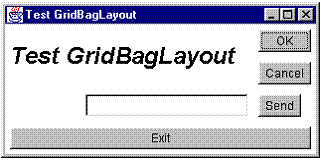
import java.awt.*;
import java.awt.event.*;
public class TestGridBagLayout
class Fereastra extends Frame implements WindowListener
|