ALTE DOCUMENTE
|
|||
In order to protect the shape of an object, or to make it easier to select objects, you can group the points on the path or the multiple objects.
To group paths:
Select the path or objects you want to group
![]()
Choose Modify > Group. Instead of individual points, four group anchor points designate the corners of the path or paths
![]()
To work with grouped objects:
To select a grouped object, click the Pointer tool on the object.
To resize a grouped object, drag on one of the four group anchor points that surround the object
![]()
To resize the object without distorting its shape, hold the Shift key as you drag one of the group anchor points.
Once you group objects, they are displayed in the Object inspector as a group. This allows you to make changes to the group as a whole.
To modify a group in the Object inspector:
Select the group.
Set the attributes in the Object inspector as follows
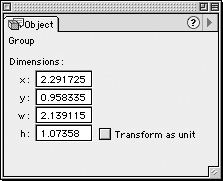
o Use the x field to change the horizontal position of the upper-left corner.
o Use the y field to change the vertical position of the upper-left corner.
o Use the w field to change the width of the group.
o Use the h field to change the height of the group.
Press Enter/Return to apply the changes to the group.
To select individual points in a group:
Choose the Subselect tool in the Tools panel

TIP
Instead of the Subselect tool, you can use the Pointer tool while holding the Opt/ Alt key.
Click one of the objects in the group. The individual points of the object appear.
Click the point you want to select. The point is displayed as a hollow dot
![]()
To select additional points, hold the Shift key and click those points.
You can create levels of groups to make it easier to select objects. This is called nesting.
To nest grouped objects:
Select and group the first object.
After the object is grouped, deselect it.
Group any additional objects

Select all the individual groups and group them together as a single unit
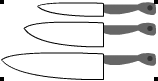
Once you have taken the time to nest groups, you can easily select the individual groups within the nested group.
To work with nested groups:
Use the Subselect tool to select an object or point in a nested group.
Press the tilde (~) key. This selects up to the next level of the nest.
Continue to press the tilde key until you have selected all the levels you want.
To ungroup an object:
Select the grouped object.
Choose Modify > Ungroup. This ungroups the object.
If the object was part of a nested group, choose the Ungroup command again until you have completely ungrouped all the objects.
Grouping TechniquesThere is a limit of eight levels for nested objects. And even if you don't exceed that number, numerous nesting levels can cause problems when it comes to printing your file. |
|