ALTE DOCUMENTE
|
||||||||||
|
Choosing an Automated Installation Method |
|
|
Automated installations are faster, easier, less expensive, and more consistent than having users or IT professionals install the operating system manually. You can design and deploy automated installations by using one of three automated installation methods that are included with the Microsoft Windows Server 2003 family of operating systems. You can determine which method to use by evaluating your available resources, the existing or planned infrastructure, and the requirements of the configurations you plan to deploy.
Overview of Choosing an Automated Installation Method 2
Choosing a Method Based on Clean Installations and Upgrades 7
Choosing a Method Based on Software Considerations 10
Choosing a Method Based on Network and Hardware Configurations 13
Choosing a Method Based on Directory Services Considerations 16
Additional Resources 18
For more information about designing unattended installations, see "Designing Unattended Installations" in this book.
For more information about designing Remote Installation Services (RIS) installations, see "Designing RIS Installations" in this book.
For more information about designing
Sysprep-based installations, see "Designing
Image-based Installations with Sysprep" in this
book.
There are three automated deployment methods you can use to
perform automated operating system installations: Remote Installation Services
(RIS), the System Preparation tool (Sysprep.exe), and the Unattended Setup tool
(Winnt32.exe). You can use the automated installation tools included in the
Windows Server 2003 family to automate and customize
your corporate client or server operating system deployments. For organizations
with many computers, automating installations is more efficient and
cost-effective than using the interactive Setup program.
You need to design the client and server configurations that
you want to deploy in your organization before you perform automated
installations of the Windows Server 2003 or Microsoft
Windows XP operating system. This includes designing the configuration
of all networking, directory services, and security components. You need this
client and server design information to customize your automated installation,
as well as to help you decide which method is best to use. To choose
which automated installation method is the best, you need to have access to
complete information about the network topology, directory services, hardware
inventory, and software inventory of your organization, and the time required
to perform automated deployments within that infrastructure. You need to weigh
all these considerations carefully and consider the benefits and limitations of
each installation method, even if one of
the considerations seems to point you definitively toward one of the methods.
You might also determine that one method of automated installation is best for
one set of circumstances in
your organization, but that other installation circumstances in your
organization are better suited for another method.
The scope of your deployment plan might also have an impact on your choice of deployment tools and methods. If you are planning a very large client-side remote installation on thousands of computers in one central l 20520y244u ocation, consider the impact on network availability. If you are planning a number of smaller deployments in geographically remote locations, consider the methods you will need to use to distribute and install the operating systems and reference images.
When you have completed the tasks in this chapter you will be able to choose the automated installation method best suited for your organization. You can then begin designing your automated installation according to the guidelines in the appropriate design chapter for the method you have chosen.
Considerations for choosing an automated installation method that are discussed in this chapter apply only to deployments and rollouts; they do not apply to ongoing operational tasks such as reinstallation after a hard disk failure or reinstallation caused by software or hardware failure.
To choose the best automated installation method for your situation, you need to systematically evaluate a variety of different aspects of your installation circumstances. These aspects include the logistics of the actual installation, the hardware and software involved in the installation, and the network and IT infrastructure of your organization. Use the hardware and software inventory and deployment plans of your organization as the source for this information. For more information about inventories, see "Planning for Deployment" in Planning, Testing, and Piloting Deployment Projects of this kit.
Figure 1. shows the process for choosing an automated installation method.
Figure 1.1 Choosing Your Automated Installation Method
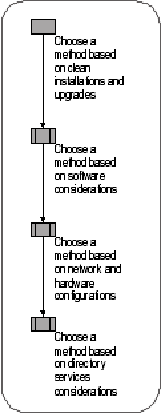
The order of the tasks outlined in this chapter is designed
to help you narrow your choices
early in the process and fine-tune your decision toward the end of the process.
Although your choice might appear clear early in the process, it is important
that you carefully examine all
of the factors that might affect your decision to be certain that you have not
overlooked an important factor.
For a job aid to assist you in choosing an automated installation method, see "Choosing a Method for Automated Installation" (ACIOV_01.xls) on the Microsoft Windows Server 2003 Deployment Kit companion CD (or see "Choosing a Method for Automated Installation" on the Web at https://www.microsoft.com/reskit). Answering the questions listed in the job aid, as you read the information in this chapter, can help you determine the best automated installation method for your environment. This job aid is designed to be used online.
You can automate and customize installations by using answer files, scripts, and batch files that configure the operating system and applications automatically by using several installation tools provided with the Windows Server 2003 family.
An automated installation runs with minimal or no user interaction. This provides a faster, more consistent, and trouble-free installation. The automated installation tools use two basic methods to accomplish an automated installation:
An image-based installation is a method of copying, or cloning, a preconfigured operating system and software applications from a master computer onto destination clients and servers. For the purposes of this chapter, the term image-based installation refers to installations using Sysprep or the Remote Installation Preparation Wizard (Riprep.exe) installation tool.
An answer file-based installation uses a text file that contains setup instructions. These instructions include:
Answers to the questions that Windows Setup normally presents during an installation.
Instructions for configuring operating system settings.
Instructions for installing applications without user intervention.
For the purposes of this chapter, the term answer file-based installations refers to installations using the Unattend and Remote Installation Services Setup (Risetup.exe) installation tools.
A custom installation is an operating system installation that is modified to support specific hardware and software configurations and meets specific organizational and user needs. You can customize an automated installation by using the configuration and setting design information that you have determined for your Windows Server 2003 family and Windows XP deployment, including applications, additional language support, service packs, and device drivers. You customize an automated installation by:
Modifying the answer file to provide the Setup
program with specific answers
and instructions.
Adding custom files, applications, and programs to the distribution folder.
Modifying the configuration of the master computer.
Three automated installation tools are included with the Windows Server 2003 family. Each is described briefly in the following sections.
|
|
|
Note You can start a destination computer by using a Windows
Preinstallation Environment (Windows PE) CD, and then using the diskpart command to partition a disk and the format command to format a disk. WinPE is a bootable operating
system that provides limited operating system functionality for performing
preinstallation tasks. Windows PE is only available if you have purchased
Enterprise Agreement 6.0, Enterprise Subscription Agreement 6.0, or Select
License 6.0 with Software |
With RIS, you can design a destination computer-initiated automated installation scenario to deploy clean, preconfigured, file system image-based or script-based installations on multiple client computers from remote master server computers over a network connection. Using RIS, you can create and store reference images on a server; the destination computers initiate the installation process. RIS is the only method you can use to install an operating system without the need for an administrator to physically visit each computer to initiate the installation.
You can use two components of RIS to perform remote installations in different ways: Remote Installation Services Setup (Risetup.exe) and Remote Installation Preparation Wizard (Riprep.exe). The following summarizes the differences:
Risetup.exe. You use this component to set up the RIS server and create a distribution folder for the operating system and software files for the installation.
Riprep.exe. You can use Riprep.exe to create a customized image of an operating system such as Microsoft Windows XP Professional. Use Riprep to prepare an image from an existing operating system installation on a master computer and replicate that image to an available RIS server on your network. The image can include the operating system with default parameters applied, or the operating system with a preconfigured desktop, locally installed applications, and drivers.
RIS is a service that requires a dedicated server. You must also configure your network and domain to use RIS. For more information see "Designing RIS Installations" in this book.
You can use the System Preparation tool (Sysprep) to prepare a master computer for disk imaging after performing the initial setup steps on that computer. Sysprep assigns a unique security identifier (SID) to each destination computer the first time the computer is rebooted. Using Sysprep is the fastest way to set up a computer. Applying a Sysprep disk image to a destination computer takes just a few minutes.
With a third-party disk-imaging tool, you can copy the
contents of the hard disk (a Sysprep
disk image) of a master computer onto removable media.
You can use this disk image to
quickly install exact copies of the master computer onto the hard disk of
destination computers
in your organization.
Sysprep (Sysprep.exe) is in the Deploy.cab file in the \Support\Tools folder on the Windows XP Professional or Windows Server 2003 operating system CD. For more information see "Designing Image-based Installations with Sysprep" in this book.
Unattended installation (Unattended Setup) uses an answer file to automate the answers to the questions Windows Setup normally presents to the user during the installation. An answer file can also contain instructions for configuring operating system settings and installing applications without user intervention. You can, by means of a distribution share or media, distribute the answer file and any device drivers and other files that are required to customize the installation. Unattended installations take longer to perform because all of the files are copied to the destination computer.
Unattended installation consists of two command-line tools:
Winnt32.exe, used when starting your installation from the Microsoft Windows 95, Windows 98, Windows NT , or Windows 2000 operating systems.
Winnt.exe, used when starting your installation from the Microsoft Windows 3.1, Microsoft Windows for Workgroups, and MS-DOS operating systems.
These tools are in the \i386 folder on the Windows XP
Professional or Windows Server 2003 operating system CD. For more
information, see "Designing Unattended Installations"
in this book.
The decision to perform either clean operating system installations or upgrades is important when determining the best automated installation method to use. When moving to a new operating system, most organizations choose to perform clean installations. This helps them to maintain uniformity and, for client computers, to reset the corporate-installed base. If, however, you have older line-of-business applications or peripherals that you plan to continue using in your organization after moving to the new operating system, you might need to perform an upgrade to retain the ability to use those applications and device drivers.
If you are deploying clean installations of Windows XP
Professional or Windows Server 2003, you can use any of the Windows
Server 2003 automated installation methods. Before you perform a clean
installation or an upgrade, test the installation of your older software and
device drivers to be sure they work. For more information about performing
upgrades, clean installations, and upgrade paths, see "Planning
for Deployment" in Planning, Testing,
and Piloting Deployment Projects of this kit.
Figure 1.2 illustrates the place of this step in the
process of choosing an automated
installation method.
Figure 1. Choosing a Method Based on Clean Installations and Upgrades
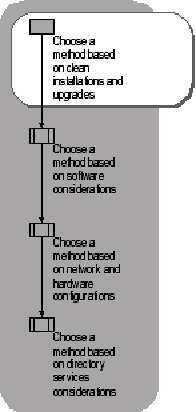
You cannot use RIS or Sysprep to upgrade an operating system. The only automated installation method you can use to perform upgrades is unattended installation using Winnt32.exe. You cannot use Winnt.exe to perform an upgrade.
Because some registry settings and system files are retained when you perform an upgrade, you need to thoroughly test your upgrade scenarios in your test lab before rolling out the installation to the production environment. Testing the upgrade can help avoid unexpected loss of data or configurations. For more information about designing an unattended installation, see "Designing Unattended Installations" in this book.
You can use any of the Windows Server 2003 automated installation tools to perform clean installations of the operating system. If you are deploying clients and you want to retain user settings and data before using an automated installation method to deploy clean installations, consider using the User State Migration Tool (USMT). The guidelines outlined in the remainder of this chapter help you determine which of the Windows Server 2003 automated installation tools is best for a clean installation in your organization.
|
|
|
Note The USMT tool is included on the Windows Server 2003 operating system CD in the \ValueAdd\Msft\USMT folder. |
Software considerations that affect your automated installation method include whether you plan to deploy server or client operating systems, what types of applications you plan to deploy along with the operating system, and the configuration of servers you plan to deploy. Figure 1.3 illustrates the place of this step in the process of choosing an automated installation method.
Figure 1.3 Choosing a Method Based on Software Considerations
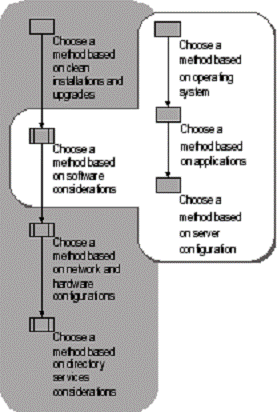
An important consideration when choosing your automated installation method is whether you are planning to deploy client or server operating systems. Answer file-based methods provide an opportunity to do the type of fine-tuned configuration necessary for deploying servers, and image-based methods are ideal for quickly deploying a common desktop environment to many client computers.
An image-based automated installation method is ideal for quickly deploying standard configurations to client computers. The device drivers for most Plug and Play devices for standard desktop and portable computers are included in Windows XP Professional, so no additional configuration is needed, even if these devices vary in your organization.
However, inventory your hardware to be certain that your
device drivers are included in the installation. If you have a large number of
desktop or portable computers that have a variety
of specialized device drivers or drivers that are not included with
Windows XP, an answer
file-based method provides a way to reconfigure the installation with the
appropriate drivers.
|
|
|
Note If you are using RIS to add a large number of client computers to an existing environment, include capacity planning in your deployment design to ensure an adequate level of service availability during the installation process. |
Different considerations apply to installations on individual servers that have varying roles throughout the organization and installations on members of a server farm. Consequently, you might choose different installation methods for individual servers and server farms.
Because installing a server operating system often involves
customizing configurations, especially when deploying several different roles
in a single installation, an answer
file-based automated installation method is ideal.
Server farms, especially load-balanced server farms, often require identical configuration of the servers in the farm. Using Sysprep to set up the servers quickly with the same configuration can be the most efficient choice in this situation. If you are using Windows Network Load Balancing (NLB) as your load-balancing solution, however, you must script the installation and configuration of NLB after installing the operating system by using Sysprep.
If you are planning to install applications together with the operating system, considerations that might affect your choice of automated installation methods include the compatibility of the application with the installation method.
If you are planning
an image-based installation and plan to install applications with the operating
system, you need to thoroughly test the installation. Although most
applications should copy correctly, some configurations, settings, or other
aspects of the application might cause an application to behave unexpectedly
after an image-based installation. If your applications do
not install properly on an image, you can install by using Unattended Setup
instead.
If you are installing a server operating system, your plans for configuring the operating system affect the installation method you choose.
You can use an
answer file-based automated installation method to install and configure
Certificate Services as part of the installation. However, when you use an
image-based installation method, you must install and
configure Certificate Services after the installation
is complete.
You can use an answer file-based automated installation method to install and configure the Cluster service as part of the installation. However, when you use an image-based installation method, you must install and configure the Cluster service after the installation is complete.
As part of an answer file-based automated installation, you can include a script that starts the Active Directory Installation Wizard (Dcpromo.exe) to configure a server as a domain controller. However, when you use an image-based installation method, you must configure servers as domain controllers after the installation is complete.
The configuration settings for Internet Information Services (IIS) are built into the answer files used with Unattend and Risetup; therefore these methods are the most efficient way to deploy IIS servers. However, image-based installation of an IIS server is fully supported.
There are several network topology and hardware considerations that affect your automated installation. Figure 1.4 illustrates the place of this step in the process of choosing an automated installation method.
Figure 1.4 Choosing a Method Based on Network and Hardware Configurations
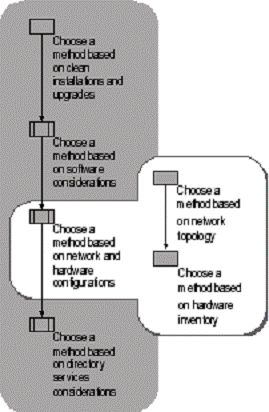
Network bandwidth and existing network protocols are important factors in deciding which automated installation method to use. For example, if you do not have a high-bandwidth connection to a network server, a method that uses media such as a CD-ROM or DVD for the installation is usually more appropriate than using RIS for automated installations.
To use RIS or to perform an installation by using Sysprep or Unattend from a share, you need to have reliable, high-bandwidth network connections in place. RIS requires that a TCP/IP network be in place. This is not a requirement for Unattend and Sysprep.
If the destination computers for your automated installation
are connected to the network by low-bandwidth connections, such as when you
have clients located in remote locations, an automated installation method that
you install from a disk, such as Sysprep or Unattend, is better than a
RIS-based installation. RIS requires that a robust network be in place.
Installations performed with Sysprep or Unattend take place locally on the
computer. Nothing needs to travel across
the network.
|
|
|
Note To use RIS for automated installation, you need a network card that supports Pre-Boot eXecution Environment (PXE) technology. Wireless network cards and many token ring network cards do not support PXE. For more information, see " Choosing a Method Based on Hardware Inventory later in this chapter. |
After an image created with Sysprep or Riprep is copied onto a destination computer, you must configure static IP address settings. When a disk image is copied onto a destination computer, all of the network adapters on the destination computer are initialized to the default settings, which include dynamic allocation of IP addresses. For this reason, an answer file-based installation method might be more convenient to use when you need to configure static IP addresses. For more information about how Sysprep affects network settings, see article Q271369, "Statically-Entered TCP/IP Settings Are Not Present After Sysprep" in the Microsoft Knowledge Base. To find this article, see the Microsoft Knowledge Base link on the Web Resources page at https://www.microsoft.com/windows/reskits/webresources.
RIS requires the presence of an active Dynamic Host Configuration Protocol (DHCP) server on the same network as the client computers. The remote boot-enabled client computers receive an IP address from the DHCP server prior to contacting the RIS server. Routers in a multi-subnet network are configured to forward the DHCP packets between the client and the RIS server. In addition, on routed networks, DHCP packets must be relayed to the RIS server as well as the DHCP server. For more information, see "Designing RIS Installations" in this book.
When choosing your automated installation method, a number of considerations about the hardware of both destination and master computers might affect your choice of methods. These include both compatibility and configuration considerations. In general, if you are deploying to a homogeneous hardware base, an image-based automated deployment method is optimal. However, if you are deploying to a heterogeneous hardware base, such as older hardware with varying drivers that are not included with the operating system that you are deploying, an answer file-based automated deployment method is optimal.
You can only perform an image-based installation (using Sysprep or Riprep) if the hardware abstraction layer (HAL) on the disk image is compatible with the hardware on the destination computer. For example, if the master computer on which you run Sysprep or Riprep has an Advanced Configuration and Power Interface (ACPI) HAL, then the destination computers you designate to receive operating system images generated from that master computer must also have ACPI HALs. In some cases, you can upgrade the HAL that is on a disk image to suit the HAL requirements of a destination computer, but you must be certain that the HAL is compatible for this type of upgrade. If the HALs of the master computer and the destination computers are not compatible, an answer file-based installation method might be more convenient.
To initiate a RIS-based operating system installation, a RIS client must first perform a remote network boot by connecting to a RIS server over the network. To make a remote boot possible, both the network adapter and ROM BIOS of the destination computer need to support PXE.
It is possible to emulate PXE support by using a Peripheral Component Interconnect (PCI)-based network adapter that boots from a RIS boot floppy. The RIS boot floppy is a startup disk that simulates the PXE startup process for computers that lack a remote boot-enabled BIOS. The Remote Boot Floppy Generator tool (Rbfg.exe), which is a part of RIS and is located on the RIS server, allows you to generate RIS boot floppy disks for use with RIS clients that are not PXE-enabled. Rbfg.exe supports a limited number of PCI cards. It is not possible to add support for a card that is not supported by the disk. You can obtain a list of supported network cards by clicking the Adapter List button in the rbfg.exe application.
If the network adapter and ROM BIOS of the destination computer do not support PXE, either Unattended Setup or Sysprep might be a more convenient choice for automated installation.
Examine the mass storage controllers in your organization. If you have mass storage controllers that are not listed in any device information (.inf) file, such as Machine.inf, Scsi.inf, Pnpscsi.inf, or Mshdc.inf, you need to specially configure the Mini-Setup stage of an image-based installation. In this case, the overhead involved might indicate that using Unattended Setup or Risetup is a better choice.
When choosing your automated installation method, you need to consider the directory service your organization has in place. Figure 1. illustrates the place of this step in the process of choosing an automated installation method.
Figure 1. Choosing a Method Based on Directory Services Considerations
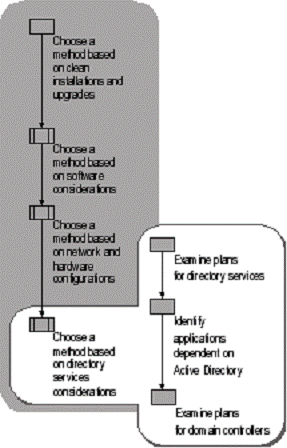
If you plan to use RIS for automated installations, you must
be using the Active Directory directory
service. RIS relies on Active Directory for security and computer account
placement.
In addition, RIS uses Active Directory to identify RIS clients and RIS servers.
Identify any applications that you plan to include with the automated installation that are dependent on Active Directory, such as client applications that access human resources or proprietary data. These applications cannot be installed and configured on a Sysprep image. You must install and configure these applications after the disk image is copied onto the destination computer and the computer is restarted. In this case, an Unattended Setup installation might be a better choice because Active Directory-dependent applications can be included with the rest of the installation.
Special considerations apply if you intend to create domain controllers by using an automated installation method. You cannot configure a Sysprep master computer as a domain controller. You need to first configure a master computer as a stand-alone server, and then install Active Directory by using the Active Directory Installation Wizard (Dcpromo.exe) after the disk image is copied onto a destination computer. However, you can script Dcpromo.exe with an answer file, and you can use the GuiRunOnce entry in your answer file to automatically start it at the end of an Unattended Setup. This is, therefore, a more efficient choice for installing preconfigured domain controllers.
These resources contain additional information and tools related to this chapter.
"Designing Unattended Installations" in this book.
"Designing RIS Installations" in this book.
"Designing Image-based Installations with Sysprep" in this book.
The Windows Catalog link on the Web Resources page at https://www.microsoft.com/windows/reskits/webresources for information about hardware and software that is compatible with the Windows Server 2003 family and Windows XP.
Deploy.cab
The Deploy.cab file contains the Sysprep tool and the Setup Manager tool, along with other related automated installation tools. The Deploy.cab file also contains the Microsoft Windows Preinstallation Reference file (Ref.chm), which has information about answer file sections, keys, and values; and the Microsoft Windows Corporate Deployment Tools User's Guide, which has detailed information about performing an automated installation. The Deploy.cab file is in the \Support\Tools folder on the Windows XP Professional and Windows Server 2003 operating system CDs. You can use Windows Explorer or run Extract.exe to extract and view the Ref.chm file.
For best results in
identifying Help topics by title, in Help and
"Planning for unattended Setup" in Help and
"Remote Installation Services" in Help and
"Choosing an Automated Installation Method" (ACIOV_01.xls) (or see "Choosing an Automated Installation Method" on the Web at https://www.microsoft.com/reskit).
|