After you design your unattended installation, you need to implement your design. Usually, your deployment team is responsible for implementing your design decisions. The worksheets that are referenced in this chapter contain sufficient design information for your deplo 19319e43t yment team to perform these tasks.
Figure 2. shows the steps you must follow to create startup media, answer files, and distribution shares for an unattended installation.
Figure 2. Creating Startup Media, Answer Files, and Distribution Shares
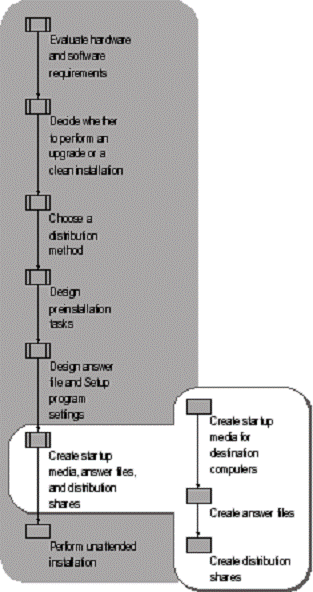
If you are performing clean installations, and you want to configure the hard disks on your destination computers, you might need to create startup media to start the destination computer. This section provides guidelines for choosing and creating appropriate startup media.
If you are performing upgrades, you can skip this section because you cannot use startup media to start destination computers. You must start the destination computers by using the operating system that is installed on those computers.
Likewise, if you are performing clean installations on
destination computers that are running Windows 95, Windows 98,
Windows Millennium Edition, Windows NT 4.0, Windows 2000,
or Windows XP Professional, and you do not want to configure hard disks on
your destination computers, then you do not need to create startup media. You
can perform an unattended installation by starting the destination computers
with the operating system that is already installed on those computers.
Choosing startup media is a two-step process. First, you determine what type of startup media your hardware supports. Not every organization can support CD or DVD startup media. Next, you determine whether one particular type of startup media is more appropriate than another, based on the way you are performing your unattended installations.
Follow these steps to determine which type of startup media your organization can support.
Evaluate your hardware inventory for floppy disk support.
To use a floppy disk as startup media, every destination computer must have a floppy drive, and the boot-order sequence in every BIOS must list the floppy drive.
Evaluate your hardware inventory for CD or DVD support.
To use a CD or DVD as startup media, all of your destination computers must have bootable CD or DVD drives. Some older CD drives and many DVD drives are not bootable devices. In addition, the boot-order sequence in the BIOS of each computer must include the CD or DVD drive. Some older BIOSes do not let you add the CD or DVD drive to the boot-order sequence.
Evaluate your CD or DVD writeable device.
To create your own CD or DVD startup media, you must have the proper hardware, software, and instructions to create bootable CDs or DVDs. Microsoft does not provide tools for creating CD or DVD startup media; however, several manufacturers provide the hardware, software, and system files that you need to create bootable CDs or DVDs.
If your organization supports only floppy disk startup media, you are ready to create your startup media. For more information about creating startup media, see "Creating Startup Media" later in this chapter.
If you have the proper hardware and software to create CD or DVD startup media, and the destination computers in your organization support CD or DVD startup media, you need to determine which type of startup media is most suitable for your unattended installation.
Use a floppy disk to start your destination computers if:
Your design requirements allow you to use Winnt.exe to start Windows Setup. Winnt.exe runs only under MS-DOS, and has limited functionality compared to Winnt32.exe. For more information about Winnt.exe and Winnt32.exe, see "Performing Unattended Installations" later in this chapter, and the Microsoft Windows Corporate Deployment Tools User's Guide (Deploy.chm). Deploy.chm is included in the Deploy.cab file in the Support folder on the Windows Server 2003 operating system CD.
You want to create partitions or format disks before you install the operating system onto the destination computer, and your disk configuration tools can run under MS-DOS.
You do not want to use Dynamic Update to download and install critical updates and device drivers from the Internet. You can use Dynamic Update to download and install critical updates and device drivers from a server within your organization, but only if you start your destination computers with a floppy disk that provides network support.
Use a CD or DVD to start your destination computers if:
Your design requires Winnt32.exe to start Windows Setup. Winnt32.exe is a 32-bit program that has greater functionality than Winnt.exe. However, Winnt32.exe can be used only if you start a destination computer with the operating system CD; or with Windows 95, Windows 98, Windows Millennium Edition, Windows NT 4.0, Windows 2000 (32-bit edition), Windows XP Professional (32-bit edition), or Windows Server 2003 (32-bit edition). You cannot run Winnt32.exe on a destination computer that is running Windows Advanced Server, Limited Edition (64-bit edition). For more information about Winnt.exe and Winnt32.exe, see "Performing Unattended Installations" later in this chapter and the Microsoft Windows Corporate Deployment Tools User's Guide (Deploy.chm). Deploy.chm is included in the Deploy.cab file in the Support folder on the Windows Server 2003 operating system CD.
You want to create partitions or format disks
before you install the operating system
onto you destination computer, and your disk configuration tools can run under
a 32-bit operating system.
Startup media contains the system files and device drivers
that are necessary to start a computer so that the primary hard disk is
accessible, but not in use. Startup media might also contain network adapter
and network drivers, CD and DVD device drivers, disk configuration tools,
and scripts or batch files. The startup media that you choose to use depends
mostly on personal preference and your organization's capabilities; however,
your startup media must:
Provide network support if you need to access a distribution share that is on a shared folder on the network, or if you need to access Dynamic Update files on a shared folder on the network.
Provide CD or DVD device support if you need to access a distribution share on a CD or DVD, or if you need to access disk configuration tools on a CD or DVD.
Support any tools you need to configure disks before you perform your unattended installation.
Be able to run the Setup program that your
design requires - that is, either Winnt.exe
or Winnt32.exe.
You can use the following methods to create startup media:
Create a TCP/IP boot disk |
You can use a Windows NT Server 4.0 operating system CD to create startup media if you need network support. You must create a separate disk for each network adapter. For more information, see the TCP/IP Boot Disk link on the Web Resources page at https://www.microsoft.com/windows/reskits/webresources.
Create a network boot disk by using Windows 2000 |
You can use the Network Client Administrator and a computer running Windows 2000 to create startup media if you need network support. You must have a Windows NT Server 4.0 operating system CD. For more information, see article Q252448, "How to Create an MS-DOS Network Startup Disk in Windows 2000" in the Microsoft Knowledge Base. To find this article, see the Microsoft Knowledge Base link on the Web Resources page at https://www.microsoft.com/windows/reskits/webresources
Create a network boot disk by adding NDIS drivers to an MS-DOS boot disk |
You can use this method if you need network support. You must create a separate disk for each network adapter. You must have an MS-DOS boot disk that was created by using the Network Client Administrator, which is included in the \Clients folder on the Windows NT Server 4.0 operating system CD. For more information, see articles Q142857, "How to Create a Network Installation Boot Disk," and Q128800, " How to Provide Additional NDIS2 Drivers for Network Client 3.0," in the Microsoft Knowledge Base. To find these articles, see the Microsoft Knowledge Base link on the Web Resources page at https://www.microsoft.com/windows/reskits/webresources.
Create an MS-DOS boot disk |
If you are running Windows XP Professional or Windows Server 2003, you can create an MS-DOS boot disk by using the following procedure: In Windows Explorer, right-click a floppy drive, click Format on the shortcut menu, and then select the Create an MS-DOS startup disk check box.
Create a bootable CD or DVD |
You can use your writable CD or DVD device to create bootable CDs or DVDs. For more information about creating bootable CDs or DVDs, see the documentation that came with your CD or DVD drive or the documentation for the software that you use to create CDs or DVDs.
|