By creating an answer file and by using Setup command line parameters, you can automate the following tasks that occur during and after an unattended installation:
Software installation and configuration. You can automatically install and configure client and server applications. You also can install and configure Windows components, services, and applications.
Hardware installation and configuration. You can automatically update device drivers and configure device settings.
Computer configuration. You can automatically configure computer settings, such as domain membership, computer name, network protocols, display settings, and system services. You also can configure server roles, such as installing Active Directory.
Try to automate as many installation and post-installation tasks as possible during an unattended installation. By automating installation and post-installation tasks, you can:
Reduce the number of errors caused by technicians, administrators, and end users during your deployment.
Ensure consistency throughout your organization,
which reduces support costs
after deployment.
Increase productivi 17317e417r ty by requiring little or no end-user interaction during your deployment.
Update or modify your installation process without having to educate or retrain end users, technicians, or administrators.
To automate installation and post-installation tasks, you need to create and configure an answer file. In addition, you need to choose which command line parameters to use when you start the Setup program.
The answer file for unattended installations of Windows Server 2003 and Windows XP Professional is usually named Unattend.txt, but you can name it anything you want. However, if you start a destination computer from an operating system CD and the answer file is on a floppy disk, you must name the answer file Winnt.sif. Setup will then detect the answer file on the disk without user input.
The answer file supplies Setup with answers to all the questions that you are asked during a standard, interactive installation. The answer file also contains information about your installation and configuration requirements. In addition, an answer file tells Setup how to interact with the distribution shares and files that you have created (or the installation files on the operating system CD, if that is what you are using to install the product).
An answer file contains multiple sections - some mandatory and some optional - that you can modify. Section names are delineated by brackets (for example, [Unattended]). Every section has one or more entries that contain installation and configuration information. Entries are delineated by an entry name, an equal sign, and a value (for example, ComputerName = Computer1). The entry name represents a specific computer setting or action; the value represents the unique way you want the setting configured or the action performed. For more information about answer file sections and entries, see "Unattend.txt" in the "Reference" section of the Microsoft Windows Corporate Deployment Tools User's Guide (Deploy.chm). Deploy.chm is included in the Deploy.cab file in the Support folder on the Windows Server 2003 operating system CD.
Setup parameters are specified at the command line when you run Winnt.exe or Winnt32.exe.
Some installation and configuration tasks can be performed by configuring either Setup parameters or answer file settings. For example, you can implement Dynamic Update by configuring answer file settings or by configuring Setup parameters when you run Winnt32.exe. In both cases, the functionality is the same. For more information about Setup, see "Using Winnt.exe to Run Setup" and "Using Winnt32.exe to Run Setup" in the Microsoft Windows Corporate Deployment Tools User's Guide (Deploy.chm). Deploy.chm is included in the Deploy.cab file in the Support folder on the Windows Server 2003 operating system CD.
Figure 2.7 shows the design process you need to follow
to automate tasks during an
unattended installation.
Figure 2. Designing Answer Files and Setup Parameters
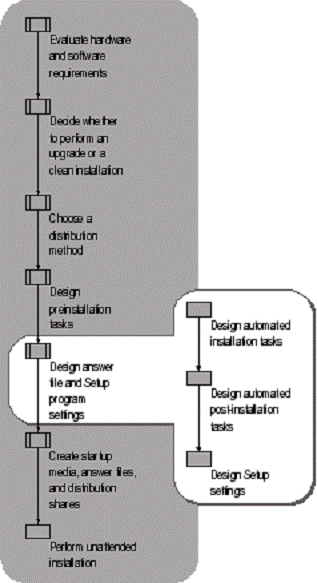
To design automated installation tasks for an unattended installation, you must identify:
The installation tasks you want to automate.
The settings you need to configure for the answer file.
Installation tasks are usually described in your component design or your client and server configuration design. For example, your network topology should provide information about the network protocol settings you need to configure during an installation. Likewise, your file server design should provide information about the disk settings you need to configure during an installation.
Answer file settings correspond to the installation tasks you need to perform. For example, if one of your installation tasks involves configuring network adapter settings, you need to identify the answer file sections and entries that configure network adapter settings, and then determine the proper values to assign to the answer file entries.
Use Table 2.3 to determine which installation tasks you can automate by configuring an answer file. Try to automate as many installation tasks as possible with the answer file.
Table 2. Tasks You Can Automate with an Unattended Installation Answer File
|
Installation Task |
Comments |
|
Hardware installation and configuration |
This includes installing and configuring mass storage controllers that are required at startup, such as SCSI hard disks and Plug and Play devices that are not included on the operating system CD. |
|
Setup configuration |
This includes partitioning and formatting hard disks prior to setup, and configuring Setup options that are usually configured by end users during GUI mode and text mode stage of Setup. This also includes configuring upgrade options, uninstall options, and other settings that affect the way Setup runs. |
|
Operating system configuration |
This includes configuring power management, telephony, and display settings, and regional options. This also includes configuring error reporting, Windows file protection, remote assistance, system restore, licensing, and shell settings. |
|
Internet Explorer configuration |
This includes configuring Internet Explorer options, such as favorites, proxy server settings, branding, and default Home and Search pages. Also includes configuring Internet Explorer Enhanced Security Configuration settings.* |
(continued)
Table 2.3 Tasks You Can Automate with an Unattended Installation Answer File (continued)
|
Installation Task |
Comments |
|
Networking configuration |
This includes configuring Internet Connection Sharing (ICS), Internet Connection Firewall (ICF), and domain membership settings. This also includes installation and configuration of protocols, network adapters, and networking services and components. |
|
Services configuration |
This includes configuring Internet Information Services (IIS), Certificate Services, Remote Installation Services, Terminal Server, fax service, and Simple Network Management Protocol (SNMP) service. This also includes installing and configuring a domain controller by using Active Directory. |
|
Optional Windows components and services installation |
This includes all Windows components listed in Add or Remove Programs in Control Panel, such as accessories, games, media services, and Indexing Service. |
|
Software application installation and configuration |
This includes Windows Installer (.msi) packages and staged software. Software installation must run in quiet mode, which means the installation must be fully automated and cannot rely on user interaction. Usually, when you run an installation program in quiet mode, you must provide an answer file. |
|
Running programs, scripts, and batch files |
Programs, scripts, and batch files must be fully automated and cannot rely on user interaction, which means you must provide an answer file for any programs, scripts, or batch files you are running, and you must be able to run the programs, scripts, or batch files in quiet mode. |
* For more information about Internet Explorer Enhanced
Security Configuration settings, see "Internet
Explorer Enhanced Security Configuration" in Help
and
Use Table 2.4 to find the specific answer file section that corresponds to each installation task. For a Word document to assist you in recording your answer file settings, see "Answer File Settings Worksheet" (ACIUI_5.doc) on the Windows Server 2003 Deployment Kit companion CD (or see "Answer File Settings Worksheet" on the Web at https://www.microsoft.com/reskit).
Table 2. Installation Tasks and Corresponding Answer File Sections
|
To Automate This Task |
Configure These Answer File Sections |
|
Hardware installation and configuration |
[MassStorageDrivers] [OEMBootFiles] [Unattended] |
|
Setup configuration |
[Data] [GuiUnattended] [Unattended] [Win9xUpg] |
|
Operating system configuration |
[Display] [LicenseFilePrintData] [PCHealth] [RegionalSettings] [Shell] [SystemFileProtection] [SystemRestore] [TapiLocation] [UserData] |
|
Internet Explorer configuration |
[Branding] [FavoritesEx] [Proxy] [URL] [Components] [IEHardening] |
(continued)
Table 2.4 Installation Tasks and Corresponding Answer File Sections (continued)
|
To Automate This Task |
Configure These Answer File Sections |
|
Networking configuration |
[Homenet] [Identification] [MS_AppleTalk parameters] [MS_ATMArps parameters] [MS_ATMLANE parameters] [MS_ATMUni parameters] [MS_L2TP parameters] [MS_MSClient parameters] [MS_NetMon parameters] [MS_NWClient parameters] [MS_NWIPX parameters] [MS_NwSapAgent parameters] [MS_PPTP parameters] [MS_Psched parameters] [MS_RAS parameters] [MS_RasSrv parameters] [MS_Server parameters] [MS_TCPIP parameters] [MS_WLBS parameters] [NetAdapters] [NetBindings] [NetClients] [NetOptionalComponents] [NetProtocols] [NetServices] [Networking] |
|
Services configuration |
[DCInstall] [Fax] [InternetServer] [OsChooser] [RemoteInstall] [SNMP] [TerminalServices] [CertSrv_Client] [CertSrv_Server] |
(continued)
Table 2.4 Installation Tasks and Corresponding Answer File Sections (continued)
|
To Automate This Task |
Configure These Answer File Sections |
|
Optional Windows components and services installation |
[Components] |
|
Software application installation and configuration |
[GuiRunOnce] [SetupParams] |
|
Running programs, scripts, and batch files |
[GuiRunOnce] [SetupParams] |
Most answer file settings are optional; however, if you want a fully automated unattended installation, you must configure the following sections and entries in your answer file. If you do not provide values for these entries in your answer file, Setup will prompt the end user (or whoever is performing the unattended installation) for the values:
[GuiUnattended] |
You must specify values for AdminPassword and TimeZone. The value for AdminPassword cannot begin with an asterisk (*). Using a password that begins with an asterisk can cause the password to be set to a null value.
[Identification] |
You must specify values for JoinDomain, DomainAdmin, and DomainAdminPassword.
[LicenseFilePrintData] |
You must specify values for AutoMode and AutoUsers if you are installing a Windows Server 2003 product.
[Networking] |
If your destination computer requires network connectivity, you must specify values for various network protocol entries.
[Unattended] |
You must specify values for UnattendMode and TargetPath.
[UserData] |
You must specify values for FullName and ComputerName.
For more information about specific answer file settings - including procedural and reference information about creating, formatting, and configuring an answer file for unattended installation - see Microsoft Windows Corporate Deployment Tools User's Guide (Deploy.chm). Deploy.chm is included in the Deploy.cab file in the Support folder on the Windows Server 2003 operating system CD.
|