|
|
Chapter
|
Utilities Reference Microsoft TCP/IP utilities |
This chapter is a reference for using Microsoft TCP/IP utilities, which provide diagnostic and connectivity utilities for network and connectivity administration. These client utilities are provided for file transfer, terminal emulation, and network diagnostics. Besides the connectivity support built into Windows NT, some third-party vendors are developing advanced connectivity utilities such as X Window servers, Network File System (NFS) implementations, and so on.
Diagnostic commands help you detect TCP/IP networking problems. Connectivity commands allow users to interact with and use resources on non-Microsoft hosts such as UNIX workstations. The following commands are included:
Diagnostic commands: arp, hostname, ipconfig, lpq, nbtstat, netstat, ping,
route, and tracert
Connectivity commands: finger, ftp, lpr, rcp, rexec, rsh, telnet, and tftp
|
Important |
The ftp, ftpsvc, rexec, and telnet utilities all rely on password authentication by the remote computer. Passwords are not encrypted before being sent over the network. This allows another user equipped with a network analyzer on the same network to steal a user's remote account password. For this reason, it is strongly recommended that users of these utilities choose different passwords for their Windows NT workgroup, workstation, or domain from the passwords used on systems they are connecting to that are not Microsoft systems. All passwords used by Windows networking services are encrypted.
To get help on TCP/IP utilities
At the command prompt, type the command name with -?. For example, type nbtstat -? to get help on this command.
- Or -
1. In the Program Manager Main group, double-click the Windows NT Help icon.
2. In the Windows NT Help window, click the Command Reference Help button.
3. In the Commands window, click a command name.
- Or -
Choose the Search button in the Command Reference window, and then type a command name in the box or select a command name from the list.
|
Note |
Switches used in the syntax for TCP/IP commands are case-sensitive. For example, for nbtstat, the switch -R has a different effect from the -r switch.
arp
This diagnostic command displays and modifies the IP-to-Ethernet or Token Ring physical address translation tables used by the Address Resolution Protocol (ARP).
|
Syntax |
arp -a [inet_addr] [-N [if_addr]]
arp -d inet_addr [if_addr]
arp -s inet_addr ether_addr [if_addr]
|
Parameters |
-a
Displays current ARP entries by querying TCP/IP. If inet_addr is specified, only the IP and physical addresses for the specified computer are displayed.
-d
Deletes the entry specified by inet_addr.
-s
Adds an entry in the ARP cache to associate the IP address inet_addr with the physical address ether_addr. The physical address is given as 6 hexadecimal bytes separated by hyphens. The IP address is specified using dotted decimal notation. The entry is permanent, that is, it will not be automatically removed from the cache after the timeout expires.
-N [if_addr]
Displays the ARP entries for the network interface specified by if_addr.
ether_addr
Specifies a physical address.
if_addr
Specifies, if present, the IP address of the interface whose address translation table should be modified. If not present, the first applicable interface will be used.
inet_addr
Specifies an IP address in dotted decimal notation.
finger
This connectivity command displays information about a user on a specified system running the Finger service. Output varies based on the remote system.
|
Syntax |
finger [-l] [user]@host [...]
|
Parameters |
-l
Displays information in long list format; not supported on all remote systems.
user
Specifies the user you want information about. Omit the user parameter to display information about all users on the specified host.
@host
Specifies the host name or the IP address of the remote system whose users you want information about.
ftp
This connectivity command transfers files to and from a computer running an FTP service. Ftp can be used interactively or by processing ASCII text files.
|
Syntax |
ftp [-v] [-n] [-i 16516k106q ] [-d] [-g] [host] [-s: filename]
|
Parameters |
-v
Suppresses display of remote server responses.
-n
Suppresses autologon upon initial connection.
-i 16516k106q
Turns off interactive prompting during multiple file transfers.
-d
Enables debugging, displaying all ftp commands passed between the client and server.
-g
Disables filename globbing, which permits the use of wildcard characters in local file and path names. (See the glob command in the online Command Reference.)
host
Specifies the host name or IP address of the remote host to connect to.
-s: filename
Specifies a text file containing ftp commands; the commands will automatically run after ftp starts. Use this switch instead of redirection (>).
The following table shows the ftp commands available when the FTP service is installed on a Windows NT computer. For details about syntax for individual ftp commands, choose the ftp commands topic in the Commands list in Command Reference.
FTP Commands in Windows NT
|
|
|
|
Command |
Purpose |
|
|
|
|
! |
Runs the specified command on the local computer. |
|
? |
Displays descriptions for ftp commands. ? is identical to help. |
|
append |
Appends a local file to a file on the remote computer using the current file type setting. |
|
ascii |
Sets the file transfer type to ASCII, which is the default. |
|
bell |
Toggles a bell to ring after each file transfer command is completed. By default, the bell is off. |
|
binary |
Sets the file transfer type to binary. |
|
bye |
Ends the FTP session with the remote computer and exits ftp. |
|
cd |
Changes the working directory on the remote computer. |
|
close |
Ends the FTP session with the remote server and returns to the command interpreter. |
|
debug |
Toggles debugging. When debugging is on, each command sent to the remote computer is printed, preceded by the string --->. By default, debugging is off. |
|
delete |
Deletes files on remote computers. |
|
dir |
Displays a list of a remote directory's files and subdirectories. |
FTP Commands in Windows NT (continued)
|
|
|
|
Command |
Purpose |
|
|
|
|
disconnect |
Disconnects from the remote computer, retaining the ftp prompt. |
|
get |
Copies a remote file to the local computer using the current file transfer type. |
|
glob |
Toggles filename globbing. Globbing permits use of wildcard characters in local file or path names. By default, globbing is on. |
|
hash |
Toggles hash-sign (#) printing for each data block transferred. The size of a data block is 2048 bytes. By default, hash-sign printing is off. |
|
help |
Displays descriptions for ftp commands. |
|
lcd |
Changes the working directory on the local computer. By default, the current directory on the local computer is used. |
|
literal |
Sends arguments, verbatim, to the remote FTP server. A single FTP reply code is expected in return. |
|
ls |
Displays an abbreviated list of a remote directory's files and subdirectories. |
|
mdelete |
Deletes files on remote computers. |
|
mdir |
Displays a list of a remote directory's files and subdirectories. Mdir allows you to specify multiple files. |
|
mget |
Copies remote files to the local computer using the current file transfer type. |
|
mkdir |
Creates a remote directory. |
|
mls |
Displays an abbreviated list of a remote directory's files and subdirectories. |
|
mput |
Copies local files to the remote computer using the current file transfer type. |
|
open |
Connects to the specified FTP server. |
|
prompt |
Toggles prompting. Ftp prompts during multiple file transfers to allow you to selectively retrieve or store files; mget and mput transfer all files if prompting is turned off. By default, prompting is on. |
|
put |
Copies a local file to the remote computer using the current file transfer type. |
|
pwd |
Displays the current directory on the remote computer. |
|
quit |
Ends the FTP session with the remote computer and exits ftp. |
|
quote |
Sends arguments, verbatim, to the remote FTP server. A single FTP reply code is expected in return. Quote is identical to literal. |
|
recv |
Copies a remote file to the local computer using the current file transfer type. Recv is identical to get. |
FTP Commands in Windows NT (continued)
|
|
|
|
Command |
Purpose |
|
|
|
|
remotehelp |
Displays help for remote commands. |
|
rename |
Renames remote files. |
|
rmdir |
Deletes a remote directory. |
|
send |
Copies a local file to the remote computer using the current file transfer type. Send is identical to put. |
|
status |
Displays the current status of FTP connections and toggles. |
|
trace |
Toggles packet tracing; trace displays the route of each packet when running an ftp command. |
|
type |
Sets or displays the file transfer type. |
|
user |
Specifies a user to the remote computer. |
|
verbose |
Toggles verbose mode. If on, all ftp responses are displayed; when a file transfer completes, statistics regarding the efficiency of the transfer are also displayed. By default, verbose is on. |
hostname
This diagnostic command prints the name of the current host.
|
Syntax |
hostname
ipconfig
This diagnostic command displays all current TCP/IP network configuration values. This command is of particular use on systems running DHCP, allowing users to determine which TCP/IP configuration values have been configured by DHCP. With no parameters, ipconfig displays all of the current TCP/IP configuration values, including IP address, subnet mask, and WINS and DNS configuration.
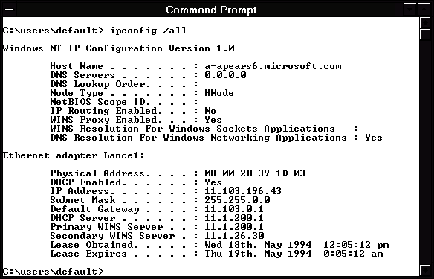
|
Syntax |
ipconfig [/all | /renew [adapter] | /release [adapter]]
|
Parameters |
all
Produces a full display. Without this switch, ipconfig displays only the IP address, subnet mask, and default gateway values for each network card.
renew [adapter]
Renews DHCP configuration parameters. This option is available only on systems running the DHCP Client service. To specify an adapter name, type the adapter name that appears when you use ipconfig without parameters. For example, in the illustration above, the adapter name is Lance1.
release [adapter]
Releases the current DHCP configuration. This option disables TCP/IP on the local system and is available only on DHCP clients. To specify an adapter name, type the adapter name that appears when you use ipconfig without parameters.
lpq
This diagnostic utility is used to obtain status of a print queue on a host running the LPD server.
|
Syntax |
lpq -SServer -PPrinter [-l]
|
Parameters |
-SServer
Specifies the name of the host that has the printer attached to it.
-PPrinter
Specifies the name of the printer for the desired queue.
-l
Specifies that a detailed status should be given.
lpr
This connectivity utility is used to print a file to a host running an LPD server.
|
Syntax |
lpr -SServer -PPrinter [-CClass] [-JJobname] filename
|
Parameters |
-SServer
Specifies the name of the host that has the printer attached to it.
-PPrinter
Specifies the name of the printer for the desired queue.
-CClass
Specifies the content of the banner page for the class.
-JJobname
Specifies the name of this job.
filename
The name of the file to be printed.
nbtstat
This diagnostic command displays protocol statistics and current TCP/IP connections using NetBIOS over TCP/IP.
|
Syntax |
nbtstat [-c] [-n] [-R] [-r] [-S] [-s] [interval]
|
Parameters |
-c
Lists the contents of the NetBIOS name cache, giving the IP address of each name.
-n
Lists local NetBIOS names.
-R
Reloads the LMHOSTS file after purging all names from the NetBIOS name cache.
-r
Lists name resolution statistics for Windows networking. On a Windows NT computer configured to use WINS, this option returns the number of names resolved and registered via broadcast or via WINS.
-S
Displays both workstation and server sessions, listing the remote hosts by IP address only.
-s
Displays both workstation and server sessions. It attempts to convert the remote host IP address to a name using the HOSTS file.
interval
Redisplays selected statistics, pausing interval seconds between each display. Press Ctrl+C to stop redisplaying statistics. If this parameter is omitted, nbtstat prints the current configuration information once.
|
Notes |
The column headings generated by the nbtstat utility have the following meanings.
In
Number of bytes received.
Out
Number of bytes sent.
In/Out
Whether the connection is from the computer (outbound) or from another system to the local computer (inbound).
Life
The remaining time that a name table cache entry will live before it is purged.
Local Name
The local NetBIOS name associated with the connection.
Remote Host
The name or IP address associated with the remote host.
Type
This refers to the type of name. A name can either be a unique name or a group name.
<03>
Each NetBIOS name is 16 characters long. The last byte often has special significance, because the same name can be present several times on a computer. This notation is simply the last byte converted to hexadecimal. For example, <20> is a space in ASCII.
State
The state of NetBIOS connections. The possible states are shown in the following list:
|
State |
Meaning |
|
|
|
|
Connected |
The session has been established |
|
Associated |
A connection endpoint has been created and associated with an IP address |
|
Listening |
This endpoint is available for an inbound connection |
|
Idle |
This endpoint has been opened but cannot receive connections |
|
Connecting |
The session is in the connecting phase where the name-to-IP address mapping of the destination is being resolved |
|
Accepting |
An inbound session is currently being accepted and will be connected shortly |
|
Reconnecting |
A session is trying to reconnect if it failed to connect on the first attempt |
|
Outbound |
A session is in the connecting phase where the TCP connection is currently being created |
|
Inbound |
An inbound session is in the connecting phase |
|
Disconnecting |
A session is in the process of disconnecting |
|
Disconnected |
The local computer has issued a disconnect, and it is waiting for confirmation from the remote system |
netstat
This diagnostic command displays protocol statistics and current TCP/IP network connections.
|
Syntax |
netstat [-a] [-e][n][s] [-p protocol] [-r] [interval]
|
Parameters |
-a
Displays all connections and listening ports; server connections are usually not shown.
-e
Displays Ethernet statistics. This may be combined with the -s option.
-n
Displays addresses and port numbers in numerical form (rather than attempting name lookups).
-p protocol
Shows connections for the protocol specified by protocol; protocol can be tcp or udp. If used with the -s option to display per-protocol statistics, protocol can be tcp, udp, or ip.
-r
Displays the contents of the routing table.
-s
Displays per-protocol statistics. By default, statistics are shown for TCP, UDP and IP; the -p option may be used to specify a subset of the default.
interval
Redisplays selected statistics, pausing interval seconds between each display. Press Ctrl+C to stop redisplaying statistics. If this parameter is omitted, netstat prints the current configuration information once.
|
Notes |
The netstat utility provides statistics on the following network components.
|
Statistic |
Purpose |
|
|
|
|
Foreign Address |
The IP address and port number of the remote computer to which the socket is connected. The name corresponding to the IP address is shown instead of the number if the HOSTS file contains an entry for the IP address. In cases where the port is not yet established, the port number is shown as an asterisk (*). |
|
Local Address |
The IP address of the local computer, as well as the port number the connection is using. The name corresponding to the IP address is shown instead of the number if the HOSTS file contains an entry for the IP address. In cases where the port is not yet established, the port number is shown as an asterisk (*). |
|
Statistic |
Purpose |
|
|
|
|
Proto |
The name of the protocol used by the connection. |
|
(state) |
Indicates the state of TCP connections only. The possible states are: CLOSED FIN_WAIT_1 SYN_RECEIVED CLOSE_WAIT FIN_WAIT_2 SYN_SEND ESTABLISHED LISTEN TIMED_WAIT LAST_ACK |
ping
This diagnostic command verifies connections to one or more remote hosts.
|
Syntax |
ping [-t] [-a] [-n count]
[-l length] [-f] [-i 16516k106q ttl]
[-v tos] [-r count] [-s count]
[[-j host-list] | [-k host-list]]
[-w timeout] destination-list
|
Parameters |
-t
Pings the specified host until interrupted.
-a
Resolve addresses to hostnames.
-n count
Sends the number of ECHO packets specified by count. The default is 4.
-l length
Sends ECHO packets containing the amount of data specified by length. The default is 64 bytes; the maximum is 8192.
-f
Sends a Do Not Fragment flag in the packet. The packet will not be fragmented by gateways on the route.
-i 16516k106q ttl
Sets the Time To Live field to the value specified by ttl.
-v tos
Sets the Type Of Service field to the value specified by tos.
-r count
Records the route of the
outgoing packet and the returning packet in the
-s count
Specifies the timestamp for the number of hops specified by count.
-j host-list
Routes packets via the list of hosts specified by host-list. Consecutive hosts may be separated by intermediate gateways (loose source routed). The maximum number allowed by IP is 9.
-k host-list
Routes packets via the list of hosts specified by host-list. Consecutive hosts may not be separated by intermediate gateways (strict source routed). The maximum number allowed by IP is 9.
-w timeout
Specifies a timeout interval in milliseconds.
destination-list
Specifies the remote hosts to ping.
|
Note |
The ping command
verifies connections to remote host or hosts by sending ICMP echo packets to
the host and listening for echo reply packets.
You can use the ping utility to test both the host name and the IP address of the host. If the IP address is verified but the host name is not, you may have a name resolution problem. In this case, be sure that the host name you are querying is in either the local HOSTS file or in the DNS database.
The following shows sample output for ping:
C:\>ping ds.internic.net
Pinging ds.internic.net [192.20.239.132] with 32 bytes of data:
Reply from 192.20.239.132: bytes=32 time=101ms TTL=243
Reply from 192.20.239.132: bytes=32 time=100ms TTL=243
Reply from 192.20.239.132: bytes=32 time=120ms TTL=243
Reply from 192.20.239.132: bytes=32 time=120ms TTL=243
rcp
This connectivity command copies files between a Window NT computer and a system running rshd, the remote shell server. The rcp command can also be used for third-party transfer to copy files between two computers running rshd when the command is issued from a Windows NT computer. The rshd server is available on UNIX computers, but not on Windows NT, so the Windows NT computer can only participate as the system from which the commands are issued.
|
Syntax |
rcp [-a | -b] [-h] [-r] source1 source2 ... sourceN destination
|
Parameters |
-a
Specifies ASCII transfer mode. This mode converts the carriage return/linefeed characters to carriage returns on outgoing files, and linefeed characters to carriage return/linefeeds for incoming files. This is the default transfer mode.
-b
Specifies binary image transfer mode. No carriage return/linefeed conversion is performed.
-h
Transfers source files marked with the hidden attribute on the Windows NT computer. Without this option, specifying a hidden file on the rcp command line has the same effect as if the file did not exist.
-r
Recursively copies the contents of all subdirectories of the source to the destination. Both the source and destination must be directories.
source and destination
Must be of the form [host[.user]:]filename. If the [host[.user]:] portion is omitted, the host is assumed to be the local computer. If the user portion is omitted, the currently logged on Windows NT username is used. If a fully qualified host name is used, which contains the period (.) separators, then the [.user] must be included. Otherwise, the last part of the hostname will be interpreted as the username. If multiple source files are specified, the destination must be a directory.
If the filename does not begin with a forward slash ( / ) for UNIX or a backward slash ( \ ) for Windows NT systems, it is assumed to be relative to the current working directory. On Windows NT, this is the directory from which the command is issued. On the remote system, it is the logon directory for the remote user. A period (.) means the current directory. Use the escape characters ( \ , ", or ') in remote paths to use wildcard characters on the remote host.
|
Notes |
The rcp command does not prompt for passwords; the current or specified user name must exist on the remote host and allow remote command execution via rcp.
The .rhosts file specifies which remote system or users can assess a local account using rsh or rcp. This file (or a HOSTS equivalent) is required on the remote system for access to a remote system using these commands. Rsh and rcp both transmit the local username to the remote system. The remote system uses this name plus the IP address (usually resolved to a host name) or the requesting system to determine whether access is granted. There is no provision for specifying a password to access an account using these commands.
If the user is logged on to a Windows NT Server domain, the domain controller must be available to resolve the currently logged on name, because the logged on name is not cached on the local computer. Because the username is required as part of the rsh protocol, the command will fail if the username cannot be obtained.
The .rhosts file is a text file where each line is an entry.
An entry consists of the local host name, the local user name, and any comments
about the entry. Each entry is separated by a tab or space, and comments begin
with a hash mark (#),
for example:
computer5 marie #This computer is in room 31A
The .rhosts file must be in the user's home directory on the
remote computer.
For more information about a remote computer's specific implementation of
the .rhosts file, see the remote system's documentation.
Additionally, have your host name added to the remote system's /ETC/HOSTS file. This will allow the remote system to authenticate remote requests for your computer using the Microsoft TCP/IP utilities.
Use the host.user variables to use a user name other than the current user name. If host.user is specified with source, the .rhosts file on the remote host must contain an entry for user. For example,
rcp rhino.johnb:file1 buffalo.admin:file2
The .rhosts file on
If a host name is supplied as a full domain name containing dots, a user name must be appended to the host name, as previously described. This prevents the last element of the domain name from being interpreted as a user name. For example,
rcp domain-name1.user:johnm domain-name2.user:billr
Remote processing is performed by a command run from the
user's logon shell
on most UNIX systems. The user's .profile
or .cshrc is executed before parsing filenames, and exported shell
variables may be used (using the escape character
or quotation marks) in remote filenames.
If you attempt to copy a number of files to a file rather than a directory, only the last file is copied. Also, the rcp command cannot copy a file onto itself.
These examples show syntax for some common uses of rcp.
To copy a local file to the logon directory of a remote computer:
rcp filename remotecomputer:
To copy a local file to an existing directory and a new filename on a remote computer:
rcp filename remotecomputer:/directory/newfilename
To copy multiple local files to a subdirectory of a remote logon directory:
rcp file1 file2 file3 remotecomputer:subdirectory/filesdirectory
To copy from a remote source to the current directory of the local computer:
rcp remotecomputer:filename .
To copy from multiple files from multiple remote sources to a remote destination with different usernames:
rcp remote1.user1:file1 remote2.user2:file2 remotedest.destuser:directory
To copy from a remote system using an IP address to a local computer (where the username is mandatory because a period is used in the remote system name):
rcp 11.101.12.1.user:filename filename
rexec
This connectivity command runs commands on remote hosts running the rexecd service. Rexec authenticates the user name on the remote host by using a password, before executing the specified command.
|
Syntax |
rexec host [-l username] [-n] command
|
Parameters |
host
Specifies the remote host on which to run command.
-l username
Specifies the user name on the remote host.
-n
Redirects the input of rexec to NUL.
command
Specifies the command to run.
|
Notes |
Rexec prompts the user for a password and authenticates the password on the remote host. If the authentication succeeds, the command is executed.
Rexec copies standard input to the remote command, standard output to its standard output, and standard error to its standard error. Interrupt, quit, and terminate signals are propagated to the remote command. Rexec normally terminates when the remote command does.
Use quotation marks around redirection symbols to redirect onto the remote host. If quotation marks are not used, redirection occurs on the local computer. For example, the following command appends the remote file remotefile to the local file localfile:
rexec otherhost cat remotefile >> localfile
The following command appends the remote file remotefile to the remote file otherremotefile:
rexec otherhost cat remotefile ">>" otherremotefile
You cannot run most interactive commands. For example, vi or emacs cannot be run using rexec. Use telnet to run interactive commands.
route
This diagnostic command manipulates network routing tables.
|
Syntax |
route [-f] [command [destination] [MASK netmask] [gateway]]
|
Parameters |
-f
Clears the routing tables of all gateway entries. If this parameter is used in conjunction with one of the commands, the tables are cleared prior to running the command.
command
Specifies one of four commands.
|
Command |
Purpose |
|
|
|
|
|
Prints a route |
|
add |
Adds a route |
|
delete |
Deletes a route |
|
change |
Modifies an existing route |
destination
Specifies the host to send command.
MASK
Specifies, if present, that the next parameter be interpreted as the netmask parameter.
netmask
Specifies, if present, the subnet mask value to be associated with this route entry. If not present, this parameter defaults to 255.255.255.255.
gateway
Specifies the gateway.
rsh
This connectivity command runs commands on remote hosts running the RSH service. For information about the .rhosts file, see the Rcp command.
|
Syntax |
rsh host [-l username] [-n] command
|
Parameters |
host
Specifies the remote host on which to run command.
-l username
Specifies the user name to use on the remote host. If omitted, the logged on user name is used.
-n
Redirects the input of rsh to NUL.
command
Specifies the command to run.
|
Notes |
Rsh copies standard input to the remote command, standard output of the remote command to its standard output, and the standard error of the remote command to its standard error. Rsh normally terminates when the remote command does.
Use quotation marks around redirection symbols to redirect onto the remote host. If quotation marks are not used, redirection occurs on the local computer. For example, the following command appends the remote file remotefile to the local file localfile:
rsh otherhost cat remotefile >> localfile
The following command appends the remote file remotefile to the remote file otherremotefile:
rsh otherhost cat remotefile ">>" otherremotefile
If the user is logged on to a Windows NT Server domain, the domain controller must be available to resolve the currently logged on name, because the logged on name is not cached on the local computer. Because the username is required as part of the rsh protocol, the command will fail if the username cannot be obtained.
telnet
This connectivity command starts terminal emulation with a remote system running a Telnet service. Telnet provides DECT VT 100, DEC VT 52, or TTY emulation, using connection-based services of TCP.
To provide terminal emulation from a Windows NT computer, the foreign host must be configured with the TCP/IP program, the Telnet server program or daemon, and a user account for the Windows NT computer.
|
Note |
Microsoft does not provide the Telnet server daemon (telnetd).
|
Syntax |
telnet [host [port]]
|
Parameters |
host
Specifies the host name or IP address of the remote system you want to connect to, providing compatibility with applications such as Gopher and Mosaic.
port
Specifies the remote port you want to connect to, providing compatibility with applications such as Gopher and Mosaic. The default value is specified by the telnet entry in the SERVICES file. If no entry exists in the SERVICES file, the default connection port value is decimal 23.
|
Notes |
The Telnet application is found in the Accessories program group after you install the TCP/IP connectivity utilities. Telnet is a Windows Sockets-based application that simplifies TCP/IP terminal emulation with Windows NT.
\\this placement is all hosed
To use Telnet
|
|
1. Double-click the Telnet icon in the Accessories program group.
- Or -
At the command prompt, type telnet and press ENTER.
2. From the Connect menu in the Telnet window, choose Remote System.
3. In the Connect dialog box, type the host name you want to connect to, and then choose the Connect button.
A connection is made, and you can begin a work session.
4. To end a session, choose the Disconnect command from the Connect menu.
You can specify your preferences for items such as emulation options, the screen font, and color by choosing Preferences from the Terminal menu. You can also use commands from the Edit menu to select, copy, and paste text from the Clipboard. For information about Telnet options, see the online Help.
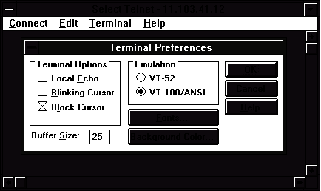
tftp
This connectivity command transfers files to and from a remote computer running the Trivial File Transfer Protocol (TFTP) service. This utility is similar to ftp, but it does not provide user authentication, although the files require read and write UNIX permissions.
|
Syntax |
tftp [-i 16516k106q ] host [get | put] source [destination]
|
Parameters |
-i 16516k106q
Specifies binary image transfer mode (also called octet). In binary image mode, the file is moved literally byte by byte. Use this mode when transferring binary files.
If -i 16516k106q is omitted, the file is transferred in ASCII mode. This is the default transfer mode. This mode converts the end-of-line (EOL) characters to a carriage return for UNIX and a carriage return/linefeed for personal computers. This mode should be used when transferring text files. If a file transfer is successful, the data transfer rate is displayed.
host
Specifies the local or remote host.
get
Transfers destination on the remote computer to source on the local computer.
Since the TFTP protocol does not support user authentication, the user must be logged on, and the files must be writable on the remote computer.
put
Transfers source on the local computer to destination on the remote computer.
source
Specifies the file to transfer.
destination
Specifies where to transfer the file.
tracert
This diagnostic utility determines the route taken to a destination by sending Internet Control Message Protocol (ICMP) echo packets with varying Time-To-Live (TTL) values to the destination. Each router along the path is required to decrement the TTL on a packet by at least 1 before forwarding it, so the TTL is effectively a hop count. When the TTL on a packet reaches 0, the router is supposed to send back an ICMP Time Exceeded message to the source system. Tracert determines the route by sending the first echo packet with a TTL of 1 and incrementing the TTL by 1 on each subsequent transmission until the target responds or the maximum TTL is reached. The route is determined by examining the ICMP Time Exceeded messages sent back by intermediate routers. Notice that some routers silently drop packets with expired time-to-live (TTLs) and will be invisible to tracert.
|
Syntax |
tracert [-d] [-h maximum_hops] [-j host-list] [-w timeout] target_name
|
Parameters |
-d
Specifies not to resolve addresses to hostnames.
-h maximum_hops
Specifies maximum number of hops to search for target.
-j host-list
Specifies loose source route along host-list.
-w timeout
Waits the number of milliseconds specified by timeout for each reply.
|
Notes |
The following shows sample output for tracert. The first column is the hop number, which is the Time To Live (TTL) value set in the packet. The next three columns are the round-trip times in milliseconds for three attempts to reach the destination with that TTL value. An asterisk (*) means that the attempt timed out. The fourth column is the hostname (if it was resolved) and IP address of the responding system.
C:\>tracert ds.internic.net
Tracing route to ds.internic.net [198.49.45.10]
over a maximum of 30 hops:
1 <10 ms <10 ms * [131.107.1.100]
2 10 ms <10 ms 10 ms seattle1-gw.nwnet.net [192.80.12.82]
3 * 10 ms 10 ms enss143-enet.nwnet.net [192.35.180.2]
4 20 ms * 10 ms t3-3.seattle-cnss8.t3.ans.net [140.222.88.4]
5 30 ms 30 ms 20 ms t3-0.los-angeles-cnss8.t3.ans.net [140.222.8.1
6 70 ms 70 ms 80 ms t3-0.new-york-cnss24.t3.ans.net [140.222.24.1]
7 80 ms 81 ms 80 ms t3-0.denver-cnss40.t3.ans.net [140.222.40.1]
8 100 ms 91 ms 90 ms t3-1.new-york-cnss32.t3.ans.net [140.222.32.2]
9 90 ms 90 ms 91 ms mf-0.new-york-cnss36.t3.ans.net [140.222.32.196]
10 100 ms 90 ms 91 ms t1-0.enss222.t3.ans.net [140.222.222.1]
11 140 ms 191 ms 100 ms ds.internic.net [198.49.45.10]
Trace complete.
BLANK PAGE
IMPORTANT: This text will appear on screen, but will not print.
Do not type any additional text on this page!
|