ALS4000 Integrated PCI
Audio Accelerator
User's Guide
Ver. 1.00
December 09, 1998
Table of contents
Chapter 1 introduction
Chapter 2 specifications
Chapter 3 hardware installation
Chapter 4 software driver installation 15
Introduction
Introduction
The ALS4000 Integrated PCI Audio Subsystem is a single chip designed for plug and play specification which minimizes support and installation issues. This highly-integrated plug and play audio subsystem incorporates the following functions:
High Performance PCI Subsystem Control Logic
AC-Link Interface
Built-in ALSFM Synthesizer
Power Management
Enhanced normal/digital game port
ALS4000 Integrated PCI Audio Accelerator fully supports the PCI Plug and Play standard. Add-in sound cards and motherboard implementations designed around the ALS4000 Integrated PCI Audio Accelerator are completely jumper and switch free.
Important Notice
This User's Guide is intended to assist OEM customers in evaluating Avance Logic sound products; it is not intended to be the User's Guide for the end-user. Avance Logic encourages the development of documentation based on the information contained herein. For your convenience, copies of this manual are available on diskette in Microsoft Word 97. Ask your local Avance Logic sales representative for a copy. This manual is also available on the Avance Logic Web site at https://www.avance.com.
Specifications
Hardware/Software Features
High performance VLSI sound ASIC
Compatible with DirectSoundT, DirectSound3DT, BlasterT, Sound Blaster ProT, and Sound Blaster 16 Emulation.
PC98 Specifications Compliant
Avance ALSFM Synthesizer
PCI Power Management Interface(PPMI) Compliant
PCI Bus Master for PCI Audio/PCI 2.1/2.2 Compliant PCI Interface
Supports DDMA, Avance Legacy Support for legacy DMAC Emulation
64-Voice Wavetable Synthesis w/ DLS-1 Support
Supports Sound Blaster ADPCM decompression
3D Effect Sound
u
Enhanced
u 16-Bit Full-duplex for Concurrent Recording and Playback
u
Single
u 5.0V Digital/Analog Mode
Built-in Functional Blocks
High Performance PCI Subsystem Control Logic
AC-Link Interface
Built-in ALSFM Synthesizer
PPMI Power Management
Enhanced normal & digital game port
3D Effect Sound
Control logic is built into the ALS4000 to support the following functions:
Audio Input
CD-ROM Audio
Line In
Microphone
PC Speaker In
Audio Output
Stereo Line-Out
Game/MIDI Port
External
Joystick input
and
Software Support
Windows 3.1
Windows 95/98
Windows NT 3.51/4.0/5.0
Windows Sound System
All DOS-based games
Compatibility
Adlib
All Sound Blaster Pro applications
All Sound Blaster 16 applications
Yamaha OPL3 FM Synthesizer
Yamaha OPL4 Wavetable Synthesizer
MPU-401 UART
Applications
16-bit stereo sound cards
PC motherboard based sound systems
Enhanced Game port support
Emulation
Sound Blaster ProT
Sound Blaster 16T
Sound Blaster ADPCM
MPU-401 UART MIDI interface
Hardware
Installation
Evaluation Sound Card
AS9802 Sound Card Description
PCI Plug and Play design
Game/MIDI port
Audio inputs from:
ATAPI IDE CD-ROM audio
Microphone
Line In
Audio Outputs to:
Stereo Line Out
Input/Output Connections
Phonejacks, connectors, and headers are used to connect other devices to the sound cards. A phonejack is a single hole receptacle for a phoneplug and headers and connectors are multi-hole receptacles for multi-pin plugs. The Line Out, Line In, and Microphone In connections are phonejacks, the Game/MIDI Port is a D-shell 15-pin connector, and the CD-ROM audio, and external controller connections are headers of various sizes.
Line Out - The Line Out phonejack provides the non-amplified/amplified outputs for the left and right stereo channels. Non-amplified output is for attaching powered speakers or an external audio amplifier.
Line In - The Line In phonejack is used to attach monaural or stereo devices such as a cassette, Digital Audio Tape, or Minidisc players for playback, mixing, or recording.
Mic In - The Microphone In phonejack is used to attach a monaural microphone for live audio input for playback, mixing, or recording.
Game/MIDI Port -
The
Game/MIDI Port connector is used to attach a joystick for game interaction or
to attach an external
ATAPI IDE/Sony CD-ROM Audio - The ATAPI IDE/Sony CD-ROM Audio connector is used to connect the audio cable from either an ATAPI IDE or Sony CD-ROM drive for playback, mixing, and recording.
Mitsumi CD-ROM Audio - The Mitsumi CD-ROM Audio connector is used to connect the audio cable from a Mitsumi CD-ROM drive for playback, mixing, or recording. Only one of the two CD-ROM audio connectors may be used at a time.
Sound Card Installation
Power off the system and all peripheral devices. Unplug all power cords from the power utility outlets.
Momentarily touch the chassis of the system unit with your bare hand to discharge any static electricity.
Remove the cover from the system unit.
Locate a free PCI expansion slot and remove its cover plate. Retain the screw.
Carefully remove the sound card from the anti-static envelope and install it into the expansion slot.
Secure the sound card with the screw removed earlier.
Attach any CD-ROM Audio to the sound card.
Replace the system unit cover.
Attach all external devices to the sound card as shown below.
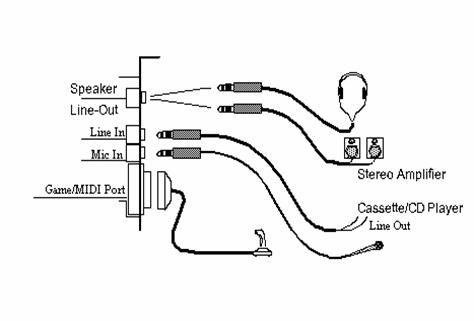
Note: If anything is connected to the Game/MIDI Port on the sound card, nothing can be connected to any other Game/MIDI Port connector on the system.
Plug all power cords into power utility outlets.
Power on the system and install the appropriate software driver. Refer to Software Driver Installation in Chapter 4 for instructions on installing the software driver.
I/O Addresses
The following table shows the addresses occupied by the devices supported by the sound system designs.
|
|
Devices |
|
200H, 201H |
|
|
220H to 22FH |
Audio Interface |
|
330H to 331H |
MPU-401 UART |
|
388H to 38FH |
FM Music Synthesizer |
PC Motherboard Settings
All of the sound cards and sound system designs based on the ALS4000 Integrated PCI Audio Subsystems are completely compatible with the PCI Plug and Play interface. No jumpers or switch settings are required.
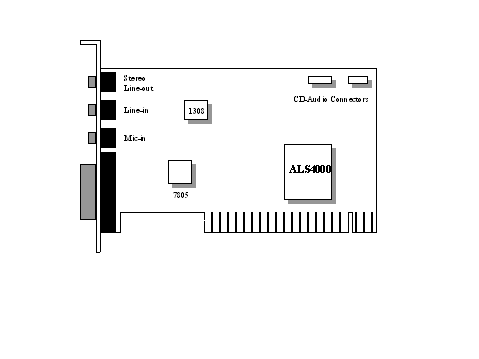
AS9802
Design
Specification:
|
Item |
Specification |
|
System Requirements |
l An 80386 computer or higher with an EGA or VGA card installed(VGA recommended) l 5 MB of hard disk space l An unused PCI expansion slot |
|
Input/Output Connectors |
l Game/MIDI Port l Stereo Line Out l Line In l Mic In l ATAPI IDE/Sony CD-ROM Audio |
|
Card Size |
80mm by 120mm |
|
Raw Card Stock |
Standard thickness with two layer planes |
|
Bus Connector |
PCI |
|
Operating Temperature |
0 to 700 C |
|
Storage Temperature |
-50 to 1250 C |
|
Operating Humidity |
15 to 90% |
|
Storage Humidity |
0 to 90% |
Software Driver
Installation
Software Applications Supported
|
Applications |
CD/Diskette Names |
|
Windows 3.1 |
ALS4000 DOS/Windows 3.1/Windows 95 Drivers and Utilities |
|
Windows 95 |
ALS4000 DOS/Windows 3.1/Windows 95 Drivers and Utilities |
|
Windows NT 3.51/4.0/5.0 |
ALS4000 Windows NT 3.51/4.0/5.0 Drivers |
|
Windows 98 |
ALS4000 Windows 98 WDM Drivers |
|
DOS |
ALS4000 DOS/Windows 3.1/Windows 95 Drivers and Utilities |
Software Driver Installation
Windows 3.1
Start Windows 3.1.
Insert the ALS4000 DOS/Windows 3.1/Windows 95 Drivers and Utilities" CD into CD-ROM drive D: (or E:).
Select [Run] from the Program Manager File menu and type D(or E): setup on the command line.
A Welcome dialog box will appear, Click [Next] to continue the installation.
A Choose Destination Location dialog box will appear. Click [Next] in the Choose Destination dialog box to install the ALS4000 sound driver to the default directory or click on Browse if you want to install to a different directory.
Setup will automatically create a folder and icons for the sound application.
A Modifying AUTOEXEC.BAT dialog box will appear and Click on [Next] to accept the default to " Let Setup modify the AUTOEXEC.BAT. file".
A Configuration Panel dialog box will appear for the first time installation and please check each hardware settings and make changes according to hardware installed and also if you do not hear music at tests.
Click on [Finish]. Setup will configure the hardware settings. Refer to the Setup Utility Program in the next chapter to configure your sound card.
After the configuration is complete, remove the CD from the CD-ROM drive.
DOS
Install the ALS4000 sound card (see "Sound Card Installation" in Chapter 3.) Insert the "ALS4000 DOS/Windows 3.1/Windows 95 Drivers and Utilities" CD into CD-ROM drive D: (or E:).
If Windows 3.1 is running, exit the application.
At the C:\> prompt, type d: (or e: ) and press the Enter key. At the D:(or E > prompt, type DOSINST.EXE and press the Enter key.
The Avance Sound Chip Installation Program screen will be displayed showing the following defaults:
Avance software copy to: C:\ALS4K
System boot up drive: C:\
To make changes to the defaults, select the parameter with the Up/Down Arrow keys and press the Enter key. Then change the parameter and press the Enter key again to accept the change.
When satisfied with the new parameters or to accept the defaults, select "accept the above" with the Up/Down Arrow keys and press the Enter key.
The installation of the Avance Logic software drivers will now begin.
When all of the files are copied to the fixed disk, installation program will automatically update the autoexec.bat, and the apconfig.exe utility will automatically start. Use the instructions given in "Setup Utility Program" on the next page to set up the ALS4000 sound card.
When the installation and setup are complete, remove the CD from the CD-ROM drive.
Windows 95
Power on the system and when the "New Hardware Found" window comes up, Click [OK] to accept the default. Select "Driver from disk provided by hardware manufacturer."
Click on [OK] when the "Install From Disk" dialog box appears.
Insert the "ALS4000 DOS/Windows 3.1/Windows 95 Drivers and Utilities" CD into CD-ROM drive, select the correct directory and click on [OK]. Windows 95 will automatically copy all of the needed files and configure the ALS4000 sound card.
The sound application is included on this CD and you have the option of installing it now. If you do not need to install the application, remove the CD from the drive and skip procedures 5 thru 10.
Select [Run] from the start menu, a Run dialog box appears:
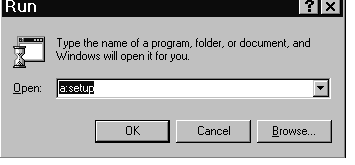
Type X:\setup (X is the drive where driver exist) and Click on [OK].
Click [Next] in the Welcome dialog box.
A Choose Destination dialog box will appears, Click [Next] to install the sound driver to the default directory or click on Browse if you want to install to a different directory.
Windows will automatically create a folder and icon for the sound application.
Click [Finish].The installation is complete.
Remove the CD from the CD-ROM drive.
Windows NT 3.51/4.0
Ensure that ALS4000 is installed properly and power on the system.
Insert the 'ALS4000 Windows NT Drivers and Utilities' CD into CD-ROM drive. Go to [Control Panel/Multimedia/Device/Add] and choose [OK] for 'Avance Logic, Inc. Sound Chip'.
While installing, "Driver Exists" warning
message will appear and ask whether to keep the old 'midimap.cfg' or
[re-install]. Please select [re-install]
or else
Configure proper I/O's and DMA's if necessary as they appear on screen
Re-boot system and remove driver diskette before driver will take into effect.
Windows 98 WDM
After installing ALS4000 sound card into the PCI slot of your computer and then powering up the system, Windows 98 will prompt user with a "New Hardware Found" dialog box for ALS4000 sound card is a Plug and Play device. To install the ALS4000 driver, select your hard drive or any other drive location which the driver database exists under.
Insert the "ALS4000 Windows98 WDM Driver and Utilities" diskette or CD into the appropriate drive and select the drive from the prompted dialog box and click on NEXT. Windows98 will copy all the necessary files and set up all the logical devices on board automatically.
Install the ALSRACK media player by running the SETUP.EXE file (included in the "ALS4000 Windows98 WDM Driver and Utilities" disk) from the Windows 98 START MENU|RUN. This will create the Avance Sound Program Group with the ALSRACK utility icon.
Setup Utility Program
AVCONFIG.EXE
This utility is used to set up the ALS4000 sound card. It is automatically started when the Avance Logic software drivers are first installed in a DOS or Windows 3.1 application. It should be re-run anytime the system hardware configuration is changed or a change to the ALS4000 sound card configuration is desired. The apconfig.exe utility resides in the directory into which the Avance Logic software drivers were stored.
To run the apconfig.exe utility, perform the following:
If Windows 3.1 is running, exit the application and at the C:\> prompt, set the current directory to the directory containing the avconfig.exe utility (ALS4K was the default directory at installation time), type avconfig.exe, and then press the Enter key to execute the utility.
The ALS4000 Sound Chip Configuration Program screen will be displayed. Use the Tab, Space, Enter, Down Arrow, and ESC keys and/or the mouse to select and set options in menus, to move between menus, and to make and set changes to values.
In the Sound Chip Configuration Program menu, the SB16 configuration screen showing the I/O port, DMA, and IRQ settings will be displayed, and the default settings are: I/O Port: 220, DMA1: 1, IRQ: 5. Select and set any changes or accept the defaults.
In the Sound Chip
Configuration Program menu, select "MPU401" to configure the external
5. In the Sound Chip Configuration Program menu, select "ADLIB" to configure the OPL3. The Enable/Disable box can be selected by using mouse or [space] key.
In the Sound Chip
Configuration Program menu, select "
In the Sound Chip Configuration Program menu, select "Set Volume". The Setting Volume screen will be displayed. Make and set any changes or accept the existing settings and return to the Main Menu.
In the Sound Chip Configuration Program menu, 8-Bit Sound/16-Bit Sound/FM Music box will be displayed. Select each box and verify the correct operation of the ALS4000 sound card. Follow the instructions given for each mode. If the sound card does not operate correctly in any mode, reconfigure it by rerunning this procedure.
When satisfied with the operation of the ALS4000 sound card, select [OK] to exit the utility.
Trouble Shooting
The ALS4000 sound card is designed to run trouble free once it is installed and set up. Most problems will be encountered during installation and setup or will be encountered later when something is changed in the system. The following are descriptions of and solutions for the more common problems that you may encounter. Please review these problems before requesting technical assistance.
Problems in DOS
1. Problem: No sound when playing a DOS game
Cause: There may be a conflict in the SB16 settings.
Solution: Rerun the apconfig.exe utility and try another Port, DMA, or IRQ address.
Problems in Windows 3.1
1. Problem: There is no "Sound" or "MIDI Sequencer" item in the Device pull-down menu in the Media Player or the alsrack.exe application does not work.
Cause: The
[boot]
drivers=mmsystem.dll msmixmgr.dll
[drivers]
Wave=avsndsys.drv
Aux= avsndsys.drv
Mixer= avsndsys.drv
[386Enh]
device= avsndsys.386
Solution: Run the avconfig.exe utility in its entirety.
FCC Notice
This equipment has been tested and found to comply with the limits for a Class B digital device, pursuant to Part 15 of the FCC Rules. These limits are designed to provide reasonable protection against harmful interference in a residential installation. This equipment generates, uses, and can radiate radio frequency energy and, if not installed and used in accordance with the instructions, may cause harmful interference to radio communications. However, there is no guarantee that interference will not occur in a particular installation. If this equipment does cause harmful interference to radio or television reception, which can be determined by turning the equipment off and on, the user is encouraged to try to correct the interference by one or more of the following measures:
Re-orient or relocate the receiving antenna.
Increase the separation between the equipment and the receiver.
Connect the equipment into an outlet on a circuit different from that to which the receiver is connected.
Consult the dealer or an experienced radio/TV technician for help.
Shielded interconnect cables must be employed with this equipment to insure compliance with the pertinent RF emission limits governing this device.
Changes or modifications not expressly approved by Avance Logic could void the user's authority to operate the equipment.
This device complies with Part 15 of the FCC Rules. Operation is subject to the following conditions: (1) this device may not cause harmful interference, and (2) this device must accept any interference received, including interference that may cause undesired operation.
Technical Support
Avance Logic, Inc. is committed to providing the best technical support possible for our products. Our technical support team is standing by to assist you in any way that they can. To better serve you, may we suggest that you review our WWW site before requesting assistance. Answers to frequently asked questions (https://www.realtek.com.tw/cp/faq.htm) and the latest information are posted there for your convenience.
Avance Logic, Inc.
Technical Support
3F, No.56, Wu-Kung 6 Road,
Tel : 886- 2-2980098
FAX: 886-2-2980094
FTP site: ftp://ftp.realtek.com.tw/pub/avance/SOUND
WWW site: https://www.realtek.com.tw
Telephone Hours
Monday-Friday 9:00 AM - 6:00 PM
Closed Holidays
|