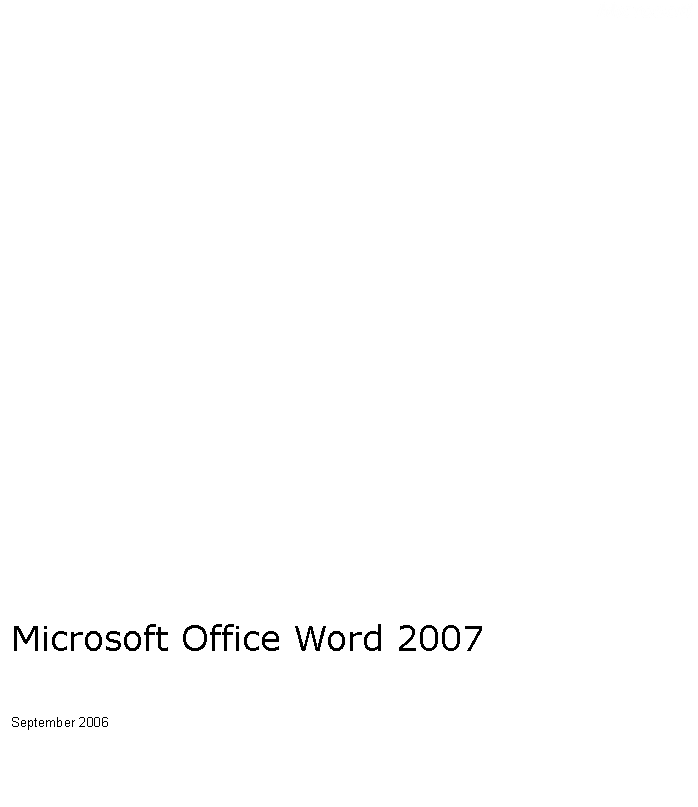
Cover is for
position only
Overview of Microsoft Office Word 2007
Create Professional-Looking Content
Share Your Documents and Content Confidently
Connect Your Documents to Important Business Processes
Manage Content with Office SharePoint Server 2007
Create Professional Documents Effortlessly
Results-Oriented User Interface
A Simple Approach: Building Blocks
SmartArt Diagrams and a New Charting Engine
Improved Predictability and Quality of Text Formatting
Share Your Documents Confidently
Comparing and Combining Documents: The New Tri-Pane Review Panel
Create a Review or Approval Workflow
Managing Content with Office SharePoint Server 2007
Information Management Policies
Keeping Your Content Safer with Office SharePoint Server 2007
Connect Your Documents to Important Business Information
Welcome to Microsoft Office Word 2007, included in the 2007 release of the Microsoft Office system. Office Word 2007 is a powerful authoring program that gives you the ability to create and share professional-looking documents by combining a comprehensive set of writing tools with an easy-to-use interface.
Office Word 2007 helps information workers create professional-looking content more quickly than ever before. With a host of new tools, you can quickly construct documents from predefined parts and styles, as well as compose and publish blogs directly from within Word. Advanced integration with Microsoft Office SharePoint Server 2007 and a new XML-based file format make Office Word 2007 the ideal choice for building integrated document management solutions.
This document provides an
overview of Office Word 2007, with an emphasis on new and improved features. It
also covers Office Word
Together with a new results-oriented interface, Office Word 2007 gives you the tools you need to create professional-looking content.
New! A streamlined user interface presents the right tools to you when you need them.
New! Add Building Blocks of predefined content and reduce the errors associated with copying and pasting frequently used content.
New! Quick Styles save you time by quickly formatting text and tables throughout your document.
New! Document Themes apply the same colors, fonts, and effects to your documents for a consistent look.
New! SmartArtT diagrams and a new charting engine help you add a professional look to documents. Shared diagramming and charting with Microsoft Office Excel 2007 spreadsheet software and the Microsoft Office PowerPoint 2007 presentation graphics program help ensure a consistent look across your documents, spreadsheets, and presentations.
New! Compose and publish blogs directly from within Word using the familiar Word interface to create your blog posts complete with pictures, rich formatting, spelling checker, and more. Publish your blogs from Word to many common blog services including Office SharePoint Server 2007, MSN Spaces, Blogger, TypePad, Community Server, and more.
New! The Equation Builder helps you construct editable, in-line mathematical equations using real mathematical symbols, prebuilt equations, and automatic formatting.
New! Live word count keeps track of the number of words in your document as you type, and is always in view in the new user interface of Office Word 2007.
Improved! Typographic capabilities offer improved bulleted and numbered lists, numbered list styles, and new fonts designed to improve on-screen reading.
Improved! Citation Manager and Reference Builder give you the ability to add references, footnotes, endnotes, table of contents, table of figures, or tables of authorities. Format your reference automatically by selecting a predefined style guide, including APA, MLA, The Chicago Manual of Style, and others.
New! Contextual Spelling Checker helps you avoid common mistakes and misuse of similarly spelled words.
With Office Word 2007, you can share documents with colleagues to gather feedback efficiently. You can help prevent unwanted distribution of your documents and help ensure that private comments or hidden text are removed prior to publishing. It is now also easier to provide feedback on important documents or participate in review and approval workflows when working with Office SharePoint Server 2007.
New! The tri-pane review panel makes it easy to compare and combine two versions of a Word document, so you can detect even the smallest differences when looking at other reviewers' changes.
New! Initiate an Office SharePoint Server 2007 review and approval workflow process directly from Office Word 2007. You can simplify the document review and approval process across your organization using familiar tools integrated with powerful server capabilities.
New! The Save As Portable Document Format (PDF) or XML Paper Specification (XPS) format option gives you the ability to share your documents with people who may not have Word.
New! The Document Inspector feature helps you detect and remove unwanted comments, personally identifiable information, hidden text, or other information from documents so that private information stays that way.
Improved! Digital Signatures can be added to a document to help others verify that content has not been changed since it was published. A new signature line can be added to prompt other Word users for their signature, or to provide a visible digital signature within your documents.
Improved! Reading Mode offers you an immersive, full-screen reading experience that makes online reading easier, reducing the need to print. New navigation controls and typography display improvements make the reading experience better than ever.
Office Word 2007 offers a host of integration points to enable organizations to build powerful solutions that are easy to use. The flexibility and interoperability of Office Word 2007 makes it an ideal choice for building managed document solutions.
New! Ecma Office Open XML Formats give developers unprecedented access to the contents of your documents, enabling broad interoperability with a wide range of programs and solutions.
New! The Document Information Panel helps you have users enter the correct metadata by making it possible for you link document properties to Microsoft Windows SharePoint Services or to other external data sources.
New! Content Controls help you structure the document authoring process by requiring specific types of information or by adding sections of documents that may not be edited or reformatted.
Improved! Custom-defined schema support of the Office XML Formats enables developers to host their own content within Word documents, using their own custom XML vocabularies. Instead of expensive translations, custom XML content is hosted directly within the file.
Improved! Data Bindings in Office Word 2007 provide developers with an easy way to link the contents of external data sources and custom-defined schemas to their Word documents.
Office Word 2007 can be used with Office SharePoint Server 2007 to provide more effective ways to manage content. As a result, it is now easier to help ensure consistency across your company and comply with regulations.
New! Participate in Office SharePoint Server 2007 workflows without leaving Word to make users more efficient when working in a managed environment. You can start workflows, interact with workflow tasks, or get information about your documents from the new Document Alert Bar.
New! Managed document repositories can be accessed from within Office Word 2007, so you have greater control over document versions.
New! Information management policies consistently enforce the labeling, auditing, and expiration of documents stored in Office SharePoint Server 2007 managed document repositories.
Office Word 2007 in Action
As the senior product marketing manager for Fabrikam Inc., a manufacturing company, Carol Philips oversees creating quarterly updates that are distributed to internal employees. Office Word 2007 gives Carol a wide array of new tools that make the process of creating and publishing this content more efficient.
Whatever type of content you need to develop in your work, you want it to look great. Even more important, you don't want to fuss over the little details-text, tables, page layouts, graphics, and other content should not be a source of frustration and wasted time. You don't need a professional designer to make great-looking content. Office Word 2007 has been updated to help you create professional-looking content faster than ever before.
With the new results-oriented Microsoft Office system user interface, you can produce better results more quickly because you can find more of the right tools when you need them. Office Word 2007 recognizes which features you are currently using and then tailors the interface accordingly. You no longer have to navigate complex menus or open multiple toolbars to make a small formatting adjustment or change a drawing. The right tools are available when you need them-and the tools that you do not need do not appear.
Office Word 2007 in Action
The new results-oriented Microsoft Office system user interface provides Carol with the right tools when she needs them. If she adds a table to a document she is creating, the table formatting commands automatically appear-and the tools she does not need are hidden.
Some information in your documents always remains the same, no matter what type of document you are creating. In the past, you probably spent hours copying and pasting repetitive information such as company contact information, team biographies, legal disclaimers, or other standard text. Copying and pasting this content every time you create a document can absorb a lot of time.
With the new Building Blocks of Office Word 2007, you can improve your efficiency by building documents from predefined "building blocks." These Building Blocks contain frequently used information that can be easily applied to any new document you create. Several predefined Building Blocks including cover pages, attractive headers and footers, text boxes, and pull quotes are provided, and you can create your own Building Blocks for information that you use frequently. Adding a building block to your document is as easy as selecting the content you want from a Building Blocks gallery and inserting it into your document. A visual preview of your Building Blocks helps you see what you're selecting before you add it to your document.
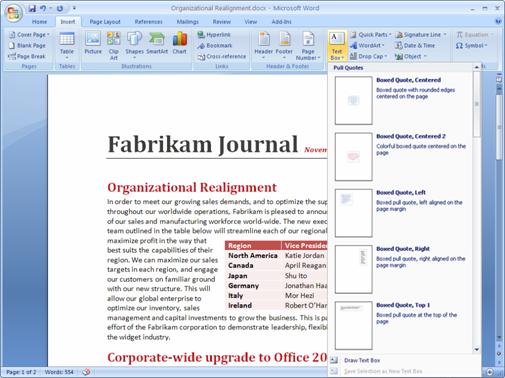
Figure 1: Adding Building Blocks to a Word document.
Office Word 2007 in Action
To speed the process of adding the content that appears in every quarterly report, Carol uses the Building Blocks feature. Each quarterly report needs a legal disclaimer, company contact information, and a photo and biography of the executive team. She simply uses the Building Blocks menu to select the prebuilt content she needs. The most up-to-date content is automatically added to her report.
Office Word 2007 offers a wide range of new and upgraded formatting capabilities to help you create professional, consistent content quickly and easily. Using document themes, you can quickly apply font, color, and style changes to an entire document with a single click. Quick Styles help you format complex text and tables with ease. And with the new Live Preview feature, you can view your changes before you apply them, so you no longer have to endure the trial-and-error process of formatting selections.
Document Themes provide the foundation for the overall look of your document. The theme defines the primary and secondary fonts used in the document, the color palette for the document, and the effects used for shapes, charts, and diagrams inserted into the document. By basing all of your document's content on the same theme, you can help ensure a consistent look and make dramatic changes easily when updating the document or reusing the content.
With the Quick Styles feature you can change how documents look with a single click. You can modify fonts, colors, margins, table formatting, and other elements by simply choosing a different format. Simply select the text you want to change and then choose the style you want from the Quick Styles gallery.
For your convenience, you can create your own Quick Style and add it to the gallery that shows your frequently used styles. Quick Styles provide the added benefit of being very flexible; you can update them whenever you need to from within Office Word 2007.

Figure 2: Using Quick Styles in a Word document.
Office Word 2007 in Action
Carol now spends a lot less time formatting her quarterly updates and a lot more time writing them. She simply selects the right Quick Style to quickly change fonts, colors, margins, table formatting, and other elements throughout the document.
Using new graphics tools and document themes, you can now produce a professional-quality graphic with only a few clicks.
The new charting tools and SmartArt diagramming tools in the Microsoft Office system makes it easy to create great-looking artwork that improves the visual quality of your content. Simply choose the chart or SmartArt diagram type, layout, and format from visual galleries of predefined options. You can then enter the diagram text or chart content in a simple window, and leave the formatting to Word.
SmartArt diagrams and the new charting tools are shared between Office Word 2007, Office Excel 2007, and Office PowerPoint 2007 so you can produce consistent, professional-quality results across documents, presentations, and spreadsheets.
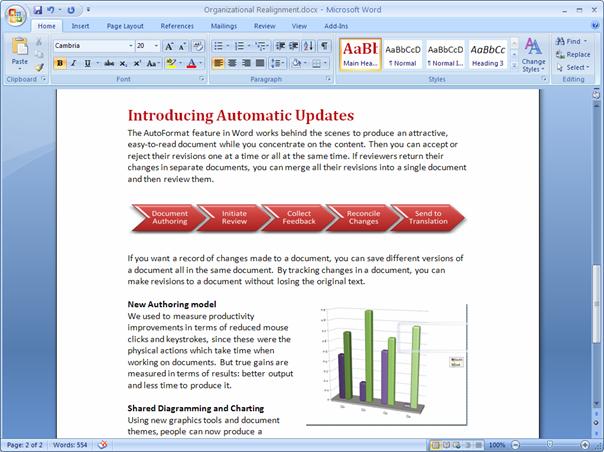
Figure 3: Examples of new charting and diagramming capabilities.
A new Equation Builder is built right into the Office Word 2007 user interface, a boon to all people who work in education, research, or other industries that require equation capabilities. Inserting live, editable mathematical equations in-line with your text is easy-no matter whether you are creating fractions, integrals, or trigonometric functions. You can type in common symbols and content, and you can select from a pre-defined list of more complex functions, symbols, and equations. Equations remain editable throughout the lifespan of the document, so that they can be edited or changed as needed.
Office Word 2007 in Action
Because Fabrikam is a manufacturing company, Carol often needs to include equations in her documents to illustrate points for a scientific audience. With Equation Builder, she no longer has to manipulate special characters or insert a graphic just to include an equation. Instead, she can create and edit equations directly within Office Word 2007.
Depending on your industry or target audience, how you manage citations and references can vary widely. The Word Reference Builder helps you manage and format the references in your document automatically. After identifying the references used in your documents, you can then use the Word Reference Builder to automatically reformat bibliographies and citations according to one of many commonly used style guides, including Associated Press (AP), Modern Language Association (MLA), The Chicago Manual of Style, International Formats, and American Medical Association (AMA). All you have to do is select the style you need; Office Word 2007 then formats citations automatically. You no longer have to guess whether you are using citations properly or waste time fussing with the correct format.
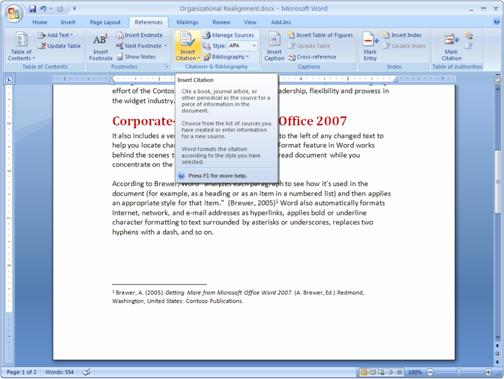
Figure 4: Inserting a citation into a Word document.
Office Word 2007 in Action
In her quarterly
updates, Carol often cites research publications. Like many businesses,
Fabrikam uses the
When you want to publish to the Web, you shouldn't have to sacrifice editing quality. You don't want to punish your blog readers with a huge "brick wall" of text, either. Ideally, you want to make sure spelling, grammar, tables, images, and other editing options are available to you so you can effectively communicate your ideas. Using Office Word 2007, you can now publish blogs directly from Office Word 2007. You can use the easy account configuration tools of Office Word 2007 to link directly to your blog site, and then use the rich Word experience to create blogs with images, tables, and advanced text formatting features.
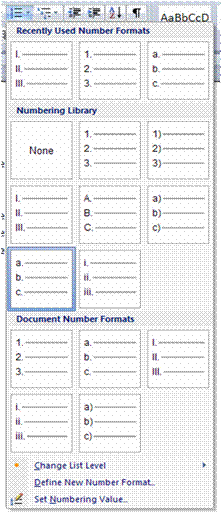 Office Word 2007 offers many other significant
enhancements that make working with documents simpler. A new Live Word Count
keeps track of the number of words in your document as you type, so you do not
have to keep checking manually. The improved predictability in bulleting and
numbers reduces the difficulty of achieving exact formatting in your documents.
In addition, a new Mail Merge tab is built right into the interface to simplify
the process of sending mass mailings.
Office Word 2007 offers many other significant
enhancements that make working with documents simpler. A new Live Word Count
keeps track of the number of words in your document as you type, so you do not
have to keep checking manually. The improved predictability in bulleting and
numbers reduces the difficulty of achieving exact formatting in your documents.
In addition, a new Mail Merge tab is built right into the interface to simplify
the process of sending mass mailings.
Office Word 2007 improves the look of documents by providing better typographic tools. These capabilities include new, award-winning typefaces that give your documents a clean, fresh look. The new typefaces have been designed to improve the on-screen reading experience to reduce the amount of printing that is required for Word documents. Office Word 2007 also includes improved support for Microsoft ClearType technology to further improve on-screen rendering.
The Numbering Gallery allows
you to instantly apply a numbering scheme to your numbered lists
The
spelling checker in previous releases of Word has been improved to deliver more
than correct spelling; now, it also makes an educated guess about whether the
word you are using is appropriate for the context. This improved spelling checker,
which uses blue squiggles, helps you avoid common mistakes and misuse of
similarly spelled words. It looks at surrounding words and flags words that
look unusual for the context. This can help you avoid some of the most frequent
mistakes like "I'm loosing valuable time."
New galleries have been introduced to offer authors improved control of numbered lists, bulleted lists, and outlined lists. Using the list galleries, you can create your own bullet, number, and outline list styles, and apply them to documents with a single click.
Galleries of bulleted, numbered, and outlined lists can be updated with your own styles, and you can create libraries of preferred list styles. This also helps you separate the numbered, bulleted, and outline list formatting from the text formatting attributes, such as font choice, font size, bold, italic, or other formatting. When a new bulleted or numbered list style is selected from either of these galleries, no other paragraph properties are updated-only the number format or the look of the bullet changes.
When the time comes to share your work with others, Office Word 2007 offers a number of options to help ensure you share what you want to share, without exposing the wrong information to the wrong audience. Whether you are sharing content for review with others or creating a final version for publishing, Office Word 2007 helps you share your documents with the confidence that others will see what you want them to see.
For many companies, the process of reading, reviewing, and comparing documents can be cumbersome. Office Word 2007 offers new reviewing features that make it easy for you to conduct fast, yet thorough, review and approval cycles using the tools you are most comfortable with. In addition, the new Review tab clearly organizes the reviewer's tools so the reviewer can be more efficient.
People often need to compare two versions of a document to see what has changed, even if they do not know who made those changes. This step can be crucial when seeking out changes in documents that might radically alter its overall meaning. If you're combining changes from two reviewers, it is important to make sure you're not overlooking relevant feedback.
A new tri-pane review panel has been added to Office Word 2007. It helps make the process of comparing or combining documents much simpler. Now you can see the original document, the revised document, and a merged, composite document at the same time. Simultaneous scrolling for all three views makes it easy to follow the changes systematically.
It is also easier than ever to conduct more thorough reviews because Office Word 2007 tracks moved text and structural changes within tables, such as added rows, columns, or cells.
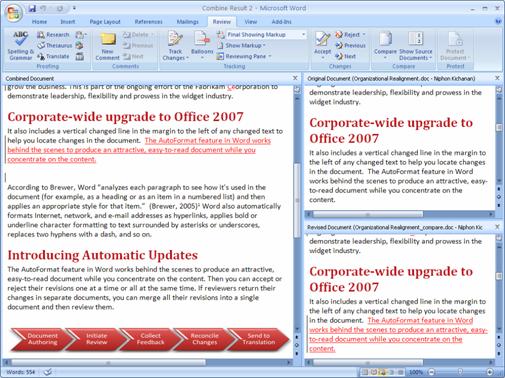
Figure 6: Comparing two versions of a document in Office Word 2007.
Office Word 2007 in Action
The Document Comparison feature greatly simplifies the reviewing process for Carol. After she has sent documents to the executive team and other stakeholders to review, she can open their revised documents and compare them side by side. She also uses the tri-pane review panel to combine changes from two documents into one, and then view all three documents simultaneously. Because all three documents scroll when she views one, it is easier to review all the changes at one time and edit her final draft.
Managing the review and approval cycle often can be frustrating and time-consuming. In the past, you probably sent an e-mail message with an attachment to everyone who needed to review a document. Then you had to track down who had submitted their reviews and who had not responded. And finally, you had to save all the review documents in one place.
If you are using Office Word 2007 with Office SharePoint Server 2007, you can take advantage of the review and approval workflow directly from Office Word 2007. This feature reduces cycle times for important document processes. To initiate a document review workflow, simply select "Start Workflow" from the Office Button, with a managed document from Office SharePoint Server 2007. You can select the participants, add instructions for reviewing, and specify a deadline for the review.
Because document libraries are preconfigured to initiate and manage the review process, reviewers are automatically sent an e-mail message that notifies them of the review. When they finish reviewing, documents are posted in the document library where they are readily accessible. The document compare and combine features of Office Word 2007 also works well on document versions stored in a document library by helping ensure the review owner can successfully incorporate all the feedback from the managed process.
Office Word 2007 in Action
Fabrikam uses Office SharePoint Server 2007 with the Microsoft Office system. When Carol is ready to share her quarterly update for review, she uploads her draft into a SharePoint document library. Her reviewers are automatically sent an invitation to review her document together with a deadline. Now Carol gets her reviewed documents back more quickly without having to spend valuable time managing the review process.
Fabrikam also uses Windows SharePoint Services to limit who can access confidential information. For example, many of the documents Carol creates have confidential information that she may not want anyone outside her immediate team to access. Now she can limit access to those documents to only the people who need to see them.
Sometimes you may not want to show who authored a document, or you need to make sure that all comments have been removed. The Document Inspector helps you keep your confidential information private by removing personally identifiable information, comments, and tracked changes from documents. It can also search for and remove hidden text.
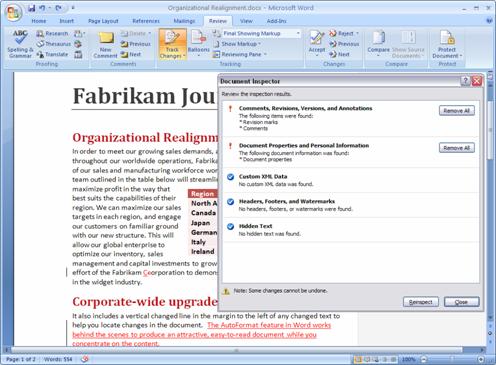
Figure 7: Using Document Inspector to remove comments.
Sometimes you may need to save your Word document in a "fixed" file format so that other people who may not have Word can view it. With the addition of a free add-in, Office Word 2007 supports saving your document as a Portable Document Format (PDF) or XML Paper Specification (XPS) file. Now you can post your documents on the Internet or share them with others, knowing that other users can view them regardless of the type of computer or applications they are using.
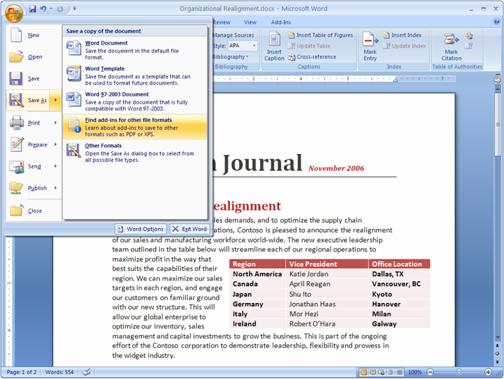
Figure 8: Saving an Office Word 2007 file as a PDF.
With Office Word 2007, you can apply a digital signature that lets others know the document has not been modified since you created it. A signature line can be added to each document to require a digital signature for documents that are edited by others. People reading digitally signed documents can easily verify that the document has not changed since it was signed.
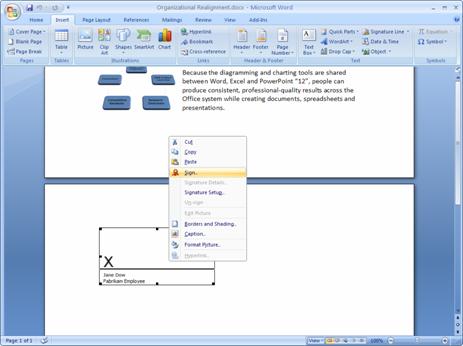
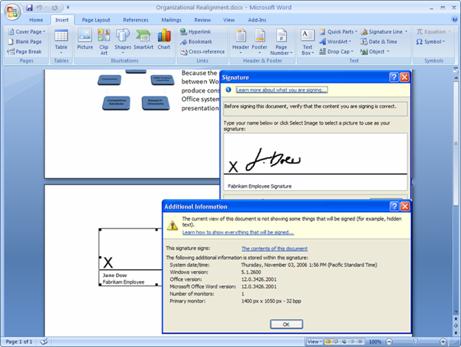
Figures 9 and 10: Digitally signing an Office Word 2007 document.
Office Word 2007 in Action
Before Carol sends out her final quarterly report, she uses the Document Inspector feature to protect her company's confidential information by removing any hidden text, comments, and document properties. Then she digitally signs her quarterly report to demonstrate that she was the last person to edit it.
Office Word 2007 features a brand-new, immersive, full-screen reading experience. When you open Word documents in Read Mode, all but the most essential tools on the user interface are hidden. These lightweight controls are intuitive and include view settings, navigation, research, and reviewing tools-but nothing else. The result is an uncluttered yet richly featured on-screen reading experience.
Office Word 2007 in Action
Carol has a specific layout and page size she uses for her quarterly reports. In the past she had to print out every page of her document to help ensure it looked good. Now, with Read Mode, she can design, review, and modify her document-without having to print it at all.
Companies are increasingly challenged with compliance regulations. Although many have started using electronic business and document management processes, it can be difficult to start managing and auditing electronic business records.
When your document is complete and ready to be shared, you want to be confident that it is not inadvertently shared with people who should not see it. You should also be confident that your documents do not include unintentional content or editing marks that call out words that the recipient's dictionary does not recognize. Furthermore, you should be able to restrict access to the content within your documents in case they include potentially sensitive information that you wouldn't want to be publicly distributed. Finally, if your document indicates an official company policy or procedure, you may want to indicate that it's the document of record.
Using Office Word 2007 with Office SharePoint Server 2007 and Microsoft Windows Rights Management Services, users have many more ways to help protect and manage their information.
You may need to protect and control access of company information, especially if you are creating documents with confidential information. By using the Microsoft Office system with Windows Rights Management Services for Microsoft Windows Server 2003, you can assign permissions that prevent others from copying, printing, or editing your presentation.
Office SharePoint Server 2007 provides a managed document repository built on Windows SharePoint Services to store a document record, or a master document, in a Records Repository. You can upload documents to this repository directly from Office Word 2007 and publish documents without having to resort to an external tool or Web browser interface.
When using Office SharePoint Server 2007, you can apply information management policies that consistently enforce the labeling, auditing, and expiration of documents. You can configure policies for a specific storage location or content type. For example, organizations can help ensure that all documents are stored the same way by setting the expiration dates on common criteria, such as the end of the fiscal year.
Office SharePoint Server 2007 supports a set of information management policies that can be defined for an entire site or a specific list, library, or content type. You can also create a policy statement informing users how the content is governed. For Word documents, this policy statement is embedded in the document. For instance, the policy statement might indicate that a document will expire after a certain period of time or that it is sensitive information that should not be communicated outside the company. It can even provide a contact name if the recipient needs more information.
It can be extremely challenging to implement consistent information management policies across an organization that has a wide range of sites. To solve this issue, Office SharePoint Server 2007 helps policy decision-makers-such as IT staff, records managers, or compliance officers-to define site policies that users can apply without worrying about the specific details. Each site policy can include any number of settings, like labeling expiration or auditing, so you can add an extra layer of security to your documents by designating access to them. For example, if you only want to give a certain department access to presentations, you can easily require the correct credentials.
An important part of efforts at ensuring corporate compliance is creating documents across the company in a consistent way. Office Word 2007 offers improved tools to enhance the creation of structured document templates that guide people through the process of creating heavily structured or regulated documents. They go far beyond typographic formatting and document layouts to give you the tools you need to build sophisticated document templates. In turn, you can now help ensure that everyone in your organization is creating documents with the correct content and formatting every time.
The new Microsoft Office Word XML Format is a compact, robust file format that makes possible better interoperability between documents and external information sources. The Office XML Formats include a custom XML data store to help separate the content of the document from the layout and presentation, making important business information easy to update and highly portable.
Office Word 2007 offers the ability to bind the custom XML information stored in the Office XML Formats directly into the document, in-line with the "regular" text. It is now faster and easier than ever to incorporate the right information into a document to help ensure it stays current with updated data. Too often, people add important business information to documents using the cutting and pasting tools, resulting in documents that contain outdated, unmanaged information. This prevents people from sharing a single version of business information when circulating documents, which can result in expensive misunderstandings.
Documents now stay connected to important business information. When you use Data Binding with the new Word XML Format, you can easily update the XML data store (stored within the Word file) to help ensure the content of the Word document is updated.
XML integration through Data Binding helps ensure organizations can build and deploy structured document templates that help users get the right information into their documents without troubling them with extensive searches in external applications.
Content Controls enable template builders to determine user behavior according to predefined rules. For example, a "date picker" control can be included in a document to make sure the proper date format is chosen. Drop-down lists and other familiar controls can be added to help ensure proper data entry.
Template builders can also specify which parts of a document may be edited and which may not. This new feature helps ensure important information-such as legal disclaimer text or routing information-is not removed during the editing process.
Office Word 2007 in Action
Like everyone else at Fabrikam, Carol uses structured document templates that help ensure they all contain the same information and are consistent no matter who is using them. As a result, no matter what kind of document she needs to create, Carol is sure to have the right information already in place. For example, her documents always contain a company descriptor and legal text. These portions can be marked as sections of a document that may not be edited-and she can, therefore, rest assured that the information is always correct and up to date.
Document-level metadata tracks important information about your document, which is important because managing document metadata is a critical aspect of good content management systems and tools. Too often, however, people avoid filling out the metadata or add incorrect information to their documents. This causes the document management system to lose its value in an organization; enforcement and practice for quality information gathering is a must to help ensure your content management investments remain successful.
The most common examples of metadata can be found in the property window in earlier releases of Word. These examples include details such as who authored the document and when it was created. But if you are administering a review or approval process, you might want to track different information. For instance, you might need to know how many times a certain person has edited a document. In fact, the type of information companies need to track can vary widely, in which case you can designate the types of information you want to track.
To help improve the value of collecting document metadata, Office Word 2007 offers a new feature called the Document Information Panel, which can be used to define what information is associated with a document type. This ability, in turn, helps you track that information inside Office Word 2007 documents. Windows SharePoint Services or any custom metadata can be incorporated into the Document Information Panel, enabling sophisticated document management solutions to be built directly into your Word templates.
For example, consider a document stored in a SharePoint document library and enabled with a special Document Information Panel. You open the document and make changes. When you are finished, you are prompted for information: Did you make any changes? Do you approve the document? When the Document Information Panel is updated, the information is sent back to the SharePoint document library along with the document, where it is used in list displays and integrated with other Windows SharePoint Services Web Parts for advanced document management.
In the Microsoft Office 2003 Editions, the previous release of the Microsoft Office system, the primary focus was to use XML to bridge the gap between documents and important information. The 2007 release of the Microsoft Office system takes that concept a step further. Its deep integration with Windows SharePoint Services and Office SharePoint Server 2007 makes it possible for you to define information that can be reused. This leads to an overall simplification of tasks.
In fact, simplification is a hallmark of the 2007 Microsoft Office system. Office Word 2007 now offers a range of features to help you get your work done more efficiently and more easily. Office Word 2007 delivers a new, results-oriented interface that presents the tools you need when you need them. It adds new, easy-to-use quick formatting controls, mathematical equation editing, and predefined and customizable Building Blocks for adding commonly used content, like citations, references, headers, and footers. In addition, Office Word 2007 document templates can be structured and deployed across organizations to standardize document formats, and it can be used to connect and present information stored in back-end systems using the new Data Binding capability.
For more information about Microsoft Office Word 2007, please visit https://www.microsoft.com/office/word
For complete system requirements, visit https://www.microsoft.com/office/word.
This document is developed prior to the product's release to manufacturing, and as such, we cannot guarantee that all details included herein will be exactly as what is found in the shipping product. The information contained in this document represents the current view of Microsoft Corporation on the issues discussed as of the date of publication. Because Microsoft must respond to changing market conditions, this document should not be interpreted to be a commitment on the part of Microsoft, and Microsoft cannot guarantee the accuracy of any information presented after the date of publication. The information represents the product at the time this document was printed and should be used for planning purposes only. Information is subject to change at any time without prior notice.
This document is for informational purposes only. MICROSOFT MAKES NO WARRANTIES, EXPRESS OR IMPLIED, IN THIS DOCUMENT.
© 2006 Microsoft Corporation. All rights
reserved. Microsoft, ClearType, Excel, MSN, the Office logo, PowerPoint,
SharePoint, Windows, and Windows Server are either registered
trademarks or trademarks of Microsoft Corporation in the
|