TestResMan Application
Documentation
TABLE OF CONTENTS
1. Overview
2. Commands
2.1 Select Reader
2.2 Card Connect
2.3 Card Disconnect
2.4 Card State
2.5 Get Status
2.6 Transmit
2.7 Command Direct
2.8 Start/Close Log File
3. Scenario Files
3.1 Open File
3.2 Modify List
4. Parameter Fields
4.1 Command
4.2 Output
5. Error Conditions
The 'TestResMan' utility can be used to send commands to either a reader or an inserted smart card. This is useful for basic demos or the verification of compatibility issues with specific smart cards, etc. The application uses the Calais Resource Manager interface to communicate with the smart card. Please make sure that the smart card reader is properly installed and the Calais Resource Manager is started.
The application will search for smart card reader drivers during start and add up to 4 available reader names in a list. If no reader is available, the program displays a message box and will not start.
For more information and error codes please see the Microsoft documentation 'Calais Implementation Design for Windows'.
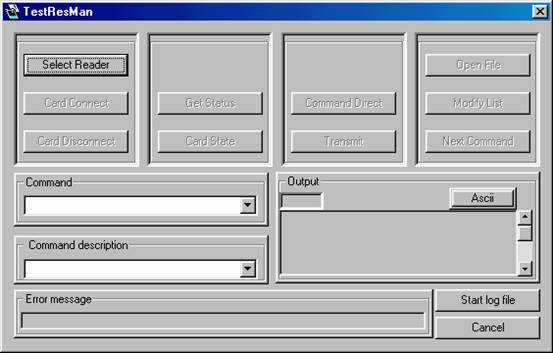

Set the active smart card reader.
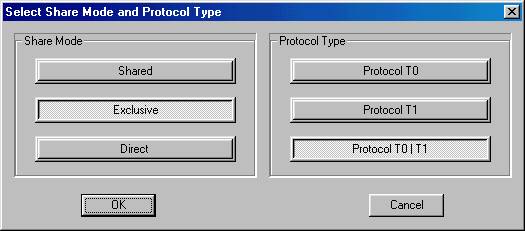
This command uses the service SCardConnect to establish a connection to a smart card.
Following modes and protocol types are supported:
Mode:
SCARD_SHARE_SHARED other applications are ALSO allowed to use this smart card
SCARD_SHARE_EXCLUSIV other applications are NOT allowed to use this smart card
SCARD_SHARE_DIRECT This reader is allocated for private use
Protocol type:
SCARD_PROTOCOL_T0 a card with T0 protocol is inserted
SCARD_PROTOCOL_T1 a card with T1 protocol is inserted
SCARD_PROTOCOL_T0|T1 auto detected
Notes
If mode SCARD_SHARE_DIRECT is selected, the protocol type is ignored and internally set to SCARD_PROTOCOL_UNDEFINED. In this case, a connection always completes successful, whether a card is inserted in the smart card reader or not.
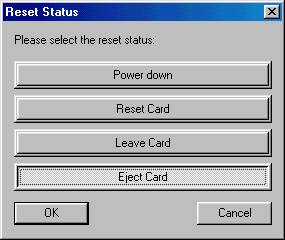
This Command terminates an open connection using the SCardDisconnect service.
Following modes are supported on close:
SCARD_LEAVE_CARD no special handling for the smart card
SCARD_RESET_CARD reset the smart card
SCARD_UNPOWER_CARD power down the smart card
SCARD_EJECT_CARD eject the smart card
Notes
For a SCARD_SHARE_DIRECT connection and no smart card inserted, you should use SCARD_LEAVE_CARD mode
This command can be used to display the ATR string from the inserted smart card in the Output field. It uses the service SCardState.
This command uses the service SCardGetStatusChange to display the current state of the smart card reader in the Output field, as known by the Calais Resource Manager.
This command uses the service SCardTransmit to send a command to the smart card that has been specified in the Command field. Please enter the APDU from the command only. The APDU of the response will be displayed in the Output field.

This command uses the service SCardControl which allows you to send an SCM specific IOCTL. It sends the command to the smart card or to the reader that has been specified in the Command field. Please enter the APDU from the command only. The response will be displayed in the Output field in the following manner:
NAD PCB LEN APDU
Notes:
The Command Direct sends directly to the reader reps. to the smart card. For smart cards with a protocol type T0 or T1 you should use the Transmit command.
This commands opens/stops trace mode, all executed commands and all corresponding responses are recorded in a file named TESTRM.LOG
Scenario files are used to group commonly used commands. Usually a file holds commands to test a specific smart card protocol. The syntax of a command in this file is equivalent to the syntax of the contents of the Command field. Comments are marked by a leading '#'. The expected response is marked with a leading '>'. The application will compare the expected response with the current response and will display the difference. You can use wildcards ('X', 'x') in the expected response. The positions with wildcards will be ignored on compare.
Please refer to the PAYFLEX.REQ sample scenario file, which is included in the SmartCard PC/SC SDK.
This command opens a scenario file that works as a sequence of commands to be placed into the Command field. After you select a scenario file, the first command will be placed into the Command field. Each command will be executed by using the Transmit or Command Direct command. You select the following command with Next Command. A sequence of Transmit - Next Command - Transmit operation allows you to single-step through the scenario file
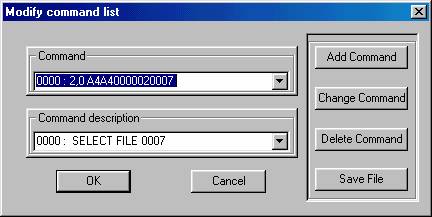
This command allows you to edit an open scenario file. All commands are numbered automatically. To add a command, select the position of your choice and specify your command. You might also add a corresponding description or comment to appear in Command Description field. Once finished, the Add Command button will insert the new command before the original command (which will be shifted by one position). To modify a command line, choose it using the 'arrow' buttons of the Command or Command Description fields, make changes and press the Change Command button. To delete a command uses the Delete Command button.
This field can be used to specify application commands to be sent to the reader resp. to an inserted smart card. Once the command has been specified, it will be executed by using the Transmit or Command Direct button.
The Output field will display the command response.
Any response without errors from the Calais Resource Manager, the reader or the smart card will be displayed here. The command response is listed either as binary information or as its ASCII interpretation, the button 'Hex/ASCII' switches between both modes. The meaning of the response depends on the last executed command.
All errors will be displayed in the Error field.
The SCM specific IOCTL will return an error in the following situations.
The response buffer is too small.
A version conflict between SMCLIB and the smart card reader driver is detected.
No SCM smart card reader driver is detected.
The error codes for all other services are described in the Microsoft documentation.
|