|
WAYJET USB TV Quick Installation Guide |
USB TV BOX
Quick Installation Guide
Ver: 6.10
WAYJET TECHNOLOGY INC.
https://www.wayjet.com.tw/
|
WAYJET USB TV Quick Installation Guide |
Package Contents
Unpack your USB TV BOX package and be sure that all items are intact. The following items should be included in your package:
¡P &n 626d33g bsp; &n 626d33g bsp; USB TV BOX
¡P &n 626d33g bsp; &n 626d33g bsp; Audio Cable
¡P &n 626d33g bsp; &n 626d33g bsp; Remote Controller (Optional)
¡P &n 626d33g bsp; &n 626d33g bsp; FM Antenna (Optional)
¡P &n 626d33g bsp; &n 626d33g bsp; This Quick Installation Guide
¡P &n 626d33g bsp; &n 626d33g bsp; Installation CD-ROM
2. Connect USB TV BOX
To install the USB TV BOX into your computer, follow the steps below:
1. Connect the SVHS output device to SVHS-IN.
2. Connect the camera or video tape recorder¡¦s video output to AV-IN.
3. Connect the video tape recorder¡¦s audio output to the AUD-IN.
4. Connect the TV antenna or cable to the TV-in connector.
5. Connect the FM antenna to the FM-in connector.
6. Connect the audio cable from line-in of the sound card to the AUD-OUT.
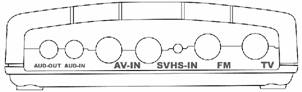
Fig1. The rear panel of USB TV BOX
Notes:
A sound card is a must for volume control, video capture and videoconference functions.
3. Application Installation for Windows 98SE/ME/2000/XP
1.Before the installation, please unplug the USB TV BOX from your PC.
2. Please insert the Installation CD into the CD-ROM driver and the auto run page will pop up automatically
|
WAYJET USB TV Quick Installation Guide |
3. On the auto run page, please choose ¡§USB TV BOX ¡§ and then click on the ¡§PC-TV Application¡¨ to start the installation.
Follow the system prompt to finish the installation.
4.1 Driver Installation for Windows 98SE/ME/2000/XP
1. After the application were installed well, please plug the USB connector of the USB TV BOX to the USB socket of your PC and windows will automatically detect a new USB device that is your USB TV BOX and the Add New Hardware Wizard pops up. Click on Next. (If the new USB device is not detected by your system, please restart your system and it should be detected).
2. Select ¡§search for the best driver for your device [Recommended]¡¨ on the next dialog box, and click on ¡§Next¡¨ button.
3. Windows New Hardware Wizard will lead you through the process step by step including the ¡§auto-detect¡¨ your newly plugged hardware.
* Note that Windows 98 may request you to insert Windows 98 CD during the process. If this message pops up, please insert your Windows 98 CD in your CD-ROM drive and installation will continue.
4. After the drivers were successfully installed, click on finish
4.2 Driver Installation for Windows ME/2000/XP
After the application were installed well, please plug the USB connector of the USB TV BOX to the USB socket of your PC and windows will automatically detect the device and start to install the driver for the USB TV BOX.
5. Run the PC-TV APPLICATION:
1.Click on ¡§Start¡¨ -> ¡§ Program¡¨ -> ¡§PC-TV FM USB¡¨ -> ¡¨PC-TV FM USB¡¨ Icon to start to watch TV on your computer.
2.Please select your country and appropriate language in the first time running of the TV application.
6. For the detail function of the software utility please refer to the Online Help of the software installed.
|