WLANMon
Wireless Network Adapter Monitoring Tool
User's Guide
Version 0.1
February 19, 2009
DRAFT
Getting Started
Introduction
General property page
Transmit/Receive statistics property page
Station property page
Driver property page
Custom OIDs property page
Monitor property page
Configuration
Dialog
Script
Defining configuration script file
Sample: Adding Scan list filters using configuration script file
Command line parameters
WlanMon.oid file
Formatters
String Formatter
DWORD formatter
Loggers
Text logger
Binary logger
WlanMon Application Programming Interface
Objects
WlanMon.Helper object
Adapter object
Samples
List of Figures
Figure 1 General property page
Figure 2 Transmit/Receive statistics property page
Figure 3. Context menu for Transmit/Receive statistics property page
Figure 4 Station property page
Figure 6 Custom OIDs property page
Figure 8 Configure String Formatter dialog
Figure 9 Monitor property page
Figure 10 Display Configuration property page
Figure 11 Log File Configuration property page
Figure 12 Configuration Script property page
WlanMon is a tool for monitoring Atheros Wireless Network Adapters. The packaging provides following files:
WlanMon.exe
WlanMonHelper.dll
WlanMon.bat
Readme.txt
To install copy files into local directory and run WlanMon.bat. This step is necessary to register WlanMonHelper.dll, which is an automation server providing functionality to WlanMon executable. Alternatively, you can register WlanMonHelper.dll using command processor with the following command (be sure to change current directory to where WlanMon is located):
regsrv32.exe WlanMonHelper.dll
This step is required only once. Subsequently you can run WlanMon executable itself.
Note: WlanMon.exe may register WlanMonHelper.dll for you, if you did not run WlanMon.bat before. However, in this scenario not all features of the application will be available at first run until you restart WlanMon application (close WlanMon main window and run it again).
WlanMon has six property pages, menu, toolbar and status bar.
You can choose active adapter from the choice-box inside the toolbar. Information on property pages will reflect currently selected adapter data.
There are toolbar buttons to start or stop scheduled data collecting from adapter, manual (on-demand) data collection and well as log file data logging and adapter properties.
Menu provides options to start or stop scheduled data collecting from adapter, manual (on-demand) data collection, driver load or unload and adapter properties functionality.
WlanMon configuration options are also available through Options->Settings menu item and will be discussed later.
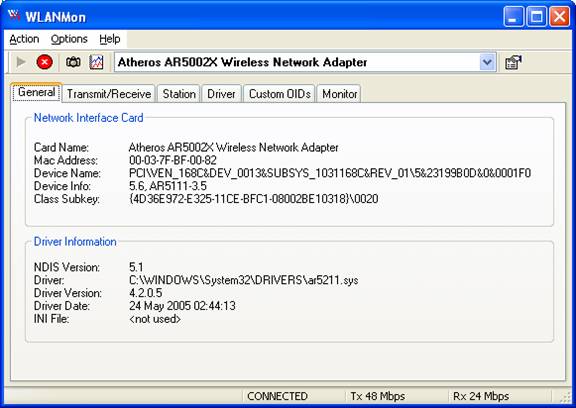
Figure General property page
General property page displays information on selected adapter.
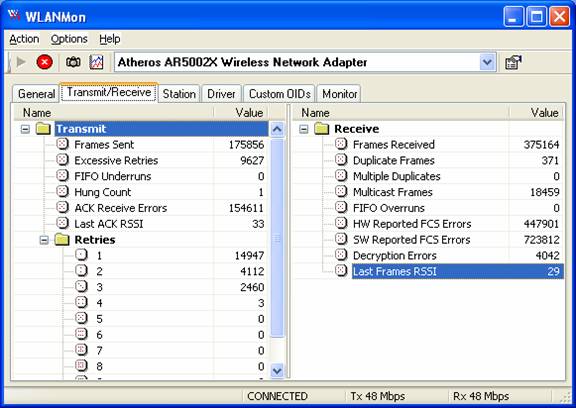
Figure Transmit/Receive statistics property page
This page displays transmit and receive statistics for selected adapter.
Context menu provides the following selections:
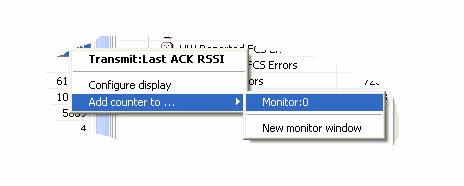
Figure Context menu for Transmit/Receive statistics property page
Displays selected item name
Allows configuring the display
Allows adding selected item to monitor window (external or internal)
Select "Monitor:X" to add selected item to monitor window inside the Monitor Property Page or select "New Monitor Window" to add selected item to new external monitor window.
See Monitor Property Page for more information.

Figure Station property page
Station property page displays information on station.
Refresh button will send rescan request to driver to update scan list array. This has no impact on refresh interval used for updating display values.
Combobox left to the Refresh button shows selected filter for scan list. There are two predefined filters built-in to WlanMon.
Show roaming candidates only
Remove networks supporting XR from the list
Note: custom filters may be added using configuration script. See Configuration Script section for more details.
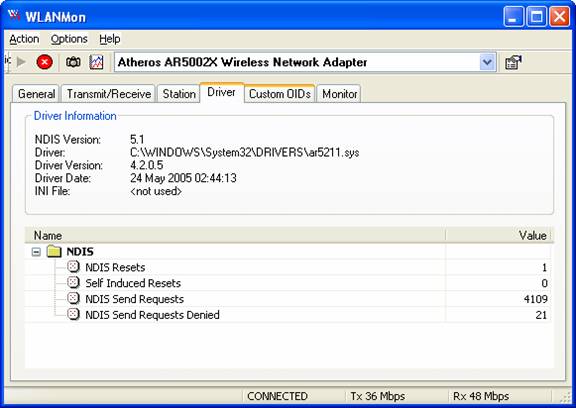
Figure Driver property page
This page provides information on driver as well as NDIS driver statistics.
Context menu allows configuring the display, adding selected item to monitor window (external or internal)

Figure Custom OIDs property page
Displays results for custom OIDs queried from driver.
To add new OID - press Add button. To modify existing OIDs select OID in the window and press Modify button. "Delete" and "Delete All" buttons will delete selected and all OIDs from the list.
When you Add or Modify OID the following dialog appears:
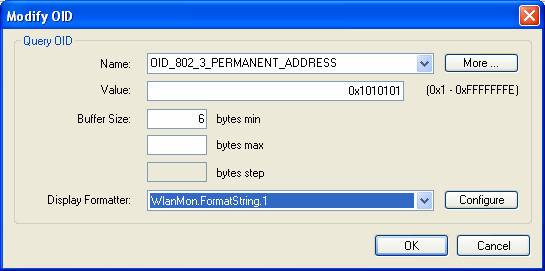
Figure Modify OID dialog
Enter display name for OID in the Name field. This field is already filled with the predefined OIDs read from the WlanMon.oid file if it is found in the executable directory. The More button provides function to upload more OID definitions.
Enter OID numeric value (hex or decimal accepted) into the Value field.
Buffer Size specifies size in bytes for exchange buffer with driver. The value of this field depends on the OID you are trying to query. In case buffer may be of variable length WlanMon provides two more values for Buffer Size - max and step. When specified, they defines the maximum buffer size and increment step for buffer reallocations if query OID has failed.
Example:
Buffer size 1000 bytes min
5000 bytes max
1000 bytes step
WlanMon will try initially to query OID with 1000-bytes exchange buffer. If query OID has failed, buffer size will be incremented by another 1000 bytes and query will be performed again. This will repeat with incremented buffer until query OID succeed or buffer size reach specified maximum of 5000 bytes.
Display Formatter field specifies the formatter used when buffer should be displayed. Currently WlanMon has two built-in formatters - DWORD and String formatters.
Press Configure button next to this field to configure selected formatter.

Figure Configure String Formatter dialog
The above figure shows Configure dialog for built-in String Formatter. Dialogs are specific to formatter. For more information on formatter see Formatters section later in this document.

Figure Monitor property page
Displays information on selected adapter in various formats.
For more information refer to PerfMon documentation or press ![]() button.
button.
You can configure WlanMon using Configuration Dialog and/or Configuration Script.
Both methods are described below.
To start configuration dialog select Options->Settings. from WlanMon menu.
The following dialog will appear:
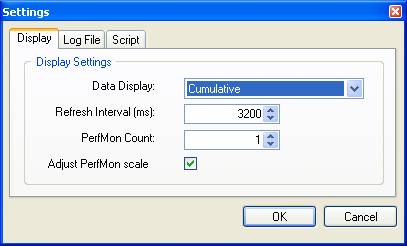
Figure Display Configuration property page
You can configure data display mode, data refresh interval as well as PerfMon window count on Monitor Property Page and whether adjust these windows scale based on the data retrieved from the driver.
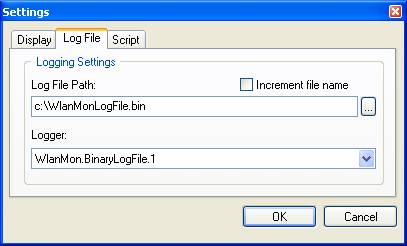
Figure Log File Configuration property page
Log file can be configured using Log File page. If Increment File Name checkbox is checked, log file name will be modified based on current time and time on each WlanMon start.
Logger combobox lists available loggers. See Loggers section later in this document for more information on loggers.
Note: this page only specifies the log file, to start (or
stop) logging, you should press ![]() button on the toolbar.
button on the toolbar.
See next section of information how to use script to configure WlanMon.
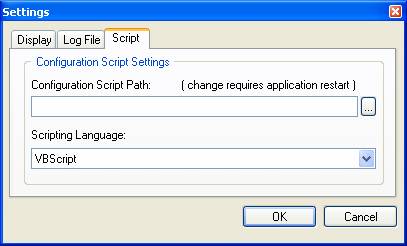
Figure Configuration Script property page
Select scripting language which will be used to interpret script you specified under Configuration Script Path.
When specify new script file, always restart WlanMon. Script files are loaded on WlanMon start, so changing them while WlanMon is running has no effect until application is reloaded.
The following configuration script provides an example of custom filters for scan list in the Station Property Page. Scripting language is VBScript
|
SUB ScanListFilterSample(sl) nStart = LBound(sl) nStop = UBound(sl) for i = nStart + 15 to nStop sl(i).Valid = vbFalse next END SUB SUB ScanListFilterSample2(sl) nStart = LBound(sl) nStop = UBound(sl) for i = nStart to nStop if sl(i).NetworkType = "infrastructure network" Then sl(i).Valid = vbFalse end if next END SUB AddScanListFilter "First 15 only", "ScanListFilterSample" AddScanListFilter "Ad-hoc networks only", "ScanListFilterSample2" |
Create new file WlanMon.vbs. Enter content of the above script into that file. Specify new configuration script as described in the above section.
This script defines two new custom filters for scan list, ScanListFilterSample and ScanListFilterSample2. WlanMon passes array of scan list items to this function. Each scan list item is represented by the following properties:
BSSID
Channel
Frequency
NetworkType
Privacy
RSSI
SSID
Super
SupportedRates
XR
and Valid flag initially set to TRUE. Scan List filter procedure should set this flag to FALSE to remove scan list item from the display list based on some criteria and analyzing properties listed above.
Note: all properties are strings as shown by WlanMon.
Script uses AddScanListFilter() method to add custom scan list filter to the display list.
Function accepts two mandatory parameters, display name for the filter, and the method name in the script to add.
The following command line parameters are accepted by WlanMon
|
-l Log_file_name |
sets log file name, text logger will be used by default |
|
-r rate_in_ms |
sets refresh rate in ms |
|
-d N |
sets display type, where N=0 if cumulative, or N>0 if relative data display is desired |
|
-dbg Mx |
sets data collection mode, M0, M1 sets megaoid collection mode, M2 sets individual oid collection mode |
WlanMon.oid file provides predefined list of OIDs. If WlanMon finds this file in the executable directory then loads the content of this file into the Add/Modify OID dialog.
Note: Add/Modify OID dialog allows loading files with different names but similar content. Thus, there may be many OID files, each representing group of OIDs (by manufacturer, group, etc).
Below are the rules of WlanMon.oid (or custom .oid) file.
Lines starting with # are comments and ignored
Each line which is not a comment should have the following values specified with comma as a delimiter:
OID Display Name, Numeric Value, Buffer Size min, Buffer Size max, Buffer Increment Step, Formatter ID, Formatter Configuration Flags, Formatter Configuration String.
For more information on Formatters refer to Formatters section.
Any parameter can be skipped by specifying no value at the corresponding place. Note: comma still required if there are more values to specify. Any parameter can be skipped without specifying comma if there are no more values to specify until the end of line.
Sample WlanMon.oid file:
|
#WlanMon OID definition file #format: #Name, Value, BufferMinSize, BufferMaxSize, BufferStep, Formatter, FormatterConfigFlags, FormatterConfigString OID_ATH_XMIT_FILTERED, 0xFF000000, 4,,,WlanMon.FormatDWORD OID_ATH_XMIT_RETRIES, 0xFF000001, 4,,,WlanMon.FormatDWORD OID_ATH_XMIT_EXCESSIVE_RETRIES, 0xFF000002, 4,,,WlanMon.FormatDWORD OID_ATH_XMIT_ACK_RSSI, 0xFF000003, 4,,,WlanMon.FormatDWORD OID_ATH_XMIT_HW_ACKS_MISSING, 0xFF000004, 4,,,WlanMon.FormatDWORD OID_ATH_XMIT_RTS_ERRORS, 0xFF000005, 4,,,WlanMon.FormatDWORD OID_ATH_XMIT_REQUESTS, 0xFF000006, 4,,,WlanMon.FormatDWORD OID_ATH_XMIT_REQUESTS_DENIED, 0xFF000007, 4,,,WlanMon.FormatDWORD OID_ATH_XMIT_FIFO_UNDERRUNS, 0xFF000008, 4,,,WlanMon.FormatDWORD OID_ATH_XMIT_DATA_RATE, 0xFF000009, 4,,,WlanMon.FormatDWORD OID_ATH_RCV_RSSI, 0xFF00000A, 4,,,WlanMon.FormatDWORD,,dBm OID_ATH_RCV_SW_FCS_ERRORS, 0xFF00000B, 4,,,WlanMon.FormatDWORD OID_ATH_RCV_HW_FCS_ERRORS, 0xFF00000C, 4,,,WlanMon.FormatDWORD OID_ATH_RCV_DECRYPT_ERRORS, 0xFF00000D, 4,,,WlanMon.FormatDWORD OID_ATH_RCV_DUPLICATES, 0xFF00000E, 4,,,WlanMon.FormatDWORD OID_ATH_RCV_MULTIPLE_DUPLICATES, 0xFF00000F, 4,,,WlanMon.FormatDWORD OID_ATH_RCV_FIFO_OVERRUNS, 0xFF000010, 4,,,WlanMon.FormatDWORD OID_ATH_RCV_DATA_RATE, 0xFF000011, 4,,,WlanMon.FormatDWORD OID_ATH_RCV_MULTICAST_FRAMES, 0xFF000012, 4,,,WlanMon.FormatDWORD OID_ATH_CURRENT_CHANNEL, 0xFF000013, 4,,,WlanMon.FormatDWORD OID_ATH_TURBO_MODE, 0xFF000014, 4,,,WlanMon.FormatDWORD OID_802_3_CURRENT_ADDRESS, 0x01010102, 6,,,WlanMon.FormatString,6,- OID_802_3_PERMANENT_ADDRESS, 0x01010101, 6,,,WlanMon.FormatString,6,- |
Formatters are COM modules which are responsible for formatting raw buffer received from the driver in request to OID. Each formatter expose the following interface
|
Options |
DWORD specifying configuration options |
|
OptionString |
string specifying configuration options (besides Options flags) |
|
Configure(HWND hWndParent) |
displays configuration dialog for formatter, and stores configuration options in the above two properties |
|
Format([in] DWORD dwSize, [in, size_is(dwSize)] void* pData, [out, retval] BSTR* pbstrValue); |
Format the buffer according to the formatter configuration |
If third party application needs to store formatter configuration - it is necessary to store Options and OptionString property values.
There are two basic formatters available with WlanMon.
This formatter is used for formatting raw buffer as string output.
For more information on formatting options refer to the formatter configuration dialog. It is accessible through Add/Modify OID dialog on the Custom OIDs property page.
This formatter is used for formatting buffer as numeric value as decimal or hex values.
For more information on formatting options refer to the formatter configuration dialog. It is accessible through Add/Modify OID dialog on the Custom OIDs property page.
Logger is the COM module which is responsible for recording data into the log file or retrieving data from the log file. The following methods are available for any Logger object:
|
Open([in] BSTR bstrFileName, [in] long nFlags) |
Opens log file, if nFlags = 0 then, for reading, if nFlags = 1, then for writing. |
|
Close(); |
close previously opened log file |
|
HeaderItemCount([out, retval] long *pVal) |
returns number of header items |
|
SetHeaderItem([in] BSTR bstrName, [in] long nSize, [in, size_is(nSize)] void* pData, [in] BSTR Formatter, [in] long FormatFlags, [in] BSTR bstrFormatString); |
sets the value of header item |
|
GetHeaderItem([in] long nIndex, [out] BSTR * pbstrName, [in, out] long* pnSize, [out, size_is(*pnSize)] void** ppData, [out] LPDISPATCH* ppFormatter); |
gets the value of header item |
|
ColumnCount([out, retval] long *pVal); |
returns number of columns |
|
AddColumn([in] BSTR Name, [in] BSTR Formatter, [in] long FormatFlags, [in] BSTR bstrFormatString); |
adds column to the file |
|
SetColumnValue([in] BSTR Name, [in] long nSize, [in, size_is(nSize)] void* pData); |
sets/changes column value |
|
SetColumnValueByIndex([in] long nIndex, [in] long nSize, [in, size_is(nSize)] void* pData); |
sets/changes column value specified by its index |
|
GetColumnName([in] long nIndex, [out, retval] BSTR* pName); |
retrieves column name |
|
GetColumnValue([in] BSTR Name, [in, out] long* pnSize, [out, size_is(*pnSize)] void** ppData, [out] LPDISPATCH* ppFormatter); |
retrieves column value |
|
GetColumnValueByIndex([in] long nIndex, [in, out] long* pnSize, [out, size_is(*pnSize)] void** ppData, [out] LPDISPATCH* ppFormatter); |
retrieves column value specified by its index |
|
NextLine([out, retval] BOOL * pbOK); |
skips to the next line, or returns 0 if no more lines or error occurred |
|
IsOpen([out, retval] BOOL *pVal); |
returns 1, if log file is opened, either for reading or writing |
|
vbGetColumnValue([in] BSTR bstrName, [out, retval] BSTR* pbstrValue); |
retrieves formatted value for the column |
|
vbGetColumnValueByIndex([in] long nIndex, [out, retval] BSTR* pbstrValue); |
retrieves formatted value for the column specified by itss index |
|
vbGetHeaderItemName([in] long nValue, [out, retval] BSTR* pbstrValue ); |
gets header item name |
|
vbGetHeaderItemValue([in] long nIndex, [out, retval] BSTR* pbstrVal); |
gets header item value |
This logger writes formatted data into the text file. There is no information on which formatter where used after file is created. Only formatted data is available, there is no raw data stored in the file. To preserve raw data buffers queries from driver, use Binary logger.
Note: Text Logger does not provide read functionality. It can be used only for logging data into the file. However, since it is straight text file with tab delimited values, files created by this logger, can be easily read using large family of applications currently available, such as Microsoft Word or Microsoft Excel.
This logger stores raw buffer data as well as information on which formatter to use to format data, and corresponding formatter configuration flags and strings.
Refer to WlanMonLogFile.html for an example of reading binary log files created using Binary Logger.
The following API is available through WlanMon helper objects.
WlanMon.Helper - main helper object
Adapter - an object representing wireless network adapter
Main object is representing WlanMon functionality.
This object supports the following methods and properties:
|
AdapterCount |
number of adapters in the system |
|
Adapter(index) |
returns an adapter object from the given index |
|
RefreshAdapters |
refreshes adapter list |
Sample (VBScript):
|
Set o = CreateObject("WlanMon.Helper") MsgBox o.AdapterCount For i = 0 To o.AdapterCount - 1 MsgBox o.Adapter(i).DeviceID Next Set o = Nothing |
This object represents a single wireless network adapter in the system
Supports the following methods and properties:
|
DeviceID |
hardware id |
|
DeviceName |
name of the adapter |
|
Service |
service name |
|
DriverSubKey |
registry subkey for the adapter |
|
DriverEnabled |
driver enabled flag (TRUE | FALSE) |
|
EnableDriver(BOOL bEnable) |
method to enable or disable driver |
|
GetOID([in] DWORD dwOID, [in, out] DWORD* pdwSize, [in, out, size_is(*pdwSize)] void* pBuffer); |
query OID from the driver |
|
vbGetOID([in] long dwOID, [in] long dwSize, [out, retval] VARIANT* pBuffer); |
query OID from the driver (automation supported) |
|
SetOID([in] DWORD dwOID, [in] DWORD dwSize, [in, size_is(dwSize)] void* pBuffer); |
set OID to the driver |
|
vbSetOID([in] long dwOID, [in] VARIANT pBuffer); |
set OID to the driver (automation supported) |
|
vbGetOIDStr([in] long dwOID, [in] long dwSize, [in] LPDISPATCH pFormatter, [out, retval] BSTR* pbstrValue); |
query OID from the driver and format returned buffer |
Sample 1 (VBScript):
The following sample queries for current SSID, then set new SSID "KuKu", then re-queries current SSID to check whether SSID has changed. This code is for purposes of sample only and does not reflect the best way to do this.
|
Set o = CreateObject("WlanMon.Helper") If (o.AdapterCount > 0) Then Set a = o.Adapter(0) MsgBox "Working with [" & a.DeviceName & "] ..." Length = 1024 Ssid = a.vbGetOID(&HFF000018, Length) strOut = "" For i = 0 To UBound(Ssid) strOut = strOut & Chr(Ssid(i)) Next MsgBox strOut Dim Ssid2(35) As Byte Ssid2(0) = 4 Ssid2(1) = 0 Ssid2(2) = 0 Ssid2(3) = 0 Ssid2(4) = Asc("K") Ssid2(5) = Asc("u") Ssid2(6) = Asc("K") Ssid2(7) = Asc("u") Ssid2(8) = 0 a.vbSetOID &HD010102, Ssid2 ' OID_802_11_SSID Ssid = a.vbGetOID(&HFF000018, Length) strOut = "" If Not IsEmpty(Ssid) Then For i = 0 To UBound(Ssid) strOut = strOut & Chr(Ssid(i)) Next End If MsgBox strOut End If |
Sample 2 (VBScript):
This sample demonstrates query OID and format data using DWORD formatter:
|
Set o = CreateObject("WlanMon.Helper") If (o.AdapterCount > 0) Then Set a = o.Adapter(0) MsgBox "Working with [" & a.DeviceName & "] ..." Set Formatter = CreateObject("WlanMon.FormatDWORD") Formatter.OptionString = "dBm" NoiseFloor = a.vbGetOIDStr(&HFF000020, 4, Formatter) MsgBox "Current Noise Floor = -" & NoiseFloor End If |
|