- Getting Started with Documents To Go® -

Welcome!
Welcome to Documents To Go and congratulations on your purchase of the Sony Ericsson P800, P900 or P910! This is a Microsoft Word file brought to your smartphone using Documents To Go. It is designed to help get you up and running quickly as well as highlight some of the features available in Documents To Go.
Launching Documents To Go
Documents To Go is a collection of 3 different applications on your smartphone.
Word To Go - for viewing, creating & editing Microsoft Word documents
Sheet To Go - for viewing, creating & editing Microsoft Excel spreadsheets
Slideshow To Go - for viewing Microsoft PowerPoint presentations
To make it easy to find on the smartphone, all 3 applications start with the words "Documents To Go". This is what they look like in the application launcher screen:
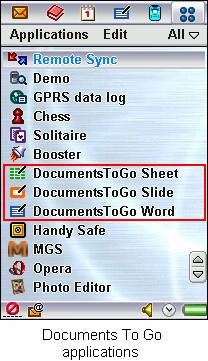
"DocumentsToGo Sheet" is Sheet To Go
"DocumentsToGo Slide" is Slideshow To Go
"DocumentsToGo Word" is Word To Go
Each application "home" screen has a toolbar with buttons for commonly performed tasks such as creating new files, deleting files, sending files, finding and application switching. This toolbar can be seen below:
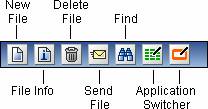
Note: The "Application Switcher" buttons are dynamic so what you see depends on which application you have opened at the time. In the above screenshot, since Word To Go is the active application, you only see switcher buttons for Sheet To Go and Slideshow To Go.
Using Your Files on the P800, P900 or P910
When you launch one of the Documents To Go applications, all the files you have on your smartphone that are of that type (Word files, Excel files or PowerPoint files) will be displayed in a list for you. To open a file, simply click on the file name. To select a file without opening it, select the icon to the left of the file name.
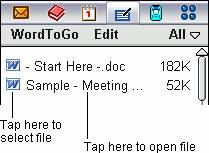
When a file is opened, there are a number of operations available to help you work with the file. All commonly used tasks can be found either through the file menu or displayed on the toolbar at the bottom.
A general overview of each application toolbar as well as some usage tips can be found below:
DocumentsToGo Word (Word To Go):
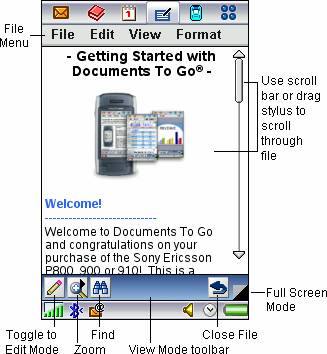
In Word To Go, when you toggle to Edit Mode, the buttons on the toolbar automatically change to display commonly used operations related to editing. The following is what the Edit Mode toolbar looks like:
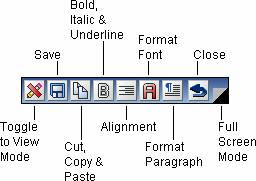
DocumentsToGo Sheet (Sheet To Go):
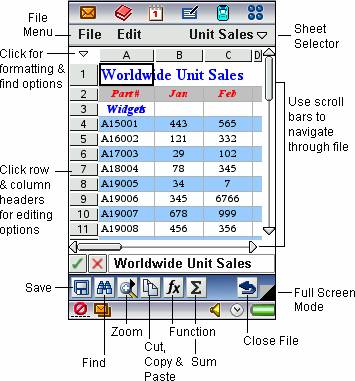
DocumentsToGo Slide (Slideshow To Go):
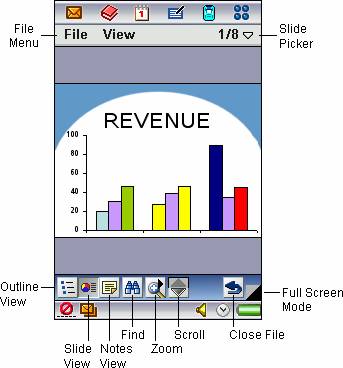
Bringing Your Desktop Files to the P800, P900 or P910 and Vice Versa
You can bring your desktop files to your smartphone as well as bring any files from the smartphone to your desktop PC using one of several methods - via e-mail, cradle synchronization, Infrared (IR), Bluetooth or Memory Stick Duo through a card reader.
Via e-mail
![]()
Using e-mail, you can send desktop files to your smartphone and vice versa. When e-mailing files to yourself from the smartphone, all you have to do is pick the file you want to e-mail in Documents To Go and click the "Send File" button on the toolbar, and then select "Email". This will attach the file to your e-mail application where it will be ready to send.
Via Cradle Synchronization using PC Suite Software:
![]()
Put your smartphone in the cradle and double-click on the "My P900" (this name depends on the model you have) icon. Inside either the "Memory Stick" or "Phone Memory", simply drag and drop your Word, Excel or PowerPoint files onto a category subfolder such as "unfiled" in the "documents" folder. The files will automatically transfer to your smartphone. You can also take any of the files from the same location and drag and drop them onto your desktop PC. They'll transfer automatically from the smartphone to the PC.
Via IR
![]()
On your smartphone, make sure the IR port is turned ON. Start the IR connection with your PC by aligning your smartphone's IR port with the PC's IR port. Once the connection is active you can beam your files between your smartphone and PC. On the PC, simply right click on a file, select "Send To", and then select "A nearby computer". On the smartphone, select the file in Documents To Go and click the "Send File" button on the toolbar, and then select "Infrared".
Via Bluetooth
![]()
Once you've paired your smartphone with your Bluetooth equipped PC, you can exchange files between your smartphone and PC. On the PC, simply right click on a file, select "Send To", and then select "Bluetooth" and pick the smartphone as the device you want to send to. On the smartphone, select the file in Documents To Go and click the "Send File" button on the toolbar, and then select "Bluetooth" and pick the PC as the device you want to send to.
Via Memory Stick Duo using a Card Reader
![]()
Using a card reader, you can easily exchange files between your smartphone and PC (the Memory Stick Duo will appear as a removable disk in "My Computer"). Just remember to put files into a category subfolder such as "unfiled" in the "documents" folder. You can also take any of the files from the Memory Stick Duo and drag and drop them onto your desktop PC.
DataViz, Inc.
https://www.dataviz.com
Merritt Corporate Woods
612 Wheelers
Phone: +1.203.874.0085
Fax: +1.203.874.4345
Tech Support: https://support.dataviz.com
|