The AMV convert tool use Guide
1. Introduction:
This tool uses in converting from other video format files to AMV format files which would be played in our MP4. This is tool support following format files convert.
Expands named avi. the AVI form file
Expands named asf. wmv. which is Win 424d321e dows Media form file;
Expands named mpg. mepg. which is MPG1 form file
Expands named rm. the Realplay form file;
Expands named mov. the Quicktime form file;
Expands named vob. the MPEG2 form file;
Operating System: Windows98, Windows Me, Windows2000, Windows XP. If use Windows Media Player, please upgrade to 9.0 or above. If use DirectX, please uses 9.0 or above.
Installment software:
Starts PC, enters the Windows system, puts the tool installment CD into the drives, choose language, clicks on ""next step". After installs successfully, press "close" button completes the installment.
3. Operating software
The buttons introduces
Click the [ starts ] button ,choose [ All programs ] menu, choose " MP3 Player Utilities 3.68 " - " AMV Convert Tool " and click.
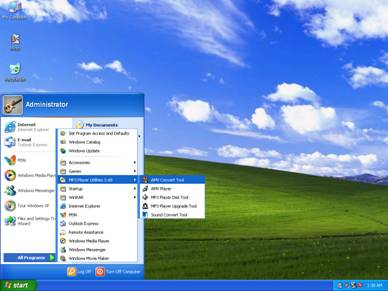
Please see the name of each button underneath with blue letter as following chart.
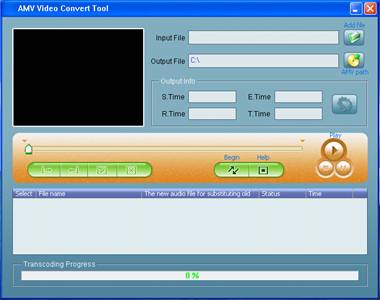
Note: using this tool, just stop the mouse on each button about 1~2 seconds, button name would appear.
Add file:
Click on ![]() icon find the convert files, choose "Files of type"
by click on right-hand side
icon find the convert files, choose "Files of type"
by click on right-hand side![]() and click on "open" button:
and click on "open" button:
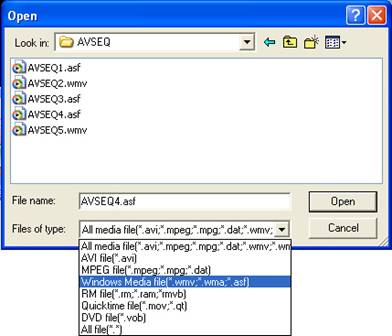
You would see File track and File name, Status, Time INFO as follows;
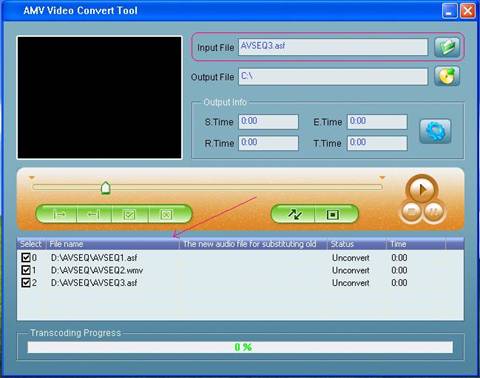
Play files:
This tool would playback files if PC with decode software. Choose files and click on "Play" button.
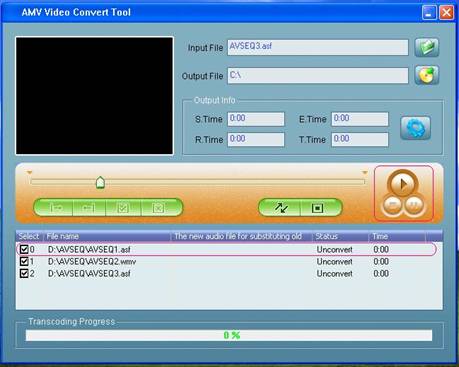
When files playback, the Status would show "Success" as follows:

Note: If status is "Success" when the files playback, it means such files could be converted by this tool. Please confirm the files would be converted by playing before convert.
Convert files:
4.1 Select the file to be converted
In the status column, there is an checkbox and serial number on the left side of every
AV file name. The new selected AV file would be defaulted as "√" in the checkbox. If
you want to convert several AV file at one time, select "√" on the check box,
Otherwise, AV file won't be converted.
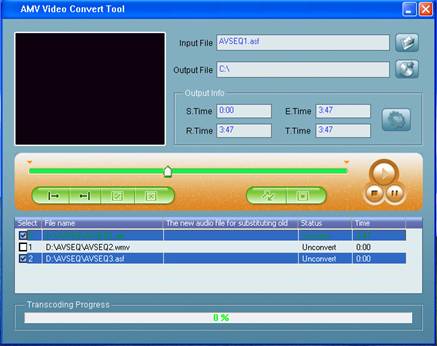
You also would select or cancel file by choosing "select" or "delete" when you click
on mouse right side button of AV file.
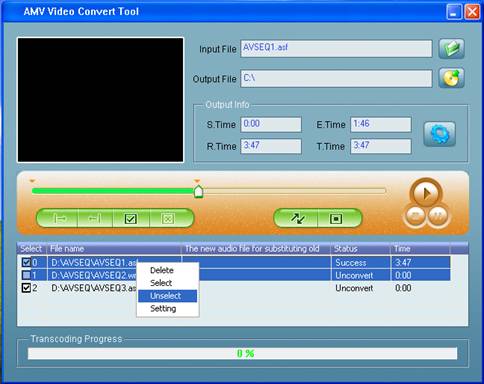
4.2 AMV file's saving road
This tool
defaulted AMV file saving road is C:\. Before convert file, please click on "![]() "
at the right side of "Output File" to choose where you want to save.
"
at the right side of "Output File" to choose where you want to save.
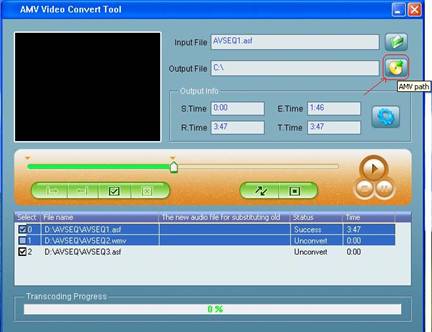
The browsing file dialog box will come out, please select the correct saving road, then click on "OK" button to confirm.
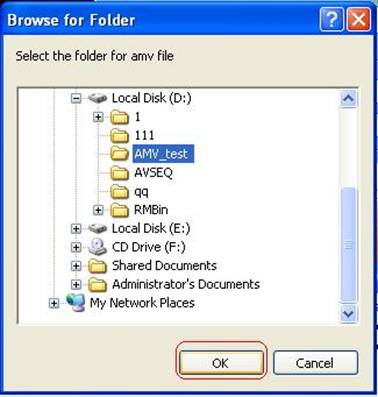
After finishing above steps, "Output File "box will display AMV file saving road in detail.
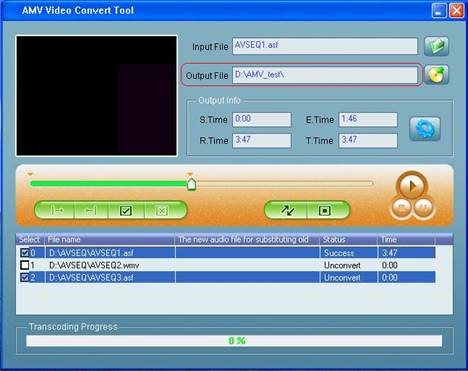
Property Setting
Set up AMV file property, such as cut source video snippet, screen width and height, frames per second and so on.
There are two kinds of way to enter the property setting menu as following:
a. Select
one or several AMV files, click on ![]() button of "Output Info" to enter
button of "Output Info" to enter
b. Select one or several AMV files, click on mouse right button to make the file's back color to blue.

The following picture is the AMV file's defaulted setting:
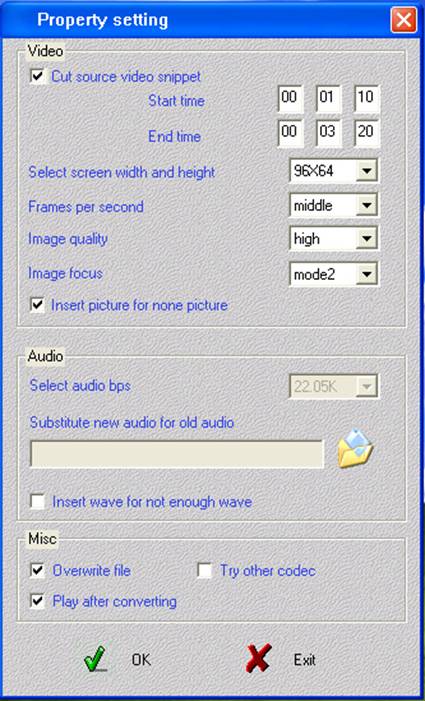
Cut source video snippet:
Cut source video snippet is that cut needed snippet and convert it to AMV file. Please confirm the beginning location and final location of the snippet. There are two kinds of ways as following:
Setup in Property setting menu:
Select "√" on the left side of checkbox of "Cut source video snippet", then input the beginning time and finish time.
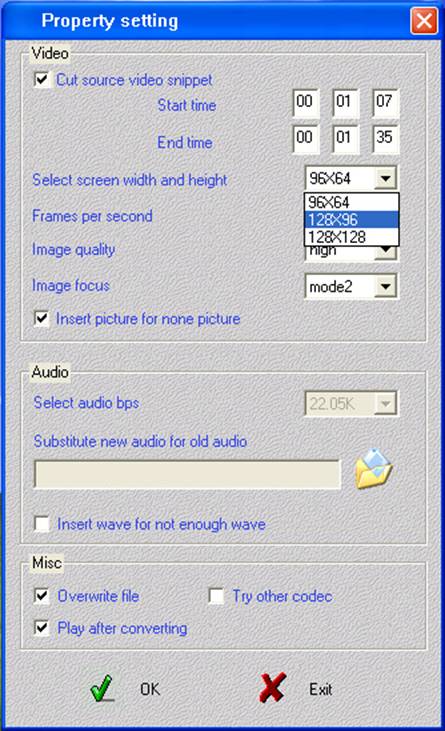
Note: The above picture show that cut the snippet from 1 minute 7 second to 1 minute 35 second. If don't select "√" in the left checkbox of "Cut source video snippet ", the tool will convert the whole file to AMV file.
Setup on the menu of playing AV file
When playing AMV file, there will display the corrective information of AMV file on the Output Info column such as: Star time, End time, Running time, total time. The two of "beginning location" and "finish location" button will valid at the same time. Please refer to the following picture:
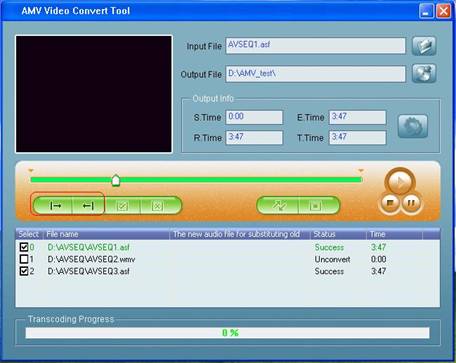
Click on "beginning location" button to select beginning time point which is selected in the beginning time column. Referring to the following picture:
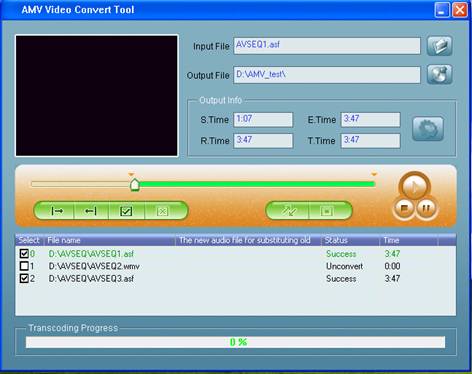
Click on "finish location" button, referring to the following picture:
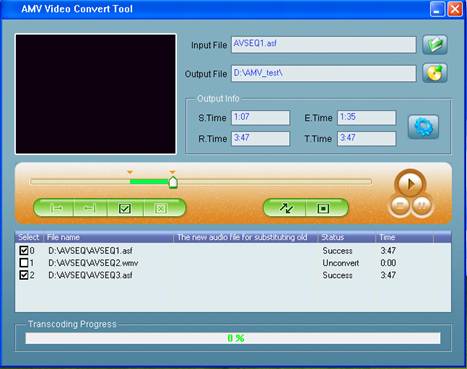
As following picture: Total is 28 seconds snippet from 1:07 to 1:35 to be intercepted. If you want to delete the snippet, you can click on "cancel selection" button.
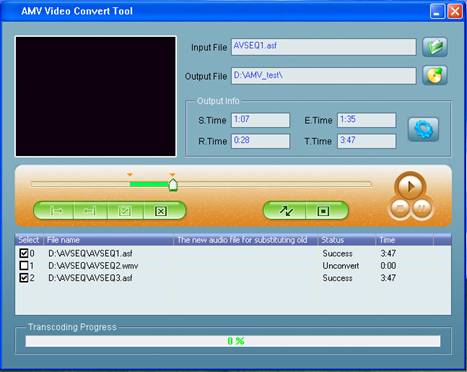
Note: As 4.3.1., intercepting AMV snippet is suitable for single or multi AV file which are intercepted.
4.3.1.2, intercepting AMV snippet only can be done when playing AMV file.
4.3.2 Select AMV file's width and length.
There're two pixels ( 96*64,128*96 pixels ) of AMV video file. Please select the length and width according to MP3 player screen size. The screen display as following:
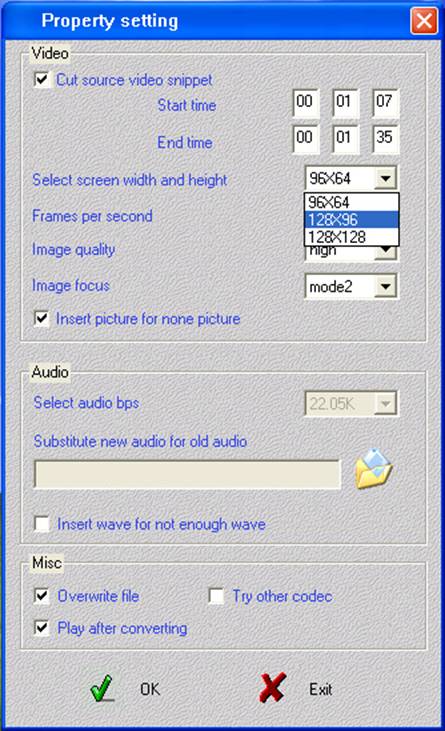
4.3.3 Frames in each second
There're three types as high, middle, low. The transferring tool is defaulted as middle If the video quality of AMV file is not clear, you can try to change this setup. The menu display is as following:
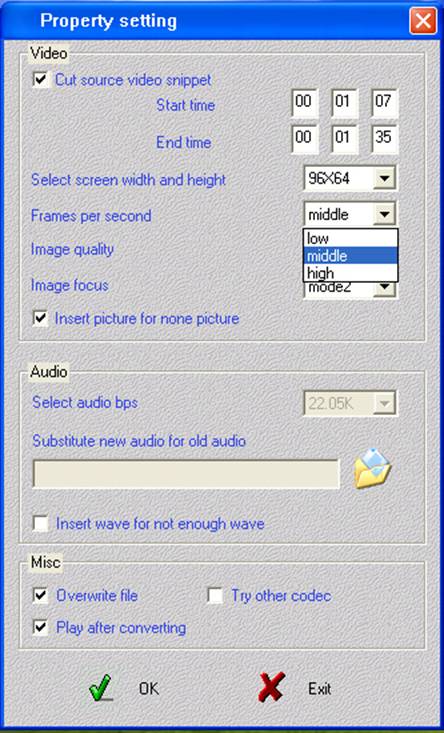
4.3.4 Insert picture for none picture:
Please keep the defaulted setup which is with "√" on the left side.
Substitute new audio for audio
Select the new audio file (WAV) replaces the current audio file, but the video file is same.
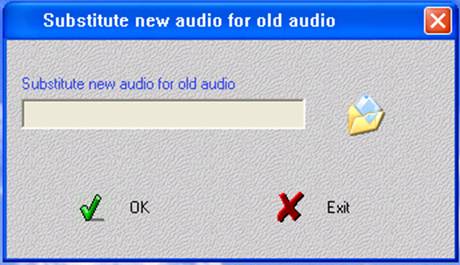
Click on "![]() " to find the new audio file:
" to find the new audio file:
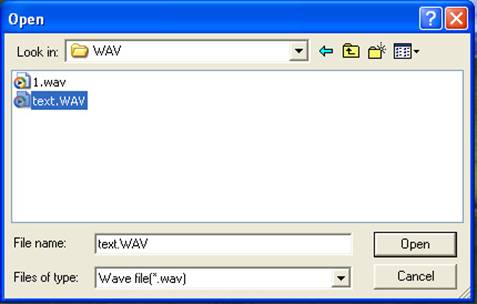
After you select the new audio file, click on "OK" button:
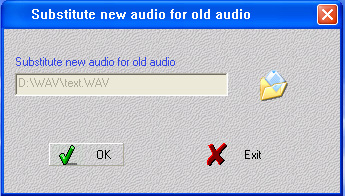
After substitution, the final picture as follow:
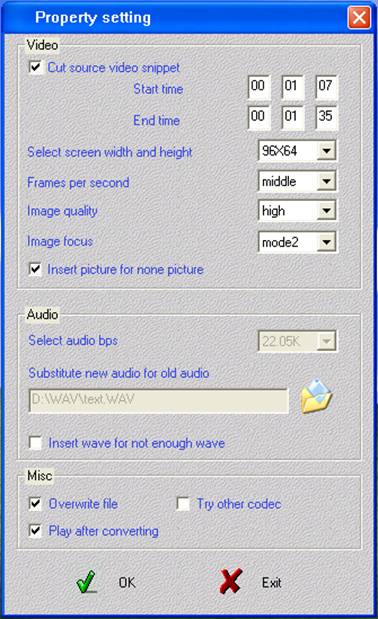
Insert wave for not enough wave:
Please keep the defaulted setup which is without "√" on the left side
Miscellaneous Setup:
"Overwrite file"
"Play after converting"
" Try other codec"
(Please keep the defaulted setup in Miscellaneous Setup Menu.)
After you complete all Property setting up, just click on "OK" to confirm.
Starts to convert file:
Confirm all selected files with " on the left side, and clicks on to start converting.
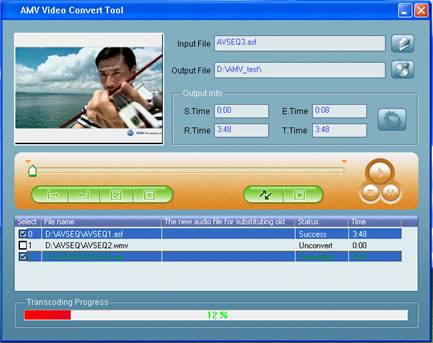
After convert completed, the tools would playback AMV file.
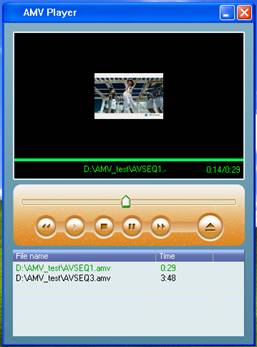
Remark:
5.1 Realplay, Quicktime, the MPEG2 (DVD) formart file need corresponding decoding.
5.2 Supplier reserves the right to amend the user manual without pre-acknowledgement.
Finishes
|