|
WAYJET TV Quick Installation Guide |
4. After the computer reboots, click on the ˇ§PC-TV FMˇ¨ Icon to start to watch TV on your computer.
5. Please select your country and appropriate language in the first time running of the TV application.
6. For the detail function of the software utility please refer the On Line Help of the software installed.
Note:
Sometimes the old version VGA driver may cause abnormal display. In that case you will need to install the ˇ 242s186c §DirectXˇ¨ that comes with this CD to update your VGA driver
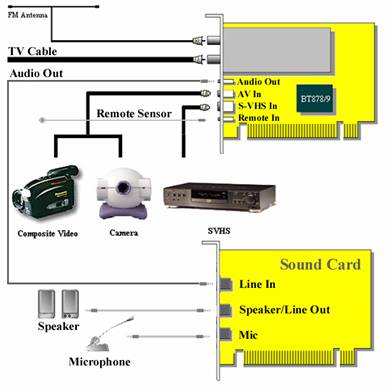
Fig1.The Installation Reference Diagram
WAYJET TV CARD
Quick Installation Guide
Ver
WAYJET TECHNOLOGY INC.
https://www.wayjet.com.tw/
|
WAYJET TV Quick Installation Guide |
Package Contents
Unpack your TV & FM & Video Capture Card series package and be sure that all items are intact. The following items should be included in your TV & FM & Video Capture Card series package:
ˇP TV & FM & Video Capture Card
ˇP Audio Cable
ˇP Remote Controller and Remote Sensor (Optional)
ˇP FM Antenna (Optional)
ˇP This Quick Installation Guide
ˇP Installation CD-ROM
Hardware Installation
To install the TV & FM Capture Card series into your computer, please follow the steps as below:
1. Turn off all your computer power sources and remove the cover of your PC.
2. Plug the TV & FM Capture Card firmly into any free PCI slot.
3. Connect the SVHS device to the 4 pins mini-din connector (SVHS-IN).
4. Connect the camera or any RCA composite video to the AV-IN.
5. Connect the TV antenna or cable to the TV-in connector.
6. Connect the FM antenna to the FM-in connector.
7. Connect the Audio-Out to the line-in of the sound card.
8. Connect the remote sensor to the Remote-in connector.
9. Put the computer's cover back and power on.
Notes:
1. The installation diagram was shown in Fig.1 on page3.
2. A sound card is a must for volume control, video capture and videoconference functions.
3. Software Installation(Windows driver and utility)
Before installation, it is highly recommended that all background programs be disabled. These include such applications as anti-virus software and system monitoring applications.
|
WAYJET TV Quick Installation Guide |
3.1 Windows 9x/ME/2000/XP Software Installation
1. As soon as your system is done booting, the New Hardware Found message box will appear announcing detection of a ˇ§PCI Multimedia Video Deviceˇ¨, Click on ˇ§Nextˇ¨ button to continue.
2. Select ˇ§search for the best driver for your device [Recommended]ˇ¨ on the dialog box, and click on ˇ§Nextˇ¨ button.
3. Insert the ˇ§Utility Driverˇ¨ CD into CD-ROM (assumed to be X:\).
4. Select the "Specify a location" and click on ˇ§Browseˇ¨ to find the driver in CD-ROM (The path is ˇ§X:\Pctv\Driver\win9x\ˇ¨ for win9x \ME and ˇ§X: \Pctv\Driver\win2000_XPˇ¨ for Win2000\XP) and click OK.
5. Windows New Hardware Wizard will lead you through the process step by step including the ˇ§auto-detectˇ¨ your newly plugged hardware.
*Note: In the Win2000, you would have to repeat step4 and step5 for 3 times and then reboot after the drivers were installed.
6. After the drivers were successfully installed, please remove the installation CD from the CD-ROM and re-insert the installation CD again. The Autorun page of the Installation CD will come up.
(Note: If the Autorun page doesnˇ¦t come up please run X:\Pctv\App\win9x\disk1\setup.exe for the Win98\Me or X:\Pctv\App\win2000\disk1\setup.exe for the Win2000\XP to start to install.)
7. On the Autorun page, please choose the ˇ§PCI TV CARDˇ¨ and then click on the ˇ§PC-TV Applicationˇ¨ to start to install the application.
8. Follow the system prompt to finish the installation and reboot your computer as the request.
9. After reboot the computer, click on the ˇ§PV ˇVTV FMˇ¨ Icon to start to watch TV on your computer.
10. Please select your country and appropriate language in the first time running of the TV application.
3.2 Windows NT 4.0 Software Installation
1. Insert the ˇ§Utility Driverˇ¨ CD into CD-ROM and the Auto run page of the Installation CD will pops up.
2. On the Autorun page, please choose the ˇ§PCI TV CARDˇ¨ and then click on the ˇ§PC-TV Applicationˇ¨ to start to install the application.
3. Follow the system prompt to finish the installation and reboot your computer as the request. (Continue to next page)
|