ALTE DOCUMENTE
|
||||
To open the Print Setup:
Choose File > Print to open the Print dialog box.
Click the Setup button. Th 18318r171s is opens the Print Setup dialog box
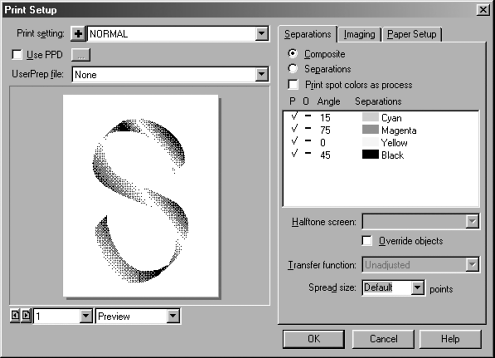
The left side of the Print Setup box shows a preview of the artwork to be printed. You can make some modifications to the artwork in this box.
To control the Print Setup preview:
In the Print Setup dialog box, use the page number pop-up menu to control which pages are visible.
Use the preview pop-up menu to choose one of the following preview options
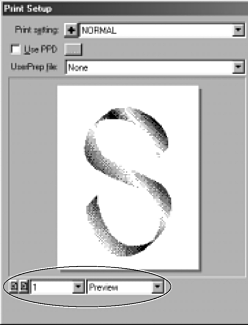
o Preview displays the artwork with all the fills, colors, and so on.
o Keyline shows just the paths that define the objects without the fills, colors, and so on.
o X-Box fills the preview area with an X that indicates the page.
TIP
If your artwork is extremely detailed, you may find it faster to view the print preview in the Keyline or X-Box modes.
Drag to move the artwork to different positions in the Print Preview area.
TIP
If you have moved the preview artwork, click the area just outside the print preview to restore it to the original position.
|