ALi M5632 Virtual-Network User Guide
>Conforms to USB 12Mbps & 480Mbps Specification, Version 1.1 and 2.0.
>Patented architecture.
>Single chip solution for host-to-host communication.
>File transfer a 545o1423f pplication software running on Windows 98SE Win ME Windows 2000 and Win XP.
>Suitable for mobile and
>On-chip 3.3V output.
>Internal power-on reset.
>Power management support.
>Smallest completely integrated solution in the market.
>Only requires a single crystal and small serial EEPROM for full implementation.
>High data transfer rate.
>Support TCP/IP, NetBEUI, IPX/SPX protocols.
Overview
ALi M5632 Host-to-Host Virtual-Networking Controller provides an USB-based host-network feature for two or more USB hosts of PC/Notebook. Designed with the proprietary power-saving technology, M5632 is a low-power single-chip solution with built-in two USB2.0 transceiver/controllers with embedded ping-pong FIFOs for optimized throughput. Through ALi's proprietary auto detecting and switching method between USB High-Speed (HS) and Full-Speed (FS), ALi M5632 supports a user-friendly oriented host-to-host networking application via both USB2.0 and USB1.1 interfaces.
"USB Virtual Network" software package is developed to be an NDIS-compliant solution by emulating a virtual-network interoperability among peer-to-peer end-users' computers. It provides a single-chip solution for networking two or more computers via their USB ports. It is inherently incompatible to connect two PCs together via a simple USB cable.
This document is generated to describe the basics and operational reference for related networking setup under Windows, with ALi's USB Virtual-networking controller product.
>The application/driver runs on Windows 98SE/ME/2000/XP.
Steps By Steps to Install M5632 Virtual-Network For Win98SE/ME/2K/XP
ALi M5632 Super-Link provides 2 kinds of installation methods for users
(a)Setup installation.
i From M5632 Virtual-Network installation package, there is a "setup.exe" for installing. Please click it then into setup procedures.
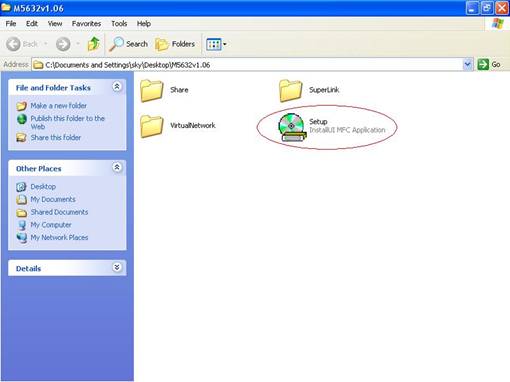
ii Click "Setup.exe", then start to installation steps.
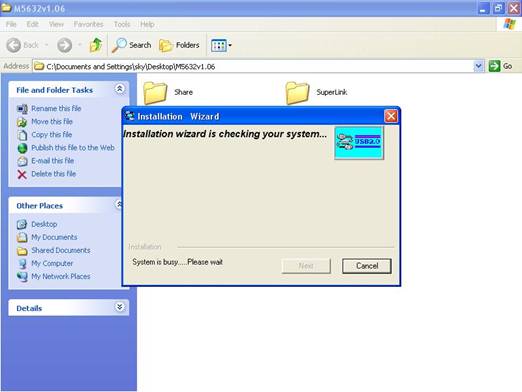
iii There are 2 selection for installing please select "USB Virtual-Network Adapter" then click "Next"
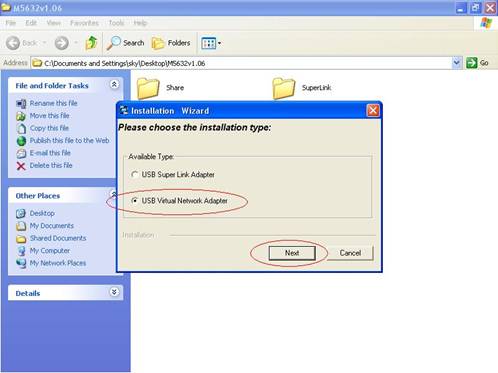
Note Please unplug your cable first while install driver, or error message would show up.
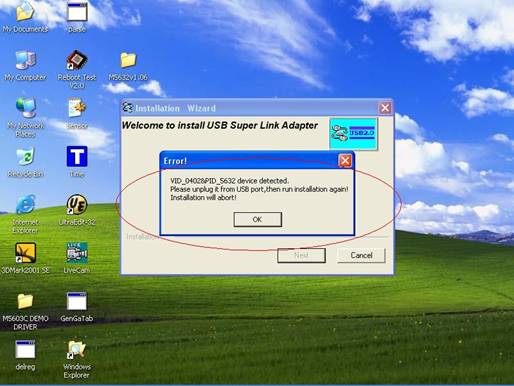
iv Please select the target folder you want to install in or follow default setting, then click "Next"
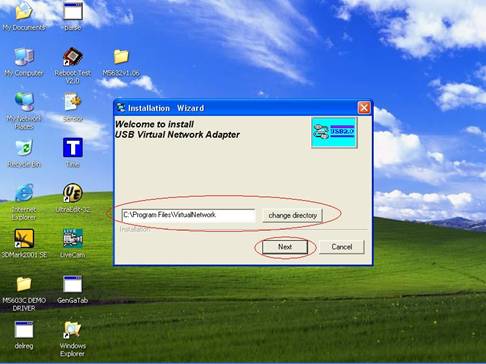
v In Windows XP system, there will be a software verification requesting windows pop out,
just click "Continue Anyway", then continue to install. In Windows 98SE/ME/2K won't
have this requesting windows.
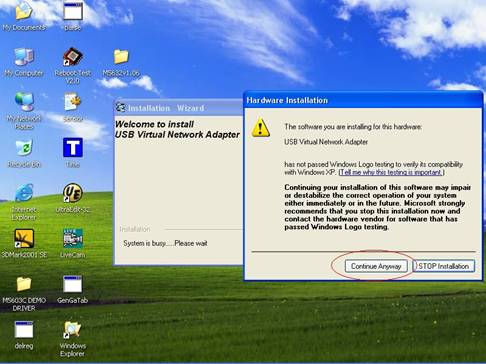
vi Just a few seconds, the completed install windows will pop out, just click "Finish" to
complete whole setup procedures.
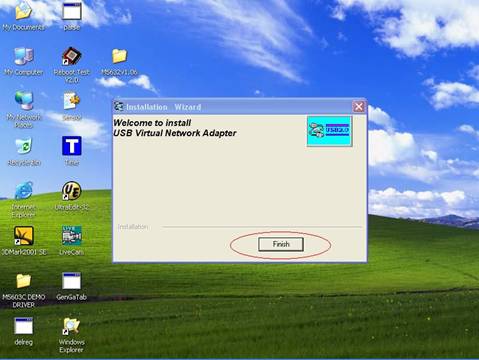
vii Users can plug M5632 Virtual-Network into Host PC, then following figure is found.
Since the necessary components were installed into system, users can just click
"Next" to let windows auto-search the driver components.
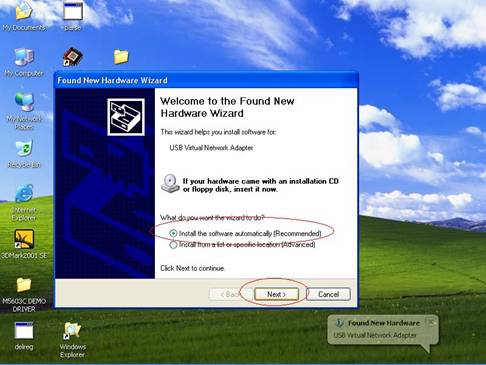
viii Also, in Windows XP system, there will be a software verification requesting windows
pop out, just click "Continue Anyway", then continue to install. In Windows 98SE/ME/2K
won't have this requesting windows.
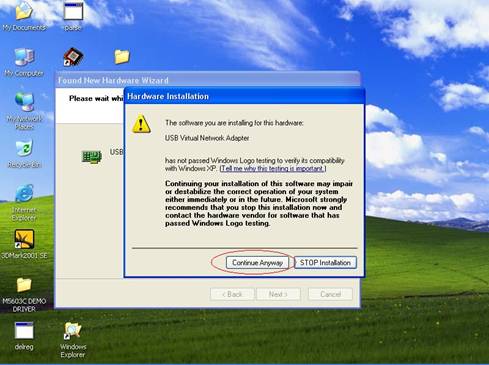
x Just a few seconds, the installation is completed, then press "Finish" to completed whole
install procedures.
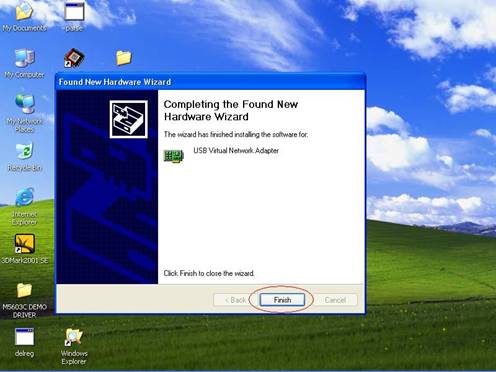
xi To check M5632 Super-Link whether install succeed, please go to the device manager to find the "USB Super Link Adapter" and the installation is successful.
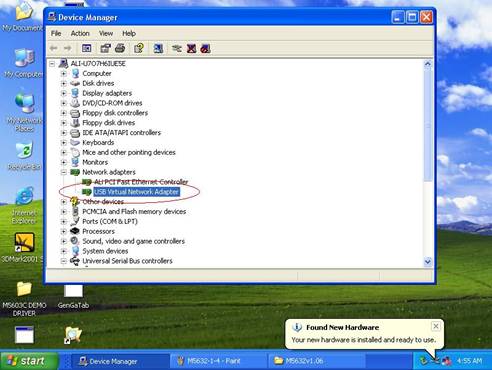
b Normal add/remove hardware installation.
(i)Plug M5632 Virtual-Network cable into host first. When the "Found New Hardware Wizard" opens, please select the "Install from a list or specific location Advanced ",then click "Next".
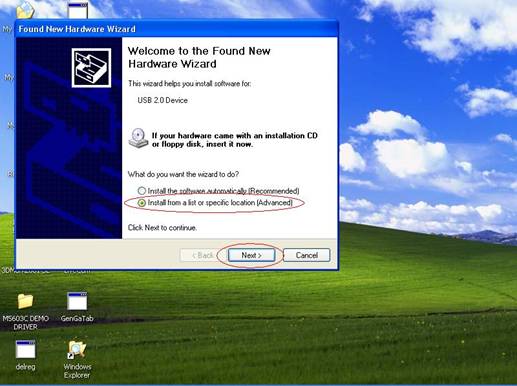
ii Select the correct source file location and click "Next".
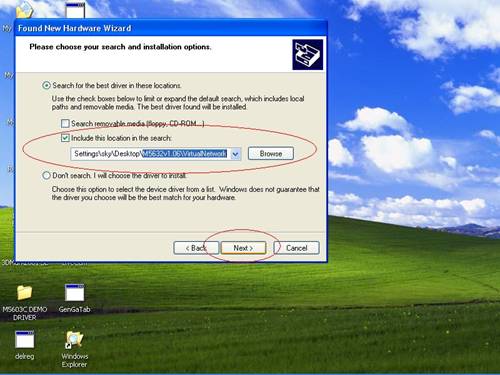
iii Also, in Windows XP system, there will be a software verification requesting windows pop out, just click "Continue Anyway", then continue to install. In Windows 98SE/ME/2K won't have this requesting windows.
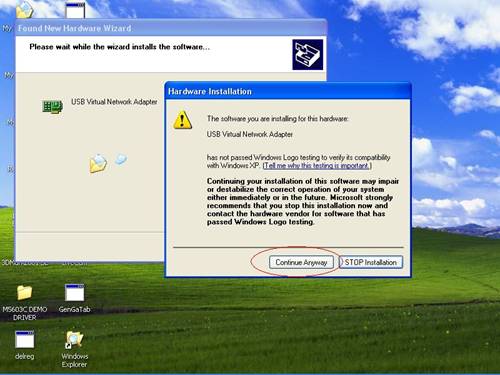
iv Just a few seconds, the driver is installed completed, and click "Finish".
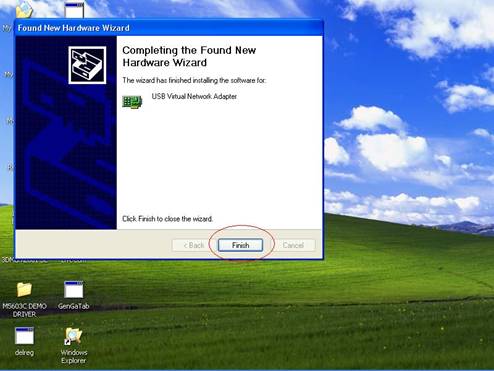
v To check M5632 Super-Link whether install succeed, please go to the device
manager to find the "USB Virtual-Network Adapter".
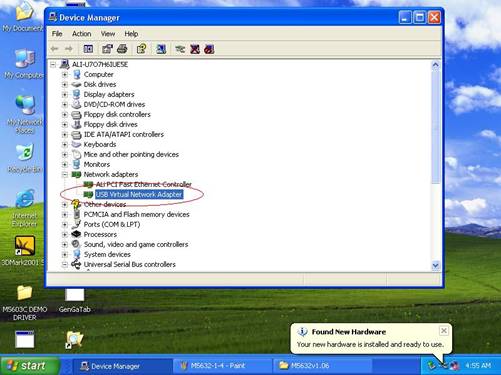
Note How to switch to M5632 Super-Link mode from Virtual-Network
Since M5632 support multi-functions by different driver, user can switch Virtual-Network to Super-Link via driver exchanging.
Click Setup.exe first, and select menu will pop out, select the "USB Super-Link" item, and click "Next".
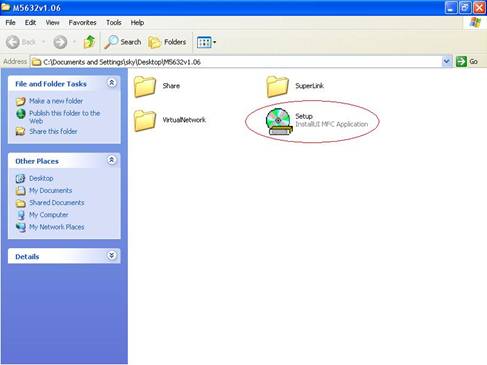
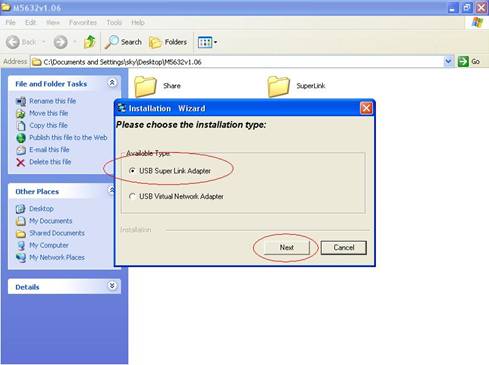
User can select only remove Virtual-Network driver or install Super-Link driver.
Just remove driver.
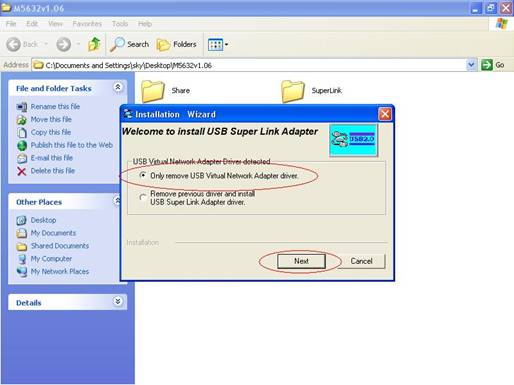
Or install another driver Super-Link driver, and fill in the target folder or follow up default setting. Click "Next"

Also, just wait a few seconds, and the driver is uninstalled or switched to Super-Link.
Steps by Steps to enable Internet Connection Sharing on a network connection:
Peer-to-Peer File-Sharing with M5632 Virtual-Network connection. For Windows 98/ME/2K/XP, both sides setting are the same
Manual IP address setting.
Open Network Connections (Click Start, click Control Panel, click Network and Internet Connections, and then click Network Connections).
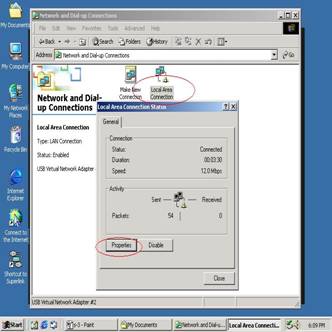
Select "Internet Protocol TCP/IP ", and click "Properties".
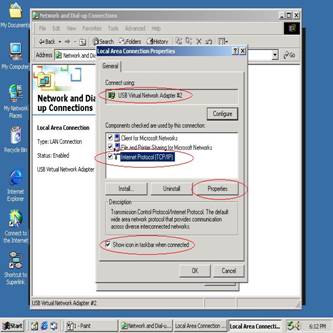
Fill in M5632 driver default IP address value "169.254.x.x", and click "OK".
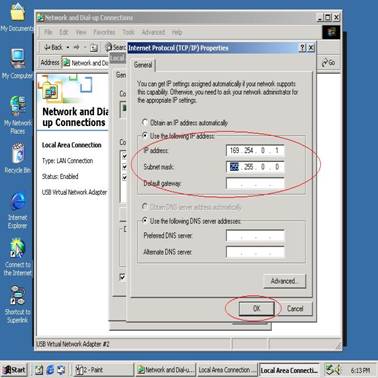
User can check the connection information to verify whether IP address is settle done.
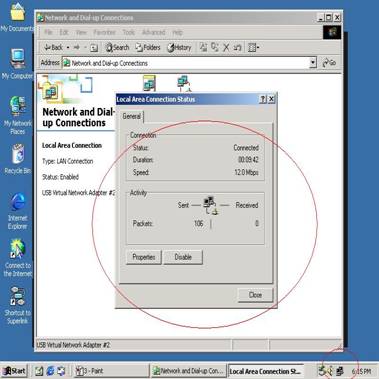
Or use windows command prompt "IPCONFIG" to check the connection status.
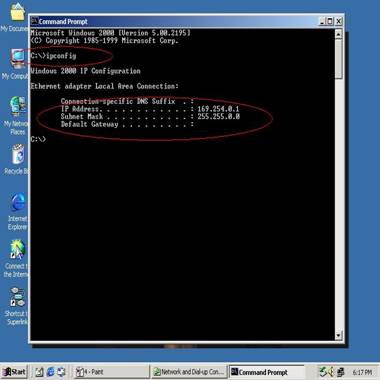
Another connection of Virtual-Network setting in another computer is the same. User can use "My Network Places search for computer" to find the connected computer.
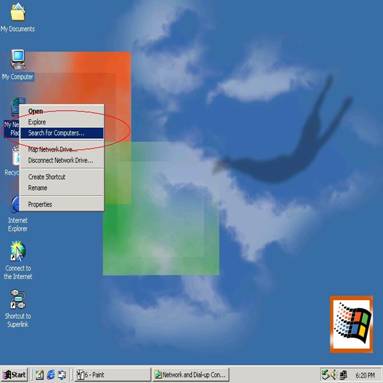
Fill in the computer name to search target computer in the network.
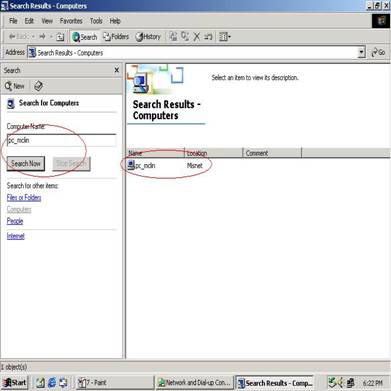
Auto-detected IP address setting
User have to wait for windows O.S. assigning IP address about 2~3 minutes while connected. And the following steps are same as manual IP address setting.
Two computers share in internet resource with M5632 Virtual-Network connection, For Win98SE/ME/2K/XP
Setup A-computer which is external internet connection. LAN or Modem
Enable the local connection internet connection properties to setup internet sharing.
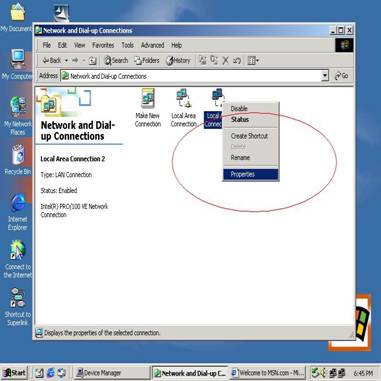
Select "Sharing", and click "Enable Internet Connection Sharing for this connection " and click "OK"
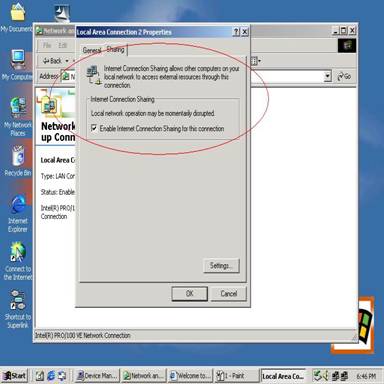
Windows O.S. will force to assign a default IP address for this sharing, please just click "OK".
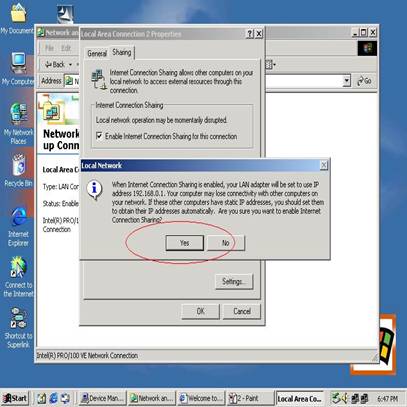
M5632 Virtual-Network local connection will be forced to set IP address as below
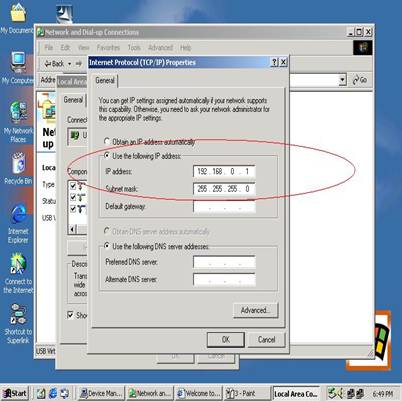
Setup B-computer which is only local connection with A-computer.
Enable the local connection M5632 USB Virtual-Network properties to setup the suitable IP address/Mask/gateway
IP address 192.168.0.x
Subnet mask
Default gateway
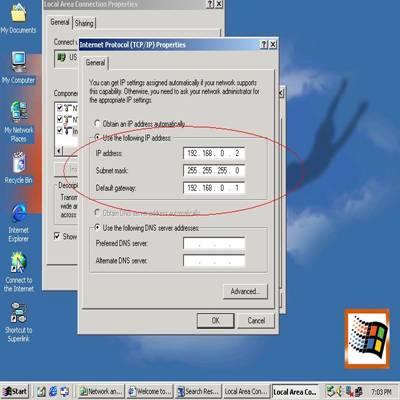
Also, do not forget to set correct Internet connection value which should be same as A-computer.
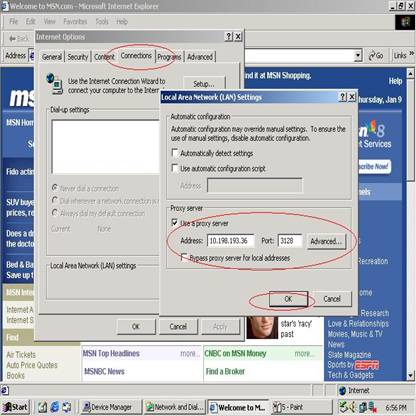
B-computer is available to share the internet resource from A-computer.
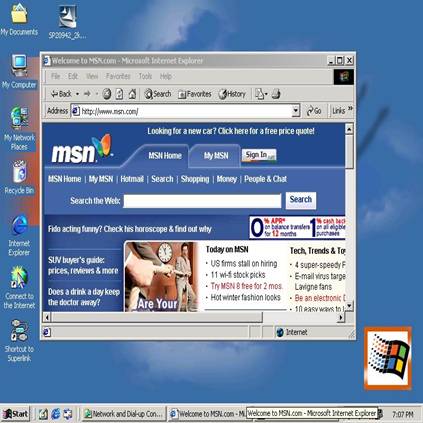
Note General Internet setting for Peer-to-peer internet connection sharing
a) User must be logged on as an administrator or a member of the Administrators group in order to complete this procedure.
b) Under Internet Connection Sharing, in Home networking connection, select any adapter that connects the computer sharing its Internet connection to the other computers on user's network.
c) When user runs the Network Setup Wizard and enables Internet Connection Sharing, certain protocols, services, interfaces, and routes are configured automatically. The following describes these configured items.
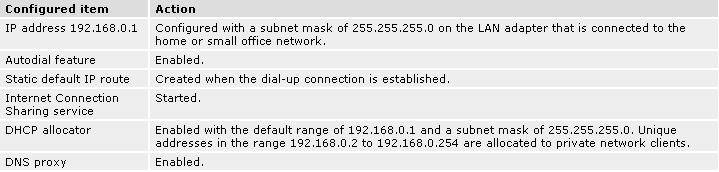
If users are enabling Internet Connection Sharing on a LAN connection, TCP/IP for the LAN
interface that is connected to the Internet must be configured with a default gateway. The
TCP/IP addressing for this interface may be a static address or dynamic addressing using
DHCP.
For example
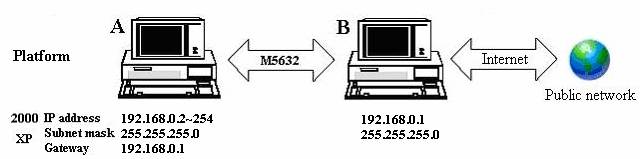
d) To enable Internet Connection Sharing (ICS) Discovery and Control on Windows 98, Windows 98 SE, and Windows Millennium Edition computers, run the Network Setup Wizard from the CD or floppy disk on these computers.
e) For ICS Discovery and Control to work on Windows 98, Windows 98 Second Edition, and Windows Millennium Edition computers, Internet Explorer version 5.0 or later must be installed.
f) Internet Connection Sharing is not available on Windows XP 64-Bit Edition.
Three or more computers share in internet resource with M5632 Virtual-Network connection. Bridge-computers are for Windows XP only, other local computers are for Windows98/ME/2K/XP
Setup Bridge-computer which is connected 2 or more local connections of M5632 Virtual-Network.
For example:
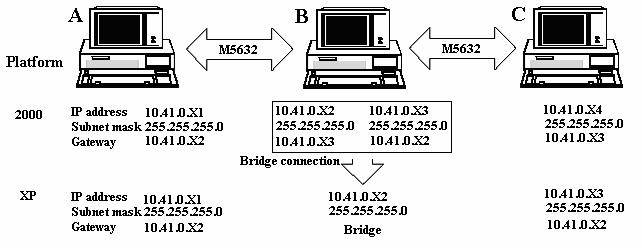
To stride across

User can find 2 or more M5632 Virtual-Network connections in the bridge computers.
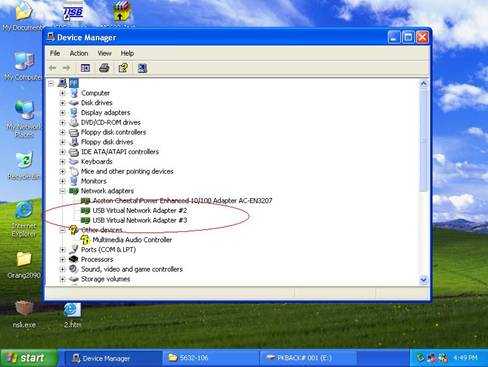
Open Network Connections (Click Start, click Control Panel, click Network and Internet Connections, and then click Network Connections). Under LAN or High-Speed Internet select each of the private network connections that you want to be part of the bridge. Right-click one of the highlighted private network connections, and then click Bridge Connections.
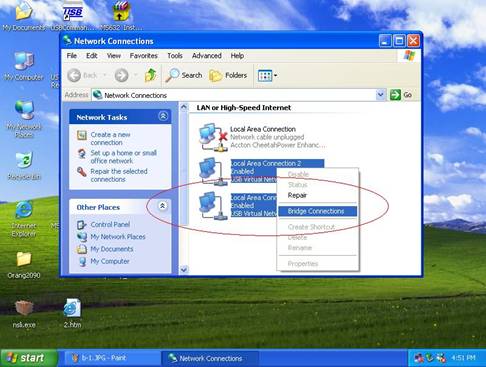
IP address setting is same as Peer-to-peer internet resource sharing. User have to manual fill into correctly value of bridge connection
IP address 192.168.0.x
Subnet mask 255.255.255.x
Default gateway
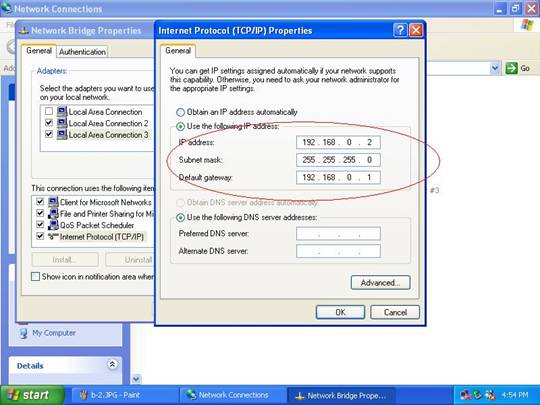
Actually, the setup method is same as peer-to-peer internet service sharing.
Setup other local computers that wonder sharing the internet resource via bridge computers.
The setup method is same as peer-to-peer internet service sharing.
Note: General setting for 3 or more local connections of computers for sharing Internet service.
a) User must be logged on as an administrator or a member of the Administrators group in order to complete this procedure.
b) User must select at least two eligible network connections in order for Bridge Connections to create a bridge.
c) Only Ethernet, IEEE-1394 adapters, M5632, or Ethernet compatible adapters such as Wireless and home phone-line adapters (HPNA), can be part of the network bridge.
d) User cannot create a bridge connection on a computer running Windows 2000 or earlier versions of Windows.
e) If you remove adapters from the network-bridge, and less than two adapters remain, Network Bridge will not perform its intended function, but it will continue to use system resources.
f) Network bridges with M5632 connection support traffic using Internet Protocol version 4 (IPv4) only.
g) Network Bridge is not available on Windows XP 64-Bit Edition.
ANNEX-A Allowing Internet Gaming on Your Network
To run Internet games between computers through ALi USB Host-networking device module (M5632) and computers on the Internet, you must ensure that the Internet game traffic is forwarded by the network that are between your M5632 module and the Internet. If the network between your M5632 module and the Internet is a computer running Windows XP and Internet Connection Sharing, you must configure Internet Connection Sharing settings to pass the game traffic.
If the network device is a firewall or security gateway, it must be configured to pass the game traffic between your M5632 module and the Internet. In this case, contact your network administrator who will identify the specific type of traffic used by the Internet game and configure the firewall to forward the traffic.
If this configuration is not done, Internet game clients on your network will be unable to connect to Internet game servers on the Internet and Internet game clients on the Internet is unable to connect to Internet game servers on your network.
For example:

|