How to convert an avi to DVD using cucusoft avi to DVD/VCD/SVCD/MPEG
This is my first guide, I am 14 years old, so if there any mistake I'm sorry. This software is the easiest to convert film.
Your computer might run a like slow, so to prevent this go to your settings to 13213p157n change the colour to 16 bit and turn off everything you got running in the background.
The software is needed to convert an avi to a DVD disc are:
Cucusoft avi to DVD/VCD/SVCD/MPEG V4.29 or later.
Cucusoft MPEG burner or Nero burner
Step 1-Installing the software
Install Cucusoft avi to DVD/VCD/SVCD/MPEG V4.29 or later, and then install either MPEG burner or Nero burner.
Step 2-Loading the software up
Once you have installed all the software given above. Load up cucusoft avi to DVD/VCD/SVCD/MPEG. If you are converting an avi to DVD click at the top avi to DVD. There will be two arrows pointing left saying "add" it on it and find your film and open it.
Step 2-Getting the right format
Once that is done there is another arrow pointing left but saying "rename". Click on it and save it where you want it to be.
Look for input
format and choice what you want it to be. If you live in
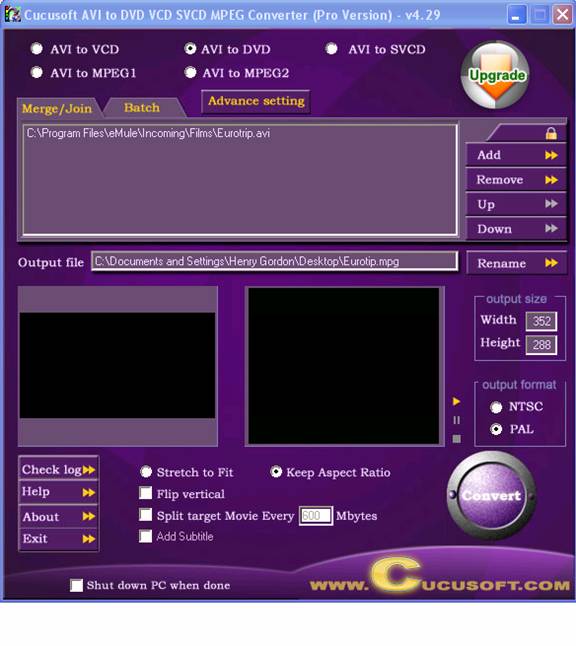
Step 3-Converting the film
Once you done that you can now click on "convert". A screen will pop up. A then it will be converting your film. It will look like this:
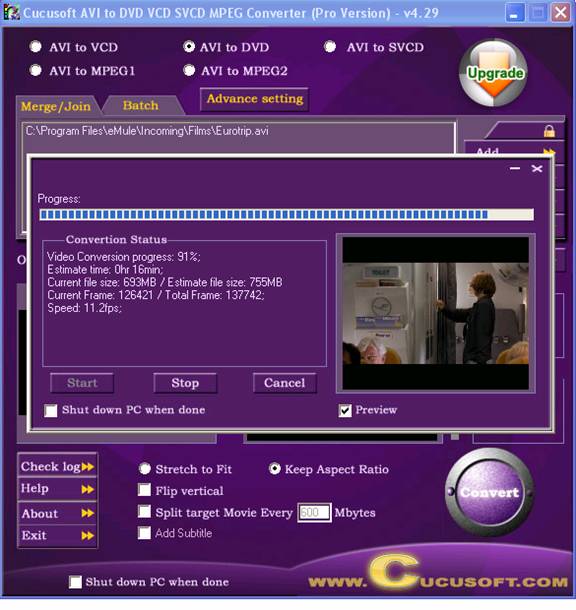
The video is now converting but the audio isn't. The audio converts after the video is finish. So want the video is finished converting it will look like this:
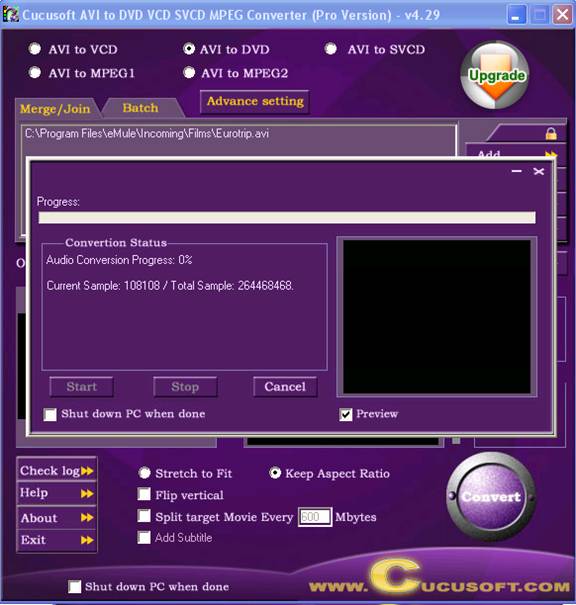
Then after than it convert something else called multiplexing and it will look like this:
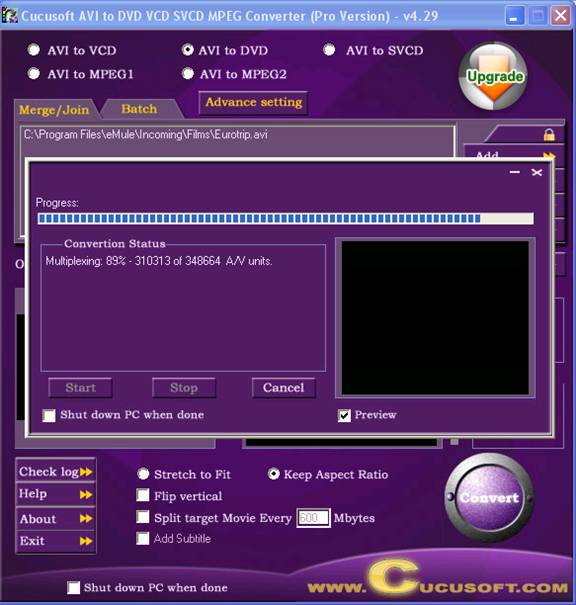
After all the converting had complete you will have 2-3 files where you saved the converted file.
Step 4 - Burning the file on to a DVD disc
Open MPEG burner and find the converted film. Take the highest "gb" file n open it on the MPEG burner. Once you have open it will look like this:
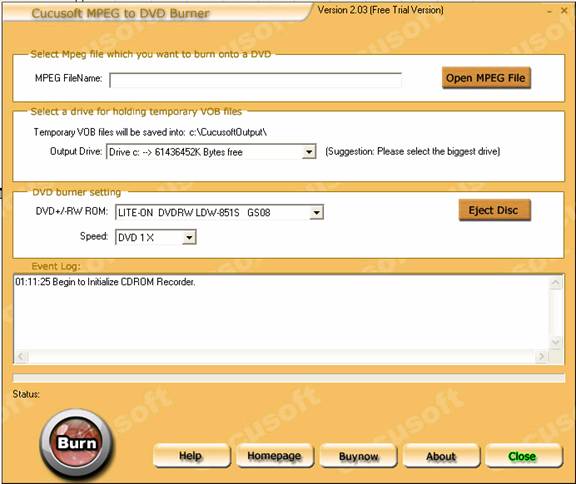
Step 4 - burning the file and watching it
Then simply click on burn, once this is done you can watch it and enjoy.
!!!!SHARE THIS FILE PLEASE!!!!
|