
|
|
Table of Contents
CONEXANT USB ADSL Modem Manual
Chapter 1: USB ADSL Modem Hardware Installation
Chapter 2: Software Installation
This manual provides a comprehensive installation manual for Conexant Centragate, Vulcan, Argon USB ADSL modems. It has been organized in a way that should make it easy to follow by users worldwide. This document is targeting the installation on Windows VISTA only.
This manual contains information regarding the installation, un-installation of Centragate, Vulcan and Argon USB ADSL Modem.
Install the Conexant USB ADSL Modem by following these steps with the PC running:
Insert the square end of the USB cable into the USB port of the Conexant USB ADSL Modem.
2. Insert the rectangular end of a USB cable into the USB port of your PC.
The software setup process for Microsoft Windows VISTA is described below:
Installing the Driver Software
Installation can be done in either of the two ways mentioned below.
WAY 1: Spawn the setup from "Found New Hardware"
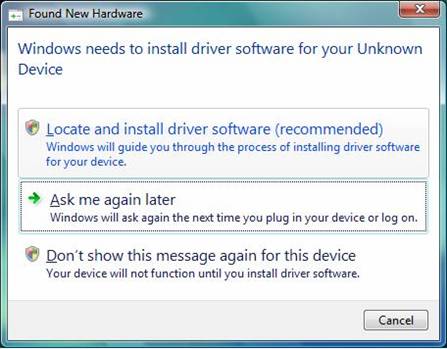
Click "Locate and install driver software (recommended)".
Click "Browse My computer for driver software (advanced)".
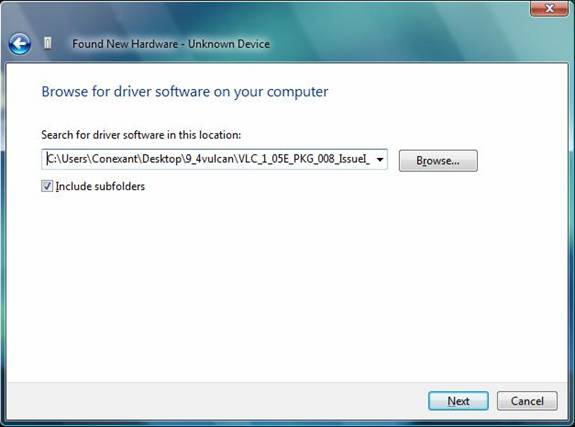
Enter the path of the setup folder and Click "Next".
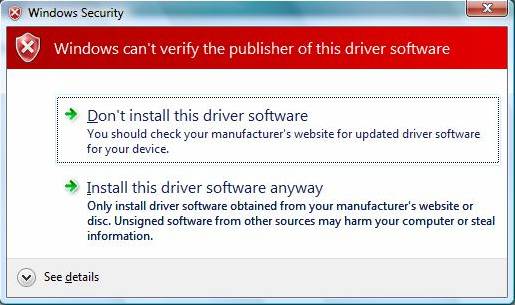
4. 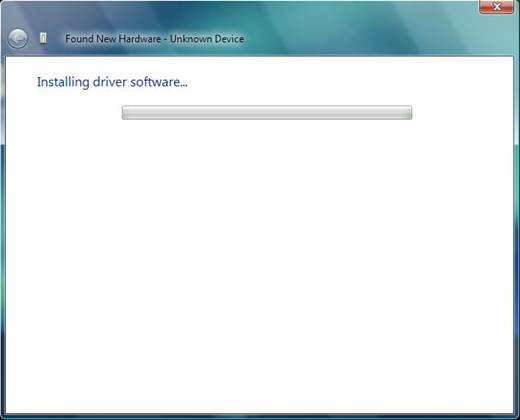 On Windows
Security warning Click "Install this driver software anyway.
On Windows
Security warning Click "Install this driver software anyway.
5. 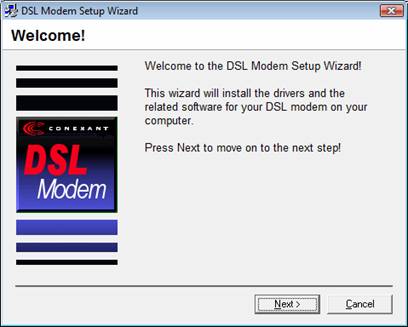 User shall see
the "Found New Hardware" window as shown above. This is the presetup phase of
the installation. The "Found New Hardware" prepares the setup for installation
and spwans our setup as shown below:-
User shall see
the "Found New Hardware" window as shown above. This is the presetup phase of
the installation. The "Found New Hardware" prepares the setup for installation
and spwans our setup as shown below:-
6. Proceed the installation from step 4) of Way 2 installation.
WAY 2: Double Click "setup.exe"
1. Cancel the "Found New Hardware" window if already present.
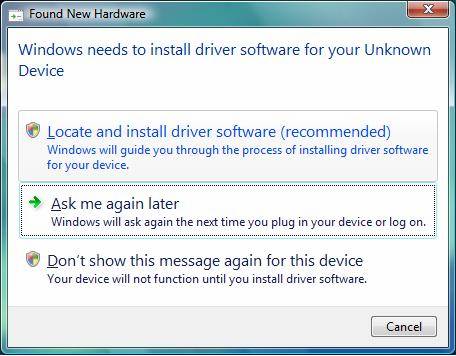
2. The Conexant USB ADSL device driver can be found in the setup disk provided.
3. Double Click "setup.exe".
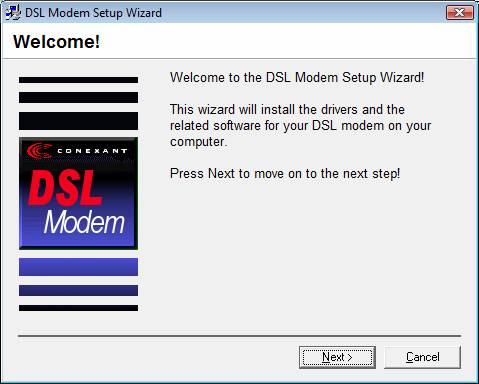
A Welcome message may be displayed. Click Next> to start the installation
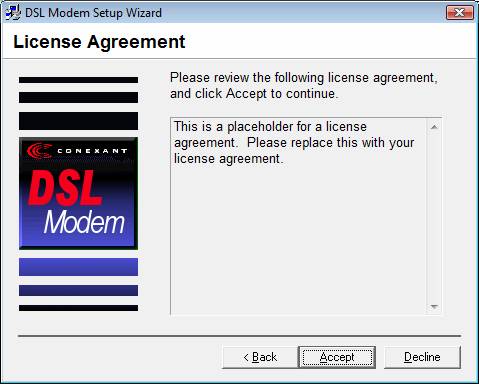
. Accept the License Agreement
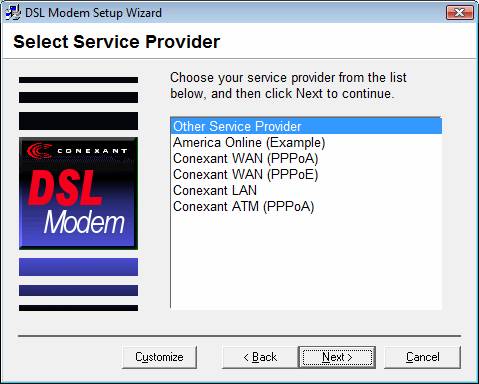
Select the Service Provider and click Next>
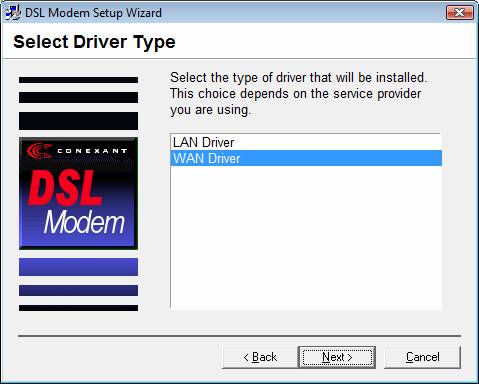
Choose to install either the LAN or WAN Driver (in case of Centragate) and LAN Driver in case of Argon or Vulcan.
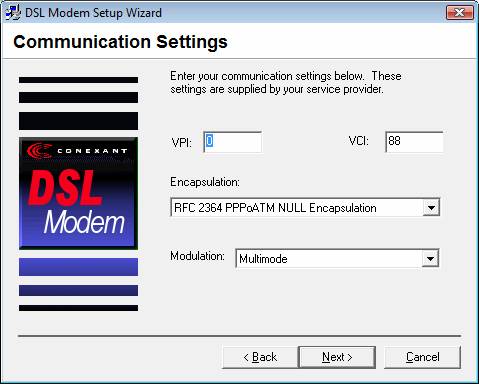
Enter the settings as provided by the service provider and click Next>
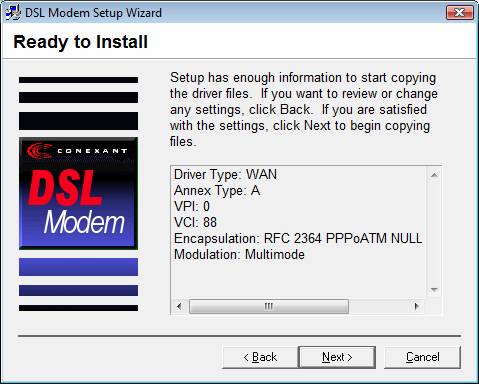
Click Next>
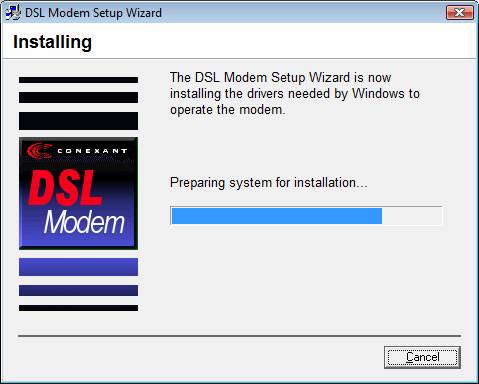
Wait for the below window of Windows Security

12. Click on "Install this driver software anyway"
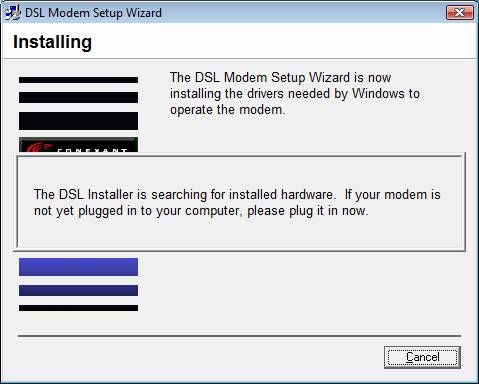
13. Setup will ask for plug in the device. Plug the device to PC now.
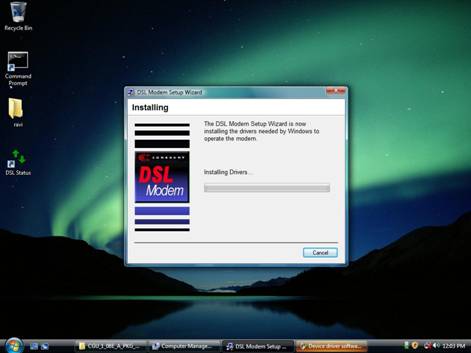
14. For Security reasons VISTA requires the installer program to have administrator priviledges so the new policy called "User Account Control" has been introduced in Windows VISTA. If UAC is enabled Windows pops up a window "User Account Control" Windows need your permission to continue. User needs to Click "Continue" to proceed with the installation. (Please see the above screenshot the UAC window is shown as minimized and highlighted in Orange color. Click "Continue")

Reboot the PC
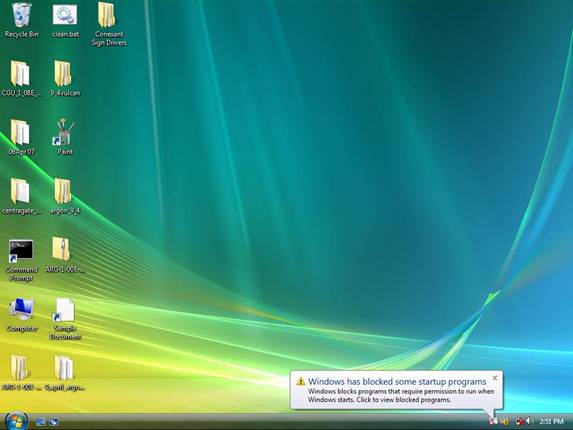
16. After Reboot if UAC is ON, then Vista will block the "DSL setup Wizard" which needs to be unblocked. The blocking window is shown at the right bottom corner as shown in the screenshot above.
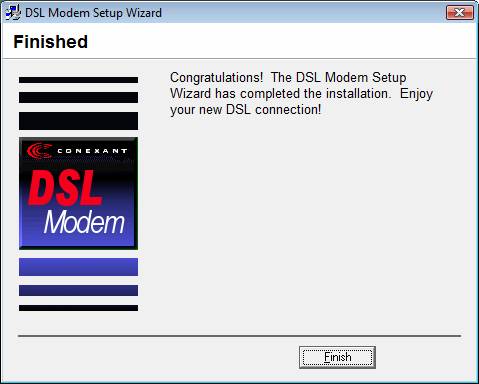
. The Finish Dialog will be displayed after PC is rebooted.
Remove the Conexant USB ADSL Modem software drivers by performing the following steps.
![]() Note:
The
USB cable should not be unplugged until you are prompted to do so.
Note:
The
USB cable should not be unplugged until you are prompted to do so.
From your PC desktop click Start Programs Conexant DSL Modem Uninstall.
A message will be displayed asking you to confirm the removal of the USB ADSL modem software, click Yes.
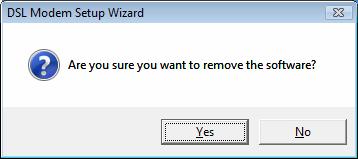
You will be reminded not to unplug the USB cable until the uninstall process has been completed. Click OK.
A message will be displayed indicating the software is being removed.
You will be prompted to unplug your modem. Unplug the USB cable from the PC and click OK.
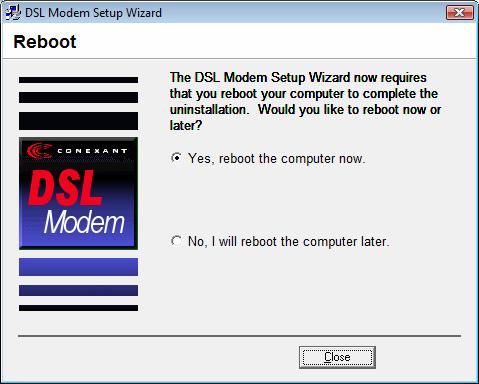
The "Reboot" window will appear. Remove all disks from their drives, select Yes, reboot the computer now; and click Close to reboot.
|