![]()
![]()
Customizing settings
and
Logistics Execution
SAP
Calea Mosilor 51
Bucuresti
Content
Define Sales Organisation
Define Distribution Channel
Define Division
Define Shipping Point
Assign Sales organization to Company code
Assign Distribution Channel to Sales Organization
Assign Division to Sales Organization
Set up Sales Area
Assign Sales Organization - Distribution Channel - Plant
Assign Shipping Point to Plant
Define Sales Document Types
Define Delivery types
Define Billing Types
Define Condition Types
Define And Assign Pricing Procedures
Set up Partner Determination
Shipping Point Assignment
Picking Location Assignment
Maintain Output Types for Sales Documents
Maintain Output Types for Billing Documents
Maintain Output Types for Delivery Documents
Define Terms of Payment
Account Groups for Customers
Assign Delivering Plants For Tax Determination
Revenue account determination
IMG:
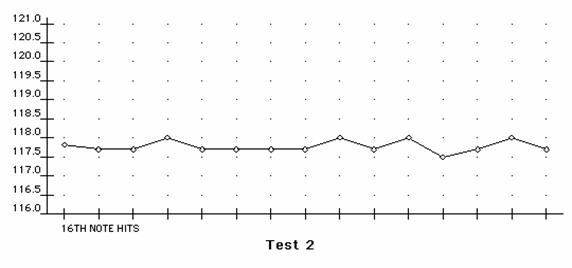
In this step, you define the sales organizations in your company. In order to bring the functional scope of a sales organization in line with your organization, you should edit the following check list:
IMG:

In this IMG activity you define distribution channels in your company or edit distribution channels that already exist. In order to adapt the functional scope of a distribution channel to the organization in your company, you should process the following check list:
You allocate a distribution channel to one or more sales organizations
You allocate one or more plants to a distribution channel.
Within a distribution channel, you can define your own master data for customers or materials as well as your own conditions and pricing.
You can create master data for a representative distribution channel which is then also used in other distribution channels. To do this, you have to additionally create the allocation of the representative distribution channel to the other distribution channels.
For a distribution channel, you can determine your own sales document types.
You can determine sales offices for a distribution channel.
All items of a sales document belong to a distribution channel. The entire sales document is therefore entered for a distribution channel.
The items of a delivery can belong to different distribution channels.
All items of a billing document belong to a distribution channel.
The distribution channel can be used as a selection criterion in lists.
IMG: Enterprise Structure à Definition à Logistics General à Define, copy, delete, check Division à Define Division

In this step, you define the divisions in your company or you edit divisions that already exist. The division is one of the organizational units in Sales & Distribution and is also required for business area account assignment for logistics transactions in Financial Accounting. The business area for the material is determined via the plant and the division defined in the material master record. In order to adapt the functional scope of a division to the organization in your company, you should process the following check list:
IMG:

In this step, you define the shipping points in your company or edit shipping points that already exist. In order to adapt the functional scope of a shipping point to the organization in your company, you should process the following check list:
IMG:

You can use this step to define the allocation of sales organizations to company codes. This establishes a link between the SD and FI systems. A sales organization belongs to just one company code.
IMG:

In this step, you allocate the distribution channels to a sales organization. In this case, as many distribution channels as desired can belong to a sales organization. In addition, a distribution channel can be valid for several sales organizations.
IMG:

In this step, you allocate as many divisions as desired to a sales organization. Any one division can belong to several sales organizations.
IMG: Enterprise Structure à Assignment à Sales and Distribution à Set up Sales Area

In this step, you set up the sales areas. You can create a sales area for any combination of sales organization, distribution channel and division.
First you must make the following allocations for a sales organization:
To set up sales areas, assign columns
and distribution channels to sales organization.
The divisions and distribution channels that you have previously assigned to a
sales organization are proposed for selection.
IMG:
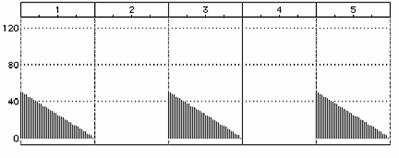
Use this step to assign any number of plants to a combination of sales organization and distribution channel. A plant can be assigned more than once.
You define the combination of sales organizations and distribution channels in IMG activity "Assign distribution channels - sales organizations". These combinations are then automatically proposed as defaults for maintenance.
Assign the plants to the combination of sales organization/distribution channel.
IMG:

In this step, you can allocate as many shipping points as desired to the plants. Any one shipping point can belong to several plants.
IMG: Sales&Distribution à Sales à Sales Documents à Sales Document Header à Sales Document Types

The sales document types represent the different business transactions in Sales and perform a central controlling function for the entire sales order process. The definition and configuration of sales document types can be divided into three parts:
1. Definition of the sales document types themselves (for example, standard order OR)
2. Definition of additional sales document functions (for example, number ranges)
3. Configurations for general sales and distribution functions (for example, pricing)
IMG: Logistics Execution à Shipping à Deliveries à Define Delivery Types

In this menu option you define your delivery types which represent the different business transactions in shipping.
You have the following possibilities:
IMG: Sales and Distribution à Billing à Billing Documents à Define Billing Types

In this menu option you define your billing types that represent the different business transactions in billing.
You have the following options:
IMG: Sales and Distribution à Basic Functions à Pricing à Pricing Control à Define Condition Types

You define condition types in this step.
Price elements are represented in the SAP system byg condition types. Price elements can be, for example, prices, surcharges, discounts, taxes or, freight, and are stored in the system in condition records.
You can, for example, define whether a discount is calculated as a percentage or a fixed amount using the condition type.
You specify an access sequence in every condition type. Thus, you define which fields the SAP system checks when searching for a valid condition record.
IMG: Sales and Distribution à Basic Functions à Pricing à Define And Assign Pricing Procedures à Maintain pricing procedures
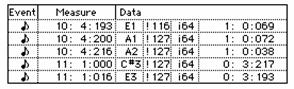
You define the pricing procedures in this step. In addition, you assign the pricing procedures to the transactions by defining the following dependencies:
In the pricing procedure, you define which condition types should be taken into account and in which sequence. During pricing, the SAP System automatically determines which pricing procedure is valid for a business transaction and it takes the condition types contained in it into account one after the other.
The determination of the procedure depends on the following factors:
To determine the procedure, you allocate the customer determination procedure and the document pricing procedure to a pricing procedure within a sales area.
IMG: Sales and Distribution à Basic Functions à Pricing à Define And Assign Pricing Procedures à Define Pricing Procedure Determination
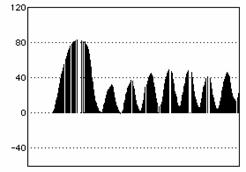
IMG: Sales and Distribution à Basic Functions à Partner Determination à Set up Partner Determination
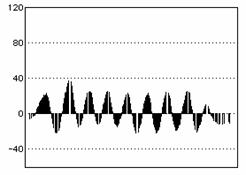
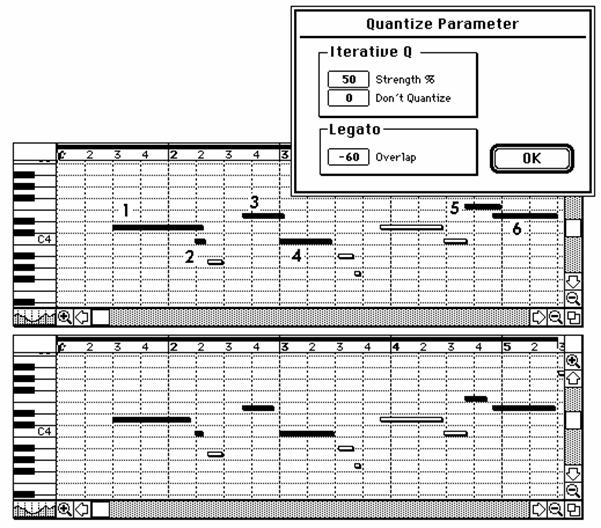
In this activity, you define the rules that should be used to perform automatic partner determination.
1. Define the partner functions that differentiate the roles of partners in your system.
2. Define the partner determination procedure, and assign the key of the relevant partner object to this procedure.
3. Assign the partner functions you define to the account groups.
When you create a customer master record, the SAP system proposes the allowed partner functions for maintenance. The partners are copied from the sold-to party's customer master records into the sales documents, according to the rules you have defined.
IMG: Logistics Execution à Shipping à Basic Shipping Functions à Shipping Point and Goods Receiving Point Determination à Assign Shipping Points

In this menu option, you allocate the shipping points to the desired combinations of shipping condition and loading group for each plant.
Before you can allocate the shipping points, you have to define plants, shipping points, shipping conditions, and loading groups. For information on this subject, see the following menu options:
IMG: Logistics Execution à Shipping à Picking à Determine Picking Location à Assign Picking Location

In this step, you assign the picking locations to the combinations of shipping point and storage condition for every plant.
Before you can allocate picking locations, you have to define the plants, shipping locations, and storage conditions. Information may be found in the following sections:
IMG: Sales and Distribution à Basic Functions à Output Control à Output Determination à Output Determination Using the Condition Technique à Maintain Output Determination for Sales Documents à Maintain Output Types
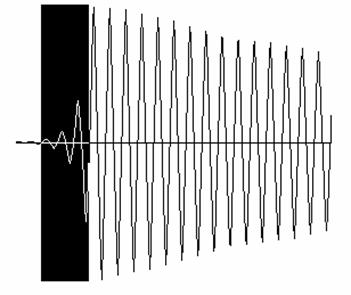
In this step, you define the output types for output type records.
The output type represents different output, such as quotations, order confirmations, and delivery notes in the SAP System.
IMG: Sales and Distribution à Basic Functions à Output Control à Output Determination à Output Determination Using the Condition Technique à Maintain Output Determination for Billing Documents à Maintain Output Determination for Billing Documents

In this step, you define the output types for output type records.
The output type represents different output, such as quotations, order confirmations, and delivery notes in the SAP System.
IMG: Logistics Execution à Shipping à Basic Shipping Functions à Output Control à Output Determination à Maintain Output Determination for Outbound Deliveries à Maintain Output Types

In this step, you define the output types for output type records.
The output type represents different output, such as quotations, order confirmations, and delivery notes in the SAP System.
IMG: Sales and Distribution à Master Data à Business Partners à Customers à Billing Document à Define Terms of Payment

In this menu option, you define the terms of payment for the customer master records required for sales and distribution. Specify the terms of payment in the customer master records. From there, the SAP System automatically copies them into the sales documents at header and item level.
Depending on the item category, the terms of payment can differ at header and item level (see the section "Define item categories for sales documents").
Aspects of accounting such as cash discount periods, cash discount rates and due date for net payment in the invoice are defined and managed in financial accounting (module FI) (see FI section "Define terms of payment").
Using the defined cash discount rate, the SAP System determines the corresponding cash discount amount in pricing for SD documents.
Here, you can also store short texts for the terms of payment which are relevant for sales and distribution. You can then print these short texts on the billing documents.
IMG: Financial Accounting à Accounts Receivable and Accounts Payable à Customer Accounts à Master Data à Preparations for Creating Customer Master Data à Define Account Groups with Screen Layout (Customers)

In this step, you determine the account groups for customers. You can also define reference account groups for one-time accounts. You can use these to control the fields of the one-time account screen so that, for example, certain fields are displayed as required fields or are hidden. When creating a customer account, you must specify an account group. You can specify a reference account group under "Control" in the "General data" part of a one-time account's master data. If you do not specify a reference account group, then, as previously, all fields of the one-time account screen are ready for input during document entry.
You use the account group to determine:
which fields are ready for input or must be filled when creating and changing master records
IMG: Sales and Distribution à Basic Functions à Taxes à Assign Delivering Plants For Tax Determination

In this menu option, you allocate the plants to a country, and if appropriate to a geographical region, a county/state code as well as a city code. The allocation always depends on the countries in which you are using the SAP System.
Using the country key, the SAP System recognizes which tax type is valid for a plant and thus which taxes are relevant when creating an SD document.
The following organizational units must be defined:
IMG: Sales and Distribution à Basic Functions à Account assigment/Costing à Revenue account determination à Assign G/L accounts
In the following menu options, you define the control of revenue account determination for transferring billing values from the SD module to the FI module. Revenue account determination is carried out using the condition technique.

|