Press the Field Editor Button then select a Map to edit.
Depending upon the level you've chosen, different objects are available to place on the field. For instance, you may only place inflatable objects on an indoor field such as the Arena or Stadium while you can place other objects such as bunkers and trees in outdoor levels.

Inflatables - This section includes various inflatable barricades and bunkers in all shapes and sizes. Additionally, click th 949t1915j e SKIN button to choose from 1 of 3 texture themes.
 Bunkers - Bunkers range from small wooden barriers to full
on forts and towers. These are perfect for placing near home bases to help
house or protect flags. Click the SKIN button to choose from 1 of 3 texture
themes.
Bunkers - Bunkers range from small wooden barriers to full
on forts and towers. These are perfect for placing near home bases to help
house or protect flags. Click the SKIN button to choose from 1 of 3 texture
themes.
 Barrels,
Pipes and Vehicles - This section
contains mostly metal and concrete objects. Useful for hiding
behind. Additionally, vehicles are located in this category and are
great for adding some spice to your levels.
Barrels,
Pipes and Vehicles - This section
contains mostly metal and concrete objects. Useful for hiding
behind. Additionally, vehicles are located in this category and are
great for adding some spice to your levels.
 Foliage - For outdoor levels, you can place different
varieties of bushes, tress and rocks and other naturally occurring objects. Not
only are trees great for cover, they add a great realistic look to your outdoor
levels.
Foliage - For outdoor levels, you can place different
varieties of bushes, tress and rocks and other naturally occurring objects. Not
only are trees great for cover, they add a great realistic look to your outdoor
levels.
 General
Objects - This category is available
for all levels and includes items such as team flags, center flags, score
zones, single spawn points, team spawn areas and arcade power ups and weapon
pick ups.
General
Objects - This category is available
for all levels and includes items such as team flags, center flags, score
zones, single spawn points, team spawn areas and arcade power ups and weapon
pick ups.
Select a category then click on an available object in the object list at the bottom of the screen. If many objects are available, use the scroll button to see additional objects.
Press the Left and Right arrow keys to rotate the object left and right BEFORE placing.
For objects such as a scoring zone, or trees and bushes, press the Up and Down arrows to make the objects larger and smaller.
Click on the game world to place the object.
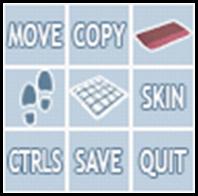
Click the MOVE button then left click on an object already placed in the level. This picks the object up for you to place in another location. Left click on the game world to
re-place the object.
Click the COPY button then left click an object in the game world to copy the item. Left click in the game world to place the copied object.
Click the ERASER button to enter delete mode. Left click on an object to remove it from the level.
Click the FOOTPRINTS to enter WALK THE FIELD. This allows you to check your level out from a first person view. This is helpful for getting your layout just right.
Click the GRID button to place a grid overlay on the field, useful for measuring things.
If an object has more than 1 texture available (inflatables, bunkers) click the SKIN button to cycle through its available textures.
Click the CTRLS button to see the Field Editor controls.
Click SAVE to save your creation. There are two ways to save, FOR EDITOR and FOR PLAY. Saving FOR EDITOR lets you save quickly and load the level up in the Editor to later, but you cannot play on it. Click FOR PLAY to save the level so it can be played for Single and Multiplayer games as well as edited later. Choosing FOR PLAY can take a long time save for large outdoor levels in particular.
Click the QUIT button to exit back to the Main Menu.
You can only place a certain amount of the General Objects, for example, you can only have one King of the Hill SCORE ZONE per level. You can also place a maximum of 10 arcade power ups each. As you move a selected object over the field, a message appears as to whether or not it can be placed in a particular area or if you've reached your placeable limit.
|