ALTE DOCUMENTE
|
||||||
As the Wicked Queen in Snow White knew, reflecting allows you to create a mirror image of an object.
To reflect an object by eye:
Select the object you want to reflect.
Choose the Reflect tool in the Tools panel

Move your cursor to the page. Your cursor turns into a star.
Position the star on the point around which you want the object to reflect . This is the transformation point.

Press on the point you have chosen. Do not release the mouse button. A line extends out from the star. This line is the reflection axis. (Think of the reflection axis as the mirror in which your object is being reflected.)
Drag the cursor away from the transformation point. The outline of the object changes its position and shape as you move the cursor
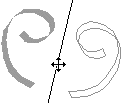
TIP
Hold the Shift key to constrain your reflection to 45° increments.
Release the mouse button when you are satisfied with the position of the reflected object. Your object is reflected into position.
To copy as you reflect an object:
Hold the Opt/Alt key as you drag to reflect the object. A plus sign (+) appears next to the star cursor.
Release the mouse button first and then the Opt/Alt key to create a copy of the original object reflected to the position you chose.
To reflect using the Transform panel:
Select the object you want to reflect.
Click the Reflect icon in the Transform panel
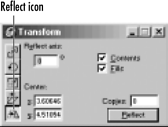
In the Reflect axis field, enter the angle amount that you want the object to reflect around.
To change the point of transformation from the center, enter the coordinates you want in the x and y fields.
or
With the Scale tool active, hold the Opt/Alt key and click to select a transformation point.
Check the Contents to skew any items pasted inside along with the object (see page 109)
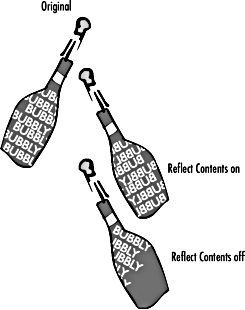
Check Fills to skew any fills such as tiled fills (see page 188).
Click the Apply (Mac) or Reflect (Win) button or press Return or Enter to apply the reflection
|