At this point in the process, your ASP.NET applications are installed on the Web server and the ASP.NET session state settings have been configured on the Web server. Now you need to ensure that the ASP.NET applications are configured to provide the appropriate levels of security and availability for your organizational needs. Then you can verify that the ASP.NET applications have been deployed successfully, capture the current configuration of the Web server, and enable client access to the ASP.NET applications on your Web server. After you complete thes 929r1711j e last steps, the deployment of your ASP.NET applications is complete.
Figure 2.4 illustrates the process for finalizing the deployment of your ASP.NET applications in IIS 6.0.
Figure 2.4 Completing the ASP.NET Application Deployment Process
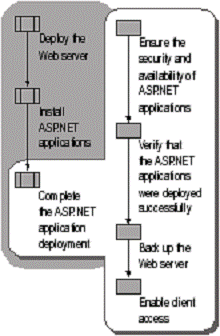
At this point in the ASP.NET application deployment process, your ASP.NET applications are installed on IIS 6.0, and they are configured to run in the default application pool with the default identity of NetworkService. However, you should take further steps to help ensure that the individual ASP.NET applications are secure. In addition, you can help ensure that if any ASP.NET application fails, the remaining ASP.NET applications remain unaffected.
You can help ensure the security and availability of your ASP.NET applications by completing the following steps:
Follow the recommendations and process steps described in "Securing Web Sites and Applications" in this book to help ensure the security of the ASP.NET applications running on your Web server.
Follow the recommendations and process steps described in "Ensuring Application Availability" in this book to help ensure the availability of the ASP.NET applications running on your Web server.
Before deploying the Web server into a production environment, verify that the ASP.NET applications were deployed successfully by completing the following steps:
Review the system log in Windows Server 2003 on the Web server to determine whether any of the ASP.NET applications did not start.
IIS 6.0 creates entries in the system log when a Web site fails to start for any reason. Search the system log on the Web server to determine whether any errors occurred. For more information about how to troubleshoot Web sites that fail to start, see "Troubleshooting" in IIS 6.0 Help, which is accessible from IIS Manager. For information about how to troubleshoot ASP.NET-specific problems, see "Troubleshooting an ASP.NET Installation" in IIS 6.0 Help, which is accessible from IIS Manager.
Perform functional testing of your ASP.NET applications to ensure that they behave as expected.
You can help eliminate many obvious causes of ASP.NET application failure by reviewing the Windows logs and the application configuration settings. However, the only way to accurately assess the successful deployment of your ASP.NET applications is to perform functional testing. Functional testing is designed to ensure that the ASP.NET applications are functioning correctly for the most common usage scenarios, such as URLs and inputs. This helps ensure that the ASP.NET applications behave as designed, based on typical user interaction.
Describing the procedures for performing functional testing of your ASP.NET applications is beyond the scope of this chapter. For more information about the general subject of testing, see the MSDN Online link on the Web Resources page at https://www.microsoft.com/windows/reskits/webresources, and then search for "testing".
Before you enable client access to the Web server, perform a complete image backup. The purpose of performing this image backup is to provide a point-in-time snapshot of the Web server. If you need to restore the Web server in the event of a failure, you can use this backup to restore the Web server to a known configuration.
|
|
|
Important Do not continue unless you have a successful backup of the entire Web server. Otherwise, you can lose Web sites, applications, or data that you deployed to the Web server. |
For more information about how to back up the Web server, see "Back Up and Restore the Web Server to a File or Tape" in "IIS Deployment Procedures" in this book.
After you have deployed the ASP.NET application to the Web server, you are ready to enable client access to the ASP.NET applications. For a period of time that meets your business needs, monitor the client traffic to ensure that clients are successfully accessing the ASP.NET applications on your Web server and that the clients are experiencing expected response times.
Enable client access to the ASP.NET applications on the Web server by completing the following steps:
Create the appropriate DNS entries for the ASP.NET applications running on the Web server.
For more information about how to create DNS entries for your applications, see "Managing resource records" in Help and Support Center for Windows Server 2003.
Monitor client traffic to determine whether clients are successfully accessing the ASP.NET applications.
For more information about how to monitor client traffic to ASP.NET applications on the Web server, see "Monitor Active Web and FTP Connections" in "IIS Deployment Procedures" in this book.
Establish a monitoring period, such as a few hours or a day, to confirm that clients are accessing the ASP.NET applications on the Web server and that they are experiencing response times and application responses that meet or exceed your requirements.
These resources contain additional information and tools related to this chapter.
"Ensuring Application Availability" in this book for information about configuring your Web server to improve the availability of your ASP.NET applications.
"IIS Deployment Procedures in this book for information about specific procedures for deploying ASP.NET applications in IIS 6.0.
"Migrating Machine.config Attributes to IIS 6.0 Metabase Property Settings" in "Upgrading an IIS Server to IIS 6.0" in this book for information about how to migrate attributes in the Machine.config file to their equivalent IIS 6.0 metabase property settings.
"Securing Web Sites and Applications" in this book for information about configuring your Web server to improve the security of your ASP.NET applications.
The Microsoft Knowledge Base link on the Web Resources page at https://www.microsoft.com/windows/reskits/webresources, and then search for article 329290, "How To: Use the ASP.NET Utility to Encrypt Credentials and Session State Connection Strings", for information about configuring ASP.NET to store the session connection strings in the registry.
The MSDN Online link on the Web Resources page at https://www.microsoft.com/windows/reskits/webresources, and then search for "How to allocate handles and connect to SQL Server (ODBC)", for information about creating ODBC data connection strings for Microsoft SQL Server.
The MSDN Online link on the Web Resources page at https://www.microsoft.com/windows/reskits/webresources, and then search for "testing", for information about the general subject of testing.
"ASP.NET Configuration" in IIS 6.0 Help, which is accessible from IIS Manager, for information about configuring ASP.NET applications when IIS 6.0 is configured to run in IIS 5.0 isolation mode.
"Troubleshooting" in IIS 6.0 Help, which is accessible from IIS Manager, for information about how to troubleshoot Web sites that fail to start.
"Troubleshooting an ASP.NET Installation" in IIS 6.0 Help, which is accessible from IIS Manager, for information about how to troubleshoot ASP.NET-specific problems.
For best results in identifying Help topics by title, in Help and Support Center, under the Search box, click Set search options. Under Help Topics, select the Search in title only check box.
"Features unavailable on 64-bit versions of the Windows Server 2003 family" in Help and Support Center for Windows Server 2003 for information about features, such as ASP.NET, that are not supported on 64-bit versions of Windows Server 2003.
"Managing resource records" in Help and Support Center for Windows Server 2003 for information about how to create DNS entries for your applications.
|