ALTE DOCUMENTE
|
|||||
DataSource and ChartScript Migration from Wealth-Lab Developer to Wealth-Lab Pro
Migrating DataSources

In this instance, the data path for "Tech Stocks" is:
C:\Program Files\Fidelity Investments\Wealth-Lab Pro\Data\Folder10
This folder contains the data for all of the stocks in "Tech Stocks" DataSource in Wealth-Lab Pro, which has only one symbol right now.
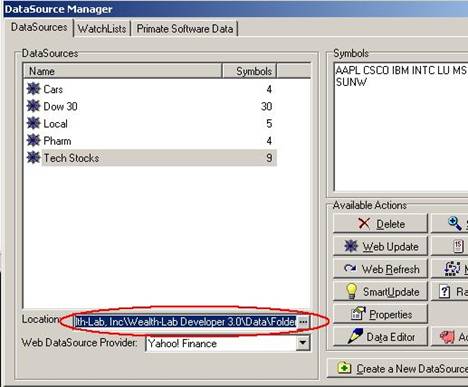
In this instance, the data path for "Tech Stocks" is:
C:\Program Files\Wealth-Lab, Inc\Wealth-Lab Developer 3.0\Data\Folder3
This folder has all of the downloaded symbol data. Notice that the paths are slightly different between Wealth-Lab Developer and Wealth-Lab Pro.
C:\Program Files\Wealth-Lab, Inc\Wealth-Lab Developer 3.0\Data\Folder3
to
C:\Program Files\Fidelity Investments\Wealth-Lab Pro\Data\Folder10
See the two pictures below:
Copy from here:
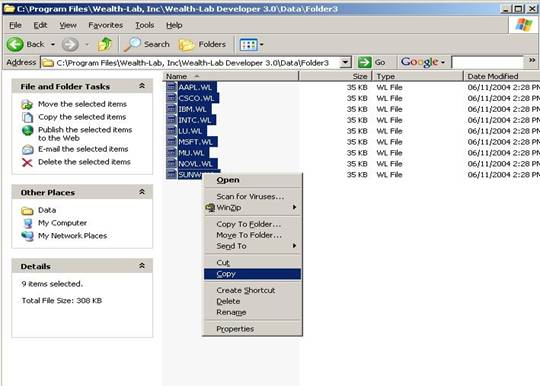
And paste here:
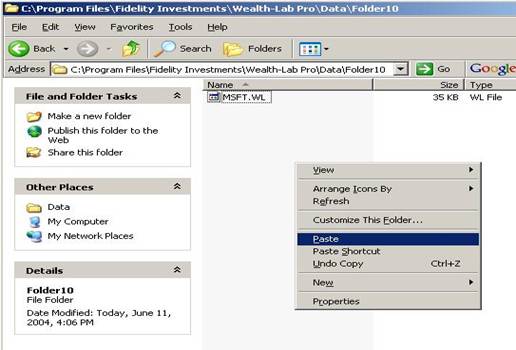
Migrating ChartScripts
In order to copy over all of the ChartScripts from Wealth-Lab Developer to Wealth-Lab Pro, Copy over the following three files from C:\Program Files\Wealth-Lab, Inc\Wealth-Lab Developer 3.0\Database:
TradingSystems.BLB, TradingSystems.DAT, TradingSystems.IDX
And place them into C:\Program Files\Fidelity Investments\Wealth-Lab Pro\Database, replacing the files with the same name. (it is wise to make a back-up copy of these files in the Wealth Lab Pro directory before replacing them in case the user ever wants to go back to the original scripts that came with Wealth-Lab Pro, or that they had before they copied over the files from Wealth-Lab Developer.
See image for copying files:
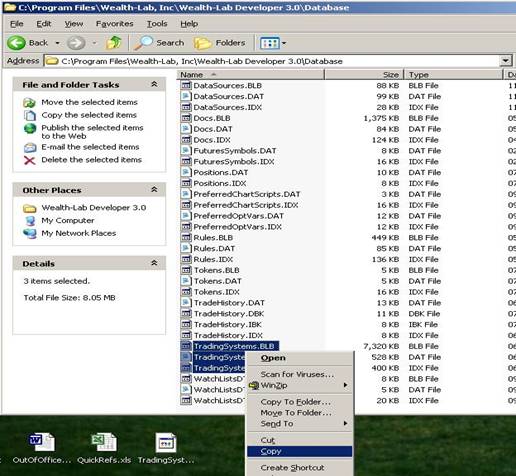
Migrating Portfolios
In order to copy over a customers Portfolio from Wealth-Lab Developer to Wealth-Lab Pro, Copy over the following six files from C:\Program Files\Wealth-Lab, Inc\Wealth-Lab Developer 3.0\Database:
Positions.DAT, Positions.IDX, TradeHistory.IDX, TradeHistory.DAT, TradeHistory.DBK, and TradeHistory.IBK.
And place them into C:\Program Files\Fidelity Investments\Wealth-Lab Pro\Database, replacing the files with the same name. (it is wise to make a back-up copy of these files in the Wealth-Lab Pro directory before replacing them in case the user ever wants to go back to the original scripts that came with Wealth-Lab Pro, or that they had before they copied over the files from Wealth-Lab Developer.
General Note: In order to replace or change files in the Database folder the version of Wealth-Lab where the files are being changed must NOT be up and running, otherwise the computer will not let the files be modified (since they are being modified by Wealth-Lab itself at the same time the user is trying to manually modify the files). All changes will be seen when Wealth-Lab is started up again.
RE
|