(The original instruction document does not have an English translation. This document is translated for reference only. The translator will not bear any responsible of any editing failure and faulty due to wrong translation. The translator also made some explanation notes on the graph in red color to guide you understanding the use of this software. )
![]() Firmware
Editing Tool - Instructions
Firmware
Editing Tool - Instructions
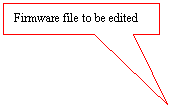
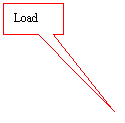 Interfaces
Interfaces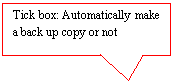
Figure 1 (Main Interface)
USB 434v2111e version
![]()

![]()
![]()
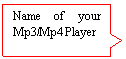
![]()
![]()
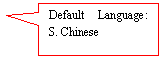
![]()
![]()
![]()
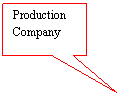
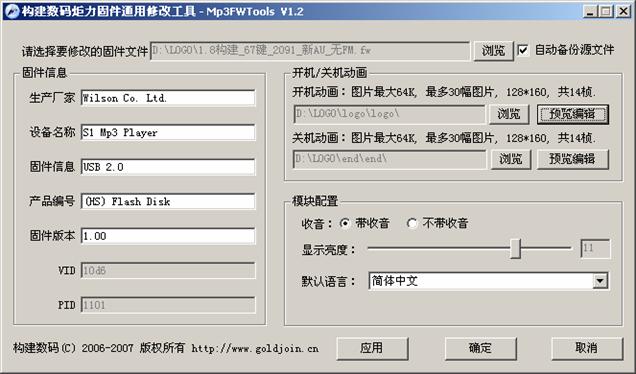
Boot Animation: File size max. 64kb, max. 30 pictures, 128 x 160 (i.e. 1.8 inch screen, total 14 pictures).
End
Animation: File size max. 64kb, max.
30 pictures, 128 x 160 (i.e. 1.8 inch screen, total 14 pictures)
A. Browse
B. Preview mode
Radio: Enable / Disable
Contrast rate
Figure 2 LOGO Editing Interface
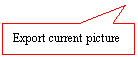
![]()

![]()


![]()
![]()


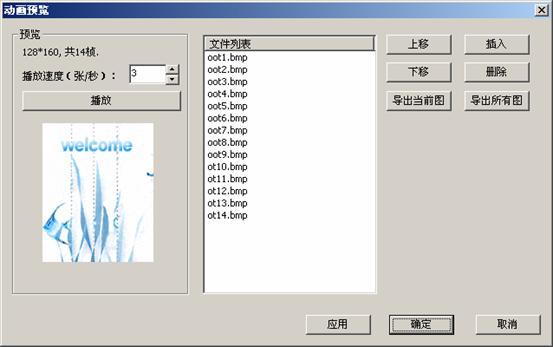
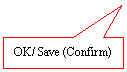
Automatically backs up the unedited firmware (default setting). The unedited firmware file and the edited version of it are located under the same directory. The back up file (i.e. the unedited firmware) is named as "Name_Of_Firmware.bak". This feature prevents manual errors. If errors occur, users can delete the extension ".bak" to recover;
Renames the names of production company, player and USB 434v2111e version, etc;
Enables/ Disables radio function;
Changes default language setting;
Changes the contrast rate;
Previews edited boot/end animations;
And changes the sequence of pictures.
Support versions 2085 and 2091N only.
Coloring LOGO pictures must be in 24- or 32-bit true color depth. Back-White pictures must be in 256 color depth. The widths of the import pictures must be the same with the unedited firmware's setting. Number of pictures cannot be increased. Users can delete the original pictures before importing other pictures. Otherwise once the default maximum number of pictures is reached, no more pictures are allowed to be imported.
Browse and choose the firmware you want to
edit. 
![]() You may have to
wait for a few minutes if it is encrypted before. Picture below shows that a
file is opened.
You may have to
wait for a few minutes if it is encrypted before. Picture below shows that a
file is opened. 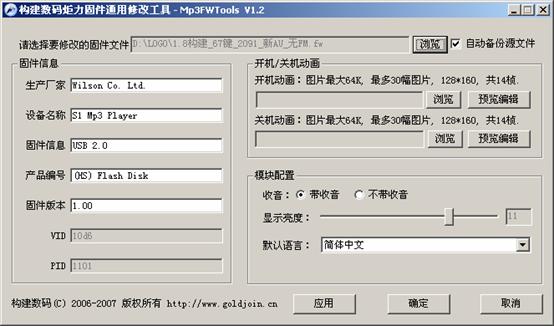
At the same time, a back up file with ".bak" extension will be created under the same directory.
2. Editing LOGO
pictures: Click the "browse" button and select a picture. 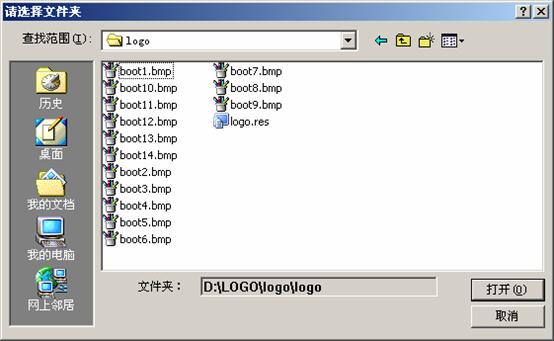
You can click the "Preview Mode" (see b in Figure 1) button to see if you have
imported new pictures successfully. (Refer to Figure
2 if you have problem understanding the buttons)
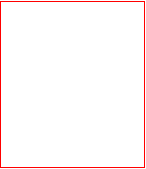
The picture on the left shows the animation with the speed you set. Click on
picture name on the list to view each individual picture, which will be
displayed on the right (red rectangle). 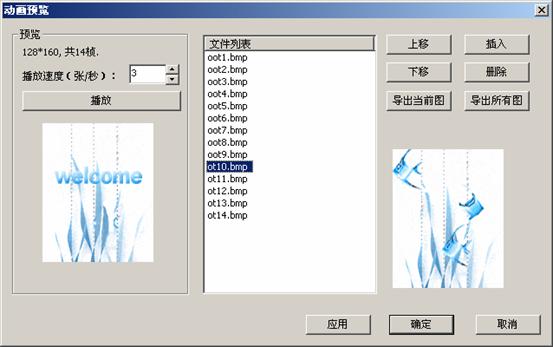
You can click "up" and "down" buttons to change the sequence. Or you can use the up and down arrows on your keyboard to view each pictures. Click "import" button to import new pictures You should click the "Apply" button first before saving (.i.e. clicking the "OK" button).
Individual picture display
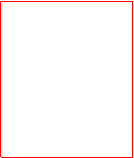

 3. Save the edit (Update your firmware): Once you have finished step 1
and 2, you have to go back to the main interface and click the Apply" button to
save the new settings. (Or you can click "OK". Once you've clicked it, the
software will exit)
3. Save the edit (Update your firmware): Once you have finished step 1
and 2, you have to go back to the main interface and click the Apply" button to
save the new settings. (Or you can click "OK". Once you've clicked it, the
software will exit) 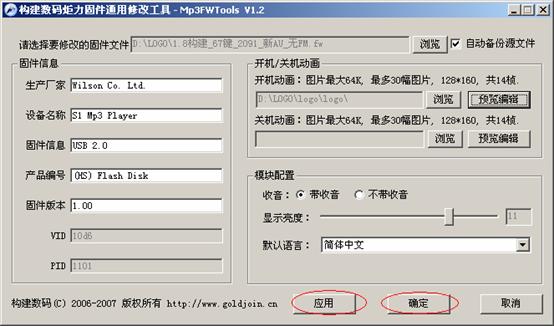
|