This PowerBuilder 10 sample generates a master/detail XML Web DataWindow using the GenerateXMLWeb method. The master report retrieves sales order information. The sales 828v2118i order line item information is displayed by clicking on any one of the hyperlinked sales order numbers.
The XML Web DataWindow is designed to separate the content, layout, and style of the DataWindow. The DataWindow engine generates the CSS and required XML, XSLT, and JavaScript files in the EAServer\Repository\Web Application\Sales\_tmp directory.
XML Web DataWindow using GenerateXMLWeb()
Web DataWindow DTC
Master/Detail XML Web report
Hyperlinks in the master report retrieve the detail
This sample includes the following files:
Webexample.pbl
d_sales (master report)
d_sales_item (detail report)
SalesFrame.jsp
SalesMaster.jsp
SalesDetail.jsp
The sample requires the ODBC DSN EAS Demo DB V10, which is installed on your system automatically when you install PowerBuilder 10 if you have Adaptive Server Anywhere installed, and EAServer 5.1.
Install EAServer 5.1 following the instructions in chapter 2 of the PowerBuilder Enterprise Installation Guide. The EAServer Developer Edition is provides on Disk 2 in the PowerBuilder Enterprise product package.
If you are using an evaluation version of PowerBuilder, see the readme file on the evaluation CD for how to obtain and install EAServer.
The extraction creates a directory called WebExample.
(Use the machine-specific JAGUAR_HOST_NAME in place of localhost if necessary.)
The Master/Detail report link is defined in the d_sales DataWindow. The HTML.Link,
HTML.LinkTarget, and HTML.LinkArgument properties are populated for the id column.
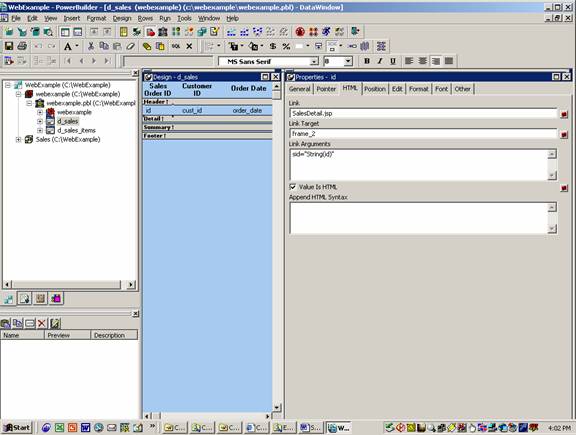
For more information about using the XML Web DataWindow, see chapters 6 and 7 of the DataWindow Programmer's Guide in the compiled HTML Help. For information about working with the Web DataWindow in JSP pages in PowerBuilder, see chapters 8 to 11 in Working with Web and JSP Targets.
|