ALTE DOCUMENTE
|
|||||||||
BEFORE LOGGING IN TO THE VMWARE CONSOLE OR CITRIX PLEASE FOLLOW THE STEPS BELOW:
134.238.45.14 mcstgbw302
134.238.226.91 sfldmint110
3. Make sure there is a space between IP Address and Server Name.
4. Save and close.
VMWARE CONSOLE STEP BY STEP HOW TO
1. Go to Citrix login by opening a Windows Explorer and typing in citrixapps then pressing enter.
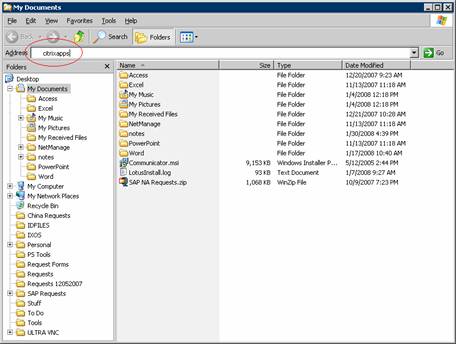
2. Login to the new Citrix farm by using FEDMOG credentials:

3. Install Citrix Client (just like for Hyperion login)
4. If installation has been performed this is the screen you should get:
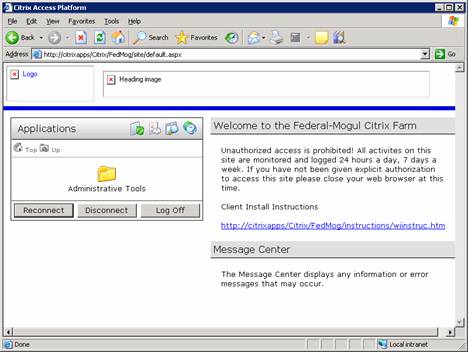
5. Open Administrative Tools and click once on VMWare VirtualCenter Console
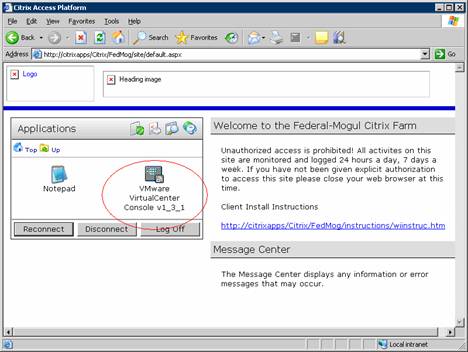
6. Choose server (
For the
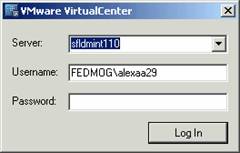
For the
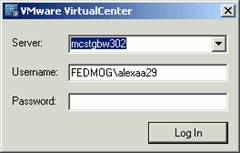
Please note that if this is the first time you logon you will have to type in the servers manually.
7. VMWare Console should open in a separate window as below:
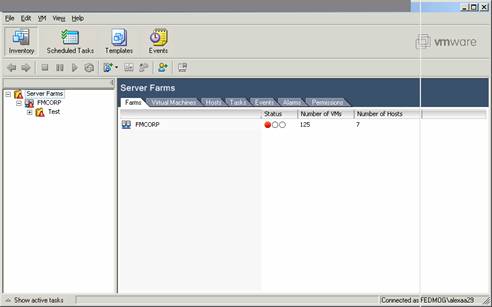
8. Expand the menu on the left side panel. This is what you should see:
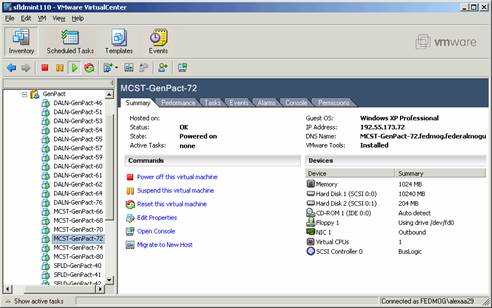
9. Select the machine you would like to reboot then click power off as below:
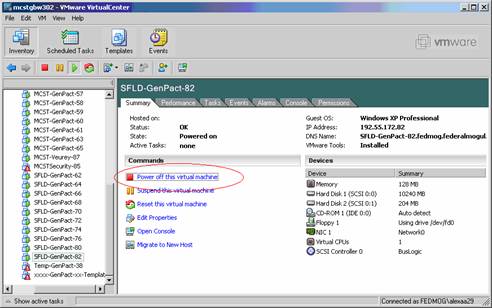
10. After the machine has been powered off, select power on as below:

11. Click console in the top menu. You will be able to watch the Virtual Machine booting up. When the message on the console screen is similar to the one below you can advise the user to login.
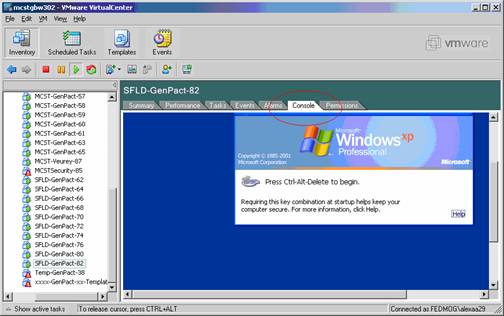
12. Click File>>> Exit. Logoff Citrix as below.
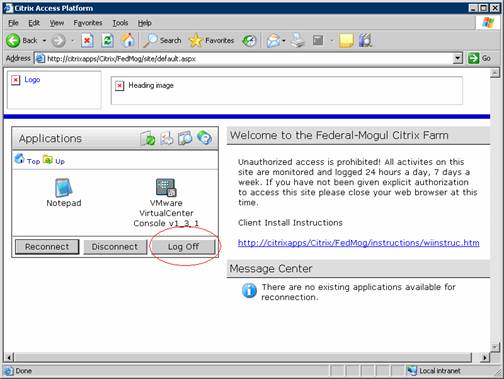
TROUBLESHOOTING VMWARE CONSOLE.
It is possible that you may encounter difficulties when trying to login to the VMWare console. If you should get the below error message after clicking VMWare Virtual Center Console as shown above (Step 5), please acknowledge the error message by clicking OK (then cancel the logon screen) and try and login to the Console again. There is no need to reload Citrix.
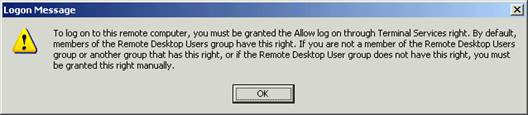
Any other issue or Citrix error should be troubleshooted according to the new Citrix documentation applicable to Hyperion users.
Special Note:
We are aware that the access you have enables you to edit VM settings such as CPU, RAM and so on. Please DO NOT edit ANY settings nor perform any actions other than rebooting machines. If you DO edit ANY settings your access will be removed ASAP and without warning.
|