|
|
On2 Technologies, Inc. |
User's Guide
VP6 Video for Windows Codec
|
On2 Technologies, Inc. 21 Corporate Drive, www.on2.com |
November 10, 2003
Document version: 1.5
Contents
Installing the VP6 Codec Software
Configuring the VP6 Codec Settings
Introduction
This guide explains how to install and configure the VP6 codec software for use with digital video processing utilities that support the Video for Windows format (for example, VirtualDub, Cleaner, and Adobe Premiere).
After the VP6 codec software is installed, you can configure your processing utility to use VP6 as the codec for creating compressed AVI content. The codec software has several configurable settings that are explained later in this guide.
The VP6 codec now supports two-pass encoding. In the first encoding pass, the video is analyzed to gather information about the material's complexity and how best to compress it. The statistics are then used in the second pass to encode the material. Preconfigured settings files for using two-pass encoding are included with the codec.
The VP6 codec for Windows is supported only on PCs running Microsoft Windows 98, Windows ME, Windows NT 4.0, Windows 2000, and Windows XP.
When you install the VP6 codec software, the installation wizard installs the VP6 library and registers the codec in Windows to make it available to your video processing utility (the VP6 codec appears in the list of available codecs within your utility).
To install the VP6 codec software:
Copy the VP6 installation executable file to your hard disk. The executable is named VP6 VFW Codec<version>.exe, where <version> is the build version of the software.
Double-click the installation executable icon.
The VP6 codec installation wizard opens.
Follow the instructions in the wizard.
The VP6 codec software is installed on your computer.
This section describes how to configure the VP6 codec settings. The VP6 Configuration dialog box is built in to the VP6 codec library. The dialog box is called from within your video processing utility, but the method for accessing it (which menu it appears under) may be different.
To configure VP6 codec settings:
In your video processing utility, open the VP6 Configuration dialog box.
For example, in VirtualDub, click Compression on the Video menu, select VP60 Simple Profile or VP61 Advanced Profile, and click the Configure button.
Change the settings to achieve the results you desire in the output. For more information about the encoder options, see the sections "General Encoding Options" and "Advanced Encoding Options" below, as well as "Suggested Compression Settings" on page .
To save your settings, click OK.
When you create compressed AVI output, the VP6 codec is used to encode the file.
This section explains the settings and options in the "General" properties sheet of the VP6 Configuration dialog box. For more information, see "Suggested Compression Settings" on page .
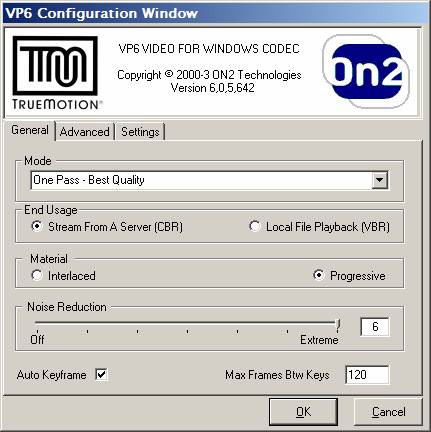
|
Setting |
Options |
|
Mode |
Realtime/Live Encoding . This mode is optimized for realtime encoding (for example, capturing a television signal or feed from a live camera). Good Quality Fast Encoding. The encoder balances quality with the amount of time it takes to encode the output. One Pass - Best Quality. The encoder places priority on the quality of the output over encoding speed. The output is compressed at the highest possible quality. This option takes the longest amount of time to encode. Two Pass - First Pass. The encoder generates a file of statistics for use in the second encoding pass. Two Pass - Second Pass. The encoder uses the statistics that were generated in the first encoding pass to create the compressed output. |
|
End Usage |
Stream From A Server (CBR). Creates constant bitrate output that is best suited for streaming over a TCP network. Local File Playback (VBR). Creates variable bitrate output for playback situations where bandwidth fluctuations are not a concern. |
|
Material |
Interlaced Fields. If the output will be played back on a television screen, select this option. Progressive. If the output will be played back on a computer screen, select this option. |
|
Noise Reduction |
Determines the level of noise filtering to apply in the preprocessor. 0 is no preprocessing, 6 is extreme preprocessing. Note that setting this value to anything but 0 will result in slowing down the compression speed. |
|
Auto Key Frame |
If this option is checked, the encoder determines where to place keyframes in the output (i.e., a static keyframe interval is not used). |
|
Max Frames Btw Keys |
The maximum number of frames that are allowed between keyframes. In complex material that contains sequences of fast action, this option should be set to a lower value than less complex material. |
This section explains the settings and options in the "Advanced" properties sheet of the VP6 Configuration dialog box. For more information, see "Suggested Compression Settings" on page .
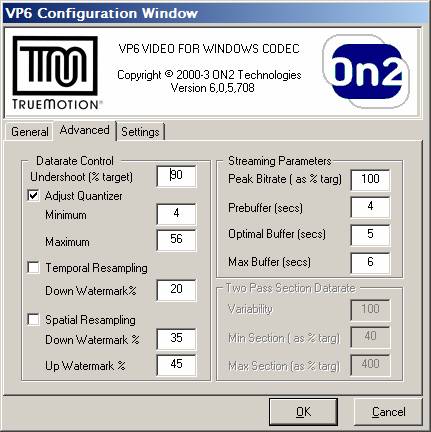
|
Setting |
Options |
|
Datarate Control |
Undershoot. Creates output that targets a slightly lower datarate so there are bits available in the buffer to improve difficult sections. Adjust Quantizer. Determines the quality of the output. A lower maximum number produces higher quality output while a higher number produces lower quality. Note that the quality of the output is also affected by the target datarate you specify in your processing utility. A fast datarate (for example, 1 megabit/second) will produce high quality output, while a slower datarate (for example, 100 kilobits/second) will product lower quality. Temporal Resampling. In particularly difficult regions, the encoder will drop frames to achieve the target the data rate. The value in Down Watermark determines the percentage of the datarate buffer below which the encoder is enabled to start dropping frames. Spatial Resampling. Determines whether the encoder will resize difficult frames before compression to achieve the target datarate. At playback time, the decompressed frames are restored to the frame size of the movie. This may result in the resized frames being of a lower quality than other frames. Down Watermark. The percentage of the datarate buffer below which the encoder starts to internally compress smaller frames. Up Watermark. If the encoder is already compressing a smaller frame size than the input, this is the percentage that will allow the encoder to move up to a higher internal frame size. |
|
Streaming Parameters (CBR files only) |
Peak Bitrate. The maximum bitrate allowed in the stream. Prebuffer. The number of seconds of data that are preloaded by the media player before starting to playback. The buffer is used to maintain a consistent datarate and minimize playback interruption. For more information, see the section "Encoding for the Playback Buffer." Optimal Buffer. The buffer size that the encoder strives to reach or maintain in case of specific frame overshoots. Max Buffer. The maximum size of the buffer, in seconds. Note that is you're creating output that will be streamed using a TrueCast Server, the maximum buffer size is six seconds. |
|
Two Pass Section Datarate (Used only in the second pass of two-pass compression) |
Variability. Determines the amount of variability. A value of zero creates constant bitrate output (CBR), and a value of 100 creates a highly variable bitrate file, proportional to difficulty of the section that is being encoded. Min Section. The lowest datarate that the encoder will allow for any section, no matter how easy the section is. This value is used to prevent difficult sections from stealing too many bits from easy sections. Max Section. The highest datarate that can be streamed, and also the highest datarate that the encoder will allow, no matter how difficult the section is. |
Files encoded in VP6 file can be streamed at a constant bit rate of provided that you store some of the video in a buffer before you play it. This allows the video to be streamed at a specified constant datarate without rebuffering during playback.
For example, if you only want your file to have a 1/2 second delay for prebuffering, the Prebuffer amount must be 1/2 a second, the Maximum Buffer Size must be 1/2 a second, and you must insert a keyframe every 1/2 second.
The following is an example of how VP6 buffering works. Let's assume you have a ten-second AVI file that contains three sections.
Section 1 is five seconds at 300 kilobits
Section 2 is one second at 1,000 kilobits
Section 3 is four seconds at 600 kilobits
For a client to stream this file at 500 kilobits, in the first second it should receive 500 kilobits (the constant datarate) but play back from the buffer only 300 kilobits (from the first section of the file) so that 200 kilobits will be left in the buffer. The same is true for the rest of the seconds as follows:
|
Time |
Received |
Used |
Buffer Change |
Kb in the Buffer |
|
|
||||
The file streams at a constant datarate because the buffer never goes in deficit. Without any buffering at all, the file has to receive and use exactly the same datarate.
The suggestions in this section will help you to achieve better quality in your compressed output. Examples are given for three sample data rates-low, medium, and high. A section specifically addressing real-time compression is also included.
On2 Technologies also provides pre-configured settings files with the VP6 codec. To use a preconfigured settings file, click the Settings tab of the VP6 Video for Windows dialog box, then click the name of the settings profile you want to load.
You can also save your own settings files by clicking the Save button.
To get the best quality results in the real-time compressor there are some parameters you should look for in your video processing tools:
Video Format or Input Format or Input Pixel Depth. Video capture devices are often capable of producing different types of input data. This data has to be converted to a format the compressor can use. The input formats the compressor can use are listed below in order of preference:
|
Video Format |
Preference |
|
I420 or YV12 |
The best choice. |
|
YUY2 or UYVY |
Better than RGB24. |
|
RGB24 or RGB32 |
Use as a last resort. |
|
All others |
May not work at all. Depends on whether or not your encoding tool can handle converting this format to one of the formats listed above. |
Prefiltering. Many video processing tools have filtering options that allow you do such things as deinterlace, reduce noise, inverse telecine, and so on. Note that these processes can take a good amount of time and thus can significantly decrease the quality of the compressor when running in real-time mode. Using them will require a bit of trial an error.
Preview. Many video processing tools have an option that allows you to view the output as it is being compressed. Depending on the tool and how previewing is implemented, previewing may affect performance. To be entirely safe, disable previewing.
In your video processing utility, select a low bitrate (for example, 30 kilobits per second) and set the keyframe frequency of 99999. The compressor will automatically detect and insert keyframes.
Try compressing the material at 15 frames per second at a resolution of 320 x 240 and view the results. Note that the compressor may drop to lower frame sizes and/or frame rates if its struggling to meet your bitrate constraints.
Use the following VP6 settings in your video processing utility:
|
Mode |
Good Quality Fast Encoding or Two Pass (First and Second) |
|
Material |
Set to Progressive. |
|
Noise Reduction |
If the camera provides extremely clean source, set to 0. If the camera produces noisy source, set to 5. |
|
Auto Keyframe |
Enable. |
|
Max Frames Btw Keys |
Set to 600. |
|
Adjust Quantizer |
Enable. Set Minimum to 12, Maximum to 56. Maximum can be set lower if you prefer better quality frames and don't mind dropping to a lower frame rate. |
|
Temporal Resampling |
Enable. Set Down Watermark % to 20. |
|
Spatial Resampling |
Enable. Set Down Watermark % to 40. Set Up Watermark % to 60. |
|
Peak Bitrate |
Set to 80-90%. |
|
Prebuffer |
Set to 5. |
|
Optimal Buffer |
Set to 5. |
|
Max Buffer |
Set to 5. |
|
Variability |
Set to 70. |
|
Min Section |
Set to 40. |
|
Max Section |
Set to 100. |
In your video processing utility, select a medium bitrate (for example, 250 kilobits per second) and set the keyframe frequency of 99999. The compressor will automatically detect and insert keyframes.
Try compressing the material at 24 or 30 frames per second, depending on the source material (24 for film, 30 for television). Use a resolution of 320 x 240 and view the results. Note that the compressor may drop to lower frame sizes and/or frame rates if its struggling to meet your bitrate constraints.
Use the following VP6 settings in your video processing utility:
|
Mode |
Good Quality Fast Encoding or Two Pass (First and Second) |
|
Material |
Set to Progressive. |
|
Noise Reduction |
If the camera provides extremely clean source, set to 0. If the camera produces noisy source, set to 4. |
|
Auto Keyframe |
Enable. |
|
Max Frames Btw Keys |
Set to 300. |
|
Adjust Quantizer |
Enable. Set Minimum to 8, Maximum to 48. Can be set lower if you prefer better quality frames and don't mind dropping to a lower frame rate. |
|
Temporal Resampling |
Enable. Set Down Watermark % to 20. |
|
Spatial Resampling |
Enable. Set Down Watermark % to 30. Set Up Watermark % to 40. |
|
Peak bitrate |
Set to 100. |
|
Prebuffer |
Set to 6. |
|
Optimal Buffer |
Set to 6. |
|
Max Buffer |
Set to 6. |
|
Variability |
Set to 70. |
|
Min Section |
Set to 40. |
|
Max Section |
Set to 100. |
In your video processing utility, select a medium bitrate (for example, 500 kilobits per second) and set the keyframe frequency of 99999. The compressor will automatically detect and insert keyframes.
Try compressing the material at 24 or 30 frames per second, depending on the source material (24 for film, 30 for television). Use a resolution of 480 x 368 and view the results. Note that the compressor may drop to lower frame sizes and/or frame rates if its struggling to meet your bitrate constraints.
Use the following VP6 settings in your video processing utility:
|
Mode |
Good Quality Fast Encoding or Two Pass (First and Second) |
|
Material |
Set to Progressive. |
|
Noise Reduction |
If the camera provides extremely clean source, set to 0. If the camera produces noisy source, set to 3. |
|
Auto KeyFrame |
Enable. |
|
Max Frames Btw Keys |
Set to 120. |
|
Adjust Quantizer |
Enable. Set Minimum to 4, Maximum to 40. Can be set lower if you prefer better quality frames and don't mind dropping to a lower frame rate. |
|
Temporal Resampling |
Enable. Set Down Watermark % to 20. |
|
Spatial Resampling |
Enable. Set Down Watermark % to 20. Set Up Watermark % to 35. |
|
Peak Bitrate |
Set to 100-150%. |
|
Prebuffer |
Set to 6. |
|
Optimal Buffer |
Set to 6. |
|
Max Buffer |
Set to 6. |
|
Variability |
Set to 70. |
|
Min Section |
Set to 40. |
|
Max Section |
Set to 100. |
|
Document Version |
Description |
Name/Date |
|
1.0 |
Created the document. |
John Luther |
|
1.1 |
Added suggested datarate settings sections. |
Jim Bankoski, John Luther |
|
1.2 |
Added descriptions for new settings and real-time compression discussion. |
Jim Bankoski |
|
1.3 |
Updated for VP6. |
John Luther |
|
1.4 |
Updated to reflect changes in the VP6 VFW dialog box. |
John Luther |
|
1.5 |
Added prebuffering section. |
John Luther |
|