rgc:audio software
z3ta+ Waveshaping Synthesizer
Version 1.3
Copyright © 2002, 2003 rgc:audio software
All rights reserved.
Hermode Tuning Technology is
a registered trademark of Hermode Tuning.
Table of
Contents
z3ta+ Waveshaping Synthesizer
Interacting with z3ta+: Graphical User Interface (GUI)
Screen
Main Pages and Sub-pages
Top Panel
Preview Ribbon
Shaper, X-Y, and Analyzer windows
The Controls
The Sliders
The Selectors
The Range
Master Section
Master Section Buttons
The Synthesizer
Waveshaping Oscillators
Oscillator Parameters
Oscillator Modes
Oscillator Modulation Modes
Oscillator Global
PWM
Shaper
Shaper Transformations
Filters
Filter Parameters
LFOs (Low Frequency Oscillators)
LFO Parameters
LFO Modes
Arpeggiator
Arpeggiator parameters
EGs (Envelope Generators)
Amplifier (A) and General-Purpose EG (1-6) Parameters
Pitch EG Parameters
The Matrix: Taking the Red Pill
Some history for young people
Matrix Overview
Term Definitions
Matrix Sources
Matrix Curves
Matrix Controls
Matrix Destinations
Velocity Curves
The Effects
Drive
Drive parameters
Drive Modes
Modulation
Modulation Parameters
Modulation Modes
Modulation Equalizer Modes
Compressor
Compressor Parameters
Delay
Delay Parameters
Delay Modes
Delay Equalizer Modes
Reverb
Reverb Parameters
Reverb Modes
Equalizer
Equalizer parameters
Simulator
Limiter
Programs and Banks
Copy/Paste/Paste Special/Swap/Initialize Programs
Get Effects from Program File
Default Programs File
Saving and Loading Program and Bank files
Saving MIDI Bank files (.128)
Audio Input
MIDI Learn
Copy and Paste functions
Microtuning, Alternative tunings
Hermode Tuning
z3ta+ Waveshaping Synthesizer
Thank you very much for choosing z3ta+!
We've worked hard to make z3ta+ sound great and look great. We packed in a lot of features but tried to keep the interface clean, simple, and intuitive. As a result, you should be able to find your way around without the documentation.
However, there are some very complex and detailed features in z3ta+, so we strongly recommend reading this manual to get an in-depth understanding of what z3ta+ is capable of.
Interacting with z3ta+: Graphical User Interface (GUI)
Screen
z3ta+ was designed to fit on the screen even at low resolutions like 800x600, which makes it very appropriate for live use on low-resolution notebooks and laptops. However, you'll be more comfortable running it at 1024x768 or higher resolutions. True color (24 or 32-bit color) is the best setting to clearly see all z3ta+ interface details.
By opening the deployable Shaper, X-Y and Analyzer windows, you can keep on the screen only required functions, which are different during programming, sound design, and live performance.
The z3ta+ skin can be changed by replacing a few standard bitmap files, which are installed in the \Skin folder. This method lets you renew the look of z3ta+ without complex installation procedures.
Main Pages and Sub-pages
Here's a description of the z3ta+ interface:
When z3ta+ starts, it displays the Synth page. Use the Effects button in the Master section (lower right corner) to toggle between the Synth and Effects pages.
The Synth and Effects main pages contain several sub-pages for every component. For example, to switch between the six oscillators (and the oscillators Global page), use the Oscillator page buttons (1-6). When you change pages, the controls show the settings for the corresponding oscillator. The same applies to filters, LFOs, EGs, Modulation Matrix, and delays.
Top Panel
The top panel has the controls for program and bank selection.
z3ta+ includes 768 program slots, grouped in six banks (A-F) of 128 programs each. You can select a bank of programs by clicking (and/or dragging) in the Bank Selector (A-F). (The bank also changes when z3ta+ receives a MIDI Bank Change message.) Right-clicking the letter for the selected bank displays a list of all programs in the current bank. The current program appears in bold in this list.
You can navigate within the list by using the arrows or by clicking the first
letter of the desired program. For instance, pressing A in factory bank C will
show "Angel Pad" then "Antique Space Pad."
The currently selected program name is displayed in the Program Selector. To browse through the programs, just left-click (next) or right-click (previous) on the name of the current program. To change the program name or enter a new one, Shift-left-click on the name.
See the "Programs and Banks" chapter for more information on using programs and banks.
Preview Ribbon
z3ta+ features the unique rgc:audio Preview Ribbon, which allows you to preview programs by clicking and dragging on it. The Preview Ribbon, at the bottom of the screen, plays different note velocities as you click higher or lower within the ribbon.
The ribbon sends MIDI Note-On/Note-Off messages with velocity to the host when z3ta+ is used as VSTi/DXi, so those events can be recorded in real time if the host supports that feature.
The number of notes being played (polyphony) is shown in the Voices indicator in the Master section. The ribbon is very useful to set release times, performing a glissando by dragging the mouse over it.
Shaper, X-Y, and Analyzer windows
There are three components of z3ta+ that run in separate windows: the Shaper, the X-Y Pad, and the Analyzer. Each has its own dedicated activation button: Shaper (Oscillators section), X-Y (Matrix section), and Analyzer (Master section).
The X-Y Pad allows you to modulate any pair of parameters on z3ta+ by using the mouse.
Right-clicking on it causes random movement, useful for sample-and-hold-like effects.
The position of the X-Y Pad is saved in the program, and all movements can be recorded as automation in all Steinberg hosts or any host supporting direct parameters automation.
X-Y Pad X and Y movements can be MIDI-learned by Shift-clicking on the X-Y Pad. For more information about MIDI Learn, see the "MIDI Learn" chapter.
Additionally, the X-Y Pad will respond to joystick movements if a joystick is connected and configured in Windows Control Panel.
The Analyzer shows the frequency spectra of the sound being played. This is especially handy when you're using the Waveshaper.
As those components are not used all the time, they can be hidden, saving screen space. Also, they can easily be moved to secondary screens if you're using multiple monitors.
The Controls
All the controls in z3ta+ were specially designed to provide maximum flexibility and convenience while consuming a minimum of screen space. They fully support mouse, mouse wheel, and keyboard commands to perform the functions described below.
The Sliders
Sliders control most parameters with continuous values (for example, Level, Tune, and Cutoff). The sliders on z3ta+ are inertia-driven to allow smooth parameter transitions no matter how far apart the values are. There are two kind of sliders: unipolar (min to max), and bipolar (centered). The bipolar sliders are marked with a bold horizontal line in the middle.
To move a slider, simply click and drag on it, or click directly on the new position. After you click on a slider (with the left mouse button or the mouse wheel button), it will retain focus, so you can move it by using the PC keyboard and/or the mouse wheel. The focus is indicated by a vertical blue light in the selected slider.
The PC keyboard allows for several speeds of variation while adjusting sliders:
|
Left/Right arrows |
Very small steps used for precise adjustments. 200 steps from min to max. |
|
Up/Down arrows |
Small steps used for standard adjustments. 40 steps from min to max. |
|
Page Up-Page Down |
Big steps, quick change. 8 steps from min to max. |
|
CONTROL key plus
any of the above |
Set the default parameter value (centered for all bipolar sliders, the "natural" value for all unipolar sliders). |
When using the mouse, use the standard left button to move the slider, and use the right button to MIDI-learn the slider. Holding down the CONTROL key while clicking on a slider resets to its default position, which will be the "natural" point for that parameter. You can do the same thing by double-clicking on it.
The mouse wheel can be used to move the slider that has the focus in small steps (normal) or in big steps (by holding the SHIFT key) while moving the wheel. These actions will move the slider that has focus, regardless of where the mouse is, so it's important to select the slider first.
You can assign any MIDI controller to any slider by right-clicking on it. If the parameter range is scaled (using min or max), the range of the scale will be shown with an indicator on the slider. After you've made the assignment, the sliders will move according to incoming MIDI messages. For more information about assigning MIDI to a slider, see the "MIDI-Learn" chapter.
The Selectors
The selectors allow you to choose settings for parameters (for example, Waveform and Transpose) that have discrete values.
Use the standard left/right click to select the next/previous discrete value. When the value reaches the maximum, it will wrap to the minimum, resulting in fewer clicks to reach the desired value. Once you click on a selector (with the left mouse button or the mouse wheel button), it retains focus, so you can use the PC keyboard and the mouse wheel to change values as with the sliders. Text in the selected control is in bold.
The PC keyboard allows for several speeds while adjusting text selectors:
|
Up/Down arrows |
Next/Previous discrete value |
|
Page Up/Page Down |
10 steps increment or decrement in the current discrete value |
As with the sliders, holding down the CONTROL key while clicking on the text selector resets the selector to its default position, which will be the "natural" point for that parameter (for example, transpose = 0). You can get the same effect by using the left and right mouse buttons together.
You can use the mouse wheel to move the selector in small steps (±1 discrete value increment). These actions will move the selector in focus, regardless of where the mouse is, so it's important to select the slider first.
Parameters with many values (for example, Oscillator, LFO waveforms and Tempo Sync) feature a different indicator (right arrow) on the right. Clicking on it displays a menu that allows direct selection of the value.
Using a combination of the above techniques (browse and direct selection) will provide the quickest workflow.
You can assign any MIDI controller to any selector by right-clicking on it. The selectors will move according to incoming MIDI messages and scaling when "learned." For more information about this, see the "MIDI Learn" chapter.
The Range
The Range parameter in the matrix also uses a specially designed control that allows you to set two parameters in the same control: Min and Max, by using left and right click and drag operations. Range controls also keep the focus, and allow for keyboard and mouse wheel adjustments in different sized steps:
|
Left/Right arrows |
±1% of the control |
|
Up/Down arrows |
±5% of the control |
|
Page Up/Down |
±20% of the control |
|
Wheel Up/Down |
±5% of the control |
|
Shift + Wheel Up/Down |
±1% of the control |
When you operate the Range controls in the Shaper, the mouse pointer disappears and the selectivity of the operation is expanded to ensure smooth waveshaping transitions.
On the Effects page, the Drive and Compressor sections use a similar Range control, but their Min parameter is disabled.
You can assign any MIDI controller to any Range control by Shift-right-clicking on it. The controls will move according to incoming MIDI messages and scaling when "learned." For more information about this, see the "MIDI Learn" chapter.
Master Section
The Master section provides a convenient view of the most common parameters (Polyphony, Render mode, and Master Output Level) for the currently selected program and the overall status of the synthesizer (played voices, level indicator).
This section is visible on both Synth and Effects pages.
|
Control |
When you move a slider/range control (or when the mouse pointer is over it), this label shows the name of the selected parameter. |
|
Value |
When you move a slider/range control (or when the mouse pointer is over it), this label shows the value of the selected parameter. |
|
Render Mode |
Sets the output quality to Draft, Normal, or High. Draft: Bandwidth is limited to one-fourth of the selected sample rate (for example, 11KHz @44100). Little high-frequency content is generated.
Normal: Standard mode for most programs. Standard-order interpolation and control rate settings are used, so full bandwidth is expected. High: Higher-order interpolation is activated, and control rate is increased (perceivable when modulating individual oscillator levels or individual EQ bands with high-transition sources, such as an LFO with square wave). Preferred mode for final renderings. |
|
Polyphony |
Sets the program's maximum polyphony to 1, 2, 3, 4, 5, 6, 8, 12, 16, 24, 32, or 64 voices. The intelligent voice allocation scheme will decide which notes to turn off based on several parameters (envelope generator release stages, sustain switch, psycho-acoustic priorities, etc.) to keep the voice number within the selected limit. Even with a fairly low voice number setting (6-8), it's possible to play complex harmonies real-time without artifacts. When Polyphony is set to 1, z3ta+ activates the full-legato monophonic operation. When in this mode, the envelope generators don't restart on overlapping note transitions. |
|
Master Volume |
Output level for the selected program. |
|
Output VU meter |
Left and Right output volume is shown in the main VU meter as Volume Units. |
Master Section Buttons
In the MASTER section, there are dedicated buttons to handle program and bank files and to select other miscellaneous functions such as main MIDI velocity curve settings.
|
EFFECTS |
Switches the main view to the Effects page or back to the Synth page.
|
|
ANALYZER |
Opens and closes the deployable Analyzer window. When turned off, it uses no CPU cycles. |
|
PROGRAM |
Contains options to copy/swap/paste/initialize and load/save individual program files. See more details in the "Programs and Banks" chapter. |
|
BANK |
Contains options to save bank files, and use the default file. See more details in the "Programs and Banks" chapter. |
|
LIMITER |
Turns the main output Limiter on and off. |
|
OPTIONS |
Allows you to choose several options, including Main Velocity Curves, Audio Inputs, Alternative tunings, and Hermode Tuning. |
The Synthesizer
Waveshaping Oscillators
A Waveshaping Oscillator is the z3ta+ component responsible for sound generation.
There are six waveshaping oscillators, each with 60 waveforms from, including six user-created waveforms. USER1, USER2, and USER3 waveforms are shipped with z3ta+ as examples.
You can use the Shaper to shape any oscillator's waveform independently to create very complex waveform stacks, combining different shaper settings for different oscillators.
All shaping content for the six oscillators is stored as part of the program.
There are two output busses for mixing oscillators, which are routed to Filter1 and Filter2 respectively. Later, at the filter stage, the filters' output is panned in the stereo field.
This design lets you create mono or stereo programs and position individual oscillators precisely in the stereo field. So you have two ways to control the pan position of an oscillator: (1) determine how much of its signal goes to each bus, and (2) determine the pan position of the output of each filter.
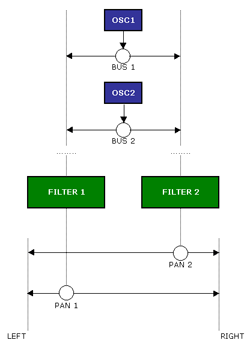
You can adjust the pitch, phase, and startup behavior of every oscillator individually by using the appropriate controls.
Additionally, each oscillator features a Multi mode in which it becomes eight individual oscillators (four stereo oscillators) with adjustable detune, allowing for huge, animated pads and hoover-like sounds. In Multi mode the eight oscillators require about as much CPU power as two normal oscillators. However, a word of caution about CPU usage is needed here: z3ta+ will allow you to set the six oscillators in Multi mode, resulting in. 48 oscillators per note! Keep an eye in the CPU indicator on your favorite host.
All oscillators can inter-modulate each other using a unique "circular inter-modulation scheme," as follows:
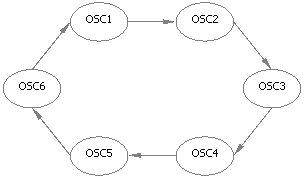
Any modulation
option can be chosen in any oscillator. This way, the output of combined
modulations can become extremely complex. For instance, OSC1 could
ring-modulate OSC2, this output could FM-modulate OSC3, to PM-modulate OSC4,
SYNC to OSC5, etc.
Oscillator Parameters
|
Waveform |
Oscillator waveform |
|
Transpose |
-12 to +12 semitones in one-semitone steps |
|
Octave |
-5 to +5 in one-octave steps |
|
Mode |
Oscillator mode. See the "Oscillator Modes" table below. |
|
Group |
Modulation mode. See the "Modulation Modes" table below. |
|
Fine |
-100 to +100 cents fine-tune adjustment |
|
Phase |
0 to 360 degrees start phase adjustment. This slider becomes "Multi Detune" when Multi mode is used. |
|
Bus |
Mixing bus assignment, from full Bus1 to full Bus2 |
|
Level |
Output level of the oscillator |
Oscillator Modes
|
NSYNC |
Normal polarity, key sync. This is the standard mode. The phase of the oscillator will start on the point set by the Phase control on every Note-On event. |
|
ISYNC |
Inverted polarity, key sync. Same as NSYNC, but with the output polarity of the oscillator inverted. |
|
NFREE |
Normal polarity, free running. The oscillator phase doesn't restart on Note-On events. Preferred mode for monophonic sounds. |
|
IFREE |
Inverted polarity, free running. Same as NFREE, but with the output polarity of the oscillator inverted. |
|
SMULTI |
Synchronized Multi mode. This mode turns the oscillator into eight simultaneous oscillators. The oscillators' detune amount is controlled with the Phase slider. Four oscillators output are sent to Bus1, and four to Bus2, spreading the output in the stereo field (if the filters are hard-panned to L and R). In this mode, the phase is restarted on every Note-On event. |
|
FMULTI |
Free running, Multi mode. Same as SMULTI, but oscillators' phase isn't restarted on Note-On events. |
|
SFIX |
Fixed frequency. In this mode the oscillator pitch won't follow the keyboard, generating a fixed tone instead. Phase is restarted on Note-On events. |
|
FFIX |
Fixed Frequency. Same as before, but oscillator phase won't restart on Note-On events. |
Oscillator Modulation Modes
|
ADD |
Normal oscillator mode. The output of the oscillator is sent directly to mixing busses according to the Bus setting, and no modulation is performed. |
|
RING |
Ring modulation. The output of this oscillator is used to ring-modulate the next one in the circular chain. |
|
SYNC |
Hard sync modulation. The next oscillator in the chain will be "slave" of this oscillator, so it will restart its phase every time this oscillator restarts. |
|
PM |
Phase modulation. Next oscillator phase will be modulated with the output of this oscillator. |
|
FM |
Analog frequency modulation. The frequency of the next oscillator in the chain will be modulated with the output of this oscillator. |
Oscillator Global
This sub-page in the Oscillators section includes settings that will affect the output of all oscillators together, as follows:
|
Main Transpose |
-12 to +12 semitones, in 1-semitone steps. Transpose of the whole program. All oscillators will be affected by this setting. |
|
Bend Mode |
Pitch Bend mode: Low: When playing a chord, only the lowest-pitched note is bent. High: When playing a chord, only the highest-pitched note is bent. Hold: Only pressed keys (not including the ones in release stage or those held with sustain switch) are bent. Normal: Standard pitch bend mode. |
|
Bend Up |
-12 to +12 semitones, in 1-semitone steps. Interval to bend when the Bend wheel is turned fully up. |
|
Bend Down |
-12 to +12 semitones, in 1-semitone steps. Interval to bend when the bend wheel is turned fully down. |
|
Porta Mode |
Portamento Mode. Norm, Fix: Normal mode, with a fixed time (set by the P. Time parameter) for the new note to reach its pitch. In legato mode (See Polyphony in "Master Section" above) portamento is in effect even when the first note has been released. Norm, Var: Normal mode, with portamento time depending also on the interval between the notes. Fing, Fix: Fingered mode with fixed time. In legato mode the first note must be held in order for the portamento glide to take place. Fing, Var: Fingered mode, with portamento time depending also on the interval between the notes. Off: No portamento |
|
P. Time |
Portamento time, from 0 to 10 seconds. |
|
Burst |
Filtered DC-Burst level. This will create a "pop" on Note-On, mostly used to recreate old analog drum machine sounds, or to add some punch to a program. |
|
Random |
Random detuning level. This feature is commonly used to emulate the tuning instabilities in early analog synthesizers. The random detune affects every oscillator individually. |
|
Main Tune |
Main tuning of the whole program. All oscillators are affected by this setting. |
PWM
All oscillators on z3ta+ support pulse width modulation in any waveform, and by using any modulation source, including fixed control of modulation amount, LFOs, EGs, keyboard scaling, and voice number. For more information about modulation sources, see the "The Matrix" chapter.
Shaper
As described in the introduction, z3ta+ features a unique Waveform Shaper, which creates fully band-limited waveforms on the fly using several complex transformations. With the aid of its waveform display, all the changes are seen and heard in real time.
To use the Shaper, select the desired waveform in any oscillator and invoke it by clicking on the Shaper button in the Oscillators section.
Shaper Transformations
|
DC Adjust |
Adjusts the waveform DC offset, to compensate for deviations produced by other transformations. Click and drag vertically on the waveform display to adjust. |
|
Symmetry |
Adjusts the waveform symmetry by stretching the two halves of the wave. In a square wave, for instance, it adjusts the pulse width (similar to adjusting the pulse width using the Matrix). Click and drag horizontally on the waveform display to adjust. |
|
Warp |
Wraps around the waveform when the amplitude goes over the selected threshold point. |
|
Twist |
Wraps around and inverts the polarity of the waveform when its amplitude goes over the selected threshold point. |
|
Multipoint |
Makes the waveform zero at three points. The control adjusts the width of the zeroed section. |
|
Window |
Processes the waveform with a triangular window envelope. This transformation results in the extremes of the waveform being more attenuated than the middle. |
|
Drive |
Boosts and clips the output as a hard clipping stage. |
|
Wave |
Partially morphs the waveform into a sine. Mostly used to reinforce the fundamental in a weak waveform. |
|
Offset |
Wraps around and inverts the polarity of the wrapping. Similar to Twist, but with opposite polarity. |
|
Shrink |
Shrinks the whole cycle, filling the rest with zeros. |
|
SelfSync |
Stretches the whole cycle, filling the rest with the same waveform after stretching. Produces a sound similar to "hard-sync" inter-modulation mode. |
|
Bit Reduction |
Bit reduction. Adjusts the bit depth in a 1-32 bit range. |
|
HPF |
Highpass Filtering |
|
LPF |
Lowpass Filtering |
All transformations are stored in the program, and the transformed waveform is recreated on program reload. All oscillators have their own shaping parameter set, which allows for the same waveform being shaped differently in different oscillators.
You can reset all transformations in the Shaper at once. To perform this operation, right-click on the waveform display in the Shaper window and select the Reset all shapers option.
All Range controls in the Shaper can be assigned to MIDI controls with adjustable range. For more information about this, see the "MIDI Learn" chapter.
The transformations in any oscillator can be copied and pasted to other oscillators. For more information on this, see the "Copy and Paste Functions" chapter.
Filters
z3ta+ has two stereo filters (four filters total), which
process the oscillatorss mixing busses.
The filters can be organized in Single mode or in Dual mode. When in Single
mode, both filters are mono and they are completely separate units working in
parallel.
When in Dual mode, the filters are stereo and the output of Filter1 is routed
to Filter2. In this way, many filter combinations can be achieved.
Both filters are identical, and have different working modes, including the standard 12dB and 24dB per octave lowpass, bandpass, highpass, and band-rejection, plus a 36dB lowpass and a formant filter, used to emulate vowel sounds.
The 24dB/Oct and 36dB/Oct LPF filters in z3ta+ are composed of two sections (three for the 36 dB/Oct), to support a Separation parameter that allows for a cutoff separation between the component filters. This parameter can be modulated using any modulation source using the Matrix. For more information, see the "The Matrix" chapter.
The Link button lets you adjust controls in both filters at same time. In this way, when Link is active, adjusting the level of Filter1 also adjusts the level of Filter2.
NOTE: When Link is active, adjusting the Pan control in Filter1 to left will
result in Filter2 pan being adjusted to right. This allows spreading the
filters in stereo by using only one control.
Filter Parameters
|
Filter Type |
Selects the filter type. See the "Filter Types" chart below for more details. |
|
Filter Limiter |
Changes the filter limiter response time between Off, Slow, and Fast. |
|
Reso boost |
Resonance booster. Changes the resonance scaling factor to accommodate higher resonance modes. |
|
Cutoff |
The filter cutoff point. |
|
Resonance |
The filter resonance. |
|
Pan |
Defines the stereo position of the filter output, from full L to full R. |
|
Level |
Filter output level. |
LFOs (Low Frequency Oscillators)
The LFO section in z3ta+ is one of the most powerful ever designed. There are six dual LFOs-- four global (affecting all voices at once) and two local (affecting individual voices).
For each LFO you can select among 60 waveforms, including ten user-designed waveforms, and three different random and sample and hold options. USER1 waveform is shipped with z3ta+ as an example.
A single LFO actually consists of two independent LFOs, which can be combined in several ways, including time morphing and many mathematical functions.
All LFOs can be synchronized to host tempo, and they will track the host bar position to keep tracking even on the event of dynamic tempo changes in the host.
|
Global LFO (1-4) |
All voices in a program are affected by the same LFO value. |
|
Local LFO (5-6) |
Each voice in a program has its own LFO. |
LFO Parameters
|
Wave 1 |
The main waveform for the LFO. Waveforms 1 and 2 are combined according to the "LFO Mode" setting. |
|
Tempo Sync |
The beat division when synchronizing to host tempo. A indication of "1" means one beat, so if the host tempo is set to 120 bpm the LFO will produce 120 cycles in this setting. |
|
Phase |
The starting phase for the LFO on Note-On, in 45-degree steps. When you select "Free," the LFO won't restart its phase on Note-On events. |
|
Mode |
LFO Mode. See the "LFO Modes" table below. |
|
Wave 2 |
The secondary waveform for the LFO. Waveforms 1 and 2 are combined according to the LFO Mode setting. |
|
Offset |
-1 to +1. Value offset for the LFO output. |
|
Delay |
0 to 10s. The delay before the LFO starts its operation after a Note-On event is received. |
|
Fade |
0 to 10s. The fade-in time for the LFO. The LFO output will gradually rise from zero to reach its maximum after Fade time. |
|
Time |
0 to 10s. The time for the Morph operation. This slider has some other uses, according to the LFO mode. Check the "LFO Modes" table for more information. |
|
Speed |
0.01Hz to 20Hz. The LFO speed. |
LFO Modes
|
MORPH |
The output of the LFO will morph between Waveform1 and Waveform2 in the time set by Time slider. |
|
ADD |
The output of the LFO will be the mix of Waveform1 and Waveform2. The mix balance is controlled with the Time slider. (The output won't change over time.) |
|
IADD |
Same as ADD, but Waveform1 is inverted. |
|
SUB |
Same as ADD, but Waveform2 is inverted. |
|
ISUB |
Same as ADD, but both Waveforms 1 and 2 are inverted. |
|
MUL |
Output of LFO is the sample-per-sample product of Waveform1 and Waveform2 |
|
MIN |
Output of the LFO
is the minimum value between Waveform1 and 2: |
|
MAX |
Output of the LFO
is the maximum value between Waveform1 and 2: |
|
HALF1 |
The output of the LFO is the first half-cycle of Waveform1 and second half-cycle of Waveform2. |
|
HALF2 |
The output of the LFO is the first half-cycle of Waveform2, and second half-cycle of Waveform1. |
|
ONE-SHOT |
The LFO will output only one cycle, then it will stop. |
Combining Waveforms 1 and 2 with all the LFO modes, you can get some extremely complex effects. Additionally, the LFO speed can be modulated with any modulation source. For more information, see the "The Matrix" chapter.
Arpeggiator
z3ta+ has a built-in arpeggiator, located on the last sub-page of the LFO section. The arpeggiator features two operation modes: a standard algorithmic mode, used to recreate standard up/down/random patterns, and a MIDI mode, in which it uses one of the 100 pre-programmed patterns to process played notes.
The arpeggiator features sync to host tempo, and to bar position so it will keep track if the host tempo changes dynamically.
Arpeggiator settings are stored in the program.
Arpeggiator parameters
|
Pattern |
Arpeggiator pattern. Algorithmic mode: Up, Down, Up/Down 1 (last note not repeated), Up/Down 2 (last note repeated), and Random. MIDI mode: ARP000 to ARP099. The Arpeggiator plays the selected pattern, created from a standard MIDI file. |
|
Sync |
The beat division when synchronizing to host tempo. |
|
Octaves |
1 to 6. The arpeggiator extension. This control has no effect in MIDI mode. |
|
Mode |
Sets phase restart mode. When Mode is set to Free, phase won't restart on Note-On events. |
|
Sort |
Determines whether the notes are sorted before producing the arpeggio or not. This setting has no effect in MIDI mode. |
|
Velo |
The Note-On velocity of the Arpeggiator. The effect of velocity will depend on the program velocity assignments. |
|
Duration |
Length of the notes in the arpeggio. This control has no effect in MIDI mode. |
|
Speed |
Arpeggiator speed. |
EGs (Envelope Generators)
There are eight envelope generators in z3ta+:
All EGs excepting the Pitch EG are 5-stage generators, with selectable curve for each stage.
There is a Delay control in every EG, which allows you to set the delay between Note-On event and the start of the EG.
Also, the output level of any EG can be adjusted with the Amount control. The effect can be reversed, as Amount can be set to both positive and negative values.
Amplifier (A) and General-Purpose EG (1-6) Parameters
|
Delay |
0 to 10s. The time from Note-On event till start of the EG. |
|
Attack Time |
0 to 10s. After the delay stage, the EG starts rising from EG = 0 to EG = 1. It reaches 1 in the time set by this control, and following the curve set by Attack Shape. |
|
Attack Shape |
Attack stage output will follow the curve selected by this control (linear, exponential or power). |
|
Slope Level |
0 to 1. After the attack stage, the EG reached EG = 1. Then it enters the slope stage, which leads to EG = Slope Level, set by this control. |
|
Slope Time |
0 to 10s. This control adjusts the time it takes the EG to perform the slope stage (moving from EG = 1 to EG = Slope Level, following the curve set by Slope Shape). |
|
Slope Shape |
The output variation during slope stage will follow the curve selected by this control (linear, exponential, or power). |
|
Decay Time |
0 to 20s. After the slope stage, the output will move from Slope Level to Sustain Level, performing the decay stage, in the time set by this control. |
|
Decay Shape |
The output variation during decay stage will follow the curve selected by this control (linear, exponential, or power). |
|
Sustain Level |
0 to 1 (0 to 100%). After the decay stage, the output of the EG will remain at this value till a Note-Off event is received for this note. |
|
Release Time |
0 to 10s. When the Note-Off event is received for this note, the EG output will return to zero. This control sets the time it takes to reach zero value. |
|
Release Shape |
The output variation during release stage will follow the curve selected by this control (linear, exponential or power). |
|
Amount |
-1 to +1 (-100% to +100%, with zero at center). The output level of the EG, in normal or reverse operation. When this control is set to zero (default value, obtained by double-clicking the control) all CPU usage for the EG is recovered. |
Pitch EG Parameters
|
Delay |
0 to 10s. The time from Note-On event till the start of the EG. |
|
Start Level |
-1 to 1. The initial value for the EG after the delay stage. |
|
Attack Time |
0 to 10s. After delay stage, the EG will start the attack stage, where it will go from EG = Start Level to EG = Attack Level. This control adjusts the time to perform the attack stage. |
|
Attack Level |
-1 to +1. The level the EG reaches after the attack stage. |
|
Decay Time |
0 to 10s. After the attack stage, the EG will enter the decay stage, after which it will reach EG = zero, and will remain in this status while the note is on. This control adjusts the time to perform the decay stage. |
|
Release Time |
0 to 10s. After note is released, the EG will enter the release stage, after which it will reach EG = Release Level. This control sets the time for the release stage. |
|
Release Level |
-1 to 1. The final level for the EG after a Note-Off event is received for this note. |
|
Amount |
-1 to 1. The output level of the EG, in normal or reverse operation. When this control is set to zero (default value, obtained by double-clicking the control) all CPU usage for the EG is recovered. |
As mentioned above, you can assign any slider or curve selector to any MIDI controller by right-clicking on them (Shift-right-click for curve selectors). If the parameter range is scaled (using min or max), the range of the scale will be shown with a indicator in the slider background. For more information about assigning MIDI to a slider, see the "MIDI Learn" chapter.
The Matrix: Taking the Red Pill
Most synthesizers have some modulation sources hardwired in some way to a synthesizer component. For instance, rgc:audio Pentagon I has keyboard tracking hardwired to filter cutoff and amplifier level, and it has a knob to regulate the amount of the effect.
While this is a very simple and effective approach, most advanced sound programmers might find it limiting, as it doesn't allow more complex control connections as, in the above example, controlling the amount of keyboard scaling being applied to the filter with an envelope generator triggered on Note-On.
z3ta+ features a very powerful Modulation Matrix that lets you link any modulation source to almost any synthesizer and effects parameter, and it allows you to assign a modulation range, curve, and control.
Some history for young people
Users of any synthesizer with a modulation matrix (for example, the outstanding Oberheim Matrix 12), would remember the common modulation routing procedure:
SOURCE -> RANGE -> DESTINATION
This is very powerful indeed, and was totally adequate for most synthesizers at that time, where few MIDI controllers with ribbons, knobs, and sliders were manufactured.
It allowed things like:
LFO1 -> 5% -> OSC1 PITCH
Nice and simple vibrato effect. Again, that was a very powerful method, but not really enough to allow for expressive playing: what if we wanted to control the vibrato amount using the modulation wheel?
That's the point when the "control" concept appears. Many synthesizers had different ways to assign a control in the mod matrix, but the overall scheme would be represented as:
SOURCE -> RANGE -> CONTROL -> DESTINATION
Applied to our previous example:
LFO1 -> 5% -> MODWHEEL -> OSC1 PITCH
Now we can control the vibrato effect on Osc1 with the modulation wheel, from 0 to 5%. That's exactly what doctor said.
Now we are in 2003.. So, what about having a small fixed vibrato in our lovely oboe patch, which would turn stronger with the modulation wheel? That would be really powerful, but it requires splitting the Range in two parts, Min and Max, to select the values of the modulation when modulation wheel is at minimum, and maximum. Something like:
SOURCE -> MIN -> MAX -> CONTROL -> DESTINATION
Translated to our example:
LFO1 -> 1% -> 5% -> MODWHEEL -> OSC1 PITCH
Now we have a fixed vibrato (1% of LFO1 applied to OSC1 Pitch), which turns into 5% when moving the modulation wheel to maximum. Can't be better than this, can it?
Well, what if I'd like a slower variation in the modulation wheel? Something like a softer effect at the beginning, while getting strong at the end? It would need a "variation curve," something slower than standard:
SOURCE -> MIN -> MAX -> CURVE -> CONTROL -> DESTINATION
Or
LFO1 -> 1% -> 5% -> SLOW -> MODWHEEL -> DESTINATION
That's really complete now. Just one row in the modulation matrix and I have all vibrato on OSC1 complete. That's exactly how the z3ta+ Modulation Matrix works. Let's see another example:
"I'd like Filter1 cutoff controlled up to 30% by an LFO output passed through an EG."
Eh? What for? Err. OK.
LFO1 -> 0% -> 30% -> ULINEAR+ -> EG1 -> FILTER1 CUTOFF
That's it. The Matrix in z3ta+ allows for very complex modulation effects, as you can check by "reverse-engineering" the factory presets. It's possible to create animated, moving patches by combining several sources and destinations.
Matrix Overview
The Modulation Matrix has 16 rows, with Source, Range, Curve, Control, and Destination controls. Despite this complexity, it can still be used as a simple source/range/destination matrix for more elemental purposes.
Every external control and internal generator can used as source and control, and most synthesizer and effects parameters are represented as Modulation Matrix destinations. Following is a comprehensive list.
Term Definitions
Unipolar: A source is unipolar when the range of its output values is 0 to 1.
Bipolar: A source is bipolar when its range is in -1 to 1.
Matrix Sources
|
Off | ||
|
LFO1-6 |
Bipolar |
Output of LFOs 1-6. Note that LFOs 1-4 are global, while LFOs 5 and 6 are local (per-voice). |
|
Pitch EG |
Bipolar |
Bipolar. Pitch Envelope Generator output. |
|
EG1-6 |
Unipolar |
Unipolar, positive or negative. General-purpose EG 1-6 output. |
|
Amp EG |
Unipolar |
Amplifier EG output. Can have positive and negative values. |
|
OSC1-6 |
Bipolar |
Output of
Oscillators 1-6. |
|
U-Random |
Unipolar |
Random value generated on Note-On |
|
B-Random |
Bipolar |
Random value generated on Note-On |
|
Fun1-4 |
Bipolar |
Value of Function1 to Function4. Can have positive and negative values. |
|
X-Y Pad X, Y |
Unipolar |
X-Y Pad X and Y values |
|
Unote# |
Unipolar |
Key note number (generally used for keyboard tracking) |
|
Bnote# |
Bipolar |
Key note number (generally used for keyboard tracking) |
|
Velocity |
Unipolar |
Note-On velocity |
|
Rvelocity |
Unipolar |
Note-Off release velocity |
|
Polyphony |
Unipolar |
Number of voices being played |
|
On |
Matrix Curves
|
Off |
No curve processing |
|
BLINEAR+ |
Bipolar processing (converts a bipolar source to unipolar) |
|
BLINEAR- |
Bipolar processing, reversed |
|
ULINEAR+ |
Unipolar processing |
|
ULINEAR- |
Unipolar processing, reversed |
|
SLOW+ |
Slow variation. The source will be applied slower when control values are small. |
|
SLOW- |
Slow variation, reversed |
|
FAST+ |
Fast variation. The source will be applied faster when control values are small. |
|
FAST- |
Fast variation reversed |
|
PITCH 4 Oct |
Curve to be applied to any Pitch destination, ±4 octaves range |
|
PITCH 1 Oct |
Similar to previous, ±1 octave range |
|
PITCH 1 Tone |
Similar to previous, ±1 whole tone range |
|
PITCH 1 Semitone |
Similar to previous, ±1 semitone range |
Matrix Controls
|
Off |
No control |
|
Velocity |
Note-On velocity |
|
Rel Velocity |
Note-Off velocity |
|
Ubend |
Unipolar pitch bend |
|
Bbend |
Bipolar pitch bend |
|
Polyaft |
Polyphonic aftertouch |
|
Chanaft |
Channel (monophonic) aftertouch |
|
Modwheel |
Modulation wheel |
|
Breath |
Breath controller |
|
Pitch Eg |
Pitch envelope generator |
|
EG1-6 |
General-purpose envelope generators 1-6 |
|
Amp Eg |
Amplifier envelope generator |
|
X-Y Pad X, Y |
X-Y Pad X and Y |
|
Audio Input |
Audio input envelope followers for L (follow L), R (follow R), both (follow LR) |
|
Unote# |
Unipolar note number |
|
Bnote# |
Bipolar note number |
|
MIDI CC #3-#119 |
MIDI Continuous Controllers 3 to 119 |
Matrix Destinations
|
Off |
No destination |
|
Pitch Osc1-Osc6 |
Pitch of Oscillators 1 to 6 |
|
Pitch All Osc |
Main program pitch (all oscillators) |
|
PWM Osc1-Osc6 |
Pulse width of Oscillators 1 to 6 |
|
PWM All Osc |
Pulse width of all oscillators |
|
Cutoff Fil1, Fil2 |
Cutoff frequency of Filter 1, Filter 2 |
|
Cutoff All Filters |
Cutoff frequency of both filters |
|
Reso Fil1, Fil2 |
Resonance of Filter 1, Filter 2 |
|
Reso All Filters |
Resonance of both filters. |
|
Separation Fil1, Fil2 |
Separation of Filter 1, Filter 2 |
|
Separation All Filters |
Separation of both filters. |
|
Level Osc1-Osc6 |
Level of individual oscillators 1 to 6. When modulating this parameter with fast-transient sources (for example, square wave LFO), High Render mode is required for optimal parameter smoothing. |
|
Level All Osc |
Amplitude level of all oscillators |
|
Level Filter 1, Filter 2 |
Output level of Filter1, Filter2 |
|
Level all filters |
Output level of both filters |
|
Main volume |
Main output volume. Note that this is a global parameter, and could have unpredictable results when using a local source (for example, EG) to modulate it on polyphonic operation. |
|
F1f2 Osc1-6 |
Bus routing for oscillators 1-6 |
|
F1f2 All Osc |
Bus routing for all oscillators |
|
Pan Filter 1, Filter 2 |
Stereo panoramic position of Filter 1, Filter 2 output |
|
Main Pan |
Pre-effect stereo panoramic position |
|
Speed LFO1-LFO6 |
Speed of LFO1 to LFO6 |
|
Fun1-Fun4 |
Functions 1 to 4. These work as virtual destinations to allow for intermediate calculations, and they can be used as source in a lower row in the matrix. |
|
Chorus Level |
Level of Modulation Unit |
|
Chorus Depth |
Depth of Modulation Unit |
|
Delay1-Delay3 Level |
Output level of Delay1 to Delay3 units |
|
Delay1-Delay3 Lo |
Low equalization of Delay 1 to Delay 3 units |
|
Delay1-Delay3 Mid |
Mid equalization of Delay 1 to Delay 3 units |
|
Delay1-Delay3 Hi |
High equalization of Delay 1 to Delay 3 units |
|
Reverb Wet |
Reverb wet/dry mix |
|
Eq1-Eq7 |
Bands 1 to 7 of the stereo graphic equalizer |
|
Decimator |
Decimator amount |
Velocity Curves
z3ta+ features the ability to adjust the sensitivity curve for velocity to adapt it to your style of playing, keyboard controller or sequencing style.
To change the velocity curve, select Velocity Curve under the Options menu and choose the appropriate setting.
|
Linear |
Standard velocity curve, no change. |
|
Fast 1 |
Velocities will be processed as higher than normal, saturating at maximum value when reached. |
|
Fast 2 |
Velocities will be processed as higher as normal, saturating at maximum value when reached. A fixed velocity offset will be added in this mode. Very suitable for heavily compressed mixes. |
|
Slow 1 |
Velocities will be processed as lower than normal. |
|
Slow 2 |
Velocities will be processed as lower than normal with two different curves for low and high velocities. |
|
Expand 1 |
Low velocities will be even lower; high velocities will be even higher, slight variation. |
|
Expand 2 |
Low velocities will be even lower; high velocities will be even higher, very noticeable variation. |
|
Compress 1 |
Velocity range will be compressed to 30-127. |
|
Compress 2 |
Velocity range will be compressed to 50-127, resulting in very small dynamic range. |
|
Hi Dynamic |
Exponential curve, very big dynamic range |
|
Lo Dynamic |
Exponential curve, small dynamic range |
The Effects
z3ta+ has a complete effects processing section featuring several effects, including drive (distortion, saturation, overdrive), chorus, flanger, phaser, compressor, three fully independent delay lines, reverb, 7-band graphic EQ, simulator, decimator, and limiter. All effects are grouped on the Effects page, so all effects settings can be easily changed with minimum navigation.
All effects feature full stereo processing (which means every stage is actually two stages, one for left and another for right channel), and can be turned off if external processing is preferred, saving CPU usage.
Also, most effects parameters can be MIDI-learned (see the "MIDI Learn" chapter for more information), and some of them can be real-time modulated as destinations in the Modulation Matrix.
Drive
The polyphonic drive stage in z3ta+ acts on the filters, creating non-linearities ranging from subtle to aggressive. The special Heavy Metal mode adds a monophonic distortion stage to the filters output, mostly used to create the classic "power fifths" guitar effect.
Drive parameters
|
Mode |
The drive mode. See the "Drive Modes" table below |
|
Destination |
Drive effect can be applied to Filter1, Filter 2, or both. This control sets where the drive effect will be applied. |
|
Tone |
Post-filtering stage. This control adjusts the brightness of the distortion effect. |
|
Deci |
Sets the decimator amount. The Decimator is a sample-rate reduction stage. It creates the "buzzy" and "noisy" sound characteristic of early samplers and old computers. |
|
Gain |
Sets the drive stage gain. |
|
Level |
Sets the output level of the drive stage. |
Drive Modes
|
Off |
No drive effect. |
|
Soft Drive |
A very common drive sound, very suitable for leads and monophonic sounds. The resulting distortion is very controllable for real-time playing. |
|
Hard Drive |
A more aggressive, acid-oriented distortion. |
|
Valve Amp |
A very subtle distortion (except in extreme settings) modeled after a valve (vacuum-tube-based) amplifier. |
|
Smart Shaper |
A level-controlled shaper. This changes the drive characteristics depending on the incoming signal amplitude. Very suitable for sounds with piano-like attack. |
|
Heavy Metal |
When this mode is engaged, a monophonic distortion unit will be introduced after the output mix. This allows for more "broken" sounds in polyphonic operations (ideal for power-fifth intervals). |
Modulation
The Modulation stage in z3ta+ is capable of many different effects, including several variants of chorus, flanger, and phaser.
It also features a built-in stereo equalizer, which controls the effect color.
Modulation Parameters
|
Mode |
Modulation effect mode. See the "Modulation Modes" table below. |
|
Tempo Sync |
The beat division when synchronizing to host tempo. |
|
Eq Mode |
The equalizer mode. See the "Modulation Equalizer Modes" table below. |
|
Waveform |
The waveform for the modulation effect: SINE, SINE^3, TRIANGLE. |
|
Depth |
Adjusts the modulation depth. |
|
Speed |
The speed for the effect, from 0.01Hz to 10Hz. |
|
Delay |
The delay time for chorus and flanger effect. This control also regulates the frequency range of phaser effects. |
|
Feedback |
Sets the amount of feedback. |
|
Lo |
Low equalization of the wet signal. See the "Modulation Equalizer Modes" for more details on the center frequency. |
|
Hi |
High equalization of the wet signal. See the "Modulation Equalizer Modes" for more details on the center frequency. |
|
Level |
The mix level for chorus and flanger, the output level for phaser effects. |
Modulation Modes
|
Off |
No effect. |
|
Mono Chorus |
A standard mono chorus effect. The input signal is processed by adding both input channels. This effect works best when processing sounds with heavy low-frequency contents (for example, basses). |
|
Stereo Chorus |
This chorus effect processes both input channels with separate lines, allowing for full stereo separation. |
|
6-voice Chorus |
Similar to Stereo Chorus effect, but three chorus lines process each channel, resulting in a very wide and fat chorusing effect. |
|
Mono Flanger |
A standard mono flanger effect. The input signal is processed by adding both input channels. This effect works best when you want to add some flanging to sounds (for example, basses) with heavy low-frequency content. |
|
Stereo Flanger |
This flanger effect will process both input channels with separate lines, allowing for full stereo separation. |
|
Mono Phaser |
A standard mono phaser effect. The input signal is processed by adding both input channels. |
|
Stereo Phaser |
Stereo phaser effect, which processes both input channels with separate lines, allowing for full stereo separation. |
|
Quad Phaser |
Quadrature Phaser effect. Similar to Stereo Phaser, but the modulation of both channels has reversed polarity. |
|
Chorus/Phaser |
Combination of Stereo Chorus and Stereo Phaser. |
Modulation Equalizer Modes
|
Off |
No equalization (bypass) |
|
Lo- |
Lo = 250Hz, Hi = 500Hz |
|
Lo+ |
Lo = 250Hz, Hi = 1000Hz |
|
Mid- |
Lo = 500Hz, Hi = 1500Hz |
|
Mid+ |
Lo = 500Hz, Hi = 2500Hz |
|
Hi- |
Lo = 1000Hz, Hi = 4000Hz |
|
Hi+ |
Lo = 500Hz, Hi = 8000Hz |
Compressor
The stereo compressor in z3ta+ is designed specially to add punch to the sound more than for mastering songs. It is capable of very aggressive dynamic manipulation, and its three speed settings allow for quick and precise attack/release adjustments.
Compressor Parameters
|
Mode |
Sets the compressor speed to Off (no effect), Fast, Mid, or Slow. |
|
Threshold |
Sets the level above which the compressor will start working, from -inf to 0dB. |
|
Ratio |
Compression ratio, from 1:1 to inf:1. |
|
Gain |
Pre-amplification gain before compression stage. |
|
Level |
Compressor output level. |
Delay
z3ta+ features three fully independent stereo delay lines in series, each with a 3-band stereo equalizer in the feedback loop.
Delay Parameters
|
Delay Mode |
The Delay effect mode. See the "Delay Modes" table below. |
|
Tempo Sync |
The beat division when synchronizing to host tempo. |
|
EQ Mode |
Sets the 3-band stereo equalizer mode. See the "Delay Equalizer Modes" table below. |
|
Time L, R |
The delay time for L and R when Tempo Sync is off. |
|
Feedback |
Adjusts the feedback level. |
|
Low, Mid, High |
Controls for the 3-band stereo equalizer in the delay feedback path. See the "Delay Equalizer Modes" table below. |
|
Level |
Delay mix level. |
Delay Modes
|
Off |
No effect (bypass). |
|
Stereo Delay |
Standard stereo delay, both channels processed separately. |
|
Ping Delay |
The delay bounces around in the stereo field. |
|
Dual Mono Delay |
In this mode, the input signal will be processed by adding both input channels, and L and R channels will have independent delays. |
|
LRC Delay |
The stereo effect bounces from L to R to Center. |
Delay Equalizer Modes
|
Off |
No equalization (bypass) |
|
Std |
Lo = 300Hz Mid = 900Hz High = 3500Hz No Resonance |
|
Wide |
Lo = 300Hz Mid = 1000Hz Hi = 8000Hz No Resonance |
|
Hi |
Lo = 1000Hz Mid = 4000Hz Hi = 8000Hz No Resonance |
|
RStd |
Lo = 300Hz Mid = 900Hz High = 3500Hz Resonant mode |
|
Rwide |
Lo = 300Hz Mid = 1000Hz Hi = 8000Hz Resonant mode |
|
RHi |
Lo = 1000Hz Mid = 4000Hz Hi = 8000Hz Resonant mode |
Reverb
The stereo reverb in z3ta+ features a sophisticated engine that simulates different rooms, adding ambience to the sound.
Reverb Parameters
|
Mode |
Reverb mode. See the "Reverb Modes" table below. |
|
Size |
Length of reverb tail, used to recreate the room size. |
|
Damp |
Diffusion of high frequencies. |
|
Lo |
Low-frequency equalization. |
|
Hi |
High-frequency equalization. |
|
Wet/Dry |
Wet/dry balance. |
Reverb Modes
|
Off |
No effect. |
|
Small Room |
Small room simulation. Small density, small diffusion, very short pre-delay. |
|
Medium Hall |
Medium-size hall simulation. Increased density, higher diffusion and longer pre-delay time. |
|
Big Hall |
Big hall simulation. Very high density, high diffusion and very long pre-delay time. |
|
Plate |
Simulation of old "plate" algorithm. |
Equalizer
z3ta+ features a stereo 7-band equalizer, capable of being modulated via the Modulation Matrix, with 11 operation modes to adapt the equalization to the nature of the program. Center frequencies for each band are displayed below the sliders for any selected Equalizer Mode. (See the "Equalizer Mode" table below).
Equalizer parameters
|
Bands 1-7 |
±15dB gain, center frequencies according to Equalizer Mode. |
|
Equalizer Mode |
Off, Wide1, Wide2, Wide3, Half1, Half2, Half3, Low, Low Mid, Mid, Mid Wide, Mid High, High. Center frequencies are shown below the sliders for each band in all modes. |
Simulator
The stereo simulator in z3ta+ features 30 different amp/cabinet/special equalizer device response curves to allow very special emulations and frequency-response adaptations that can't be performed using the equalizer.
Limiter
The soft limiter reduces the signal amplitude in the boundaries of the clipping point, completely avoiding the clipping that would occur if the signal level goes above 0dB.
As a result of the Limiter operation, output level is more predictable. However, it is important to carefully set all gain stages inside a program to preserve the dynamic range at the highest possible level.
Programs and Banks
z3ta+ features six banks of programs, with 128 program slots each for a total of 768 program slots onboard.
All programs in all instances of z3ta+ used in a song are stored inside the song. In this way, a project you open after a long time will still sound the same as when it was created, even if the default bank or/and factory presets are modified or replaced. The programs are stored in a highly compressed way, resulting in very small program files and songs.
Banks A to F are filled with the 768 factory presets. You will find a broad variety of program examples with direct application in many music styles, but with the main focus of showcasing the sound processing and modulation of z3ta+. By reverse-engineering the factory presets, you will be able to edit, adapt, and enhance the factory programs to fit your tracks perfectly, or use them as a starting point for completely new sounds.
The Program and Bank buttons in the Master section allow for several common operations like saving and loading program and banks, and copy/paste/swap/initialize programs or store an "auto-load" default bank file.
Copy/Paste/Paste Special/Swap/Initialize Programs
It is possible to copy a program to another slot in the same bank or other bank, by using the Copy and Paste options in the Program menu.
The Copy and Paste
functions work also amongst different instances of z3ta+ when used as a
VSTi/DXi. They will hold the last copied program, so you can load a different
.fxb bank and paste it there. This is a very useful function when arranging
programs in bank files.
The Paste Special function allows you to copy part or individual components of
one program to another. This is very useful when creating new patches based on
existing or factory programs.
You can also swap two programs by selecting Copy in the first program and Swap in the second.
To initialize a
program to a basic status, click the Program
button and choose Initialize program.
All settings on the program will revert to default, allowing you to start
programming from scratch.
When initializing a program, z3ta+ looks for a preset called default.fxp in the \Presets folder.
Get Effects from Program File
This option allows you to extract all effects settings from a program file and apply them to the currently selected preset. This way, a series of "template" program files with particular effects combinations suitable for different music styles are applied in a snap.
Default Programs File
Every time you start z3ta+ in stand-alone mode, or when you insert a new instance in a host when using it as VSTi/DXi, z3ta+ checks the \rgcaudio z3ta\Presets folder under installation directory for a file called default.fxb, which is the default bank file.
If it finds this file, it automatically loads it, and all its programs will be instantly available. This is the way the default patches are shipped.
If you want to customize your bank and have it ready for use in the next instance or session, you can use the Save Default File option in the Bank menu to save the default bank file.
WARNING: if you delete the default bank file, z3ta+ will load without programs. You will need to reinstall the product in order to restore the factory patches.
Saving and Loading Program and Bank files
z3ta+ has built-in routines to save and load standard Steinberg-compatible programs and banks (.fxp and .fxb files). The programs and banks saved by z3ta+ will load in all Steinberg hosts, including Cubasis, Cubase, and Nuendo, and many other hosts which feature 100% compatible fxp/fxb saving and loading, and vice-versa.
When saving bank files (.fxb), all internal banks (A-F) will be saved, thus storing the 768 internal programs.
To save or load a program/bank, just click on the corresponding option in the Program and Bank menus.
You can also open a program or bank by dropping the .fxb/.fxp file on the z3ta+ main screen. z3ta+ will automatically detect the file type and will open it accordingly.
Saving MIDI Bank files (.128)
While the MIDI specification specifies banks as groups of 128 programs, the .fxb files saved with z3ta+ Save Bank include all the programs in all six banks (A-F). While this ensures complete backup of your programs when saving files (or songs), it doesn't allow for loading individual MIDI banks.
To save or load individual MIDI banks, use the Save/Load MIDI Bank options in the Bank menu. This allows you, for instance, to save all programs in bank D, then load the .128 file in bank F.
You can also open a .128 file by dropping it on the z3ta+ main screen.
Audio Input
z3ta+ can be used as a stereo effects processor unit, inserting it as an effect in any audio track. To allow audio input to be processed by all onboard effects, select the Audio Input thru option under Options button. (This is set automatically in the VST version.)
Additionally, most synthesizer parameters can be modulated with the built-in envelope follower, connected to audio inputs by using the modulation matrix. See the "Matrix Controls" table for more information.
MIDI Learn
z3ta+ features one of the most advanced MIDI control customization systems on virtual synthesizers. It allows you to assign any controller on the screen to any MIDI controller, even assigning multiple controllers to a single parameter or vice-versa.
The operation of MIDI-learning a controller is performed as follows:
|
Sliders |
Right-click. |
|
Selectors |
Shift-right click. |
|
Range |
Shift-right click |
|
X-Y Pad |
Shift-right click on the pad. |
Once you select MIDI Learn, z3ta+ enters a "waiting" mode, expecting a MIDI controller to be received. You can send the controller by using a physical MIDI control device or by using your sequencer to send a MIDI continuous controller (CC). Multiple controls can be set to "waiting" mode at once.
NOTE: When sequencers Start/Stop/Start Audio Streaming functions occur, they send numerous controllers. Avoid those operations while z3ta+ is in "waiting" mode, as it might learn unexpected controller numbers.
As soon as a MIDI controller arrives, z3ta+ assigns it to the selected controls. The controls will display the new value according to the incoming controller value.
Once a control is assigned, you can scale it (setting the minimum and maximum) and reverse the control polarity. To perform this operation, call the MIDI Learn menu again. New options will appear:
|
MIDI Learn |
As it is possible to assign multiple controllers to any parameter, this option will always remain active. |
|
MIDI Forget |
Removes the MIDI controller association from this parameter. |
|
Set Min |
Sets the minimum value this parameter will have, when the incoming MIDI control value is zero. |
|
Set Max |
Sets the minimum value this parameter will have, when the incoming MIDI control value is 127. |
|
Reverse |
Inverts the parameter polarity |
Any MIDI controller can be learned except CC0, CC32 (bank change), CC120 (all sounds off), CC121 (all controllers off), and CC123 (all notes off).
Aftertouch and pitchbend MIDI messages can also be assigned as standard controllers. When Pitchbend is assigned, the center will be calculated according to the min and max settings for selected parameter.
In the Options menu (in the Master section), the Show MIDI Config File option displays all currently selected MIDI-learn settings as a text file.
Copy and Paste functions
You can copy and paste settings for shapers, oscillators, filters, LFOs, EGs and delays.
To copy/paste settings for oscillators, filters, LFOs, EGs, or delays, right-click on its page selection button and choose Copy. Then right-click on the destination component and choose Paste.
To copy/paste shaper settings to a different oscillator, right-click on the waveform in the Shaper window, choose Copy, select the destination oscillator, and choose Paste.
You can copy/paste within same program, to a different program, and also to a different z3ta+ instance when multiple instances are being used in your host.
Microtuning, Alternative tunings
Microtuning has been an interesting field of research for musicians and physicists for years. Several synthesizers have included some sort of microtuning abilities to allow performers to use alternative tunings to the standard 12-tone equal-tempered system.
One of the powerful features in z3ta+ is that it can load native ScalaT .scl microtuning files.
Scala is a powerful freeware software tool for experimentation with musical tunings, such as just intonation scales, equal and historical temperaments, microtonal and macrotonal scales, and non-Western scales. It supports scale creation, editing, comparison, analysis, storage, tuning of electronic instruments, and MIDI file generation and tuning conversion. All this is integrated into a single application with a wide variety of mathematical routines and scale creation methods.
Scala is ideal for the exploration of tunings and becoming familiar with the concepts involved.
In addition, a very large library of scales is freely available for Scala and can be used for analysis or music creation.
For more information about Scala, visit https://www.xs4all.nl/~huygensf/scala/
To load a microtuning definition file, select Load Tuning definition file under the OPTIONS button. When a microtuning file is active, the filename is shown in this menu option.
The tuning definition file selected is remembered and reloaded in a per-preset basis, or as global by selecting Global Tuning in the Options menu. (The files must be moved to the \Tunings folder so the automatic reloading option can find it.)
Not limited to 12-tone scales, z3ta+ microtuning allows for any number of
notes, including mean-tone and quarter-tone scales.
When a tuning with a different number of tones than 12 is loaded, the Octave control adds or subtracts the selected scale number of tones to keep the oscillators in unison when changing octaves. The arpeggiator will also skip the number of tones to follow the scales correctly.
z3ta+ includes 200 Scala tuning definition files with the default installation. A file with over 2900 tuning definition files (.scl) can be downloaded for free from:
https://www.xs4all.nl/~huygensf/doc/scales.zip
Check a brief description of the scale files in:
https://www.xs4all.nl/~huygensf/doc/scalesdir.txt
If you download it, be sure to extract the .scl files to the \rgcaudio z3ta+\Tunings folder in order to allow z3ta+ to recall them for every program.
Hermode Tuning
Hermode Tuning removes the tuning errors of traditional equal temperament and tunes fifth and third intervals to high-harmonic tuning. As a result, basses are more powerful and highs are brighter.
As the dynamic tuning method "retunes" the instrument real-time, Hermode preserves compatibility with standard equal temperament tuning. It constantly analyzes the harmonic environment and produces the best possible results based on the preceding notes and your settings.
Hermode Tuning offers two parameters: Mode and Depth. Access them through the Options Menu.
Here's a description of the modes:
|
Tempered (off) |
Hermode Tuning is disabled. Select this mode to stay in equal temperament or the tuning file that you've loaded. Depth has no effect in this mode. |
|
Vertical |
This is the purest form of Hermode Tuning. Thirds and fifths are tuned in just intonation, even in conflict situations. |
|
Natural Seventh |
Similar to Vertical, but with a just-intonation major seventh. It's nice for jazz and pop, as you can hear when you play some major seventh chords. It has the disadvantage that if the seventh is reused in the next chord, you might notice some retuning. |
|
Horizontal |
Thirds and fifths are tuned in just intonation, but with equalizing functions in conflict situations. Works well for all types of music. |
|
Adaptive |
Thirds and fifths are heard in various degrees of purity according to the sequence of harmonies. Nice for organs and chord-dominated music. |
The Depth parameter allows you to select the strength of the Hermode Tuning effect, from 0% to 100%. To use the tuning in a subtle way or to minimize problems of compatibility with other instruments, lower the Depth parameter.
To hear the effect of Hermode Tuning, try this test:
With the Cathedral preset, you'll notice the superb resonances in Vertical mode, as opposed to the harshness you're accustomed to in equal temperament.
For a detailed flash tutorial on how Hermode Tuning works, please check Hermode Tuning website at https://www.hermode.com, and follow the "How Hermode Tuning Works" link.
|