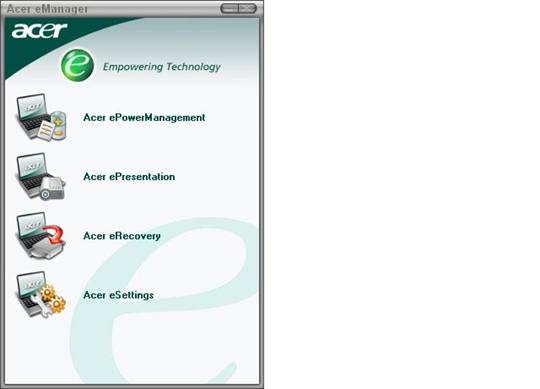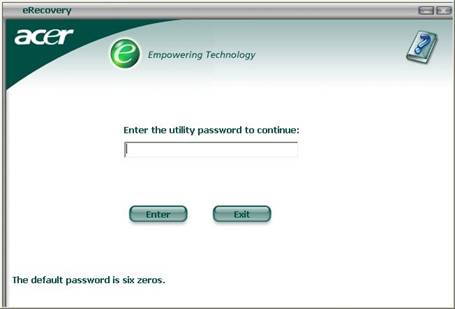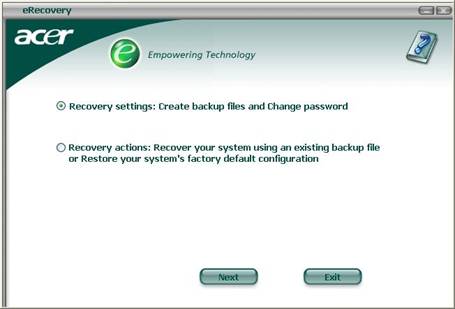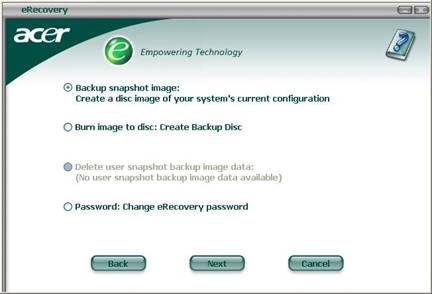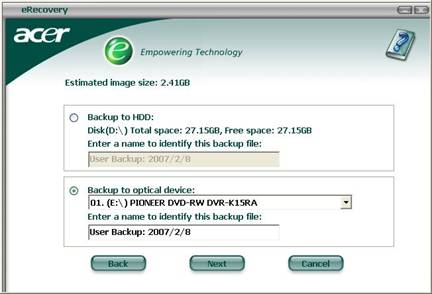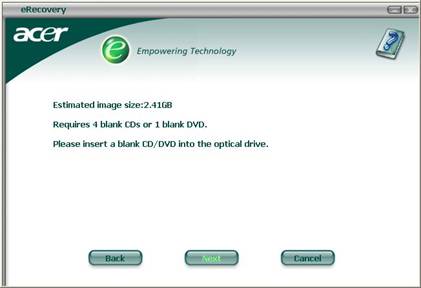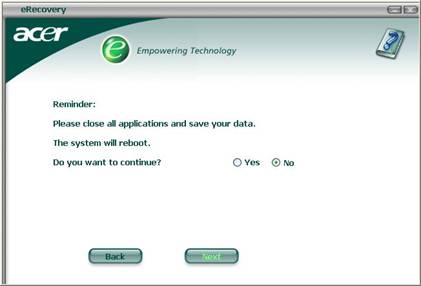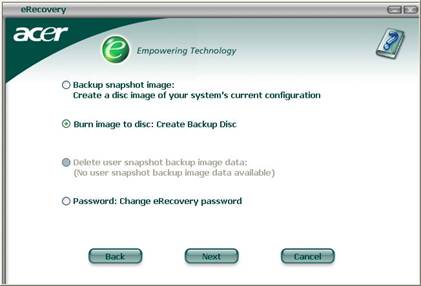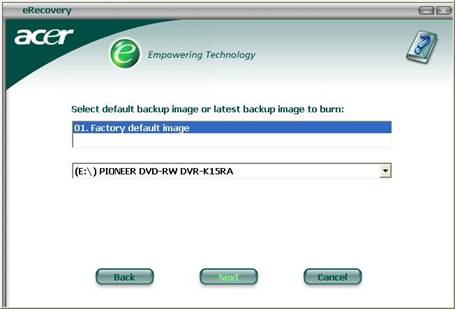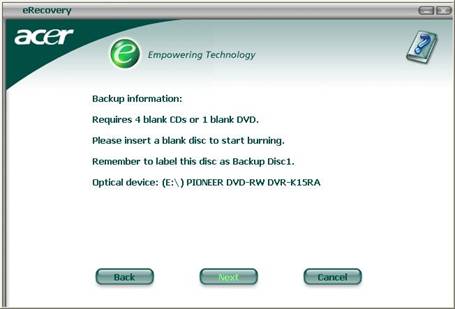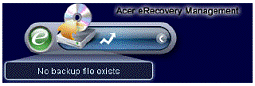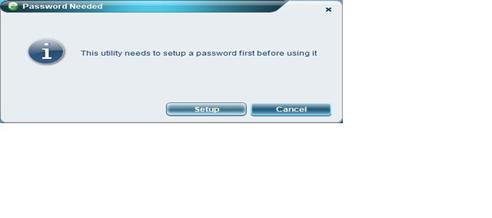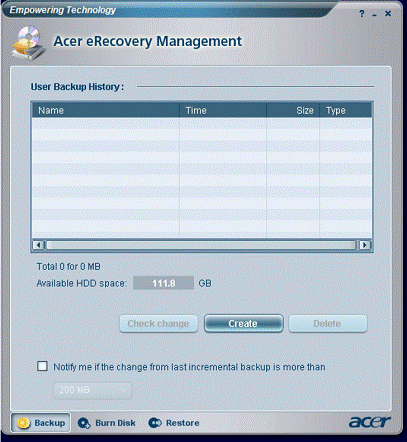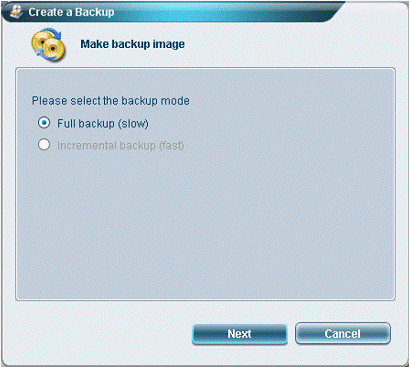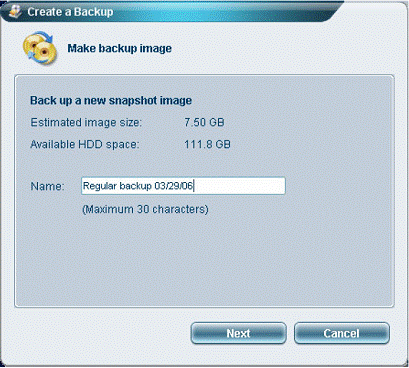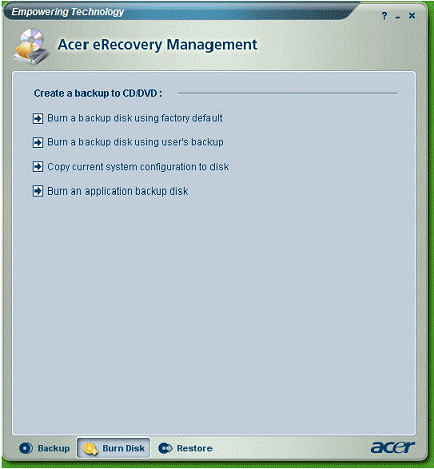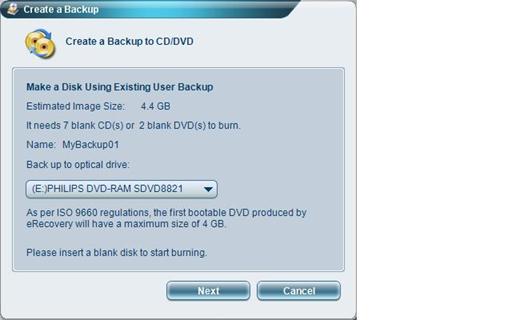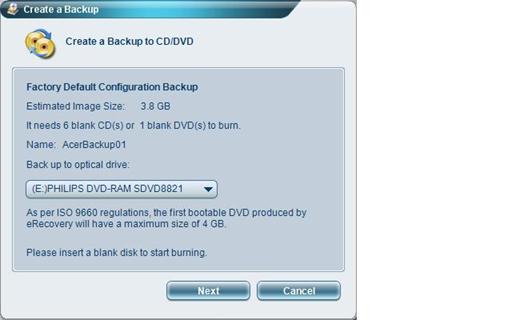eRecovery Procedure before Vista
Upgrade
Before you perform the upgrade to Windows Vista it is
recommended that you create a CD/DVD backup of either the Acer Recovery CDs
which are preinstalled in the hidden partition of your Notebook or a self
created user backup which can exist on partition D 929s1812j : of your harddrive
and will be shown only by the eRecovery utility. With
these backup CD/DVD you will able to go back to your
old configuration if you decide to do so.
There are 2 different versions of the eRecovery utility, please find the detailed procedures
below:
Version 1.x
of eRecovery:
(You must have a D: partition on your hard drive which
is default setting by Acer Factory preload. This D: partition must be big
enough for your user backup and it must be FAT32 formatted. If these
requirements are not met eRecovery will not work)
- Start the eManager with the "e"-key on
your notebook or the "e"-icon on your Windows desktop
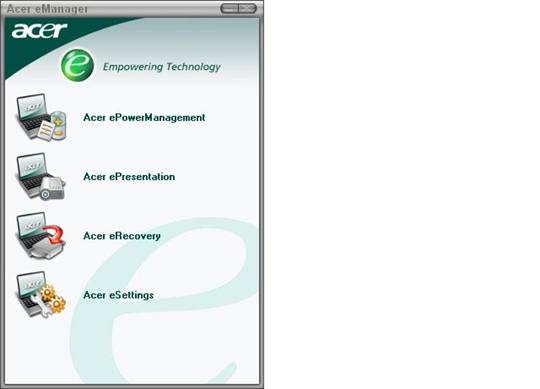
- Choose eRecovery
- You will be prompted for a password. The default password is
"000000". If you have changed the password during usage of eRecovery please use your own password
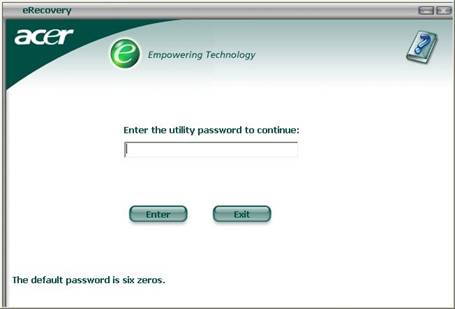
- Choose option "Recovery settings" to create a CD/DVD backup of your
own user configuration or a CD/DVD backup of the original Acer Recovery
image.
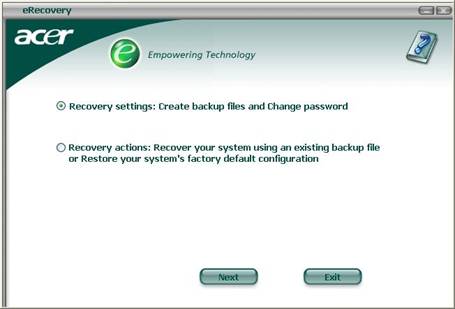
- Choose option "Backup Snapshot image" to create a backup of your
own current configuration
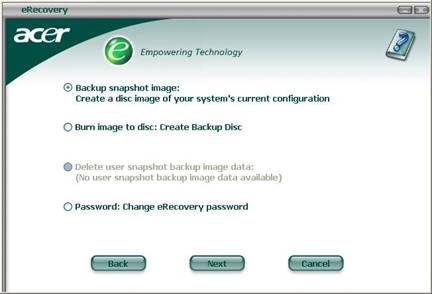
- Choose option "Backup to optical device" to create the backup image
of your current configuration to a CD/DVD
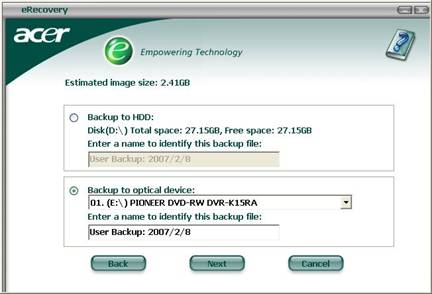
- Depending on the size of your current configuration you will need a
number of CD/DVD. This number is displayed in the next screen
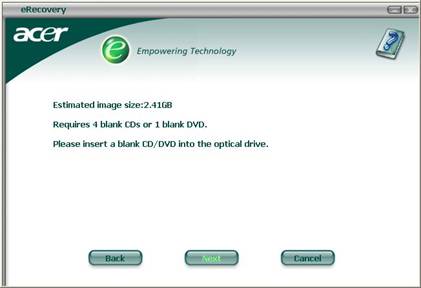
- In order to create the backup the system must restart in eRecovery mode. You have to confirm this restart. The
first backup CD/DVD that will be created during this process will be
bootable and allows to reinstall the whole system
even if the hdd was completely erased. When
creating more than one CD/DVD you should mark the number of the CD/DVD on
the media.
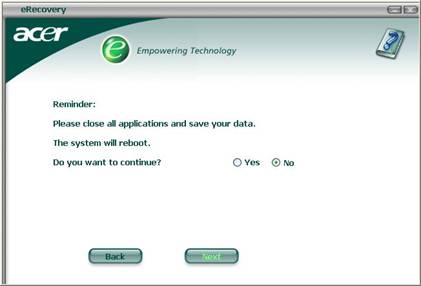
- If you want to create the original Acer Recovery CD/DVD please
choose option "Burn image to disc"
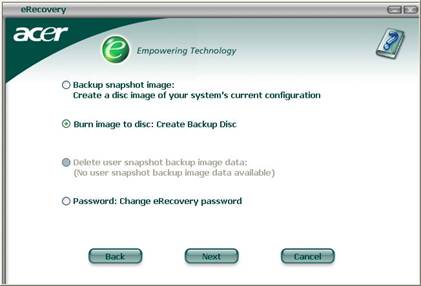
- Choose the the Factory default image
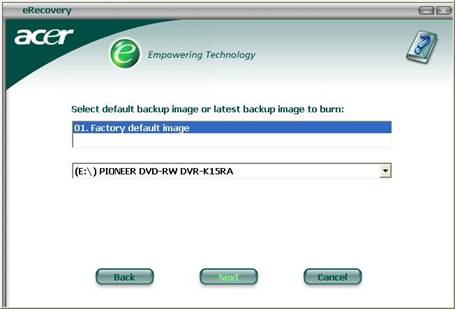
- This procedure doesn´t involve a system
restart. You will be prompted to hold ready a certain number of CD/DVD
ready for the backup of the Acer Recovery CD/DVD. The first CD/DVD of this
process will be bootable
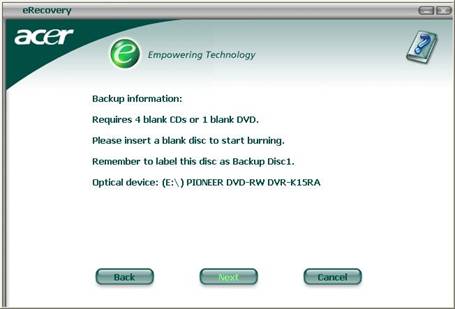
Version 2.x
of eRecovery:
(You will need a D: partition on your hard drive. It
can be formatted FAT32 or NTFS and should be big enough for a user backup from
C: drive. If a D: partition is not present certain functions of eRecovery will not be available, e.g. User backup)
- Start the eManager with the "e"-key on
your notebook or the "e"-icon on your Windows desktop, or start eRecovery directly the eRecovery
Symbol on the Quickstart bar
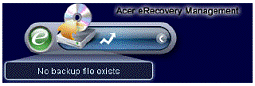
- During initial launch, the Acer eRecovery
Management prompts you to create a password for your backup files. Follow
screen instructions to
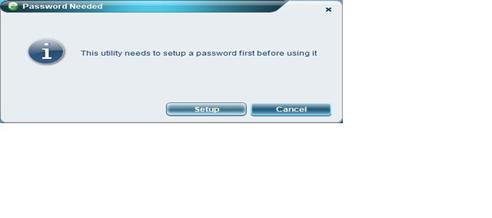
- Choose option "Create" to
create a backup of your own configuration
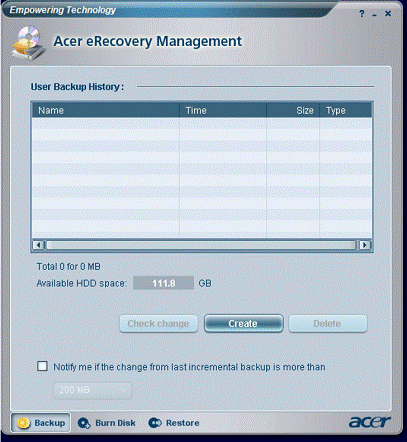
- Choose option "Full backup"
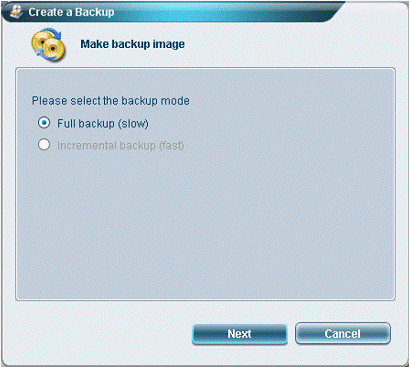
- Specify a name for the backup. It will be stored on partition D: of
you hard drive.
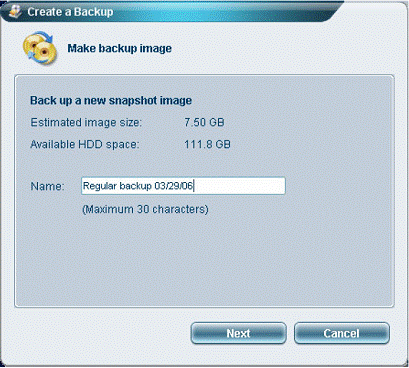
- You will be asked to close all applications.

- You will be informed about the progress

- To create a CD/DVD of your user backup choose option "Burn disk"
from main menu.
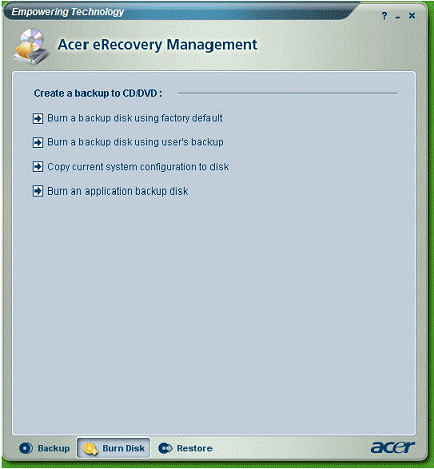
- Choose option "Burn a backup disk using user's backup". This option
won't be available if no user backup can be found
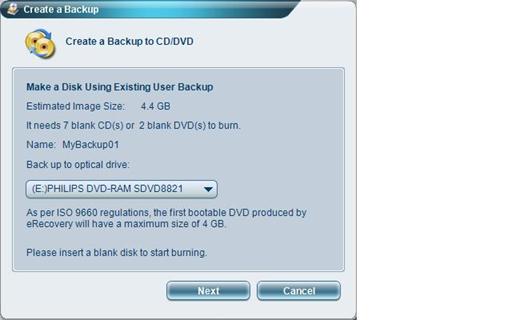
- Choose option "Burn a backup disk using factory backup"
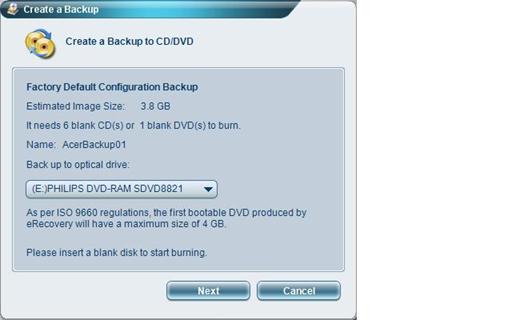
11. User Backup and Factory
Backup first CD/DVD will be bootable. Please mark the number of the CD/DVD on
the media.