As you work, there may be times when you want to lock an object on a layer. This may be to avoid moving the object or to make sure it is not transformed.
To lock an object:
1. &nb 19419d321t sp; . Select the object or objects you want to lock.
2. &nb 19419d321t sp; Choose Modify > Lock. The Lock icon in the Info toolbar indicates that the object is locked
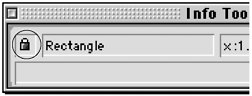
To unlock an object:
1. &nb 19419d321t sp; Select the object you want to unlock.
2. &nb 19419d321t sp; Choose Modify > Unlock.
If you have used programs such as Adobe Illustrator, you will find FreeHand treats locked objects differently. In Illustrator locked objects can not be selected or modified. However, FreeHand does let you make some changes to locked objects. The chart on the right gives you a list of what you can - and can not - do with locked objects.
|
Working with Locked Objects |
||
|
Select |
Yes | |
|
Modify fill |
Yes | |
|
Modify stroke |
Yes | |
|
Move |
|
No |
|
Resize |
No |
|
|
Transform |
No |
|
|
Delete |
No |
|
|
Copy |
Yes | |
|
Cut |
No |
|
|
Edit text |
Yes | |
|
Modify text formatting |
Yes | |
|