If you have used a page layout program such as QuarkXPress or Adobe InDesign, you may be familiar with the concept of master pages. A master page is a page that can be applied to ordinary document pages. Then any change you make to the master page is automatically applied to the document pages that are governed by the master page. The benefit of this is that you can make changes to many pages by making changes to a singl 454s182e e master page.
FreeHand lets you create master pages that can then be applied to document pages.
To create and style a master page:
Choose New Master Page from the Document inspector menu
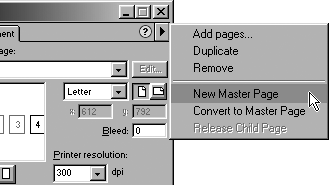
or
Choose New Master Page from the Library menu . A new window that contains the master page appears.
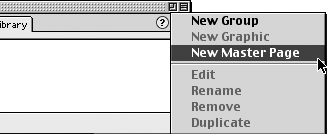
TIP
You can tell you are on the master page because the title bar shows the name of the document followed by the name of the master page. Also, the Document inspector shows the Master Page label
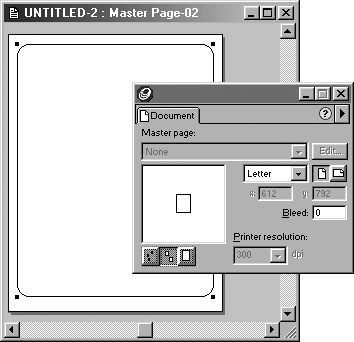
Add any items to the master page that you want to appear on the document pages.
Close the window containing the master page. This returns you to the document pages.
As you work, you may realize that you would like a document page to act as a master page. Fortunately, it is easy to convert a document page into a master page.
To convert a document page into a master page:
Select the page you would like to have as a master page.
Choose Convert to Master Page from the Document inspector menu. A new master page is created from the elements on the document page.
TIP
When you convert a document page to a master page, the items on the document page are deleted and the master page is applied to the document page.
Once you have created a master page, you can apply it to document pages. You can use either the Document inspector or the Library.
To apply master pages using the Document inspector:
Select the page or pages using the Page tool, the Document inspector, or click in the document window.
Choose the master page from the Master Page list in the Document inspector . The master page elements appear on the page.
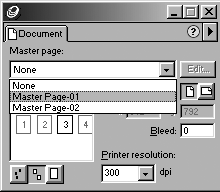
To apply master pages using the Library:
Drag the icon of the master page from the Library onto the page . The master page elements appear on the page.
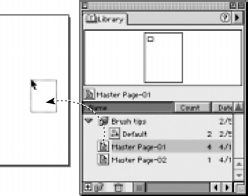
TIP
You can apply a new master page to a document page at any time.
You can remove the master page elements by removing the master page applied to a document page.
To remove the master page from a document page:
Select the page or pages that you want to change.
Choose None from the Master Page list in the Document inspector. The master page elements disappear from the page.
Master pages appear with a default name. However, you can rename a master page at any time.
To rename a master page:
Double-click the name of the master page in the Library
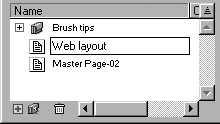
Type the new name of the master page.
Press Return/Enter to apply the new name.
To edit a master page using the Library:
Double-click the icon of the master page in the Library. This opens the master page window.
Make whatever changes you want to the master page.
Close the master page window. The changes to the master page appear on those document pages that have the master page applied to them.
To edit a master page using the Document inspector:
Select the master page in the Master Page list in the Document inspector.
Click the Edit button
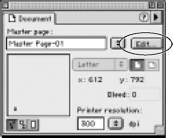
Make whatever changes you want on the master page.
Close the master page window. The changes to the master page appear on those document pages that have the master page applied to them.
Items that are on the master page are not editable when they appear on the document pages. If you want to modify those items on the document pages, you need to release those items from the master page.
To release master page items on document pages:
Select the document page that you want to release.
Choose Release Child Page from the Document inspector menu. The items on the document page are no longer governed by the master page and can be freely edited.
|