One of the conveniences of working in a computer graphics application is that you can make infinite copies of objects.
To copy and paste an object on a page:
Select the object (or objects) that you want to copy.
Choose Edit > Copy. This copies the object to the clipboard.
If desired, move to a new position on the page, a new pag 24124l1119y e, or a new document.
Choose Edit > Paste. A duplicate of the object appears in the middle of the window.
When you copy an object, you leave behind the original. When you cut and paste, it moves from one position to another.
To cut and paste an object:
Select the object you want to cut.
Choose Edit > Cut. This deletes the object and copies it to the clipboard.
If desired, move to a new position on the page, a new pag 24124l1119y e, or a new document.
Choose Edit > Paste. A duplicate of the object appears in the middle of the window.
To drag and drop from one document to another:
Position the document windows so you can see both documents.
Using the Pointer tool, drag the object from one window across to the other.
When the bounding box is inside the second window, release the mouse button. The object appears in the second window
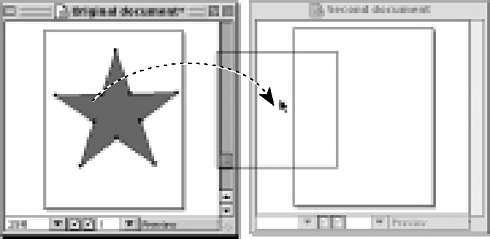
TIP
You can drag and drop from FreeHand to other applications such as Flash or Fireworks.
FreeHand also gives you a command that duplicates objects. This command is useful if you don't want to change the previous contents of the clipboard.
To duplicate an object:
Select the object.
Choose Edit > Duplicate. The new object appears offset from the original

TIP
FreeHand's Clone command also duplicates an object, but the duplicate is positioned right on top of the original. The Clone command is useful when working with the transform commands (see Chapter 10 Move and Transform
When you copy to the clipboard, FreeHand uses the best format from the ones set in the Preferences (see Appendix C . The Copy Special command forces FreeHand to copy the selection as a specific file format.
To copy objects to a specific file format:
Select the object.
Choose Edit > Copy Special. The Copy Special dialog box appears
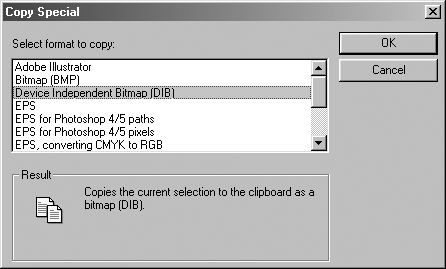
Choose the file format from the list.
Click OK. The specified format is copied to the clipboard.
TIP
Some file formats in the Copy Special dialog box are available only on the Macintosh or Windows platforms.
You can also force objects copied in other applications to be pasted in a specific format into FreeHand.
To paste objects from other applications:
Copy the object in the application.
Switch to FreeHand and choose Edit > Paste Special. The Paste Special dialog box appears
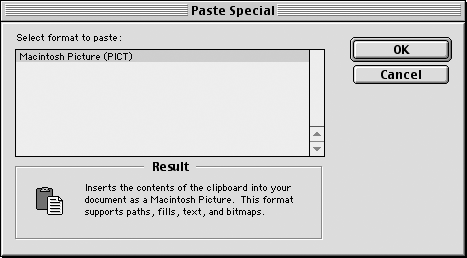
Choose the file format from the list and click OK.
Automatic GroupsObjects drawn with the Rectangle and Ellipse tools are automatically grouped when you draw them. However, unlike regular groups, you can't use the Subselect tool to select their points. You must ungroup those objects to select and modify their individual points. |
|