Movies don't necessarily have to move - that is, you can go through a movie by manually advancing each frame. That sort of Flash movie is considered a series of Web pages. If you want you can add objects that act as buttons to advance a movie, print a page, or stop the playback.
To assign actions to artwork in FreeHand:
Select the object or objects to which you want to assign actions.
TIP
Objects must have a fill or stroke to create the area that can be manipulated.
In the Navigation panel, use the Action menu to select an action . (See the sidebar on this page for 151q164b details on the actions.)
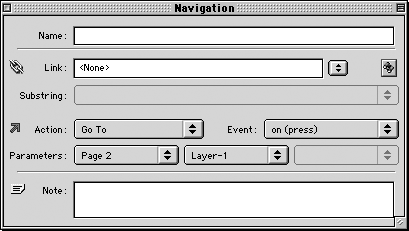
Use the Event menu select the event that will trigger the action.
TIP
For Start/Stop Drag, the Event menu is disabled.
TIP
Depending on the action, you may need to set some or all of the Parameters menus.
If you selected Go To, Print, Load/Unload Movie, or Tell Target, use the first Parameters menu to select from the list of current document pages.
If you select Go To or Print, use the second Parameter menu to specify which part of the document should be displayed or printed.
If you select Tell Target, select an action from the second Parameter pop-up menu to control playback of another movie: GoTo, Play, Stop, or Print.
If you select GoTo or Print in step 6, use the third Parameter menu to specify which part of the document should be displayed or printed.
Flash Actions in ActionHere's a little explanation that can help you understand how the Flash actions work in Freehand. The movie starts as a two-page FreeHand file . The first page has all its objects on a non-printing layer. This is so those objects can be seen at all times. Figure 10. An interactive movie starts with two separate pages.
The second page has the artwork for the cannon on a non-printing layer. Each puff of smoke for the blast is on its own printing layer. The printing layers create the effect of the cannon firing. The Load Movie action with Page 2 as its parameter was applied to the See the Cannon button. When this button is clicked, the cannon appears on top of the first page Figure 11. The Load Movie action lets the viewer add the Page 2 movie on top of Page 1.
The Start/Stop Drag action was applied to the cannon artwork. This allows the viewer to move the loaded movie around the page Figure 12. The Start/Stop Drag action lets the viewer move the Page 2 movie around Page 1.
The Tell Target action with Page 2 as its parameter and Play as its event was applied to the Shoot the Cannon button. When this button is clicked, the smoke layers play as an animation. The Tell Target action with Page 2 as its parameter and Stop as its event was applied to the Stop the Blast button . When this button is clicked, the smoke layers stop playing. Figure 13. The Tell Target action lets the viewer play or stop the Page 2 movie.
The Animation in the Movie Settings was set for Layers so that the smoke movie could play. Autoplay was turned off so that the movie would not start on its own. When the movie was exported, there were actually two SWF files created: one for the buttons; another for the cannon movie. |
www.freehandsource.comI would like to thank Ian Kelleigh for his help in describing how actions work on the preceding two pages. Ian is the brains behind the Web site www.freehandsource.com. This unofficial Web site is one of the best resources for anyone who is learning FreeHand. It also has history about all the different versions of FreeHand, online tips, and files you can download to see how the magic is created. The site also contains some excellent Flash training. |
|