FreeHand for Windows has Wizards that make it easy to create new documents with particular settings.
To use the Wizards:
Choose Help > Wizards. The Choose a Wizard s 727d38h creen appears
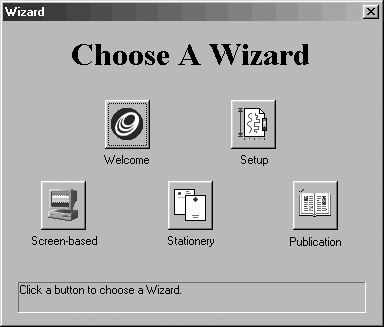
Click the icon for the Wizard you want to use.
o Welcome opens the Welcome to FreeHand 10 Wizard.
o Setup helps you arrange the document with a specific unit of measurement, page size, orientation, and colors.
o Screen-based helps you set up a document for publication on the internet or in multimedia projects.
o Stationery sets up a document for use as a letterhead, business card, and envelope.
o Publication sets up a document with one or more pages.
Follow the instructions for the Wizard.
To use the Welcome to FreeHand 10 Wizard:
Launch FreeHand. The Welcome to FreeHand 10 Wizard appears
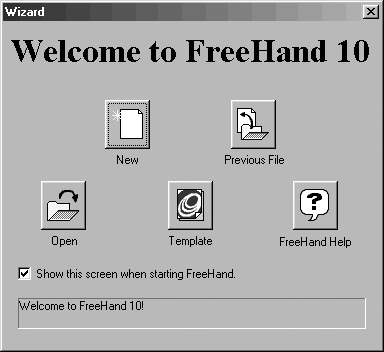
or
Click Welcome in the Choose a Wizard screen.
Click the icon for what you want to do.
o New opens a new document.
o Previous File opens the last file you worked on.
o Open opens the dialog box that lets you open a previously saved document.
o Template opens one of the templates that ship with FreeHand.
o FreeHand Help opens the FreeHand online Help information.
TIP
Deselect the checkbox if you do not want to see the Wizard again.
As far as I'm concerned there is no reason why you should need to use the Using FreeHand electronic help files. In my dreams, this book is all you need to understand FreeHand's features. However, the reality is that there may be times when the electronic help files can explain an esoteric feature that is beyond the scope of this book. The help files also offer electronic searches that make it easy to find specific features.
To use the Using FreeHand Help system:
Choose Help > Using FreeHand. This launches your internet browser and opens the opening screen of the Using FreeHand files.
Click the navigation buttons on the left side to access the help files.
o Contents displays a list of topics on the left side of the screen
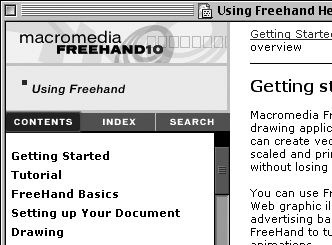
o Index lets you choose topics alphabetically
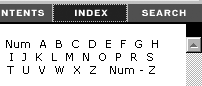
o Search opens an Applet window that lets you enter a specific search term
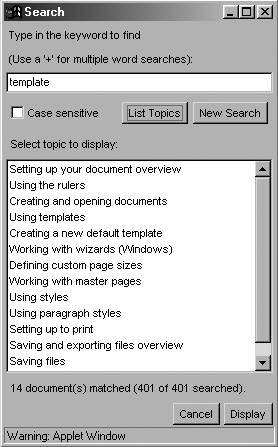
To use the Search Applet:
Enter the search term in the keyword field.
Click the List Topics button. This displays all the topics with that search term.
Choose the topic that should contain the information you need.
Click the Display button. The topic you chose will be shown in the main browser window.
|