As mentioned earlier, the images you import into FreeHand are not actually included in the file. Rather, these images are linked to the original raster file. FreeHand makes it easy to work with linked images.
To view the link information:
Choose Edit > Links. This opens 20120l1123u the Links dialog box
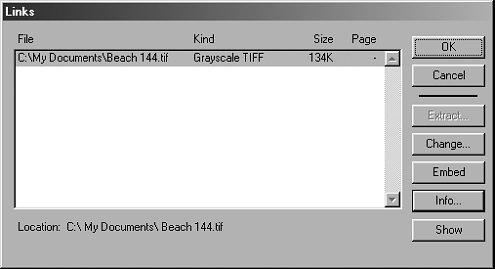
or
With the raster image selected, click the Links button in the Object inspector.
Click the Info button. This opens the Link Info dialog box which contains the specific information for the imported image
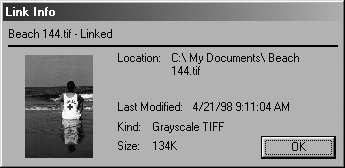
Ordinarily, you want to keep raster images linked to their outside file. This helps reduce the size of the FreeHand file. However, if the imported image is small enough, you can embed it in the FreeHand document.
TIP
When you embed an image, the FreeHand file contains all the information necessary to print and edit the file.
To embed a linked image:
Select the name of the linked image in the Links dialog box.
Click the Embed button. FreeHand changes the status of the file from linked to embedded.
TIP
The Link Info dialog box displays the information for an embedded image including the original filename
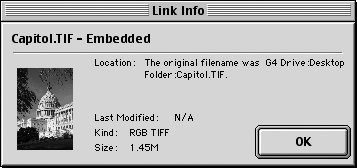
FreeHand looks for linked images where they were when imported. If you move a linked file, you create a missing link. (Good-bye!)
To open a file with a missing link:
Open the file. The Locate file dialog box alerts you that the link is missing
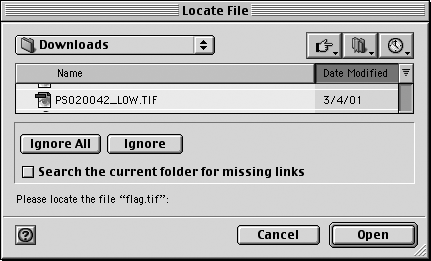
Click the Ignore All or Ignore buttons to open the file without updating the link.
or
Navigate to find the missing link file.
Click Search the current folder for missing links to update any additional missing links.
You can also update missing links using the Links Info dialog box.
To update a missing link:
Open the Links Info dialog box. The missing link is displayed in italics
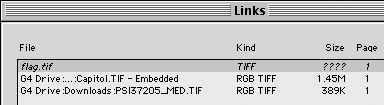
Select the missing link entry.
Click the Change button. This opens the Open dialog box.
Navigate to find the missing link and click Open. This re-establishes the link.
When you rasterize FreeHand elements (see page 312), the resulting image is embedded. Also, when you use a Photoshop filter on a raster image, the result is an embedded image. You can use the Extract command to turn these files into linked images.
To extract an embedded image:
Select the image that is embedded in the FreeHand file.
Click the Links button in the Object inspector to open the Links dialog box.
The Extract button opens the Save (Mac) or Extract Import (Win) dialog box. This lets you choose a name and destination for the extracted image.
|