ALTE DOCUMENTE
|
||||||
TIP
Even though the panel tab says Mixer, the full name of the panel used to define colors is the Color Mixer.
The CMYK mode defines the color according to the four process colors used by most commercial printers - cyan, magenta, yellow, and black. This is the most common and best-known color system used by graphic artists and designers.
To define a CMYK color:
Click the CMYK icon in the Color Mixer
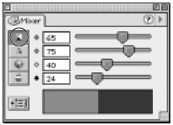
Click the cyan, magenta, yellow, or black fields and enter values for the color.
or
Drag the cyan, magenta, yellow, or black sliders to enter values for the color.
The RGB mode defines the color according to red, green, and blue components. This is primarily a video color system and is the system used by your own monitor. Many people who design for multimedia and the Web use RGB to define colors.
To define an RGB color:
Click the RGB icon in the Color Mixer

Click the red, green, or blue fields and enter values for the color.
or
Drag the red, green, or blue sliders to enter values for the color.
The 300% Ink RuleWhen you define process colors, try to limit the total amount of ink to less than 300%. For instance, to make a dark brown, don't create a color of cyan: 75%, magenta: 100%, yellow: 100%, and black: 50%. When all those inks (325%) combine on the page, it can cause problems during the printing and drying of the pages. If you are defining dark colors, try reducing the amount of cyan, magenta, and yellow inks, and increase the amount of black ink. However, check with your print shop if you are going to have a lot of dark colors covering a page. They may ask you to limit the amount of ink even further. |
The HLS system defines the color according to hue, lightness, and saturation components. The HLS system lets you pick different colors with similar values. For example, if you keep the lightness and saturation values the same, you can choose a red hue and green hue that belong together.
To define an HLS color:
Click the HLS icon.
Find the hue and saturation you want on the color wheel and click it
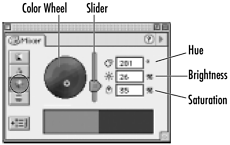
or
Enter the hue values (from 0 to 360 degrees) or the saturation amount (from 0 to 100 percent) in the fields.
Use the slider to adjust the brightness.
or
Enter the brightness value (from 0 to 100 percent) in the field.
The Color Mixer (Win) also has a Windows button that opens the Windows colors where you can pick from the colors installed in the Windows operating system.
To define using the Windows Colors (Win):
Click the Windows icon . This opens the Windows Colors dialog box

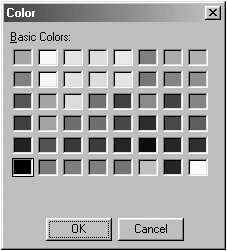
Select one of the colors displayed.
Click the OK button.
The Apple button opens the Macintosh color picker where you can pick colors according to a number of different models installed in the Mac OS.
To define using the Apple Color Picker (Mac):
Click the Apple icon . This opens the Apple Color Picker dialog box
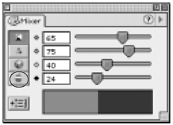

Select one of the color systems on the left.
Define the color using the onscreen elements.
Click OK.
TIP
The Apple Color Picker offers several different ways of choosing colors including the 216 Web-safe colors.
Which color system should you use?If you are defining a color for artwork that will be printed in a four-color printing process, the CMYK color system will most likely be the best choice. When you define the CMYK values, you are choosing the exact percentage of cyan, magenta, yellow, and black ink that will be used to create the color. CMYK colors are also called four-color or process colors. Rather than try to judge what your CMYK colors look like onscreen, you should refer to a printed process color book such as the Trumatch Color Guide, the Agfa Process Color Guide, or the Pantone Process Color Guide. If you are creating Web graphics or multimedia work, you will most likely want to use the RGB colors. This is because the RGB system is based on the colors that are available on your monitor screen - the same way that Web pages and multimedia projects are displayed. Also, there are some colors that are available in RGB that are not found in CMYK. HLS is a variation of the RGB color system. I don't know too many designers who use it. However, Sharon Steuer, author of the Illustrator Wow! Books suggests using HLS if you are trying to match the saturation or lightness of colors. Once you set one color, you can switch to HLS and then change only the hue value to get complimentary colors. |
|