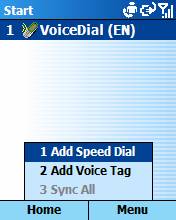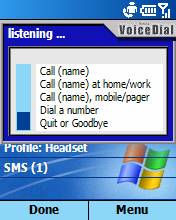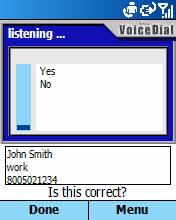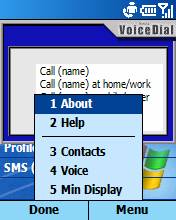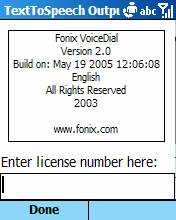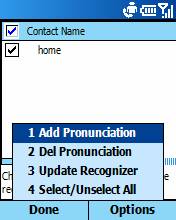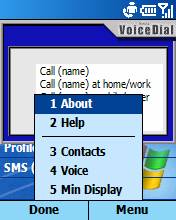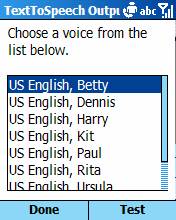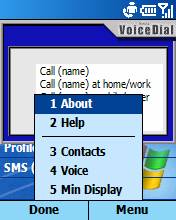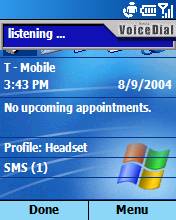Fonix
VoiceDial 2.1
For
SmartPhone
User
Manual
To purchase visit: https://www.smartphone.net/
Fonix
Corporation
August 1,
2005
Introduction
Fonix VoiceDial 2.0 is a voice-activated interface that enables you to use your
voice to call contacts, or dial a phone number with your SmartPhone device.
For more information select
one of the following topics:
Setup
a launch key
Start
Fonix VoiceDial
Place
a call by name
Place
a call by number
Exit
Fonix VoiceDial
"About"
information
Help
Information
Contacts
Select
a Voice
Min
Display
Tips
and Tricks
For
advanced users
Troubleshooting
Setup a launch key
From the SmartPhone Home Screen, navigate to the VoiceDial application by
pressing:
- "Programs" softkey
- 9 More
- 9 More
- 2 Fonix Voice Apps
With the
"VoiceDial" icon highlighted press the "Menu" softkey and
select "Add Speed Dial" from the popup menu. Select the
"Keypad assignment" field and press enter. Select any one of
the available keys and press the "Done" softkey. Press "Done"
again to finish adding your shortcut. Press the "Home" button
to go back to the SmartPhone Home screen.
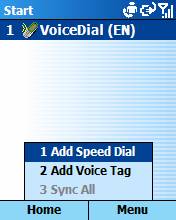
Start Fonix VoiceDial
To start Fonix VoiceDial, press and hold the Launch button on your
SmartPhone device until the busy icon is displayed. After launching Fonix
VoiceDial you should see the following screen.
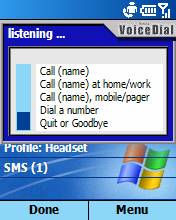
Fonix VoiceDial will say, "Call a contact or dial a 23323y2416x number".
After you hear the prompt Fonix VoiceDial will play a single beep indicating
that the microphone is on and in listening mode. A volume meter will also
be displayed when the microphone is on. While in listening mode you
should say one of the following commands:
Call (name)
Dial a number
Quit or Goodbye
Important Notes: Do not speak until you hear the single beep
and/or see the blue volume meter. Speaking too soon will cause
mis-recognition problems.
If there are no contacts listed on your SmartPhone device, VoiceDial will
default to dial a number.
The first time you use VoiceDial, a recognition file is generated from the
contacts database on your SmartPhone device.
When VoiceDial creates a recognition file it uses the first and last name
fields, or the company name field if there is not a first and last name.
VoiceDial will also remove any non-alphabetic characters from the name so any
name composed entirely from numbers or symbols will be omitted from the
recognizer.
Place a call by
name
- Say "call," followed by the first and last
name of the contact you want to call, or if you have previously created a
nickname for the contact, you may say the nickname. For more information
on creating nickname, see Assign
contact nicknames in the VoiceDial Settings help file.
- Additionally, you can say the location at which you want to reach
the contact (work, home, mobile, and pager).
- The following examples are valid commands for placing calls by
name:
"Call John Smith"
"Call John Smith at home"
"Call John Smith, home"
"Call John Smith, mobile"
If you do not say a location, Fonix VoiceDial will dial the first number
associated with that contact, in order of last number dialed for that
contact, work, home, mobile, or pager.
- VoiceDial will show you the name and number of the contact and ask
you if the information is correct.
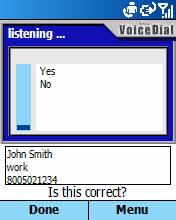
- Say "yes," to dial the number. Say "no,"
if the name and number displayed are not correct. VoiceDial will go
back to the beginning and listen for a new command.
Note: If you say "Call John Smith at home" and
there is no home phone number listed for John Smith, VoiceDial will find the
first available number for John Smith and attempt to call it.
Place a call
by number
- Say "dial a number."
- VoiceDial will ask, "What number would you like to
dial?" then a beep will sound.
- Say the number you want to dial, one digit at a time.
For example:
Say, "five, five, five, four, eight, nine, one."
Do not say, "five, five, five, forty-eight, nine, one."
- VoiceDial will speak the number and ask you if the information is
correct.
- Say "yes," to dial the number. Say "no,"
for VoiceDial to reset and listen for a new command.
Exit Fonix VoiceDial
To exit VoiceDial you can do any of the following:
- Say "goodbye"
- Say "quit"
- Press the Done softkey
VoiceDial will also end automatically if nothing is said within a reasonable
period of time.
"About" information
To access VoiceDial version information press the "About" softkey
when the main menu is displayed.
The About page displays important information needed for help and
support. To contact Fonix support, send an email to [email protected].
Please include the version number, build date, and language of VoiceDial.
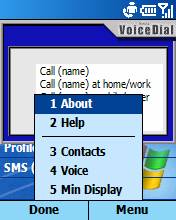
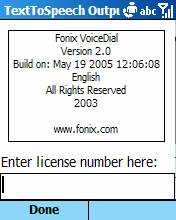
Help Information
This help information can be accessed on your SmartPhone device by pressing the
VoiceDial "Menu" softkey and selecting "Help".
Contacts
To access the contacts used
in the speech recognizer and modify any contact related options, press the
"Menu" softkey and select "Contacts". Only contact
names with a check mark next to them will be included in the speech
recognizer. A user pronunciation or nickname can be added to each
contact. Contacts that have a user pronunciation or nickname will have a
person's head icon to the left of the name.
Press the up or down toggle to select a contact name from the list.
Press the right or left toggle to add or remove a check mark from the
selected contact.
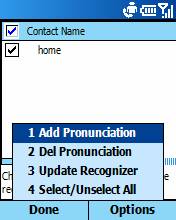
Press the "Options" softkey and select "Add Pronunciation"
to add a user pronunciation for the contact that is currently selected.
Press the "Options" softkey and select "Del
Pronunciation" to delete a user pronunciation for the contact that is
currently selected.
Press the "Options" softkey and select "Update
Recognizer" to update the speech recognizer with all of the currently
checked contacts. Whenever you add or delete a contact, VoiceDial will
ask you if you want to update your contact names recognizer. However, if
you make any changes and the total number of contacts in your database stays
the same, VoiceDial will not be able to detect that there have been any
changes. You can manually force VoiceDial to update the contact names
recognizer selecting this option.
Press the "Options" softkey and select "Select/Unselect
All" to add or remove the check mark from all contacts on the list.
Select a Voice
To select a voice to be used with VoiceDial, press the "Options"
softkey and select "Voice". Press the up or down toggle to
select any of the installed voices. You can also press the
"Test" softkey to hear a short sample of the selected voice. When you
are done selecting and testing a voice, press the "Done" softkey to
save the selection.
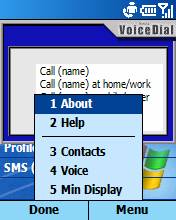
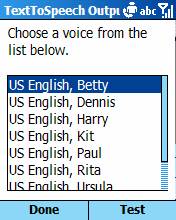
Min Display
Once you are comfortable with using VoiceDial and no longer need to see the
text prompts you can minimize the display of VoiceDial to a small thin bar that
is displayed at the top of the screen. To minimize the VoiceDial
interface, press the "Menu" softkey and select "Min
Display". To go back to the full size interface, repeat the same
process.
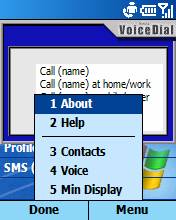
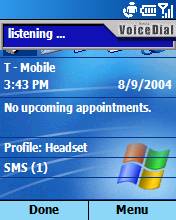
Tips and Tricks For best
accuracy
- Wait until you hear the single beep and/or see the blue microphone
volume bar before speaking. If you speak too soon VoiceDial may miss the
beginning of your command
- Be sure to speak the whole command phrase. For example:
Say "Call John Smith"
Do Not Say "John Smith"
Say "Call John Smith at home"
Do Not Say "John Smith at home"
- Pronounce your words clearly.
- Do not speak too slowly.
- Speak a little loud but do not yell.
- Add a user pronunciation to names that have difficulties.
- Remove names from the recognizer that are rarely used.
- Use an external microphone. Sometimes the internal microphone of a
PDA can be damaged or defective.
- Remove or change names that may be very similar in your contact
list.
- Make sure that names are entered in the "First Name" and
"Last Name" or "Company Name" fields. VoiceDial uses
whatever name(s) is/are in the "First" and "Last" name
fields or the "Company" name field of the Contacts database. If
the names are accidentally put in the "Suffix" or
"Middle" name fields, then the recognizer will not use the
correct name.
- When VoiceDial creates a recognition file it uses the first and
last name fields, or the company name field if there is not a first and
last name. VoiceDial will also remove any non-alphabetic characters from
the name so any name composed entirely from numbers or symbols will be
omitted from the recognizer.
For advanced users
- VoiceDial remembers the last phone number you called for each
contact so you don't have to say the phone location again. For example,
once you have called a contact at home the next time you call the same
contact you can just say "Call (first and last name)".
- Minimize the display. Once you are familiar with the prompts you
can minimize the VoiceDial display to be just a small bar at the top of
the screen.
- You can stop VoiceDial while speaking long phrases by pressing the
Launch button again.
- You can set the user preferences to add any number you have just
spoken to your contact list.
- You can customize your voice prompts. Just replace the wave files
in "\Program Files\Fonix\VoiceDial\SoundClips" with your own
recordings. Just be sure to name your wave file with the same name as the
file you are replacing.
- You can speed up the overall process of making a call by turning
off some of the following user preferences.
"Enable Extra Audio Help"
"Confirm Digit Dial"
"Confirm Call Contact"
- You can manually force VoiceDial to rebuild the recognizer by unchecking
and then rechecking any name on the contact list in the VoiceDial Settings
Application.
Troubleshooting
The following section describes several situations you may experience while
using VoiceDial. Each issue appears in bold, with the corresponding solution
below it.
- VoiceDial
tells me, "Please speak more clearly."
Speech was not recognized. There may be too much background noise in the
area. You may want to try again with the headset, or you may need to speak
louder, and more clearly.
- VoiceDial is operating slowly.
If VoiceDial is operating slowly or recognition seems to lag or become
inaccurate, check to see if there are programs running in the background
that could be closed to free up memory.
- VoiceDial is not recognizing properly.
For best results when using VoiceDial in a noisy environment, use the
headset provided with your SmartPhone device.
- I say a company name, VoiceDial recognizes the company name, but
brings up the information for a different contact.
VoiceDial searches the "first" and "last" name fields
first when searching for a contact. If the name is not found, then
VoiceDial searches the "company" name field. If you have
multiple contacts with the same company name and one or more of those
contacts do not have a first and last name, VoiceDial may not be able to
find the intended company contact. To solve this problem, enter the
company name in the "first" and/or "last" name field.
- VoiceDial displays a message that says it can not build the
recognizer.
Make sure that VoiceDial is not running. Navigate to the install folder
"\Program Files\Fonix\VoiceDial" and delete the file
Settings.cfg. Restart VoiceDial.