Once you have defined brushes, it is relatively simple to apply them to objects.
To apply a brush to a path:
Select the object.
Choose Brush from the Stroke inspector list.
TIP
Each new FreeHand document always contains a default paint brush and a default spray brush
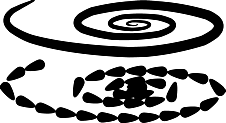
Enter a number in the Width field to change the size of the brush
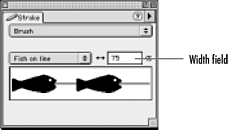
To release a brush from a path:
Select the object.
Choose Modify > Brush > Release Brush. This converts the brush artwork into discrete instances of the symbol.
TIP
The instances can be moved, but not individually modified.
If you want to modify an instance, select the instance and choose Modify > Symbol> Release Instance. This converts the instances into ordinary paths
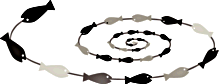
To delete a brush:
Select the brush from the Brush list in the Stroke inspector.
Choose Remove from the Stroke inspector menu. If the brush has been applied to a path, a dialog box appears
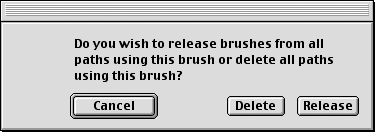
Choose Delete to remove the brush from the brush list as well as delete any paths that had the brush applied to them.
or
Choose Release to convert the brush to discrete objects and remove the brush from the brush list.
What's Imported with the Brushes?When you import a brush into a file, you also import any named colors that are used in the artwork for the brush. You also import any symbols that are used as the brush tip. |
To edit a brush:
Use the brush list in the Stroke inspector to choose the brush you want to edit.
Choose Edit from the Stroke inspector menu. This opens the Edit Brush dialog box.
Make whatever changes you want to the brush and click OK. If the brush is in use, a dialog box appears
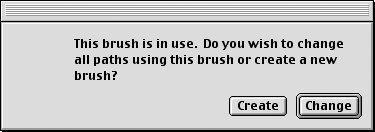
Click Change to apply those changes to the existing brush graphic.
or
Click Create to create a duplicate of the original brush with the changes. This leaves previously created artwork untouched.
TIP
If you want to edit the artwork used to create a brush, you need to edit the symbol for that artwork (see Chapter 22 Symbols
To duplicate a brush:
Use the brush list in the Stroke inspector to choose the brush you want to duplicate.
To import brushes:
With Brush chosen in the Stroke inspector list, choose Import from the Stroke inspector menu.
Navigate to find the file you want to import brushes from. The Import Brushes dialog box appears
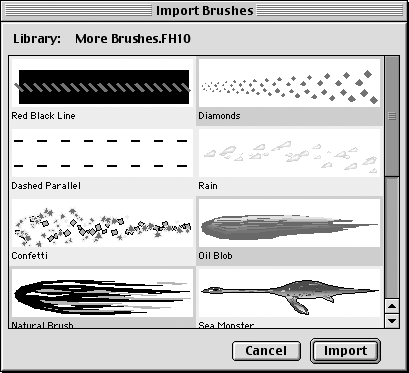
TIP
FreeHand ships with a file of additional brushes located in Freehand: Brushes: MoreBrushes.FH10.
Select the brushes you want to import.
TIP
Use the Shift key to select a range of brushes. Use the Cmd/Ctrl key to select multiple brushes.
Click Import. The brushes are added to the document.
To export brushes:
With Brush chosen in the Stroke inspector list, choose Export from the Stroke inspector menu. The Export Brushes dialog box appears
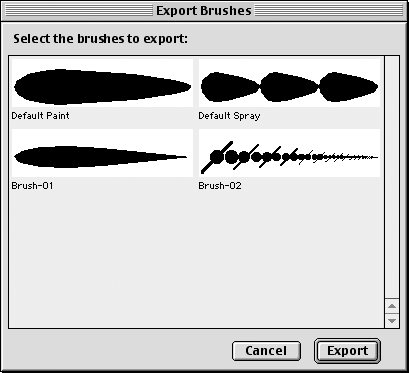
Select the brushes you want to export.
TIP
Use the Shift key to select a range of brushes. Use the Cmd/Ctrl key to select multiple brushes.
Click Export. The Save dialog box appears.
Name and save the file.
|