So far you have been defining your own colors. FreeHand also provides you with libraries of colors that are part of commerical color-matching systems.
To add colors from color-matching system libraries:
1. &nb 19119g620t sp; Choose the name of the color-matching system from the Swatches panel menu. The Library dialog box appears
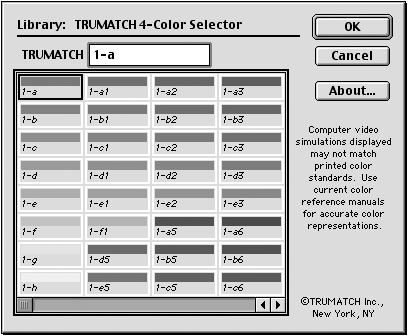
2. &nb 19119g620t sp; Use one of the following techniques to choose a color from the Library:
o &nb 19119g620t sp; Type in the name or code number of the color in the field.
o &nb 19119g620t sp; Click a color in the preview area.
3. &nb 19119g620t sp; To select additional colors, hold the Shift key and click in the preview area.
or
Hold the Shift key and drag the mouse to select a rangle of colors.
4. &nb 19119g620t sp; Click OK. This adds the selected colors to the Swatches panel.
Once you have created your own list of colors in the Swatches panel, you can export those colors as your own custom color library, which appears in the Swatches panel menu.
To export a custom color library:
1. &nb 19119g620t sp; Choose Export from the Swatches panel menu. The Export Colors dialog box appears.
2. &nb 19119g620t sp; Select a single color.
or
Hold down the Shift key to select a continuous range of colors from the Export Colors list
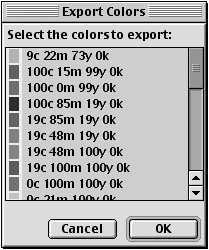
3. &nb 19119g620t sp; Click
OK. This opens the Create color library dialog
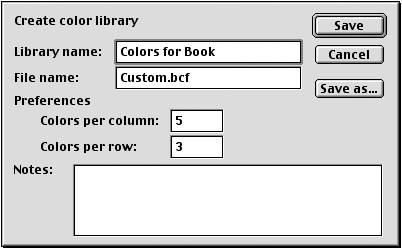
4. &nb 19119g620t sp; Enter the Library name.
5. &nb 19119g620t sp; Enter the File name.
6. &nb 19119g620t sp; Under Preferences do the following:
o &nb 19119g620t sp; Set the number of Colors per column.
o &nb 19119g620t sp; Set the number of Colors per row.
7. &nb 19119g620t sp; Choose Save to place your custom color library in the Color folder located in the FreeHand application folder. The Library name appears in the Swatches panel menu along with the other color libraries.
or Choose Save As which lets you save the file to a different folder or disk.
TIP
To delete custom color libraries from the Swatches panel menu, remove the file from the FreeHand: English: Color folder.
TIP
To have a set of colors appear in all new documents, add those colors to the FreeHand Defaults file. (To create a new defaults file, see page 374.)
|