Just as in real life, you can use FreeHand's rulers to see how big things are. FreeHand has two rulers that extend along the top and left sides of your document window
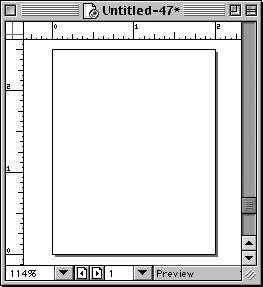
To see the page rulers:
To make the rulers visible, choose View > Page Rulers > Show. If Page Rulers is checked the rulers are visible. If you choose Page Rulers when it is checked, you turn off the rulers.
FreeHand's electronic rulers are much more flexible than the ones in real life. You can easily change the unit of measurement in FreeHand's electronic rulers. Changing the units of measurement also changes the units in dialog boxes and panels.
To change the unit of measurement:
Choose one of the eight units of measurement from the menu at the bottom of the document window
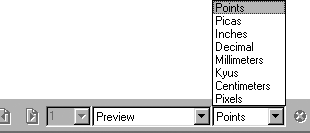
TIP
Although your document may be in one unit of measurement, you can still enter sizes in other units and FreeHand will convert them into the chosen units.
o For picas, type p after the number.
o For inches, type i after the number.
o For millimeters, type m after the number.
o For kyus, type k after the number.
o For centimeters, type c after the number.
o For pixels, type x after the number.
o Type p before the number for points.
or
o Type pt after the number for points.
The zero point of the rulers is usually located at the lower-left corner of the page. However, you can change that position to help measure objects on your page.
To change the zero-point position:
Drag the zero point crosshairs out from the top-left corner of the rulers
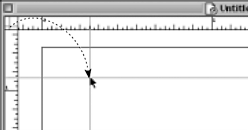
TIP
Double-click the zero point crosshairs in the rulers to reset the zero point to the lower-left corner of the page.
In addition to the basic units of measurement, you can create custom units. For instance, you can create a custom unit where one inch equals six feet. This is helpful if you create large-scale artwork such as blueprints.
To define custom ruler units:
Choose View > Page Rulers > Edit. This opens the Edit Units dialog box
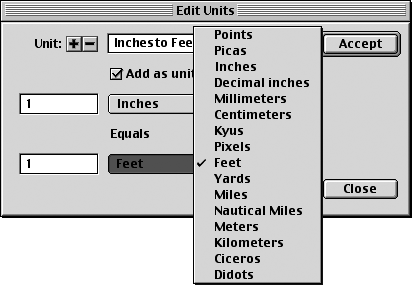
Enter a descriptive name for the custom unit in the Unit field.
Use the first pop-up menu to choose one of FreeHand's basic units of measurement.
Enter a number in the field for how many of these units will be used.
Use
the second pop-up menu to choose what the amount should equal. In addition to
the basic units you can choose feet, yards, miles, nautical miles, meters, kilometers,
Enter a number in the field for how many of these units will be used.
Click Acept to accept this custom unit.
Select Add as unit of measurement to add this custom unit to the pop-up menu at the bottom of the document window
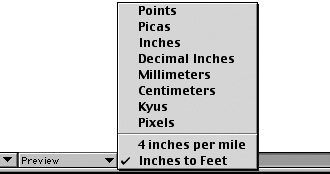
Click the Close button to close the Edit Units dialog box.
TIP
Click the plus or minus buttons to add or delete the custom units.
|