FreeHand lets you customize the keyboard short cuts that are assigned to commands. This allows you to add shortcuts to commands or to change the shortcuts so they match other programs.
To customize keyboard shortcuts (Mac):
Choose Edit > Keyboard Shortcuts. The Customize Shortcuts dialog box appears
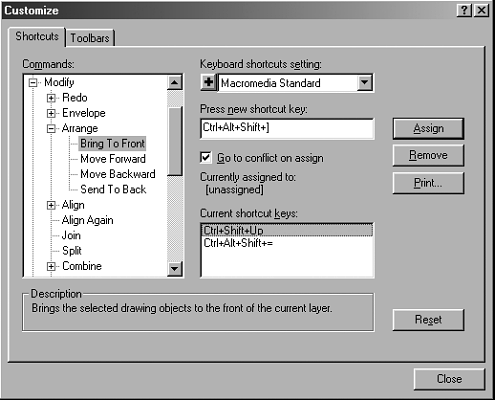
Use the categories on the left side of the dialog box to find the command that you want to customize.
Click the command. The current shortcut keys, if any, appear in the Current shortcut keys area.
Type the keyboard shortcut that you want for the command.
If the shortcut is assigned to another command, that command appears after the words Currently Assigned to. Type a new command or change the conflicting shortcut.
Click Assign to set the shortcut.
Repeat the steps to assign additional commands or click the Close button to return to the work page.
Preset ShortcutsThe following are the preset shortcuts that are available. Where indicated, some shortcuts are available only for the Windows or Macintosh versions of FreeHand. Authorware CorelDRAW 6 (Mac) CorelDRAW 7 (Win) Fontographer 4.1 (Mac) FreeHand 8 FreeHand 9 Illustrator 6 (Mac) Illustrator 7 Macromedia Standard PageMaker 6 (Mac) Photoshop 4 (Mac) QuarkXPress 3.3 QuarkXPress 4 |
What is the Macromedia Standard?The set of shortcuts that is active when you first install FreeHand is called the Macromedia Standard set. This set uses slightly different shortcuts from previous versions of FreeHand. It was created for those who use applications such as Macromedia Flash or Macromedia Dreamweaver. If you have used previous versions of Freehand, you may be more comfortable using those presets. However, if you work with other Macro media products, you may be more comfortable working with the Macromedia Standard set. |
Once you have created a set of shortcuts, you can save that set as a preset that you can choose at any time.
To save a custom preset:
Click the plus sign next to the Keyboard shortcut settings menu
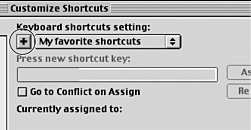
Use the dialog box to save the preset as a file in the Macromedia FreeHand 10: English: Settings: Keyboard folder. This lists the setting along with the other presets.
If you are used to working in other programs, you can change the shortcuts to match the keystrokes of other programs.
To apply the preset shortcuts:
Use the Keyboard shortcut setting pop-up menu to display the list of preset shortcuts.
Choose from the list of presets and then click Assign.
You can also print out a list of the keyboard shortcuts to hang next to your computer screen.
To print the keyboard shortcuts:
Click the Print button. The Keyboard Shortcuts Summary dialog box appears that displays all the shortcuts
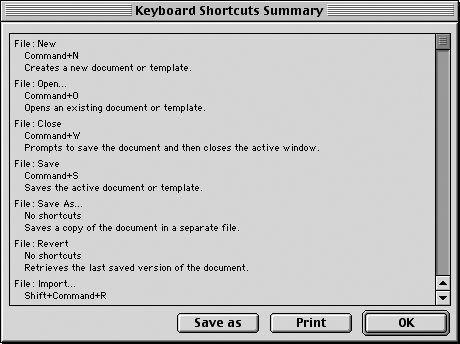
Click the Print button to print the list of shortcuts.
or
Click the Save As button to save the list as a text file.
TIP
This text file can be imported into a page layout program and formatted as desired. (See Appendix A for a printout of all the default shortcuts that ship with FreeHand.)
|