FreeHand also offers the ability to base one style on another. FreeHand calls the relationship between these styles Parent and Child.
To create Parent and Child styles:
Define two object styles or two text styles in the Styles panel.
TIP
To make it easier to understand Parent/ Child styles, define only one difference (for instance, stroke weight or point size) to the second style.
Select the second style and choose Set parent from the Options pop-up menu of the Styles panel. The Set Parent dialog box appears
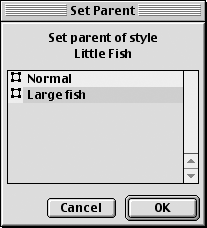
In the Set Parent dialog box, choose the first style as the parent. Click OK. The two styles are now linked as Parent and Child.
TIP
One Parent style can have many different Child styles based on it.
Once you have defined Parent and Child styles you will find it easy to make changes to many styles just by redefining the Parent.
To work with Parent and Child styles:
Select the Parent style and choose Edit style from the Options pop-up menu.
Make whatever changes you want to the Parent style attributes. Click OK.
Notice how the changes have been applied to the objects or paragraphs. Only those attributes that are shared by both the Parent and Child styles will change after editing the Parent style
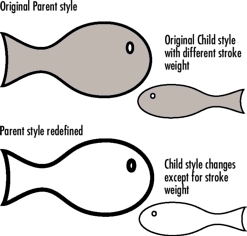
You don't have to define new styles every time you open a new FreeHand document. You can easily import styles from other FreeHand documents.
To import styles:
Choose Import from the Styles panel submenu.
Navigate to find the FreeHand document you want to import styles from.
Click Open. The Styles Library for that document appears
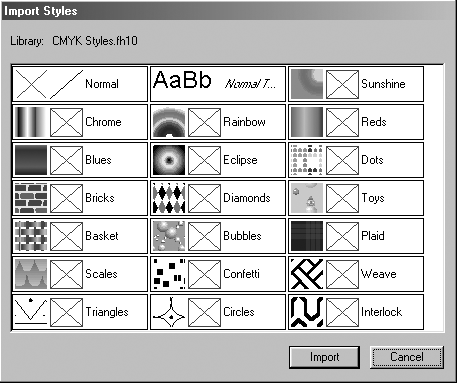
Select the styles that you want to import.
Click Import. The styles are imported from one document into another.
TIP
FreeHand ships with two files called RGB Styles and CMYK Styles. You can open these styles by choosing them at the bottom of the Styles panel submenu.
TIP
If you copy an object or text with a style and paste it into a new document, the object or text styles appear automatically in the second document.
You can also export styles from a document. This is useful if you want to create a library of just a few of the styles used in a file.
To export styles:
Choose Export from the Styles panel submenu. The styles for the document appear
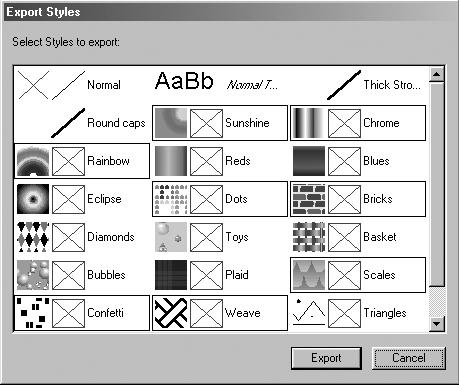
Select the styles you want to export.
Click Export. The Save File dialog box appears.
Name the document and file it in the location you want.
TIP
If you file the exported styles in the Macromedia Freehand 10: English: Styles folder, the styles will be available at the bottom of the Styles panel submenu.
|